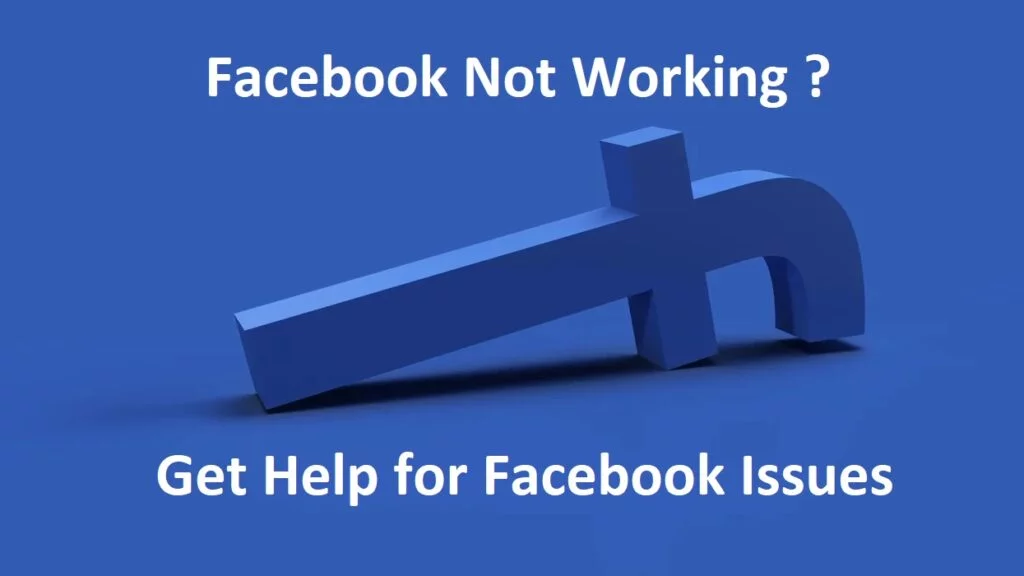Are you having trouble accessing Facebook, or is it not working properly? You’re not alone. Many users experience issues with the platform from time to time, whether it’s a problem with the app, the website, or something else. In this article, we’ll explore some common causes of Facebook not working and provide some simple solutions to get it back up and running smoothly.
There are a number of reasons why Facebook might not be working for you. It could be a problem with your internet connection, a glitch in the app, or an issue with your device. It could also be a temporary outage on Facebook’s end, which can happen from time to time due to maintenance or other technical issues. Whatever the cause, there are a few steps you can take to try to fix the problem. Meanwhile, if the issue is with servers, learn how to log out of FB in a jiffy.
Before we dive into the specific fixes, it’s important to note that the solution to your Facebook not working issue may vary depending on the root cause. In some cases, a simple restart of your device or internet router may do the trick. In other cases, you may need to troubleshoot a bit further to find the solution. In this article, I will cover a range of possible fixes to help you get your Facebook back up and running as soon as possible.
In This Article
11 Expert-Approved Fixes for Facebook Not Working
If you’re having problems with Facebook not working, you’re not alone. But don’t worry; I have got you covered. In this article, I will let you know the 11 expert-approved fixes for the Facebook not working issue that can help you get your Facebook back up and running smoothly. From simple solutions like restarting your device or internet router to more advanced troubleshooting steps like clearing the app cache and data or contacting Facebook support, I have got a range of options to try. So if you’re ready to get your Facebook back on track, read on and explore our fixes below.
1. Restart Your Device or Internet Router

One of the simplest and most effective fixes for a range of technical issues is to simply restart your device or internet router. This can help clear out any temporary glitches or bugs and get everything running smoothly again. To restart your device, simply power it off and turn it back on again. To restart your router, unplug it from the power source, wait a few seconds, and then plug it back in.
Also, read How to Fix “The Action Attempted Has Been Deemed Abusive” on Facebook | 3 Fixes
2. Check Your Internet Connection
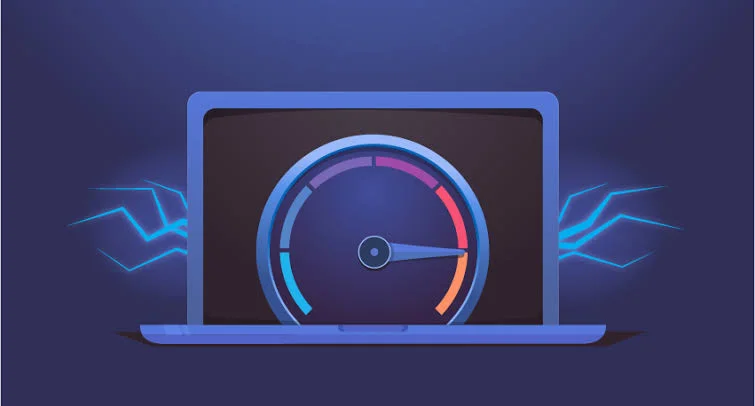
If Facebook is not working, it could be due to an issue with your internet connection. Make sure that your device is connected to the internet and that you have a strong, stable connection. If you’re using a wireless connection, try moving closer to the router or switching to a wired connection. You can also try restarting your router or modem to see if that helps.
Also, read How to Find My Facebook Account by my Name | A Recovery Guide For FB
3. Restart Your Device: A Simple but Effective Fix
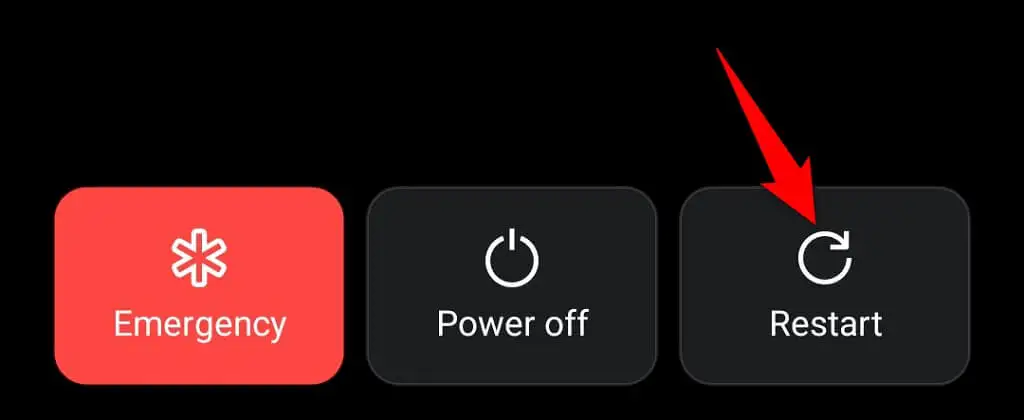
One of the simplest and most effective fixes for a range of technical issues is to simply restart your device. This can help clear out any temporary glitches or bugs and get everything running smoothly again. To restart your device, simply power it off and turn it back on again. This fix can be especially helpful if you’re having problems with Facebook not working, loading, or crashing. It’s quick, easy, and often resolves the issue in just a few minutes. So if you’re experiencing problems with Facebook or other apps, try this fix first before moving on to more advanced troubleshooting steps.
Also, read What Does “Take a Break” Mean on Facebook & Is It Same as Unfollow?
4. Update Your Facebook App
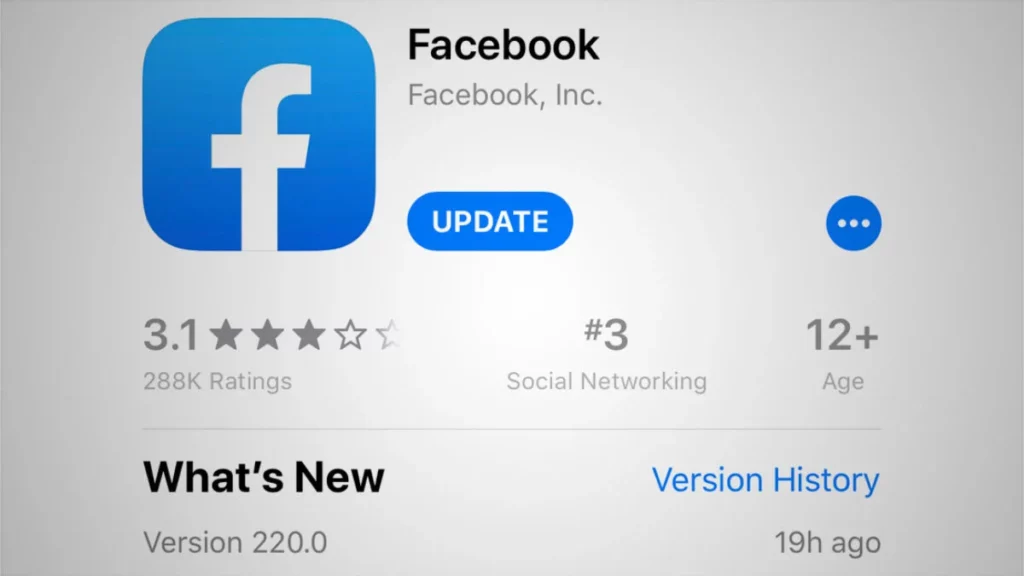
If you’re experiencing issues with the Facebook app, one thing to try is updating it to the latest version. To do this, open the app store on your device and search for Facebook. If an update is available, install it and see if that fixes the Facebook not working problem.
Also, read How to Fix Facebook Dating Not Showing Up | 9 Facebook Fixes To Date!
5. Clear Your App Cache and Data
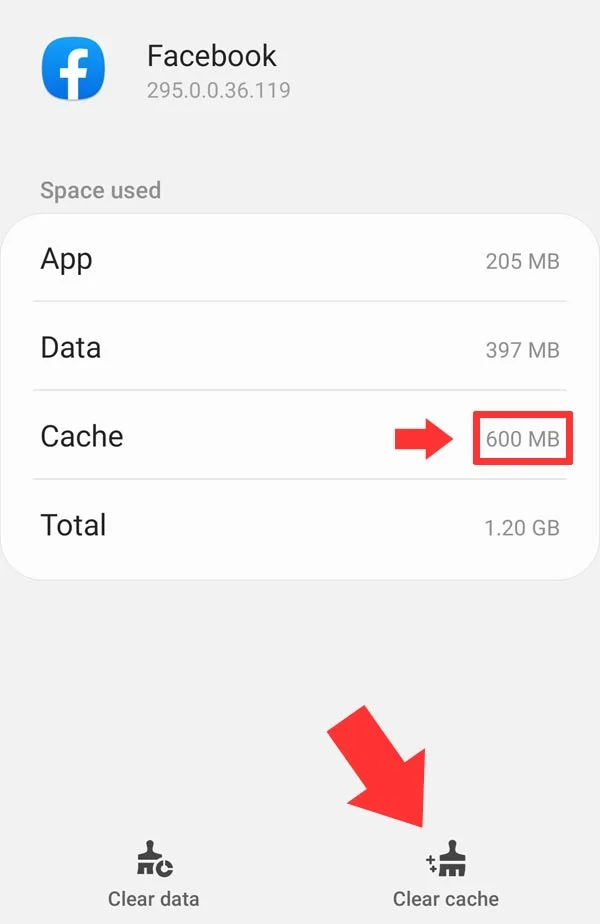
Over time, the cache and data stored by your Facebook app can build up and cause problems. To clear it out, go to the settings on your device, find the app management section, and select Facebook. From there, you should be able to clear the cache and data for the app. This will reset the app to its default state, which may help resolve any issues you’re having.
Also, read How to Recover Deleted Facebook Posts From App & Web Browser
6. Reinstall the Facebook App
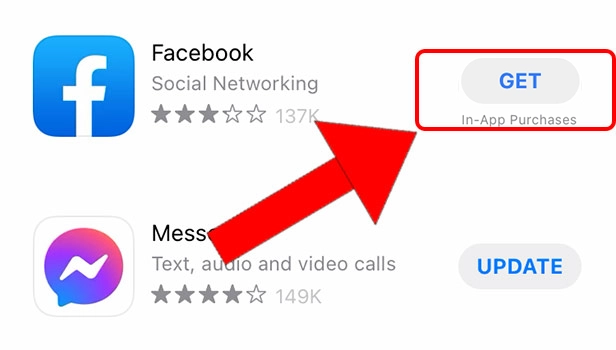
If clearing the cache and data doesn’t work, you may need to go one step further and reinstall the Facebook app. To do this, simply delete the app from your device and download it again from the app store. This will give you a fresh, clean version of the app, which may fix any underlying issues.
Also, read How to Get Out of Facebook Jail? Avoid Facebook Account Suspension in 2023
7. Check for Device Updates

If your device is out of date, it could be causing problems with the Facebook app. To check for updates, go to the settings on your device and look for the “updates” section. If an update is available, install it and see if that resolves the “Facebook not working” issues you’re having with Facebook.
Also, read Can You See Who Views Your Facebook Profile? January 2023 Updated
8. Try Using Facebook on a Different Device

If you’re having problems with Facebook on one device, try accessing it on a different device to see if the issue persists. If Facebook is working properly on another device, the problem is likely with the first device and not the app itself. If you face the issue — Facebook not working — again, it could be an outage or your account locked by FB.
Also, read 6 Steps to Block Someone on Facebook: Annoyance Begone on FB
9. Facebook Not Working: Outages or Maintenance Issues
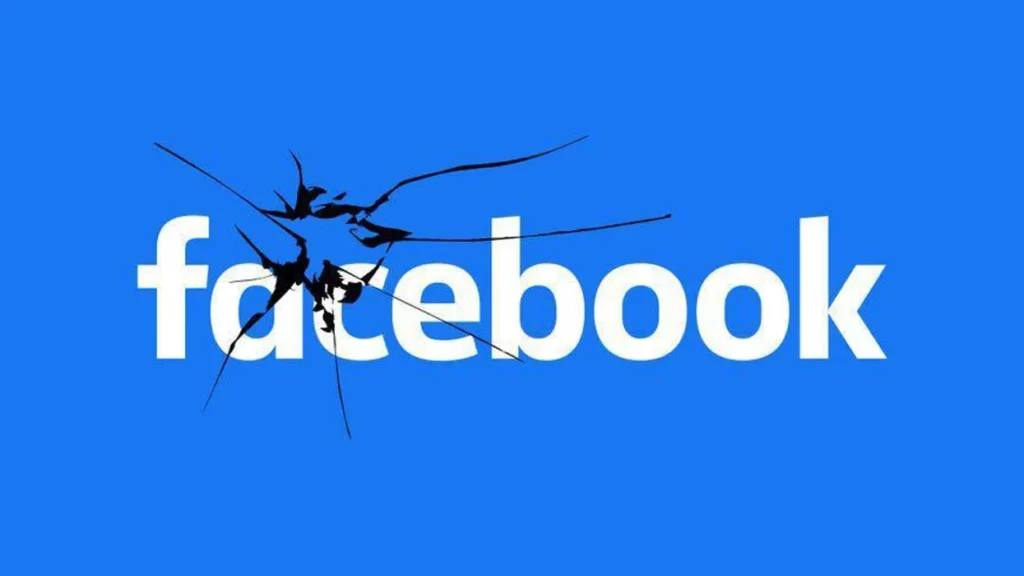
From time to time, Facebook may experience outages or maintenance issues that can cause problems like “Facebook not working” on the app or website. To check for current issues, you can visit the Facebook Help Center or search online for reports of outages. If there are known issues, you may need to wait for them to be resolved. It usually takes an hour or two for Facebook to restore its server issues.
Also, read Delete Facebook Account: The Expert Guide to Escaping FB
10. Try Contacting Facebook Support to Fix the Facebook Not Working Issue

If you’ve tried all of the above fixes and are still having problems with Facebook not working, your next step should be to contact Facebook support. You can find a variety of resources and support options through the Facebook Help Center. You can even let ask them to fix your account and mention to them that you are facing the Facebook not working issue or the Facebook login issue.
Also, read What Does the Facebook App Manager Do? Unraveling the Mystery!
11. Consider Alternative Ways to Access Facebook

There are a few alternative ways you can try to access your Facebook account if the app and website are not working for you. One option is to use a mobile browser, such as Chrome or Safari, to access Facebook.com. Another option is to use a third-party app, such as Friendly for Facebook, to access your account. Keep in mind that these options may not have all of the same features as the official app and website, but they can still provide basic access to your account in a pinch.
Also, read How to Make Facebook AI Avatar? 7 Steps to Try Now (2023)
Wrapping Up
In this article, I have provided a range of expert-approved fixes for the Facebook not working issue. From simple solutions like restarting your device or internet router to more advanced troubleshooting steps like clearing the app cache and data or contacting Facebook support, I have got you covered. With these fixes in your toolkit, you can keep your Facebook running smoothly and enjoy all the benefits of this powerful social media platform.
If you found this article helpful, don’t forget to share it with your friends on Facebook! And for more articles like this, be sure to bookmark Path of EX and visit it regularly. We have a wealth of resources and tips to help you get the most out of Facebook and other social media platforms. Thanks for reading, and I hope you found this information useful!