Are you tired of seeing posts from that one annoying person in your Facebook feed? Are you looking for a way to protect your online space and prevent certain individuals from contacting you on the platform? Look no further! In this guide, I will show you how to block someone on Facebook, as well as how to unblock them if you change your mind. I will also let you know what happens when you block someone on Facebook and provide some blocking tips and tricks.
When you block someone on Facebook, it can provide a number of benefits and support your overall well-being. It can protect you from unwanted interactions and give you a sense of control over your online experience. It can also bring peace of mind, comfort, and a sense of safety, as well as protect your privacy and maintain your dignity. In addition, blocking someone can support your overall happiness by helping to reduce stress, irritation, and other negative emotions.
Though you know the benefits, you wonder how to block someone on Facebook. Don’t wonder; I will let you know how to do this, and by the end of this guide, you will have learned how to effectively use the Facebook block feature to take control of your online experience. I promise you won’t need to delete your Facebook account for some fools. Let’s dive in.
In This Article
How to Block Someone on Facebook?
Tired of seeing your Facebook friends turn into raging lunatics over the slightest thing? Me too! Luckily, there’s a solution: block them. Yes, it’s as easy as clicking a button, and poof, no more endless political rants or spoiler-filled movie reviews clogging up your feed. So go ahead, take control of your Facebook experience and block those annoying friends. Trust me; your sanity will thank you.
Below are the different methods to perform the task on multiple devices:
1. How to Block Someone on Facebook on iPhone or iPad?
There are two ways to block someone on Facebook using an iPhone or iPad FB app. Here are both of them:
From Settings
Step 01: Access the menu in the lower right corner of the Facebook app.
Step 02: Scroll down and select Settings & Privacy, then choose Settings.
Step 03: Go to Profile Settings and select Blocking.
Step 04: Tap Add to Blocked List and enter the name of the profile you want to block.
Step 05: Find the profile on the search results page and tap Block.
Step 06: Confirm your decision to block the profile by tapping Block again.
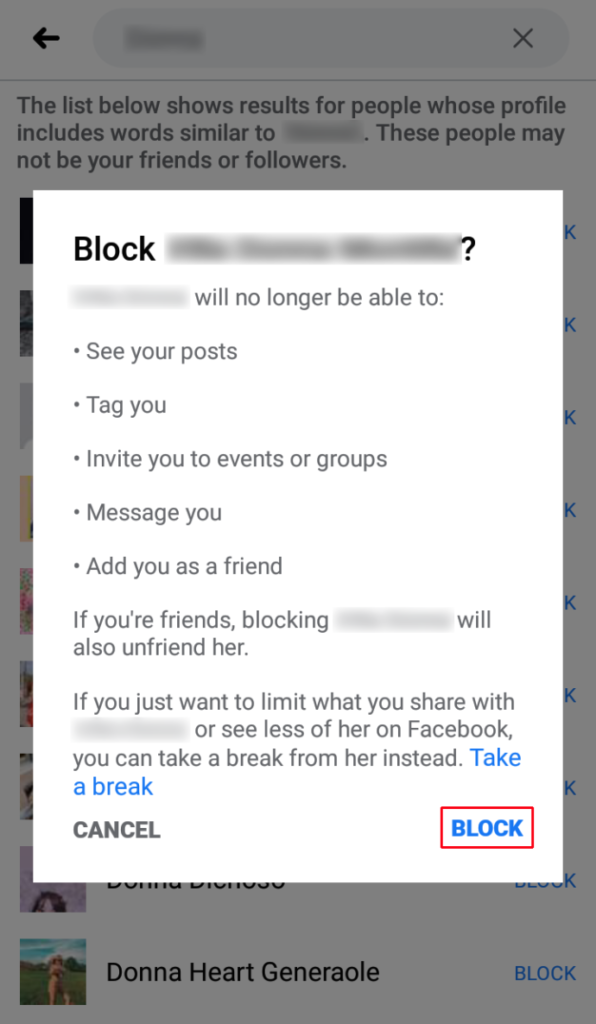
From the Target Profile
Step 01: Navigate to the profile of the person you want to block.
Step 02: Select Block from the More (•••) menu in the bottom right of their cover photo.
Step 03: Confirm your decision to block the profile.
2. How to Block Someone on Facebook on Android?
Similarly, on Android, you also have two options for blocking someone on Facebook.
From Settings
Step 01: Access the menu in the upper right corner of the Facebook app.
Step 02: Scroll down and select Settings & Privacy, then choose Settings.
Step 03: Go to Profile Settings and select Blocking.
Step 04: Tap Add to Blocked List and enter the name of the profile you want to block.
Step 05: Find the profile on the search results page and tap Block.
Step 06: Confirm your decision to block the profile by tapping Block again.
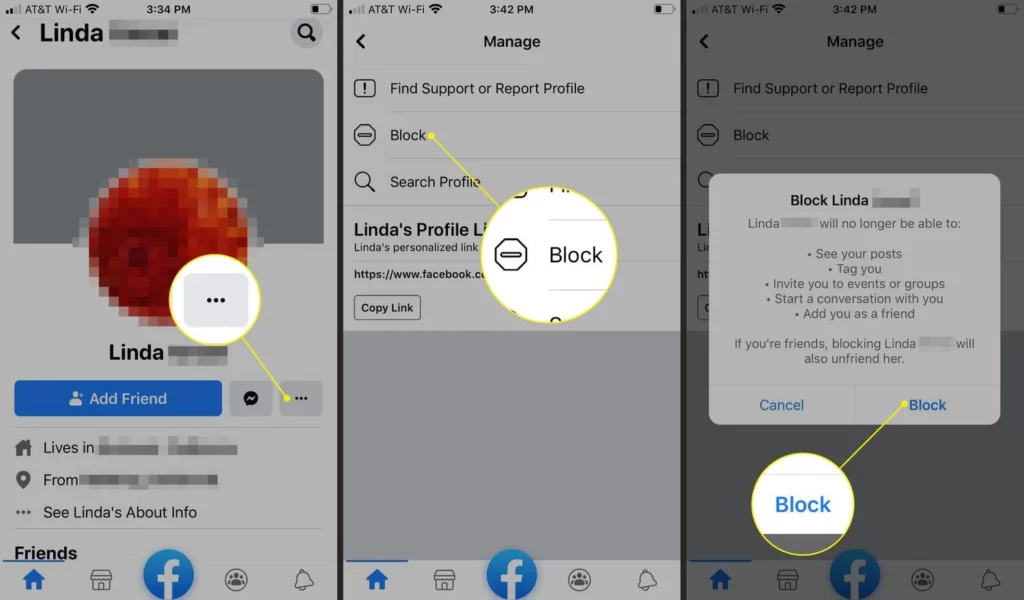
From the Target Profile
Step 01: Navigate to the profile of the person you want to block.
Step 02: Select Block from the More (•••) menu in the bottom right of their cover photo.
Step 03: Confirm your decision to block the profile.
3. How to Block Someone on Facebook on Desktop Web Browser?
Here are the two methods of blocking someone on Facebook from a computer:
From Settings
Step 01: Access your profile picture in the upper right corner of the Facebook app.
Step 02: Scroll down and select Settings & Privacy, then choose Settings.
Step 03: Go to Blocking in the left side menu.
Step 04: Enter the name of the profile you want to block in the Block users section.
Step 05: Find the profile on the search results page and click Block.
Step 06: Confirm your decision to block the profile by clicking Block again.
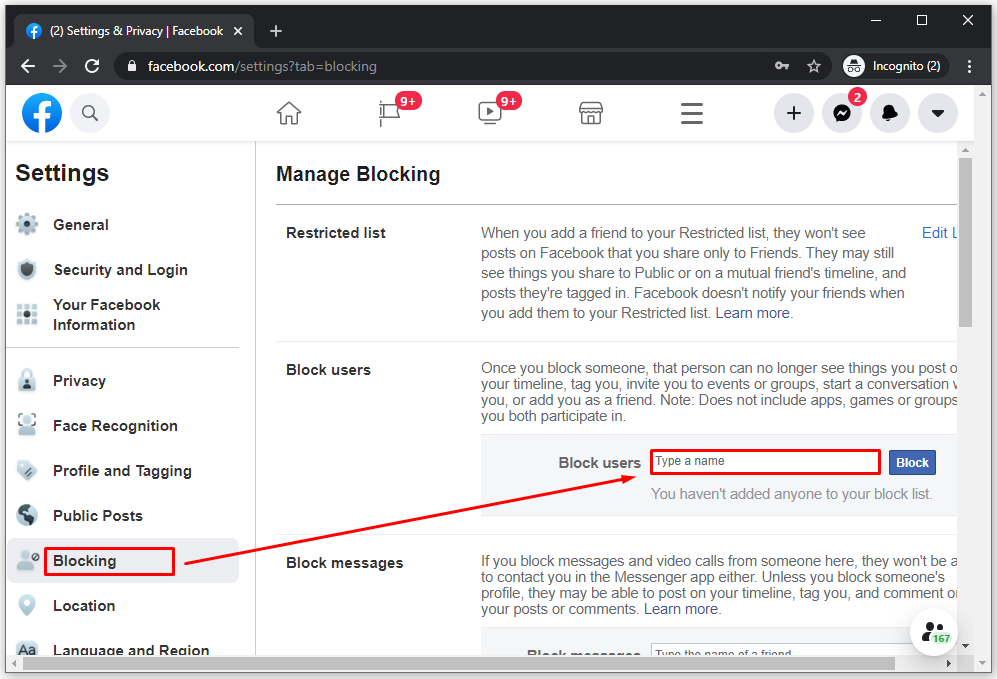
From the Target Profile
Step 01: Navigate to the profile of the person you want to block.
Step 02: Select Block from the More (•••) menu in the bottom right of their cover photo.
Step 03: Confirm your decision to block the profile.
How to Unblock Someone on Facebook?
Unblocking someone on Facebook can provide several benefits and improve your overall online experience. It allows you to restore communication and interactions with the person and can help to repair damaged relationships. Unblocking someone can also help you to access and view their content again, as well as give you the opportunity to reevaluate your boundaries and make more informed decisions about your social media interactions. Overall, unblocking someone on Facebook can be a positive step towards forgiveness, growth, and the maintenance of healthy relationships.
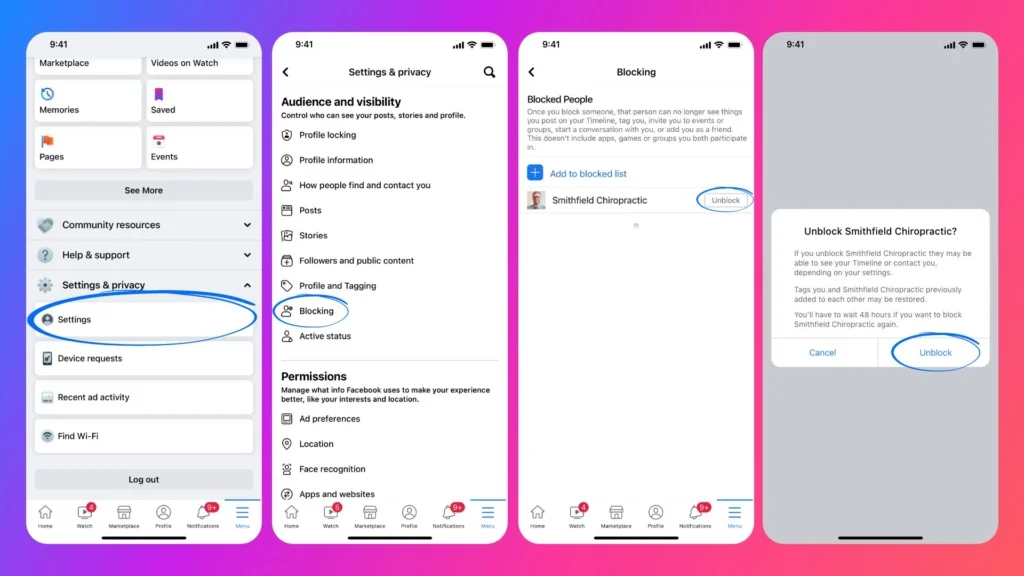
Here is the general way to unblock someone on a computer or mobile app:
Step 01: Navigate to Settings & Privacy and select Settings.
Step 02: In the left column of your settings, choose Blocking.
Step 03: In the Block users section, you will see a list of profiles that you have blocked.
Step 04: Select Unblock next to the profile that you want to unblock.
Step 05: Confirm your decision to unblock the profile by clicking Confirm.
Note: There may be slight differences in option locations depending on the device, but if you refer to the instructions for blocking someone on Facebook, recorded above, from the settings of that device, you will have a clear understanding of the process.
What Happens When You Block Someone on Facebook

When you block someone on Facebook, the following things happen:
- The person you blocked can no longer see your posts or send you messages.
- You will no longer be able to see the person’s posts or send them messages.
- The person you blocked will not be notified that you have blocked them.
- The person will not be able to interact with your Facebook profile or pages that you manage.
- You need to resend them a friend request if you want to unblock them and be their friend once again.
Blocking Tips and Tricks
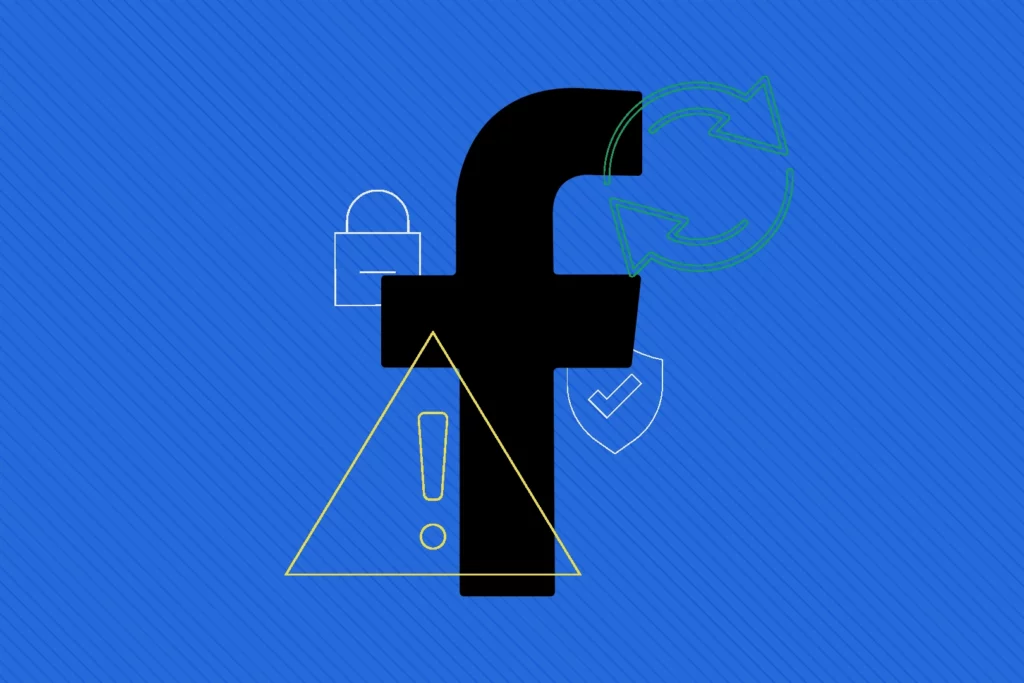
Here are some tips and tricks for effectively using the Facebook block feature:
- If you want to take a break from someone’s posts without completely blocking them, you can use the “Unfollow” feature instead. To unfollow someone, go to their profile and click the “Following” button. This will allow you to continue seeing their posts, but you will no longer receive notifications about their activity.
- If you want to block someone but don’t want them to be able to search for you, you can use the “Restricted” list feature. To add someone to your restricted list, go to their profile and click the “Friends” button. From the dropdown menu, select “Add to another list.” Then, select “Restricted.” This will allow you to continue seeing the person’s posts, but they will only be able to see your public posts.
- If you want to block someone but don’t want to lose access to their content, you can create a separate Facebook account just to follow them. This way, you can block the person on your personal account and continue to see their posts on your separate account.
Wrapping Up
In this guide, I have shown you how to block and unblock someone on Facebook using various devices. We have also discussed what happens when you block someone on the platform and provided some blocking tips and tricks. I hope this information has been helpful and that you feel more empowered to take control of your online experience. Be sure to share this article with your friends and visit Path of EX regularly for more helpful tips and tricks.



