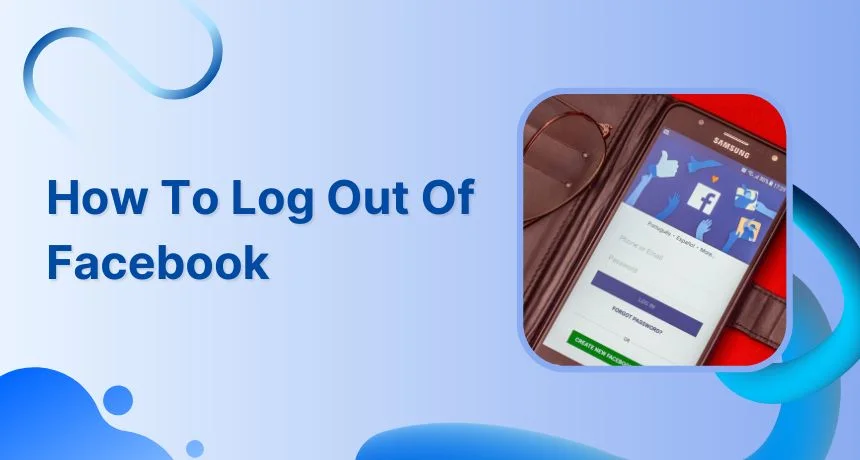Are you tired of scrolling through your Facebook feed for hours on end? It might be time to take a break and log out of the platform. In this guide, I will show you how to log out of Facebook in a jiffy.
Logging out of Facebook every once in a while can be beneficial for your mental health and well-being. It can help you disconnect from social media and give you a chance to focus on other activities or hobbies. You don’t need to delete your Facebook account to move out of Facebook. Plus, logging out can help protect your privacy by ensuring that you’re not accidentally sharing personal information or content with anyone you don’t want to see it.
Whether you’re looking to take a break from social media for a while or just want to be more mindful of your online habits, logging out of Facebook can be a simple and effective solution. In the following sections, we’ll go over the steps you need to take to log out of your account, as well as some tips for managing your Facebook usage going forward.
In This Article
How to Log Out of Facebook Account?
There are slightly different methods for logging out of your Facebook account on a computer, iPhone, or Android device. In this section, we’ll go over the steps you need to take to log out of Facebook account on each type of device.
How to Log Out of Facebook on a Computer?
If you want to log out of Facebook on a computer, it is the easiest thing to do. Just follow these 2 simple steps:
Step 01: Click your profile picture in the top right corner of the Facebook homepage.
Step 02: In the menu that appears, click Log Out at the bottom.
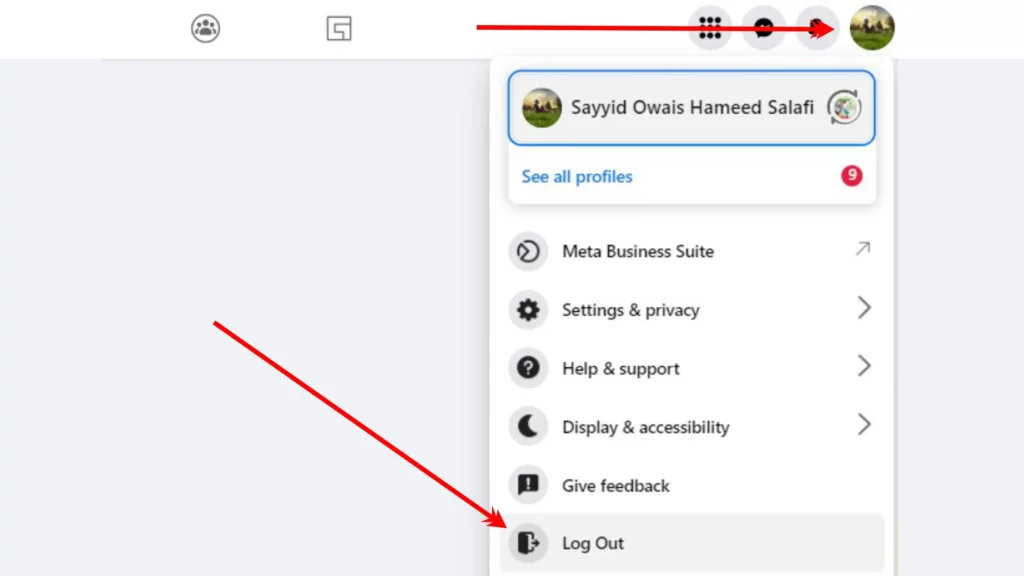
Also, read 6 Steps to Block Someone on Facebook: Annoyance Begone on FB
How to Log Out of Facebook on an iPhone or iPad?
To log out of Facebook on an iPhone or iPad FB app, follow these simple steps:
Step 01: Open the Facebook app.
Step 02: Tap the Hamburger menu icon in the bottom right corner of the app.
Step 03: Scroll down to the bottom of the menu and tap Log Out.
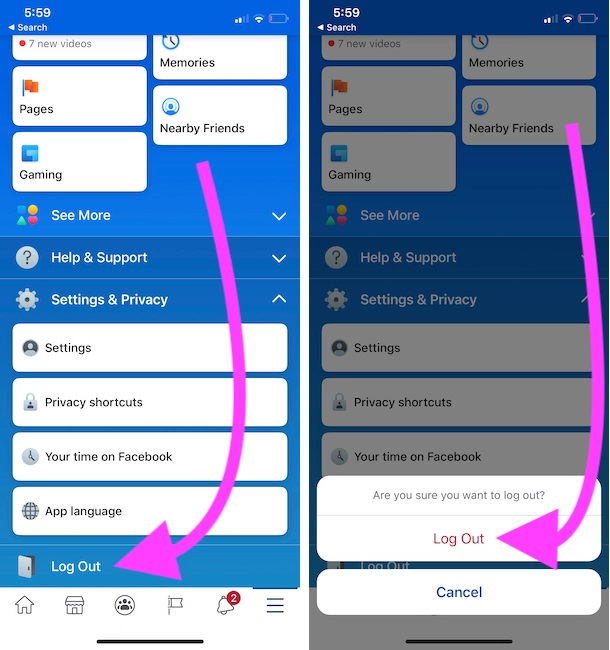
Also, read How to Get Out of Facebook Jail? Avoid Facebook Account Suspension in 2023
How to Log Out of Facebook on an Android?
If you want to log out of Facebook on an Android device using the Facebook app, follow these simple steps:
Step 01: Launch the Facebook app.
Step 02: Tap the hamburger icon (three stacked up horizontal lines) in the top right corner of the app.
Step 03: Scroll down to the bottom of the menu and tap Log Out.
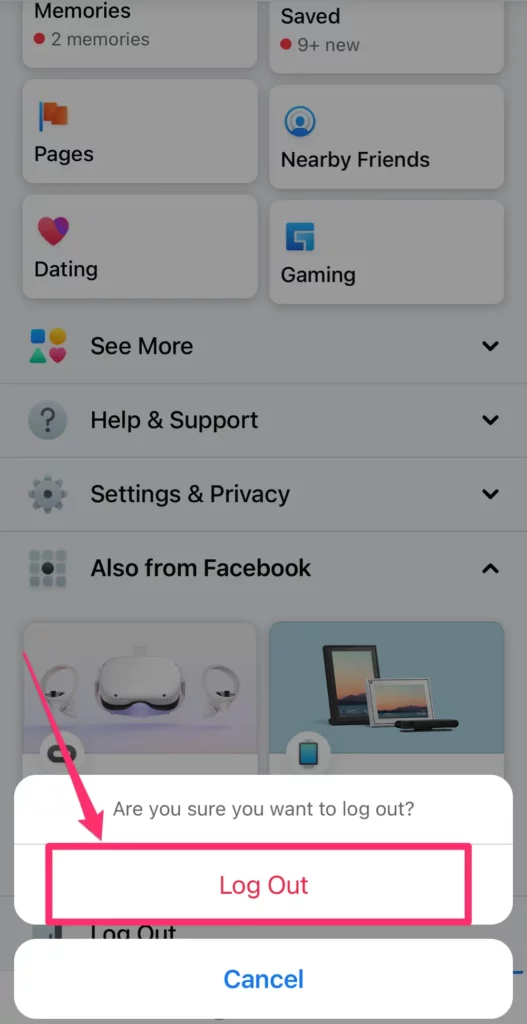
Also, read What Does the Facebook App Manager Do? Unraveling the Mystery!
That is all it takes to log out of Facebook on a computer, iPhone, iPad, or Android. Regardless of which device you’re using, logging out of Facebook is a simple process. Just remember to close the app or web browser completely after logging out to ensure that you’re fully signed out of your account. If you want to log back in later, you can simply open the app or browser and go to the Facebook homepage to log in again.
It’s crucial to keep in mind that in order to completely sign out of your Facebook account if you’ve checked in on numerous devices, you’ll need to log out of each device separately. However, you can do it from the device any device. Wonder how? Read further!
Managing Your Active Facebook Sessions
If you want to manage your active Facebook sessions and see where you’re currently logged in, you can do so by going to your Security and Login Settings. In the “Where You’re Logged In” section, you’ll see a list of all of the places where you’re currently logged in. Each entry includes a date, time, location, and device type. This can be helpful if you want to ensure that you’ve logged out of all of your devices or if you want to see if anyone else has accessed your account from a device that you don’t recognize.
In this section, we’ll go over the steps you can take to manage your active sessions and log out of Facebook on any device.
Also, read Will Facebook Start Charging in 2023: Know the Details!
How to Log Out of Facebook from Another Device Using a Computer?
If you want to log out of your Facebook account on a mobile device from a computer, follow these steps:
Step 01: Go to the Facebook homepage and log in to your account.
Step 02: Click your Profile Photo in the top right corner of the page.
Step 03: Click Security and Privacy and then Settings in the drop-down menu.
Step 04: Click Security and Login in the left menu.
Step 05: Under the Where You’re Logged In section, click See More.
Step 06: Find the device you want to log out of and click Log Out.
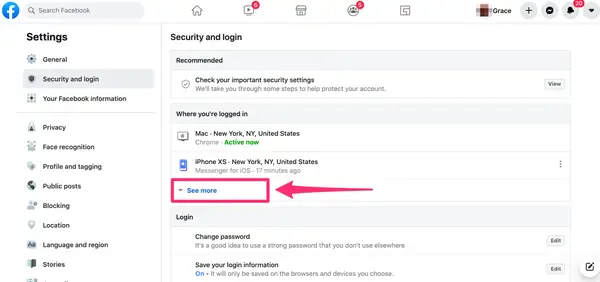
Also, read Can You See Who Views Your Facebook Profile? January 2023 Updated
How to Log Out of Facebook from Another Device Using an iPhone or iPad?
To log out of your Facebook account on another computer, phone, or tablet from an iPhone, follow these steps:
Step 01: Tap the hamburger icon in the bottom right of Facebook.
Step 02: Scroll down and tap Settings and privacy, then tap Settings.
Step 03: Scroll down and tap Password and security, then go to the Where You’re Logged In section. You may need to tap See all to see all of the sessions where you’re currently logged in.
Step 04: Find the session that you want to end and tap Log Out.
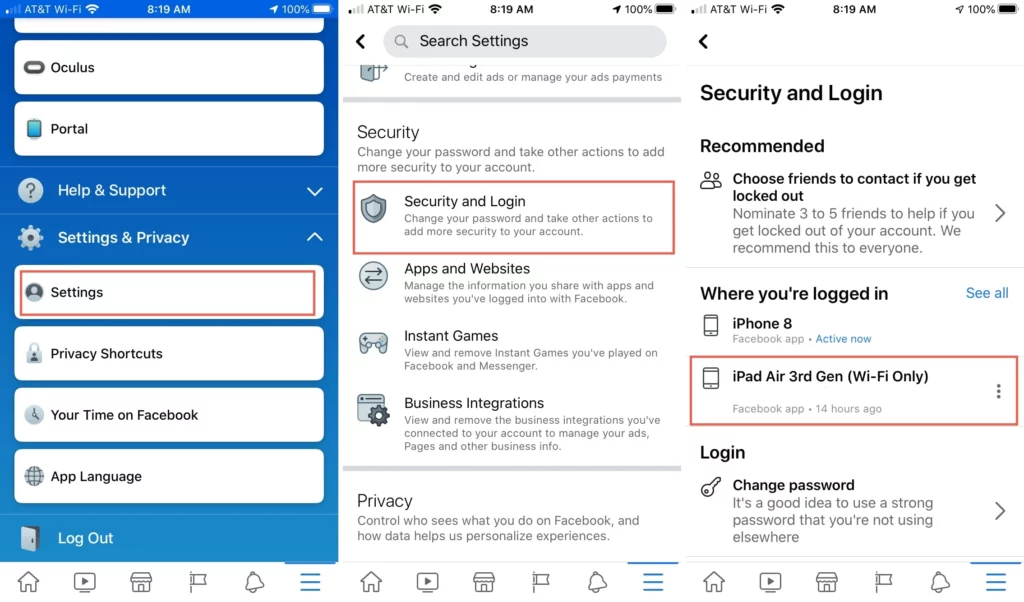
Also, read How to See Who Viewed Your Facebook Profile in 2023? 5 Hacks To Try!
How to Log Out of Facebook from Another Device Using an Android?
To log out of your Facebook account on another computer, phone, or tablet from an Android device, follow these steps:
Step 01: Tap the hamburger menu icon in the top right of Facebook.
Step 02: Scroll down and tap Settings and privacy, then tap Settings.
Step 03: Tap Password and security, then go to the Where You’re Logged In section. You may need to tap See all to see all of the sessions where you’re logged in.
Step 04: Find the session that you want to end and tap More, then tap Log Out.
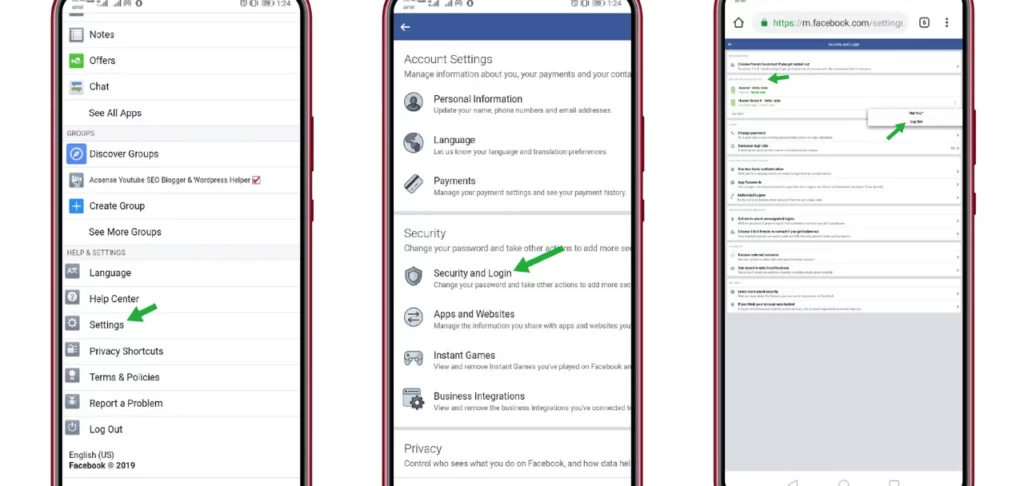
Also, read How to See Someone’s New Friends on Facebook in 2023?
This will log you out of your Facebook account on the selected device. Remember to repeat these steps for any other devices that you want to log out of.
Troubleshooting Tips for Logging Out of Facebook

If you’re having trouble logging out of your Facebook account, there could be a few different reasons for this. In this section, we’ll go over some troubleshooting tips that can help you log out of your account successfully.
• Clear your web browser’s cache and temporary data.
• Try logging out from a different device or web browser.
• Check for updates to the Facebook app on your mobile device.
• Make sure that you’re using the latest version of your web browser.
• Restart your device.
If none of these fixes help, you may want to try reaching out to Facebook’s customer support team for further assistance. They may be able to help you troubleshoot any issues you’re experiencing and get you logged out of your account successfully.
Also, read 4 Ways to Know If Someone Restricted You on Facebook Messenger
Wrapping Up
And that’s all there is to it! I hope this guide on how to log out of Facebook was both helpful and entertaining. Remember, it’s always a good idea to log out of your account when you’re not using it, especially if you’re on a public or shared device. So go ahead and give it a try — I promise it’s super easy.
For more guides, tips, and tricks, be sure to keep browsing Path of EX regularly, and don’t forget to bookmark us so you can easily find us again. Happy browsing!