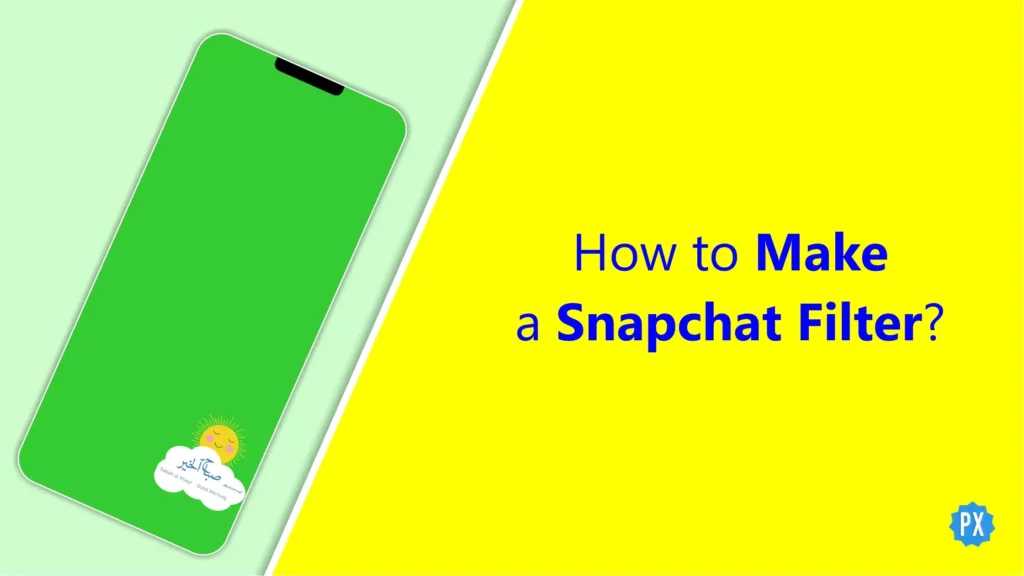Snapchat filters have become a popular way for users to enhance their photos and videos on the app. They can be used to add fun effects, masks, and lenses to your images and make them stand out. If you’re looking to create your own custom Snapchat filter, this guide will walk you through the process step-by-step. In this tutorial, I will show you how to make a Snapchat filter and give you the tools you need to create your own unique filter that you can use and share with your friends.
Snapchat filters are not only a fun way to enhance your photos and videos, but also a source of entertainment. With the variety of filters available, you can make yourself look like a cute animal, a famous celebrity, or even a food item. One can also use filters to add some humor to the snaps, like adding a filter that makes you look like a giant baby or a filter that turns your head into a giant taco. The possibilities are endless and it’s always fun to experiment with different filters to see what you can come up with.
Well, saying that, you can create your own filter and let people use it, thereby gaining followers and fame. If you’re wondering how? I am here to help. In the following sections, I will guide you on how to make a Snapchat filter in just a few simple clicks, allowing you to stand out from the crowd and make your snaps more interesting.
In This Article
How to Make a Snapchat Filter?
To extend on “how to create Snapchat filter”, you have to switch to Snapchat’s dedicated website for Filter and Lens creation — Create Your Own. Once you are on the ‘Create Your Own’ web page, you will have the option to create Filters. You will also have access to create an On-Demand Geofilter for your event, party, or business. This option allows you to upload a design, choose a location, and set a date and time for the filter to be active. It’s a great way to add a personal touch to your event and make it stand out.
Another option available is to use Lens Studio. It is a free desktop application that Snapchat offers to design, build and submit your own custom Lenses and Filters for Snapchat. It provides many templates, tools, and resources that can help you easily create a unique filter. This option allows for more creative freedom and the ability to build a filter that represents your brand or personality.
Both options are great ways to create a custom Snapchat filter and make your snaps stand out. It’s a matter of preference and what you are looking to achieve with your filter, whether it’s for an event or personal use. Let’s now learn how to create a filter on Snapchat using all available options one by one.
Also, read How to Unlock Butterfly Lens on Snapchat in 2023 | Design Your Own Snaps
How to Make a Snapchat Filter: Regular One
Regular Snapchat filters are continually cycling and available in a large variety. They are generally upbeat and incorporate effects such as facial morphing, vivid backdrops, and vocal modulation. Snapchat divides ordinary filters into two categories: filters and lenses.
Filters are often frames and stickers, whereas lenses are more concerned with enhancing reality, such as face-altering. These are mostly for amusement purposes and may be readily changed by the user within the app for free. Here is how to make a Snapchat filter:
Step 01: Open the Snapchat app and access the camera screen by tapping on the camera icon.
Step 02: Locate the filter icon, represented by a small smiley face, on the right side of the screen and tap on it to access the filters page.
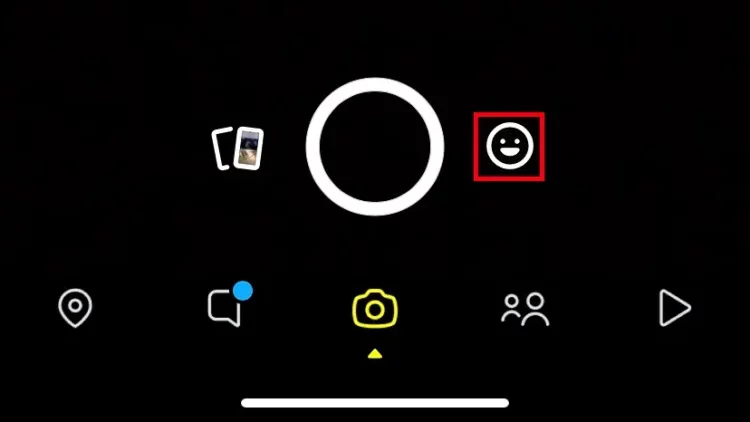
Step 03: On the filters page, tap on the Create button located in the bottom left corner.
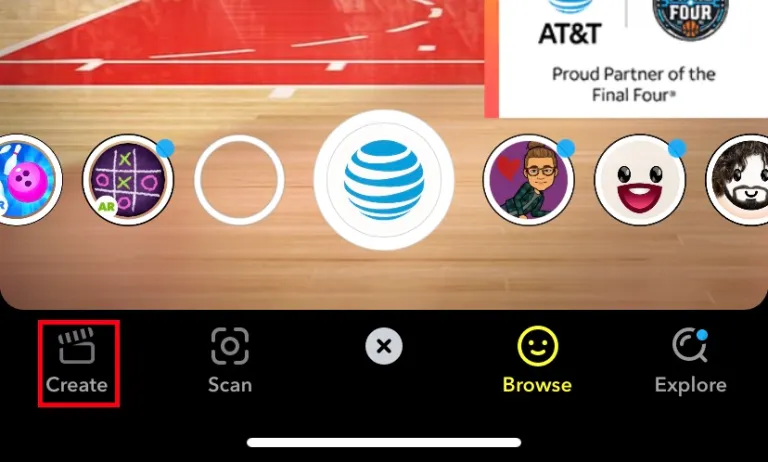
Step 04: Scroll through the available options from right to left. Some options offer more customization options than others, for example, the face option allows you to adjust facial features, makeup, and filter color.
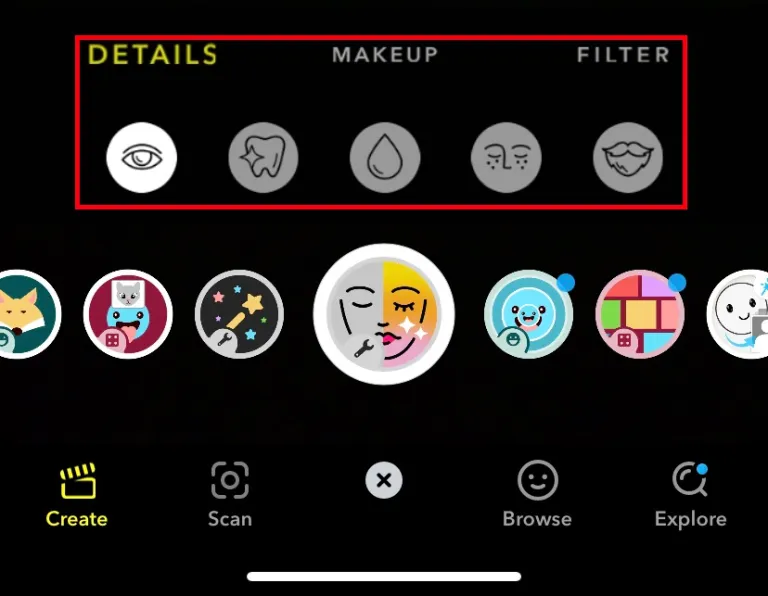
Step 05: Take a photo or video with your chosen filter and enjoy the result!
This way, you can create your own personal filter and use it to enhance your photos and videos on Snapchat.
Also, read What are Streaks on Snapchat? A Detailed Guide to Maintaining Your Streaks
How to Create a Snapchat Filter: Community Filters
Community Filters are a powerful tool for expressing pride in your city, university, local landmark, or any other public location. These filters are designed to be both functional and fun, and they are available to anyone who wishes to create and submit one. With Community Filters, you can help spread the love and promote both business and personal events.
Snapchat separates Community Filters into two distinct categories: Geofilters and Moment Filters.
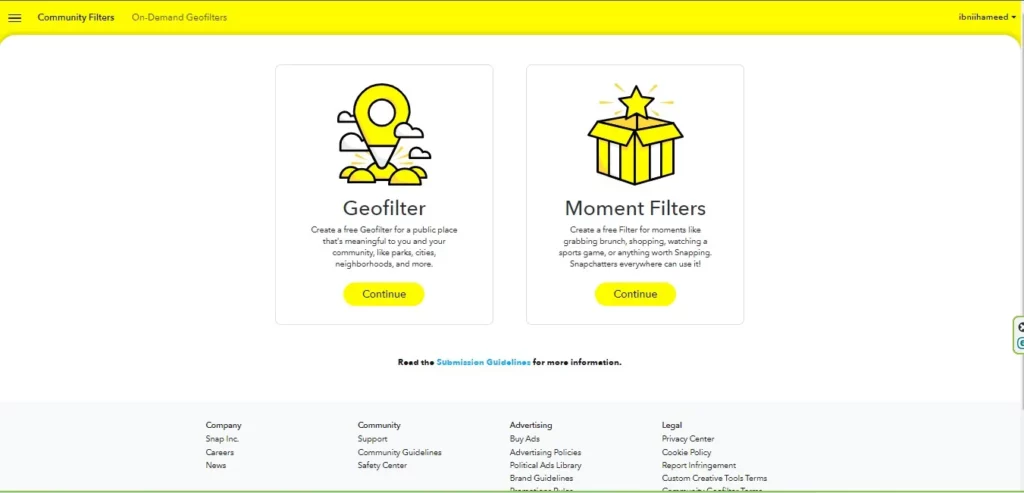
Geofilters: They are tied to a specific geographic location, such as parks, cities, neighborhoods, and more. These filters are intended to be used in public places that hold meaning for you and your community. They are free for any user to create and use.
Moment Filters: They, on the other hand, are designed to capture specific moments, such as grabbing brunch, shopping, watching a sports game, or anything else worth sharing on Snapchat. These filters are not tied to a specific location and can be used by Snapchatters everywhere. Like Geofilters, Moment Filters are also free for any user to create and use.
Creating a Community Filter is a straightforward process, and in the following sections, I will walk you through the steps involved. If you want to know how to make a Snapchat filter for an event, Moment Filters are the one. With a little effort and creativity, you can design a filter that is both functional and fun, and that helps to promote your community or event.
Also, read How to See When You Joined Snapchat: 4 Easy Steps to Know Your Sign-Up History
How to Make a Snapchat Filter: Geofilters
Here is how to create a personalized Geofilter for your community on Snapchat:
Step 01: Open your computer web browser and navigate to the Create Your Own webpage of Snapchat.
Step 02: Click on the Get Started button.
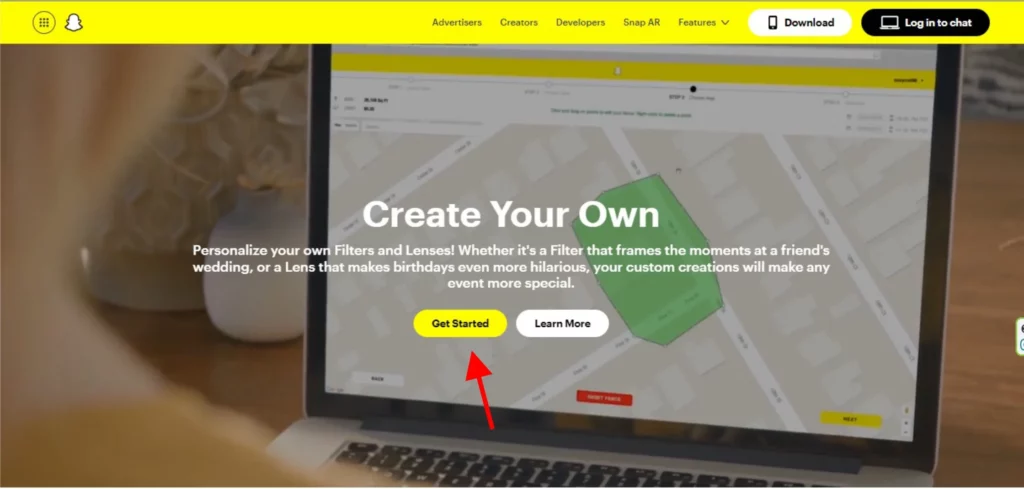
Step 03: On the next page, click on the Submit Now button under the Community Filters section.
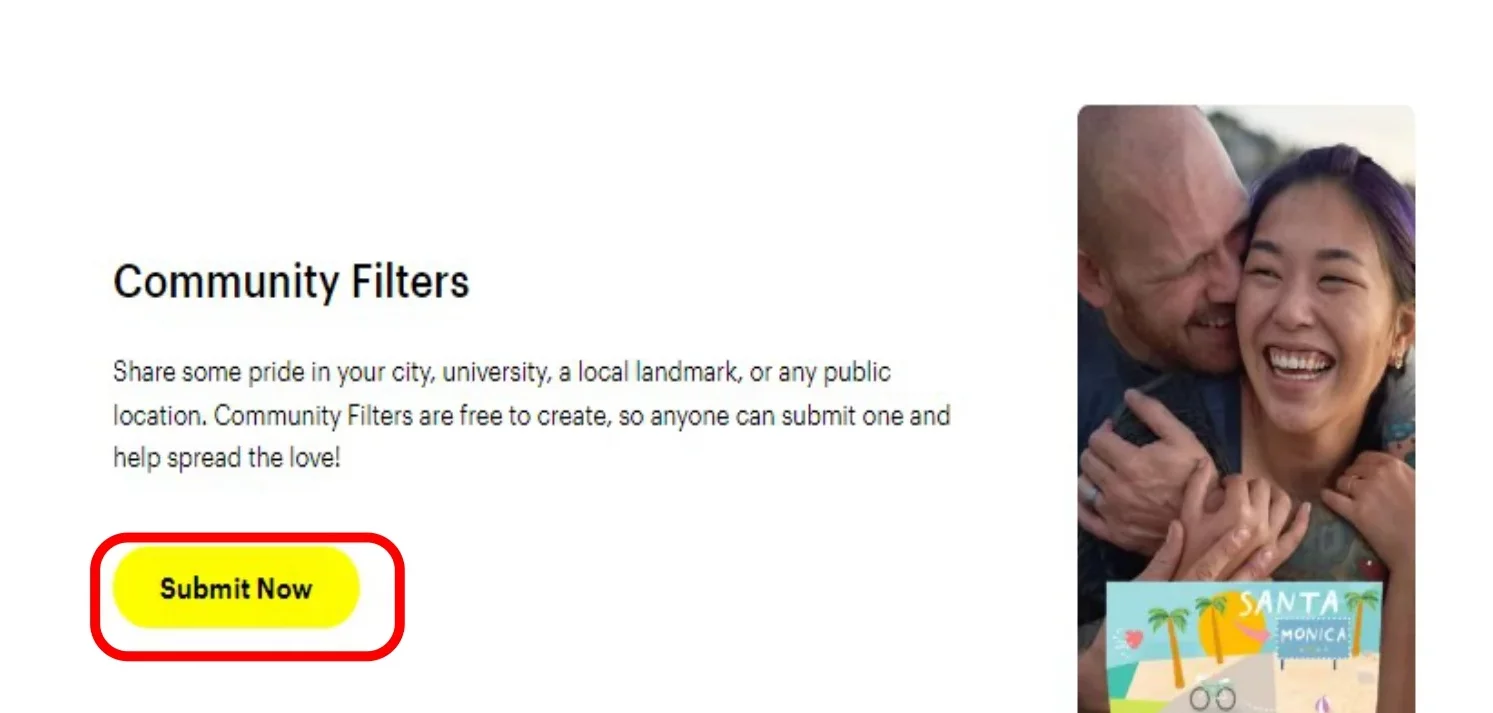
Step 04: Select Continue under the Geofilters option.
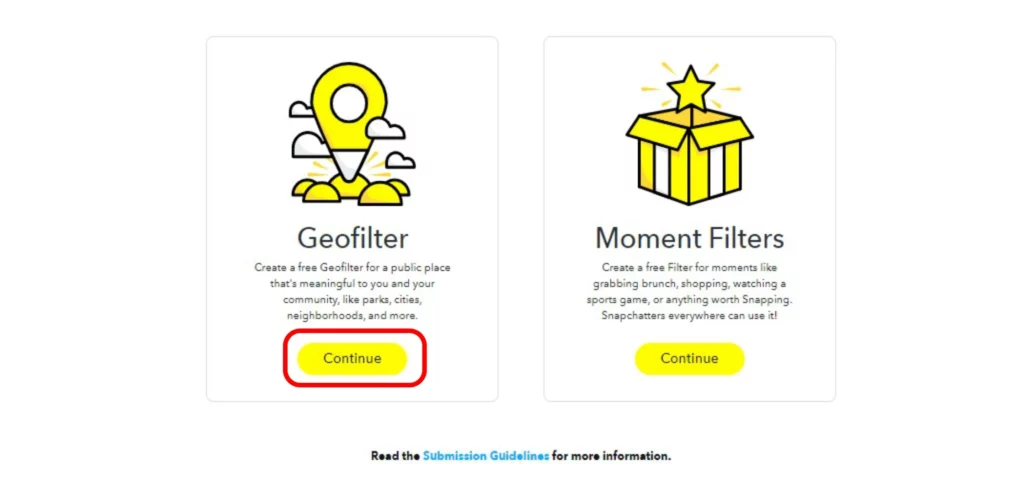
Step 05: On the left-hand side of the workspace, click the Upload button and select the PNG file you wish to use for your filter from your computer storage.
Step 06: Click Continue to proceed.
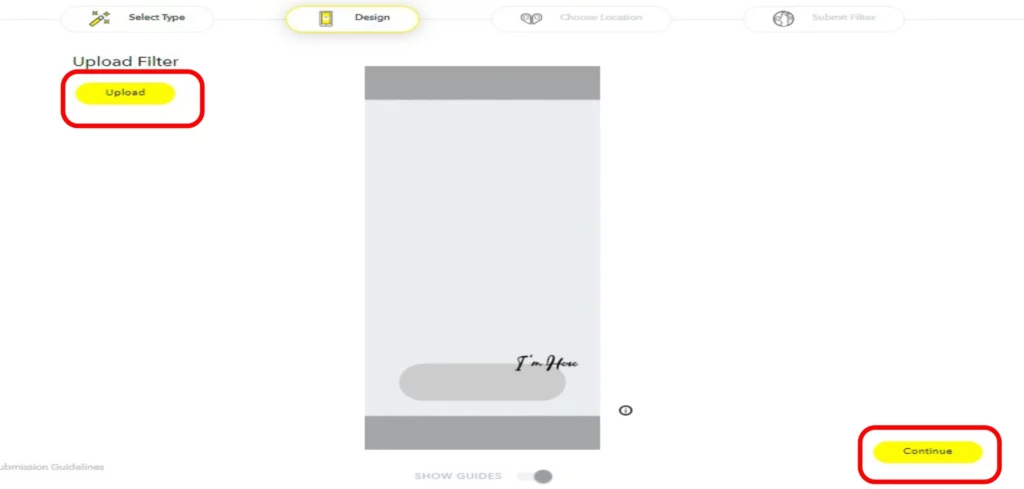
Step 07: Mark the location where you want your filter to be active by clicking on the map. Then, click Continue.
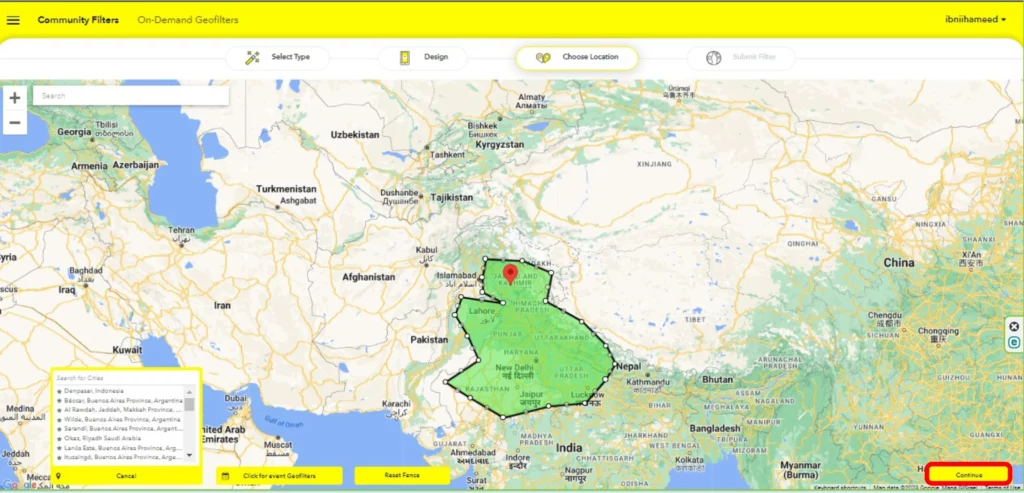
Step 08: Write your Name and Description for the filter, and click the Submit button to submit your filter for review.
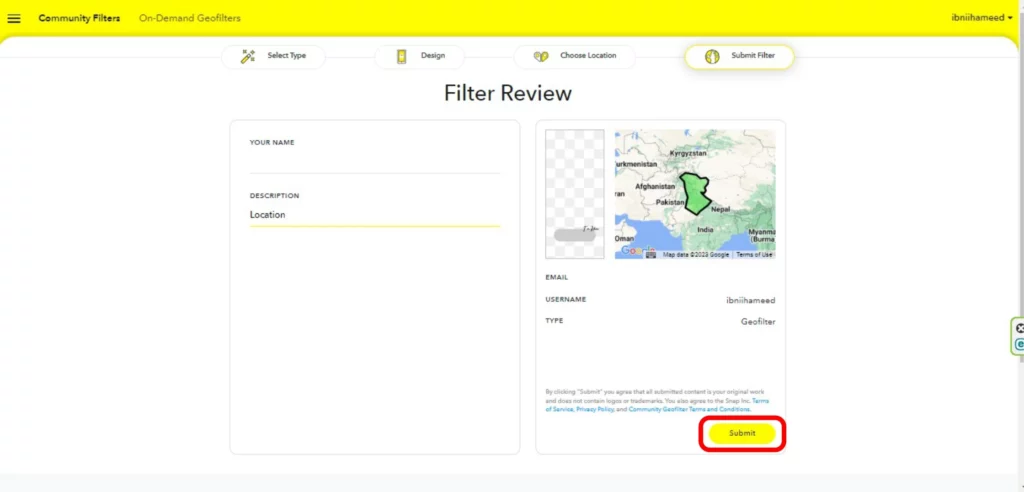
Also, read Are Snapchat Stories Public: A Wrapped Conundrum Decoded in 2023
How to Make a Snapchat Filter: Moment Filters
Here is how to make a Snapchat filter for an event or the Moment Filters:
Step 01: Open your computer web browser and navigate to the Create Your Own webpage of Snapchat.
Step 02: Click on the Get Started button.
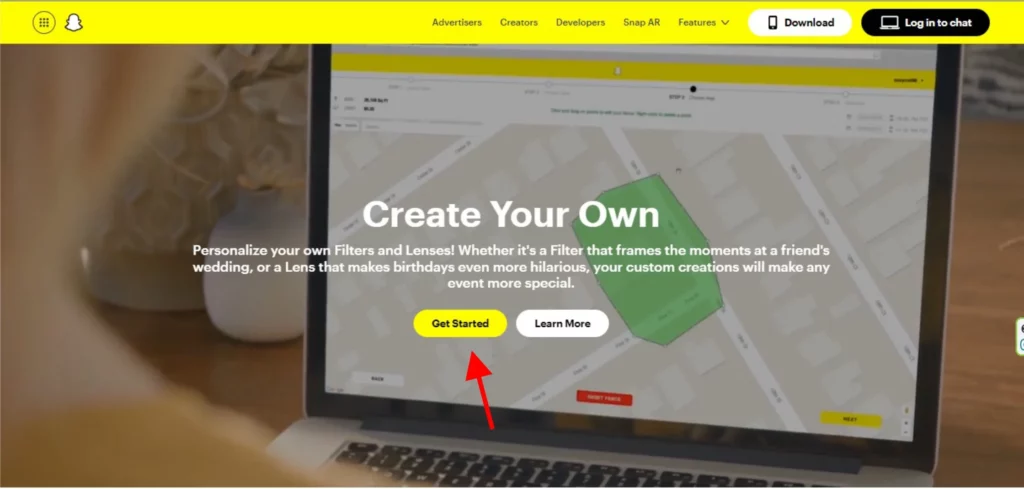
Step 03: On the next page, click on the Submit Now button under the Community Filters section.
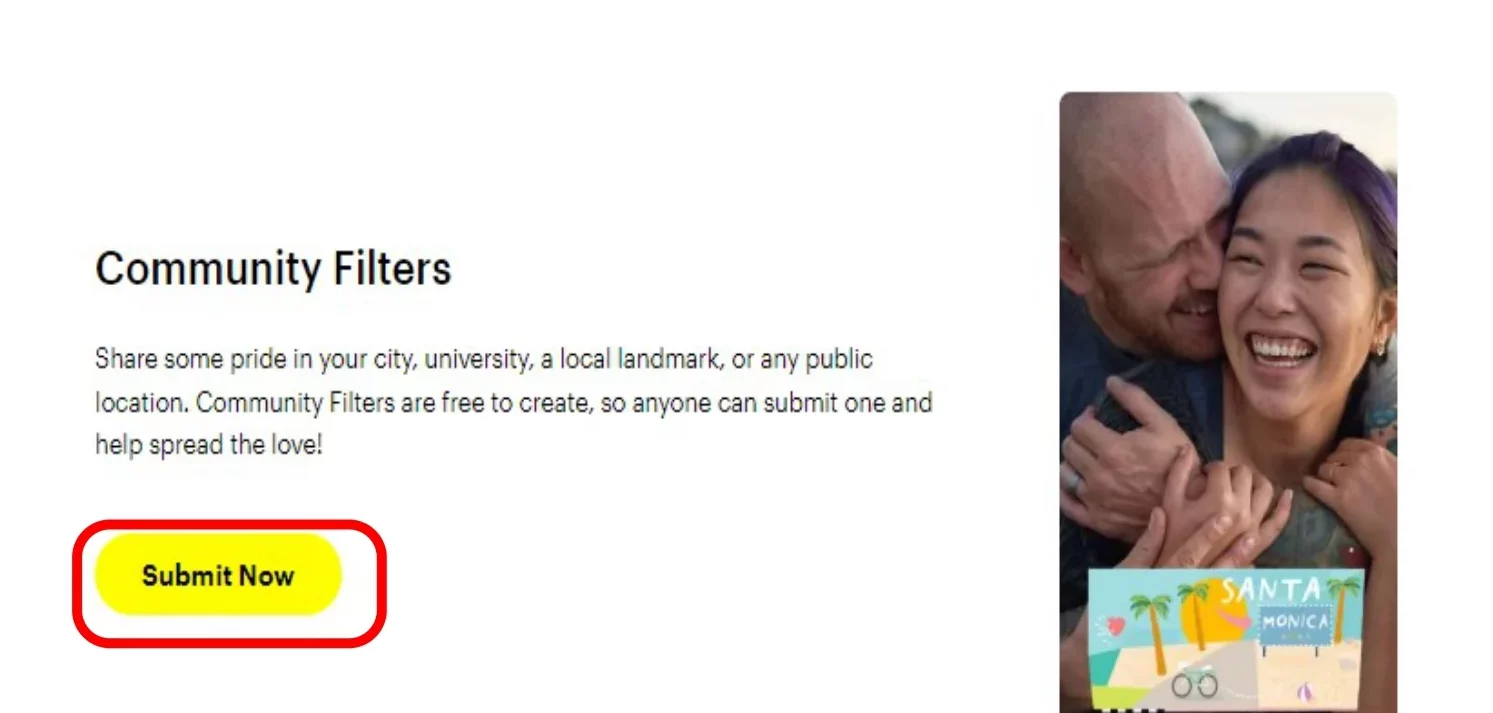
Step 04: Select Continue under the Moment Filters option.
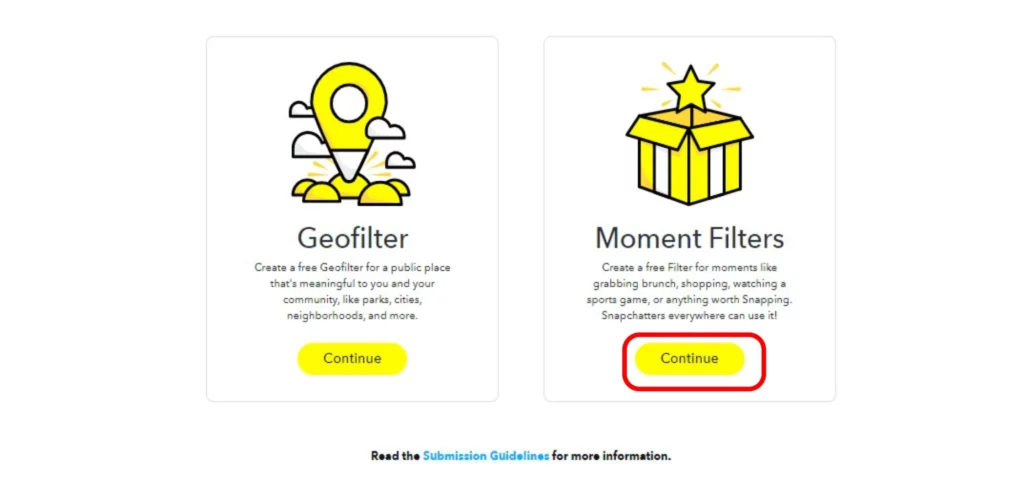
Step 05: On the left-hand side of the workspace, click the Upload button and select the PNG file you wish to use for your filter from your computer storage.
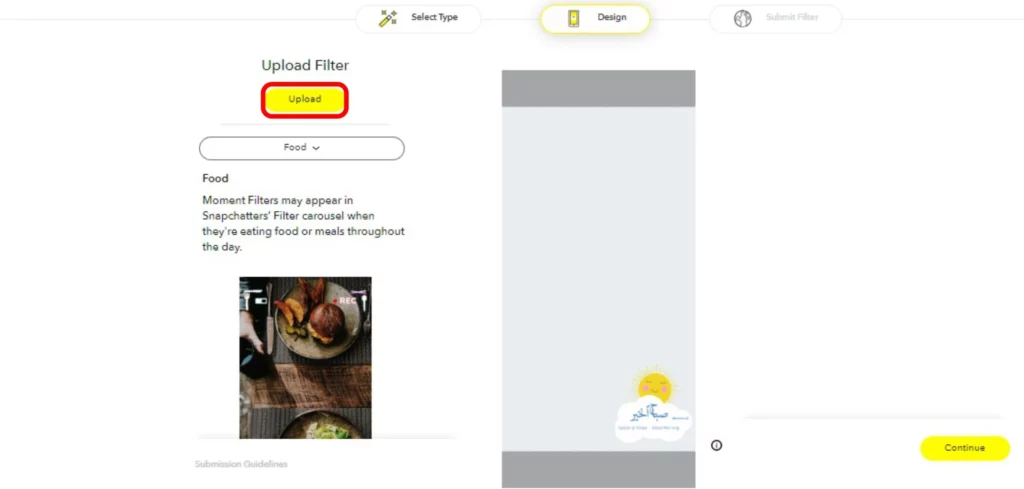
Step 06: Choose the Category for your Moment Filter from the category list.
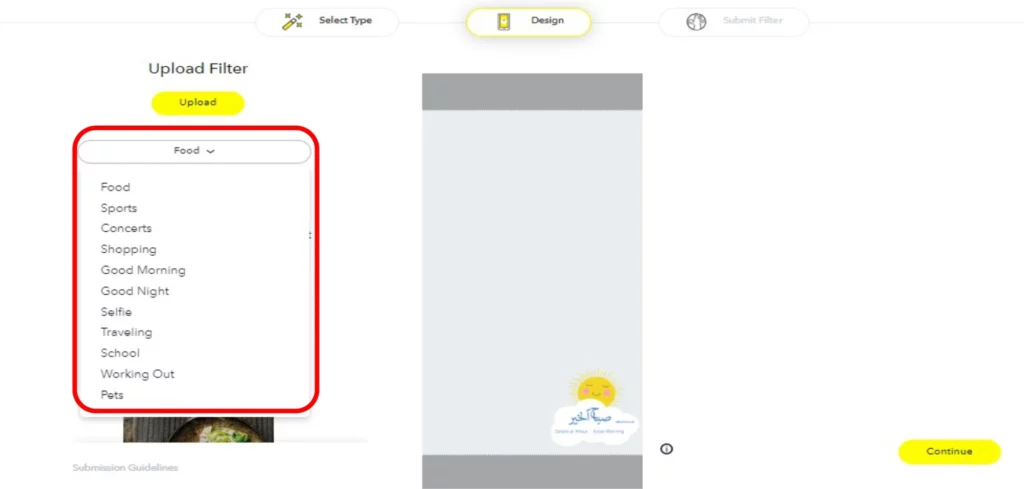
Step 07: Click Continue to proceed.
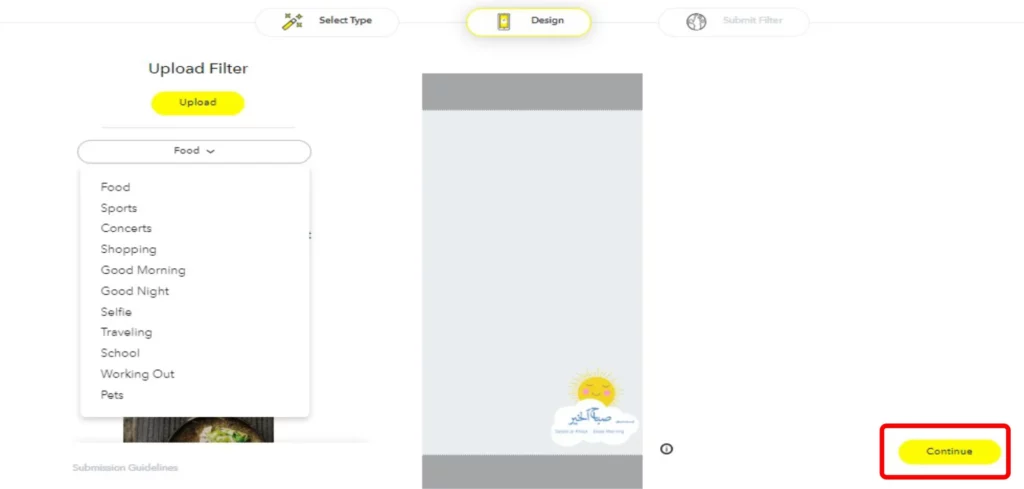
Step 08: Write your Name and Description for the filter, and click the Submit button to submit your filter for review.
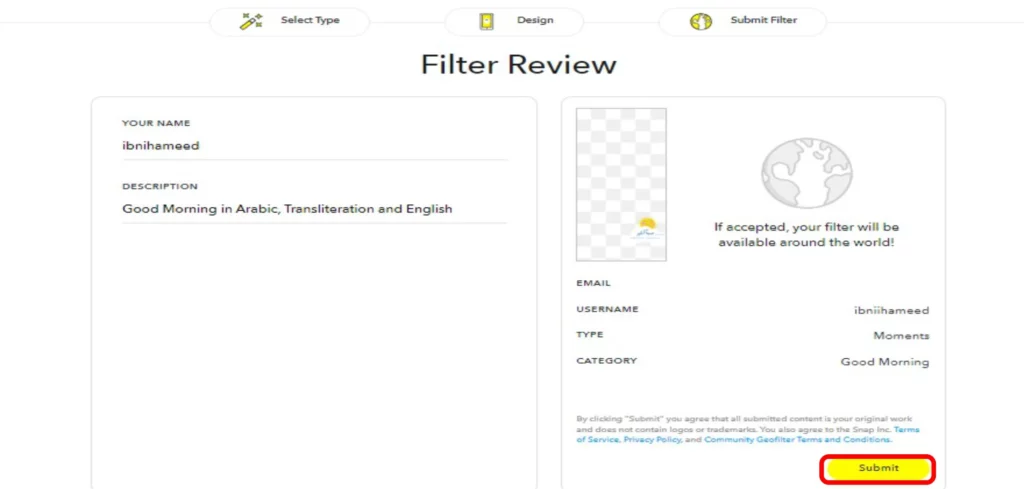
Also, read How to Get Snapchat Plus in 2023: Know the Plans and Availability
Guidelines for Creating Custom Filter Artwork

When creating and uploading custom filter artwork, it is important to ensure compliance with the following guidelines in order to ensure proper display:
• The dimensions of the file should be 1080px by 2340px.
• The file size should be less than 300 KB.
• The resolution of the file should be 72 DPI. An error message may appear if the DPI is too high.
• The file should be saved as a .PNG file with a transparent background.
• When saving the filter, use the Save>Save for Web option and select the ‘PNG-24‘ preset from the drop-down menu.
• Adequate free space should be left on the screen to allow Snapchatters to see what’s in their Snap after the filter is applied. It is recommended to only use the top or bottom 25% of the screen to maintain the visibility of the user.
Also, read 7 Simple Steps to Change Bitmoji Selfie on Snapchat
Countries Where You Can Make a Snapchat Filter (Paid and Regular Ones)

Custom Snapchat Filters can be purchased in the following countries:
| Country | Country Code |
|---|---|
| Australia | 🇦🇺 |
| Austria | 🇦🇹 |
| Belgium | 🇧🇪 |
| Brazil | 🇧🇷 |
| Canada | 🇨🇦 |
| Denmark | 🇩🇰 |
| Finland | 🇫🇮 |
| France | 🇫🇷 |
| Germany | 🇩🇪 |
| Ireland | 🇮🇪 |
| Kuwait | 🇰🇼 |
| Lebanon | 🇱🇧 |
| Mexico | 🇲🇽 |
| Netherlands | 🇳🇱 |
| New Zealand | 🇳🇿 |
| Norway | 🇳🇴 |
| Qatar | 🇶🇦 |
| Saudi Arabia | 🇸🇦 |
| Spain | 🇪🇸 |
| Sweden | 🇸🇪 |
| UAE | 🇦🇪 |
| United Kingdom | 🇬🇧 |
| USA (Most of) | 🇺🇸 |
Please note that these countries are subject to change and availability may vary. It’s always recommended to check Snapchat’s official website for the most up-to-date information.
Also, read Two Factor Authentication on Snapchat: A Simple Guide for Snapchat Security in 2023
Wrapping Up
That is all about how to make a Snapchat filter. Creating a custom Snapchat filter can be a fun and easy process. By following the steps outlined in this guide, you can create a filter on Snapchat that is unique to your community or event. Remember to keep your filter artwork within the guidelines set by Snapchat. For more guidance and tips on creating custom filters, be sure to bookmark Path of EX and visit regularly.