Can’t seem to figure out the way to use Snapchat’s Private Story feature? Worry Not! This page is most likely going to be your one-stop destination as we take a look at the said feature and drop a simple step-by-step guide on how to make private stories on Snapchat.
Whether or not you’ve got Snapchat downloaded on your device, we’re sure you’d have probably heard of the wildly popular social media platform. And there’s a reason why Snapchat ranks among the 5 most downloaded instant messaging apps.
It’s because of the canny marketing of the core ‘Snaps’ feature along with fun and exclusive filters that nearly about 300 million users across the world are active on the platform on a daily basis. Add to this the fact that there’s the option to share stories with only a select few of your contacts with the Private Story feature, and you’ve got one of the fastest and most convenient ways to catch up with your closed ones.
Without further ado, let’s dive right into the article as we share an easy-to-follow guide on how to make private stories on Snapchat along with the added screenshots and video for better understanding.
In This Article
A Detailed Step-by-Step Guide on How to Make Private Stories on Snapchat
Here’s how to access Snapchat’s Private Story mode and create private stories with your closed ones.
1. Open Snapchat
Although it goes without saying, you need to download and run the Snapchat app on your device in order to use the features. While you’re at it, make sure that you’re logged in with the right account.
2. Click Open Your Profile
To achieve this, visit the profile section by simply tapping on your profile icon displayed at the upper-left corner of your Snapchat home screen.
3. Navigate to +Private Story Option
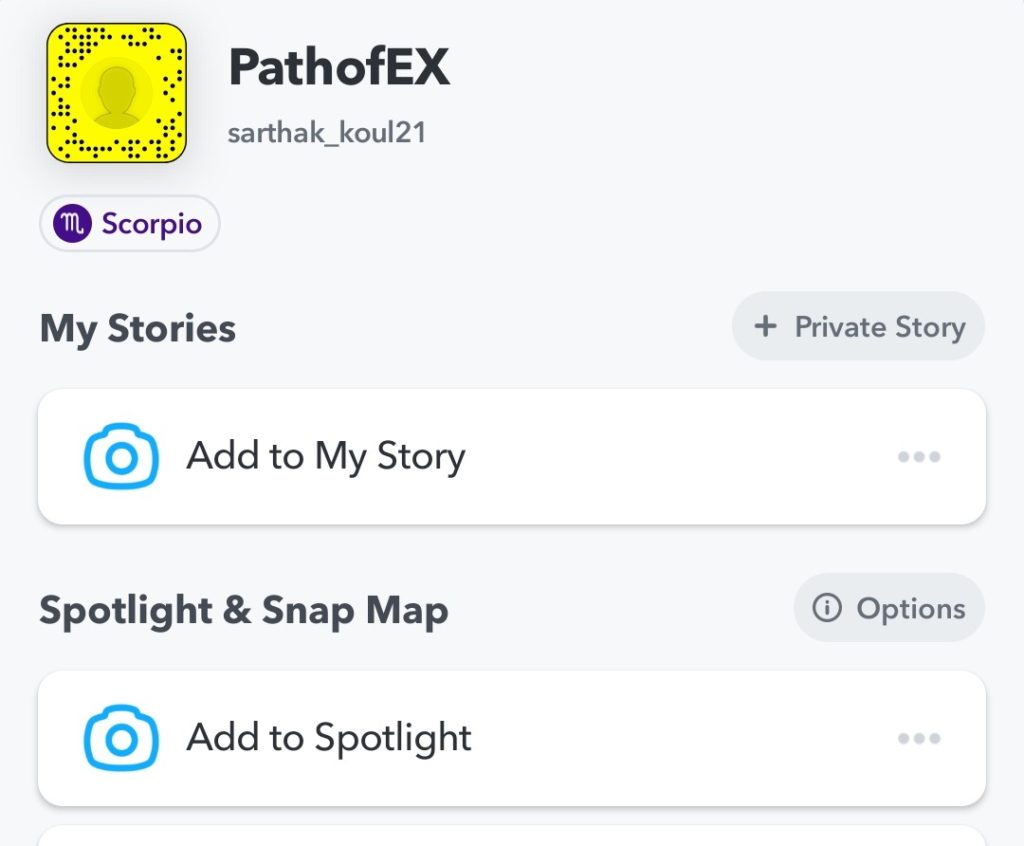
Under your Profile page, locate the +Private Story option among the multiple options presented on the screen. Once you tap the said option, you’ll be given the options to choose from Private Story and Custom Story to add in your Stories section.
While both are similar in some aspects, continue by again tapping on Private Story. We’ll cover more of their differences in the next section of our article.
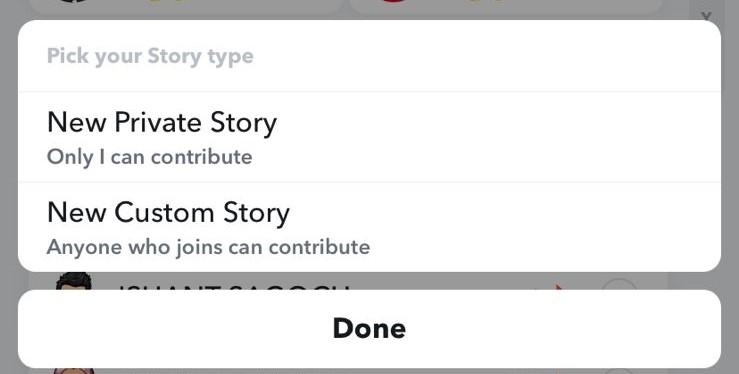
4. Select the Recipients
This is the step where the whole mojo of this feature lies. Here, you’ll need to pick and check off the name of the contacts that you wish to share your private stories. Follow it up by tapping on Create Story.
5. Name the Story
Once you’ve selected the contacts that’ll have access to your private stories, there’ll be an option presented on your screen to name the story as per your liking. After renaming, hit the Save or Done option.
A new private story group will be created with your selected contacts that you can instantly use the next time you post a snap.
6. Record Your Story
Well, now the only thing left is to record content for your story. Once that is done, simply post to the private group that you just created. These private stories will last 24 hours after their creation just as with other kinds of stories before being automatically deleted.
How to Create Private Stories Straight From Your Camera Roll?
While the above-mentioned guide covers an overall great method to send private stories via the creation of a group, you can use this alternate method if you want to quickly post stories to some of your closest friends.
Just follow these simple and easy steps:Launch Snapchat on your device
1. Open the Camera Roll
2. Choose and select the media file that you want to share
3. Use filters and editing options if need be and then hit Send To
4. Continue by tapping the +New Story option
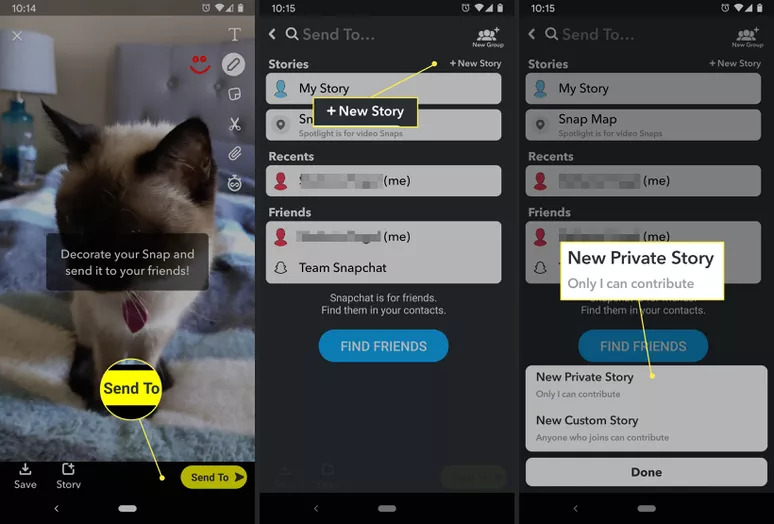
6. Choose the New Private Story option
7. Select your target contacts
8. Tap on Create Story
9. Finalize by clicking on Done
And there you go. You’ve successfully added a private Snapchat story with a select few contacts.
Private Story vs Custom Story | Which One Should You Choose?
While both story modes offer a great deal of customizability in accordance with the selection of recipients of the stories that you post, here’s how to differentiate between Private and Custom stories and choosing the most suitable option according to your needs.
With the Private Story option, you’ve got the sole moderation of the stories that can be posted. These private stories are just for you where you’re the only one that decides who’ll have access to the same.
Whereas the Custom mode option integrates the ‘Our Story’ feature in which each member of the selected group can add their own pictures and videos in the posted story. Although viewing is set to the contributors by default, you can give these viewing privileges to Friends.
How to Change Viewing Privileges On Snapchat?
Changing viewing privileges is one of the simplest tasks. Here’s how to achieve the same.
1. Open the Snapchat app
2. Head over to your Snapchat Profile
3. Tap the gear icon to open Settings
4. Navigate to View My Story under the Who Can… section
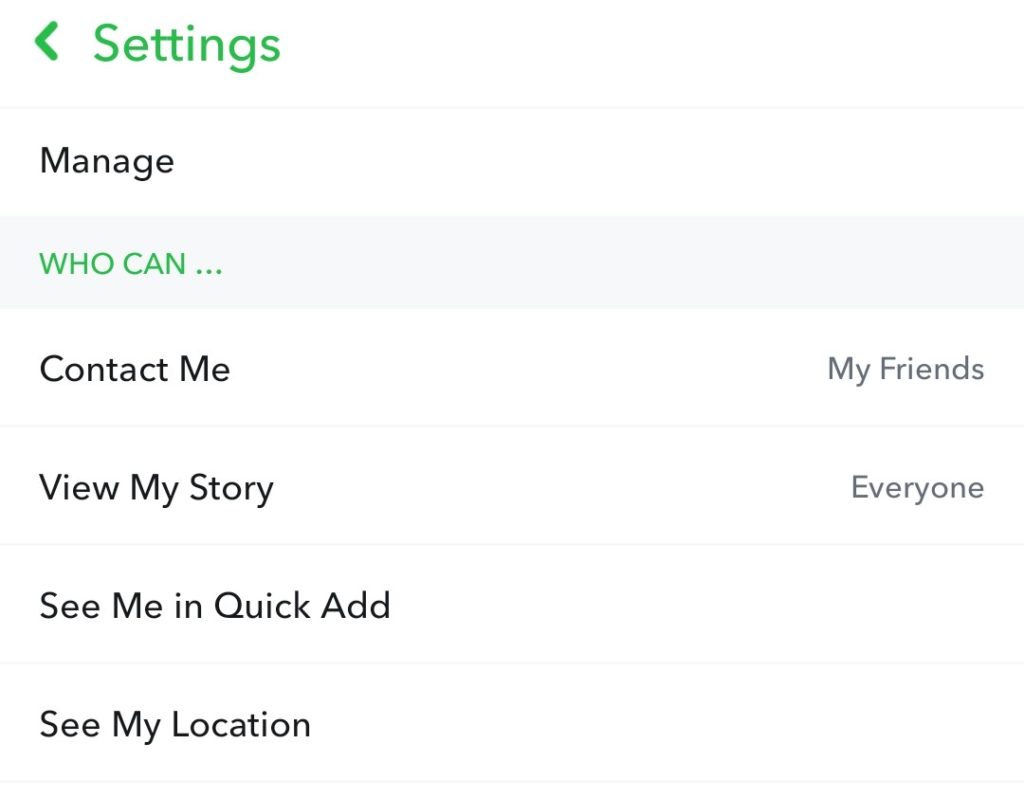
5. Choose the suitable option among Everyone, Friends Only and Custom.
6. Tap back to save your selected changes
Wrapping Up
With this, it’s time to wrap up our article on how to make private stories on Snapchat. We hope that the methods mentioned in the guide were easy enough for you to understand and follow through.
If you liked the content and found it helpful, share it with your friends who might be having the same technological struggles. And let us know your thoughts about this amazing feature in the comment section below.
For more detailed How-To guides and social media help guides, keep visiting Path of EX – Your Spot For Trending Stuff!
Frequently Asked Questions (FAQs)
When you make a private story on Snapchat do they know?
Snapchat’s Private Story feature lets you share stories with only a select few of your contacts and while they’ll be the only people that have the access, no unselected person can view your private story.
How do I create a private story on my story?
Just follow these simple and easy steps:
1. Launch Snapchat on your device
2. Open the Camera Roll
3. Choose and select the media file that you want to share
4. Use filters and editing options if need be and then hit Send To
5. Continue by tapping the +New Story option
6. Choose the New Private Story option
7. Select your target contacts
8. Tap on Create Story
9. Finalize by clicking on Done
Is a custom story the same as a private story?
While Private stories are just for you where you’re the only one that decides who’ll have access to the same, Custom stories integrates the ‘Our Story’ feature wherein each member of the selected group can contribute to the posted story by adding their own pictures and videos.
Feature Image Credit: Online Tech Tips




