Are you looking to find out how to delete Snapchat records that you no longer require? If that’s the case, you’re about to discover a fantastic feature: Snapchat allows you to delete all of your recent activity in seconds, such as search queries and interactions. How? This article provides all of the necessary instructions on how to clear recents on Snapchat.
Snapchat keeps track of everyone you send pictures to, communicate with, or place in your recent. Maintaining a detailed record of your discussions, on the other hand, can be tough at times, especially if you have a large list of Snapchat buddies or perhaps you have a record that you don’t want someone to see.
Are you excited to know what this tool is? If so, quickly read the entire article and get to know about the detailed information to clear your Snapchat record. Keep reading to know more.
In This Article
How to Clear Recents on Snapchat on iPhone and Android?
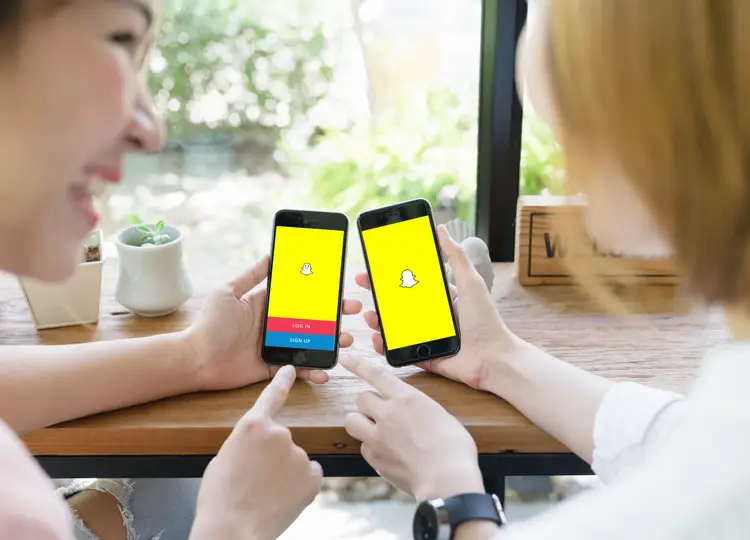
Snapchat is a perfect application for all generations. Whether you choose to click a selfie or send snaps to your friends, you cannot resist opening the Snapchat application. Snapchat has gained huge popularity with its amazing features. One such amazing feature that can help you clear all the Snapchat records is simple and easy to use.
As you know, many of us do not like to keep records of conversations or search queries on various social media applications like Facebook, Instagram, Messenger, or Whatsapp. You simply tap and hold your finger on the chatbox and delete everything in a matter of seconds.
How to Clear Conversations on Snapchat on iPhone Devices?
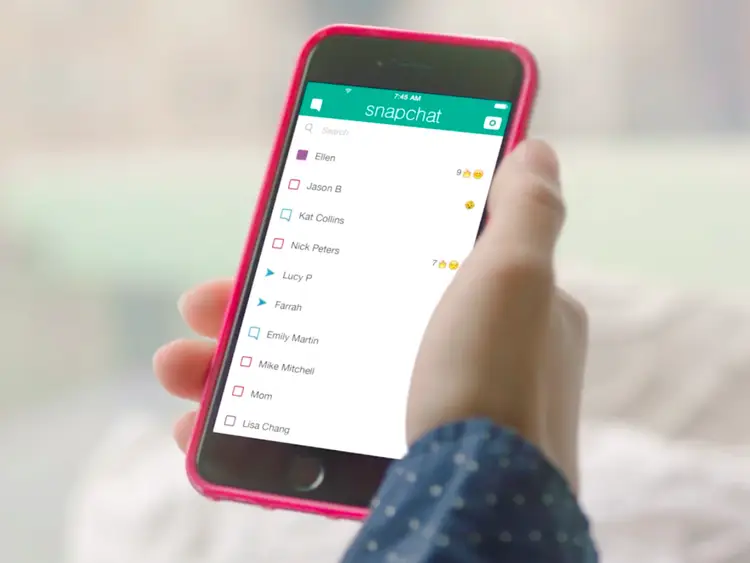
If you are curious to know how to clear recents on Snapchat on iPhone, follow the steps below-
- Launch the Snapchat application.
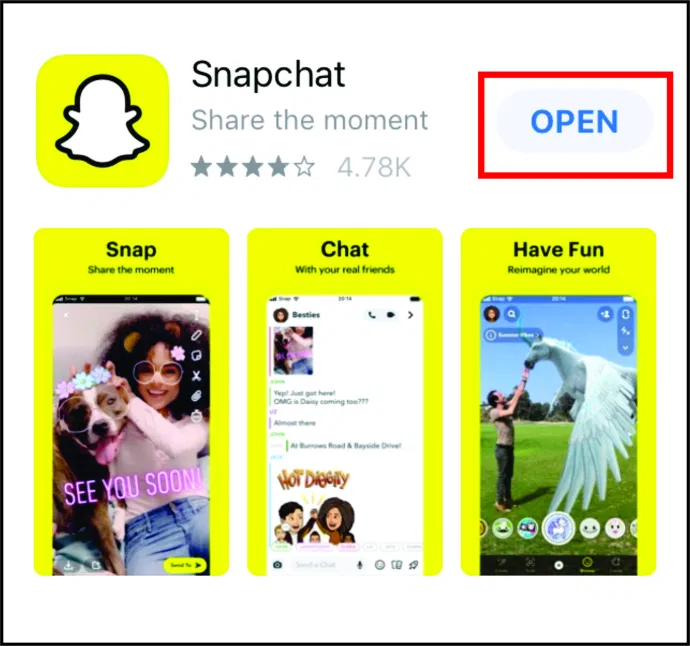
2. Click on the Profile icon on the top left side of the screen.
3. On the profile page, click on the Settings icon on the right side of the screen.
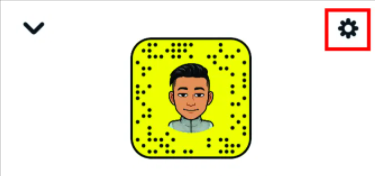
4. Navigate through the options and go to the Accounts Action heading.
5. Click on Clear Conversation.
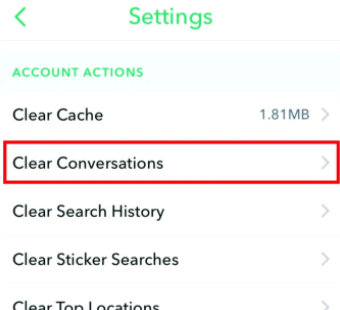
6. Click on the X icon beside the user’s name to delete the conversation.
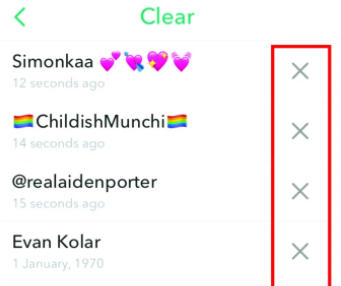
7. To delete all the conversations at once tap on Clear on the top.
Note:- To delete all the conversations at once, click on Clear on the top of the conversations.
How to Clear Conversations on Snapchat on Android Devices?
If you are curious to know how to clear recents on Snapchat on Android, follow the steps below-
- Launch the Snapchat application.
- Click on the Profile icon on the top left side of the screen.
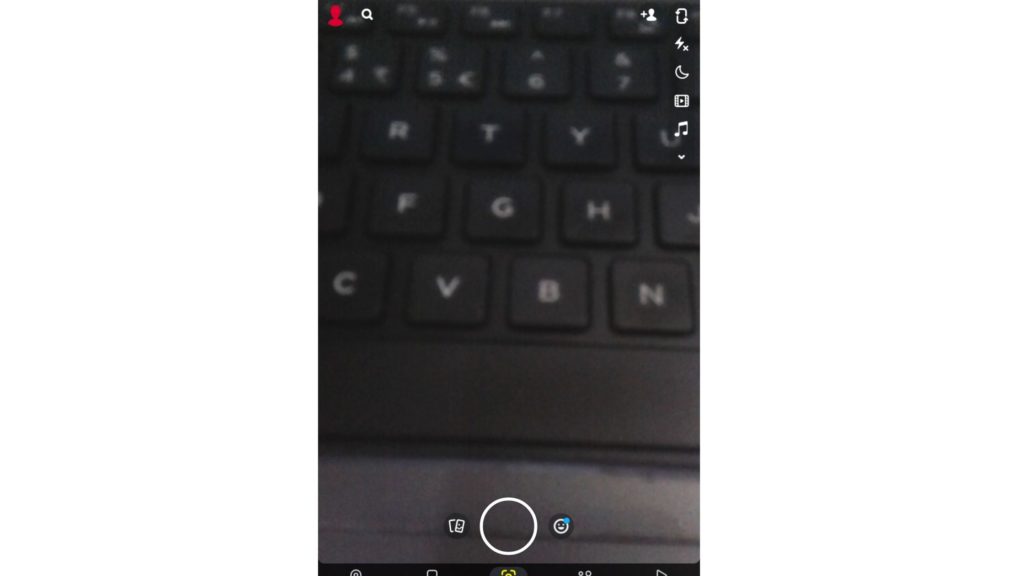
3. On the profile page, click on the Settings icon on the right side of the screen.
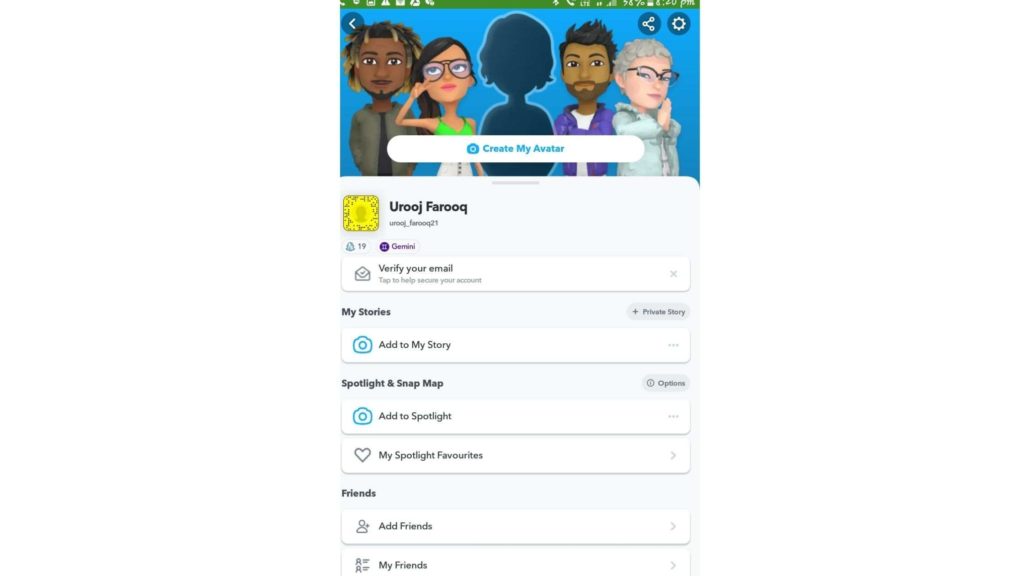
4. Navigate through the options and go to the Privacy heading.
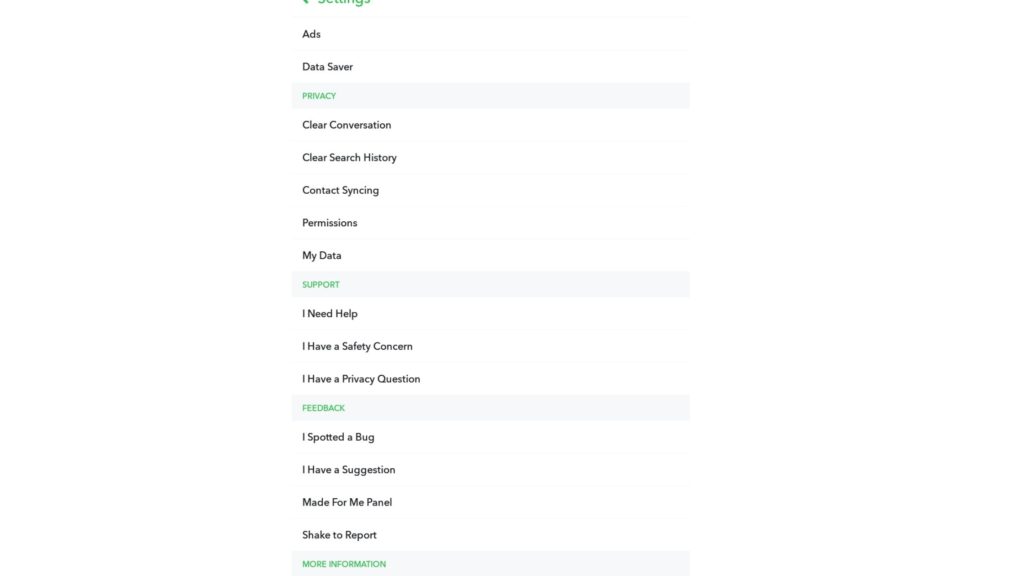
5. Click on Clear Conversation.
6. Click on the X icon beside the user’s name to delete the conversation.
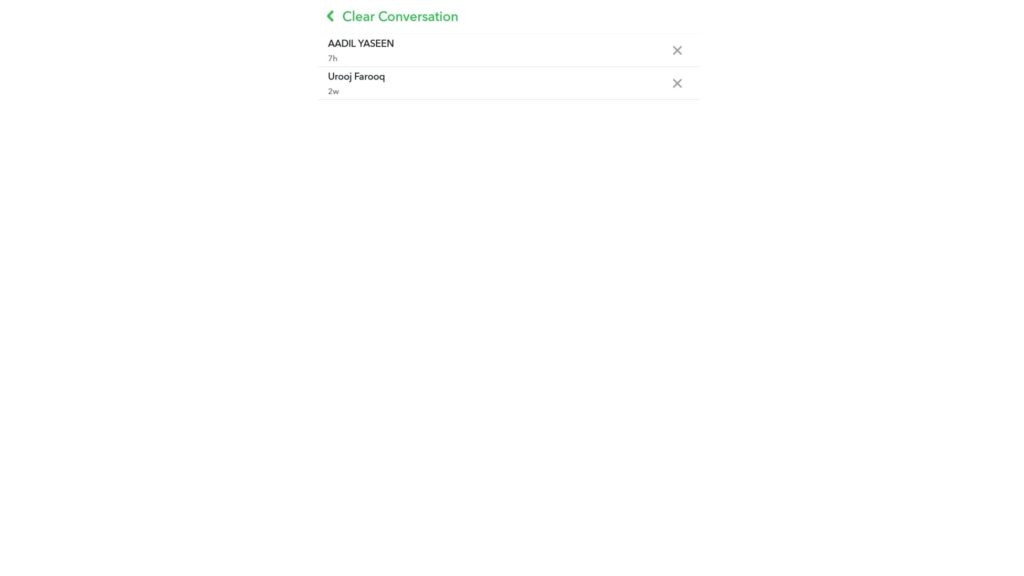
7. A pop-up will appear and tap on Clear.
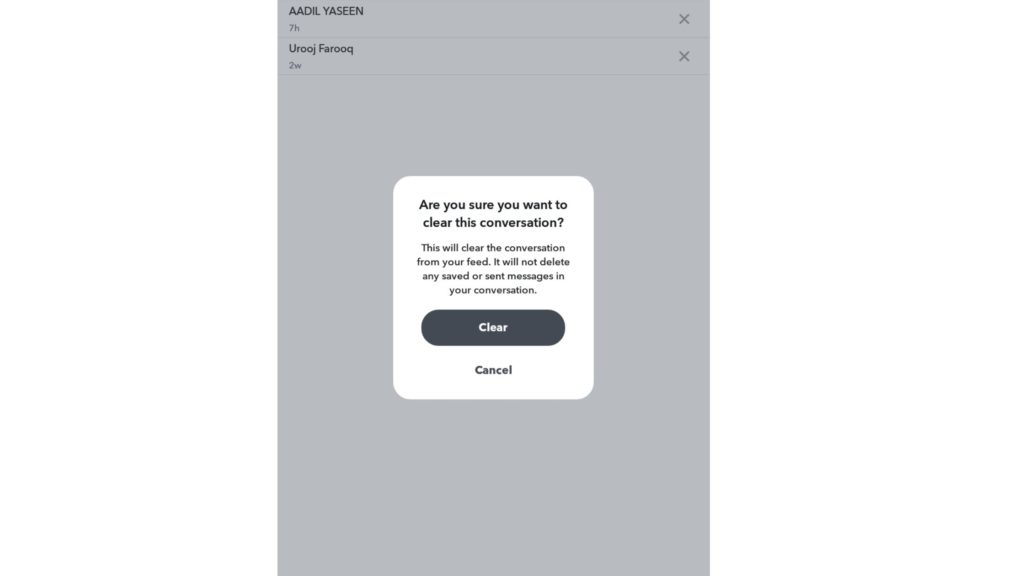
Note:- To delete all the conversations at once, click on Clear on the top of the conversations.
How to Clear Recents on Snapchat | Delete Search History on iPhone
Once you have learned how to clear recents on Snapchat, you can also delete search history on iPhone with the help of the following steps-
- Launch the Snapchat application.
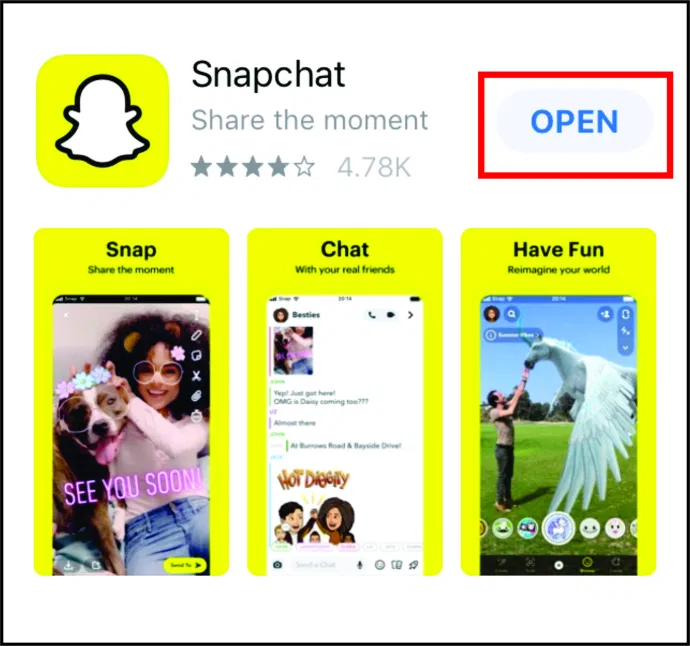
2. Click on the Profile icon on the top right-left side of the screen.
3. On the profile page, click on the Settings icon on the right side of the screen.
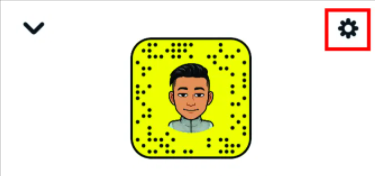
4. Navigate through the options and go to the Accounts Action heading.
5. Click on Search History.
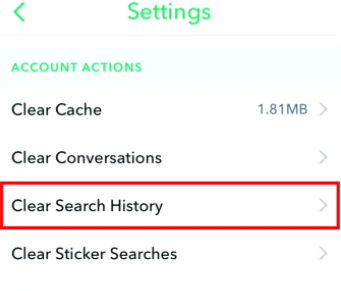
6. A pop-up will appear and click on Clear.
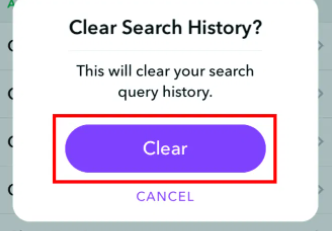
How to Clear Recents on Snapchat | Delete Search History on Android
Once you have learned how to clear recents on Snapchat, you can also delete search history on Android with the help of the following steps-
- Launch the Snapchat application.
- Click on the Profile icon on the top right-left side of the screen.
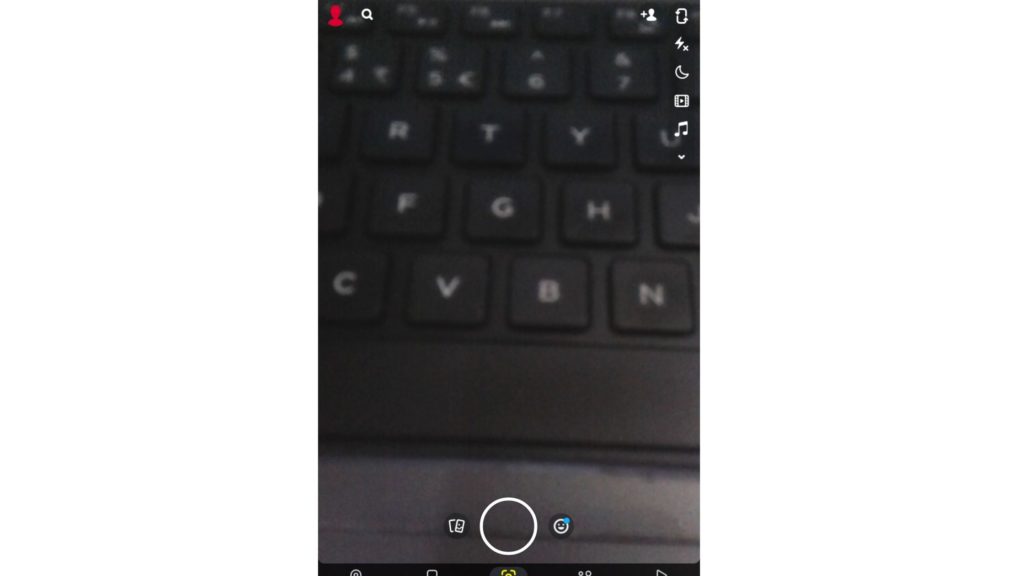
3. On the profile page, click on the Settings icon on the right side of the screen.
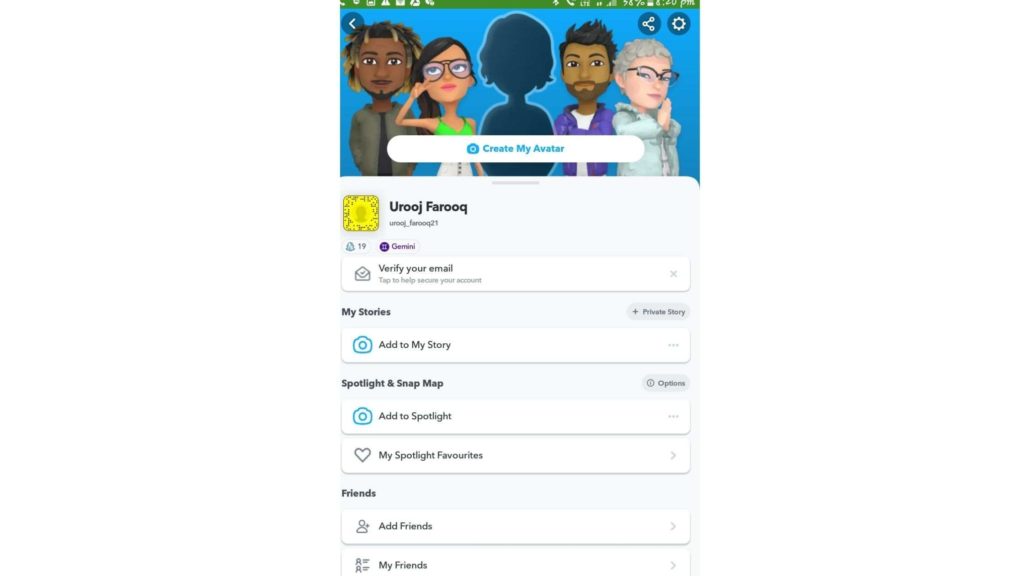
4. Navigate through the options and go to the Privacy heading.
5. Click on Search History.
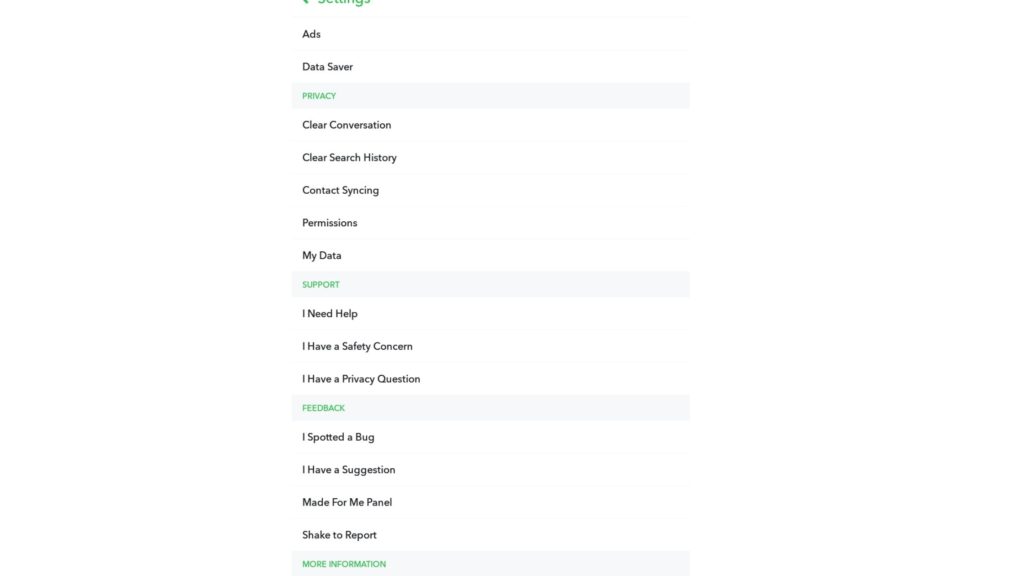
6. A pop-up will appear and click on OK.
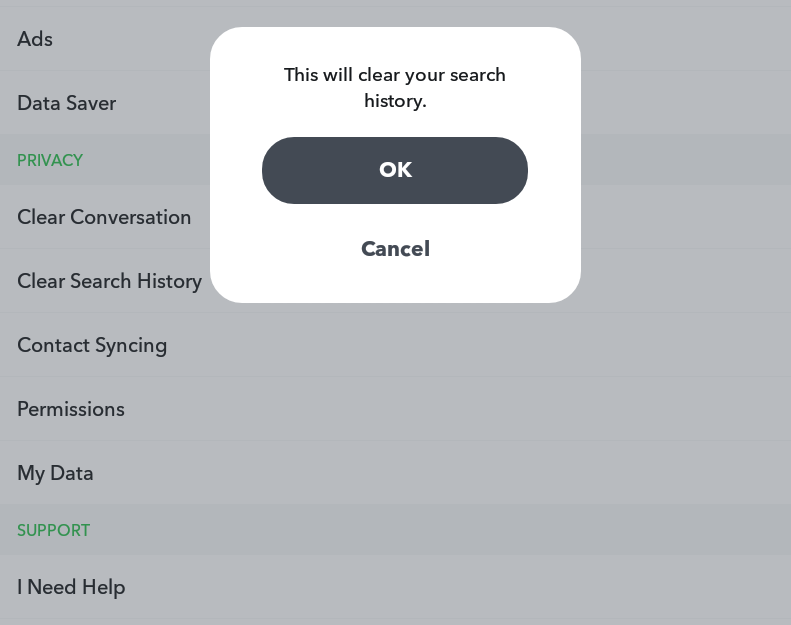
How to Clear Recents on Snapchat | Clear Cache, Scan History and Voice Scan History on SC
Once you have learned how to clear recents on Snapchat, you can also clear other information on Snapchat like cache, scan History, and voice scan history. For this, follow the few steps-
- Launch the Snapchat application.
- Click on the Profile icon on the top left side of the screen.
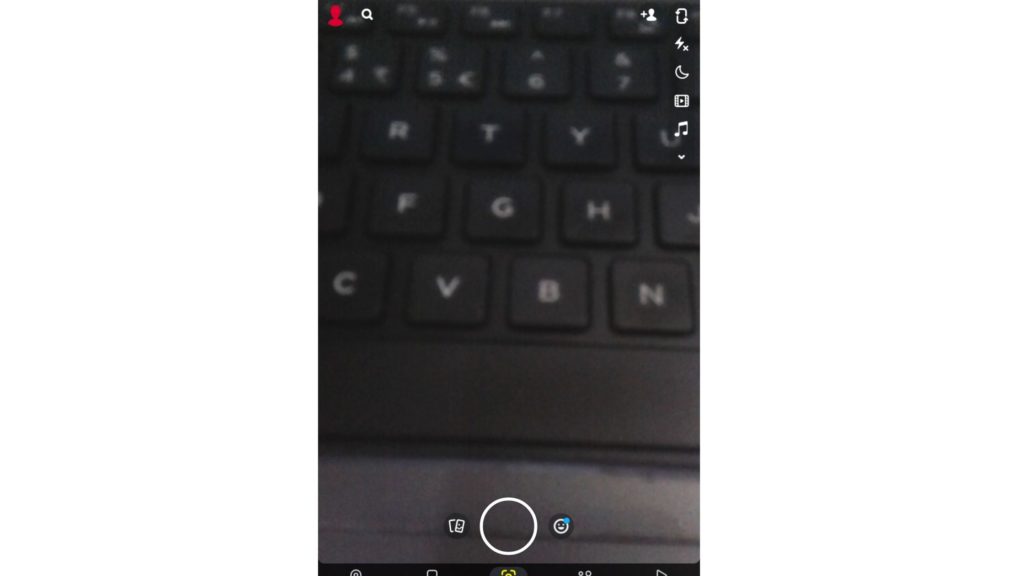
3. On the profile page, click on the Settings icon.
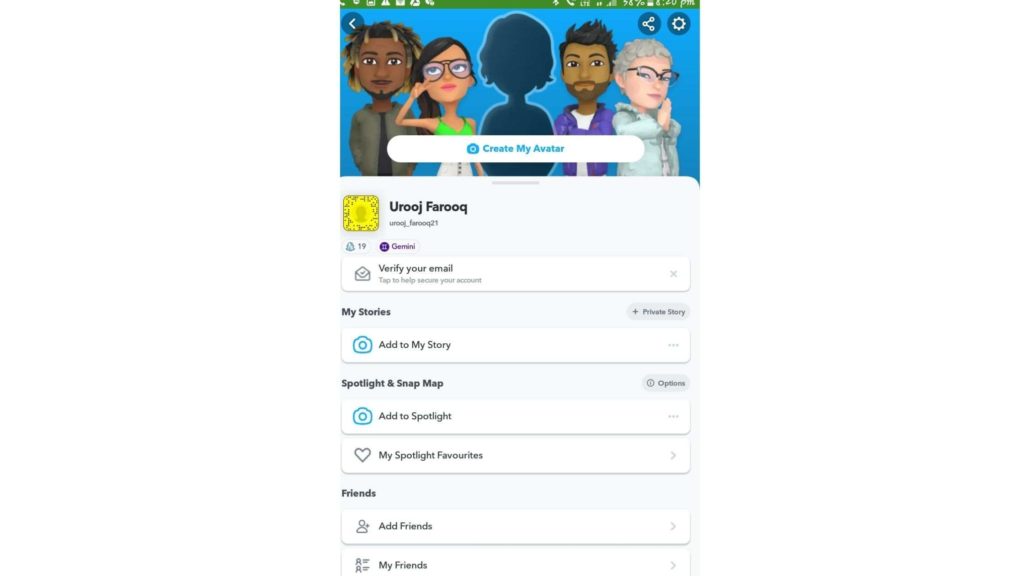
4. Navigate through the options and go to the Account Actions heading.
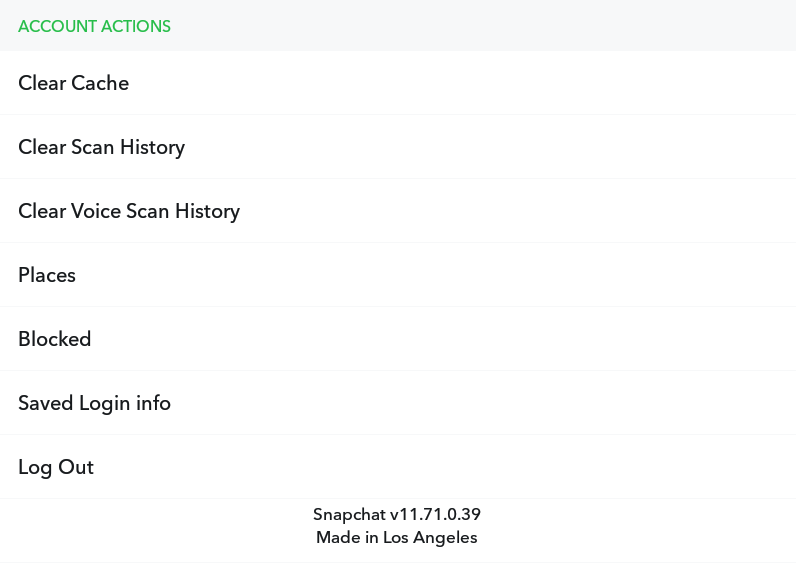
5. Click on Cache and tap on Continue to clear all caches.
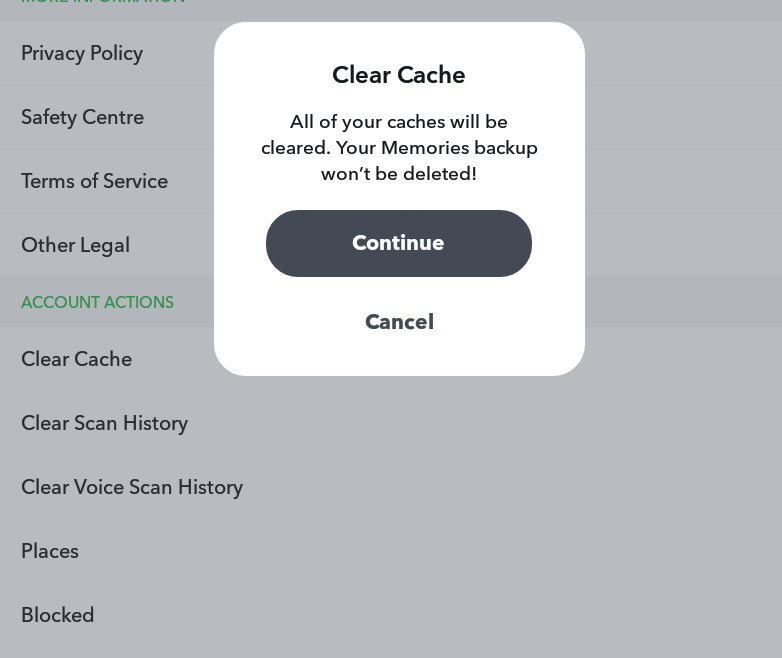
6. Click on Scan History and tap on Clear.
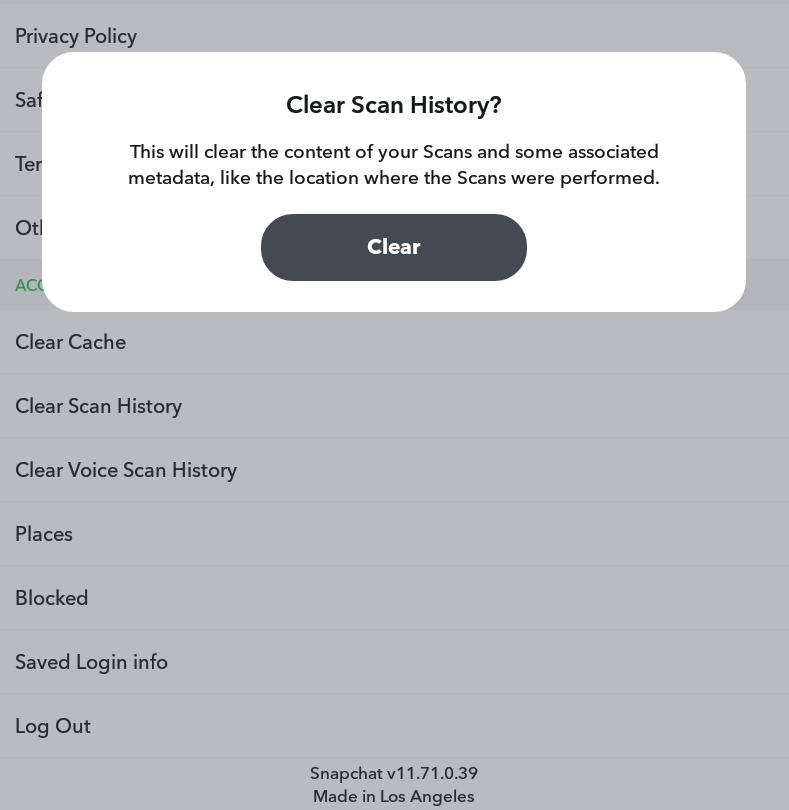
7. Click on Voice Scan History and tap on Clear.
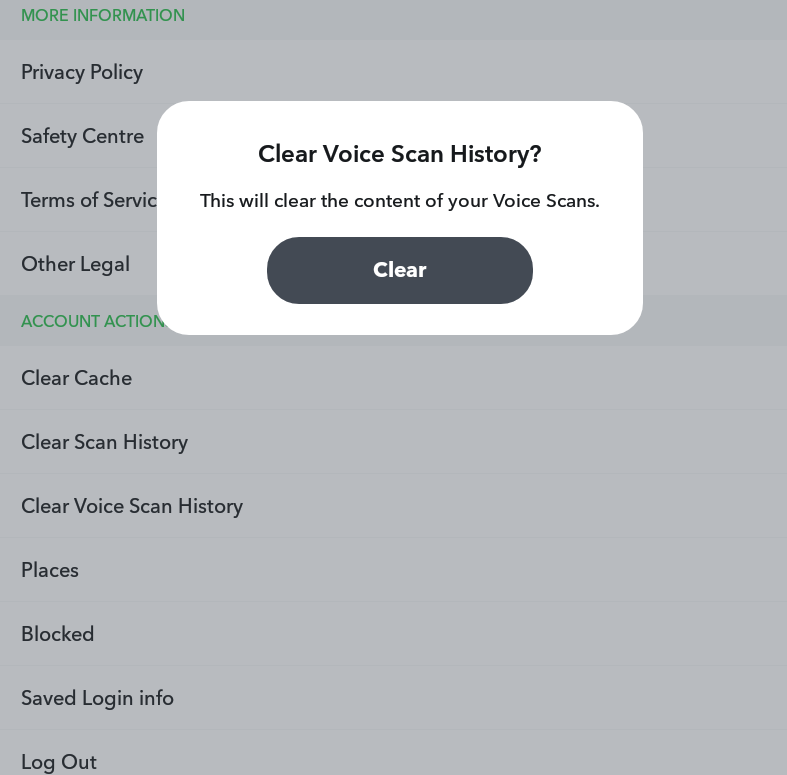
YouTube Video on How to Clear Recents on Snapchat on your Devices
If you want to clear recents on Snapchat on your devices, follow the step-by-step guide in the below video.
Wrapping Up
This was all about how to clear Recents on Snapchat. You can easily vanish all the conversation within a matter of a few seconds. Use this vanish tool and delete all the records on Snapchat. Share your thoughts in the comment if you like the article. Now, it is time for a wrap-up. Stay tuned for all the trending stuff.




