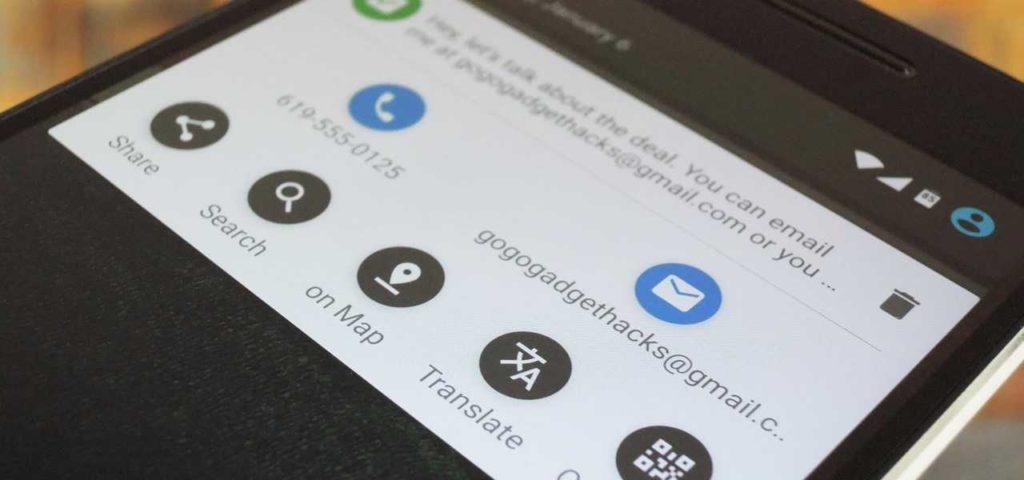We all are aware of the copy-paste process that we do on our laptops, tablets, and also on mobile phones. Although, it is super easy to do on the laptop with a few clicks. Well, on mobile phones copy pasting is also easy, but you can enhance it with the help of the Clipboard. That is why I will be helping you with How to Get Clipboard on Android.
Let me tell you the clipboard feature is present on your android device, and for most devices, it is unavailable. Well, if your android phone is not built with the clipboard feature, I can help you with the solutions that will help you to use this feature.
To know more about how to get a clipboard on Android, let’s know about all the possible solutions that will help you to access it right now. Keep reading to know more.
In This Article
How to Get Access to Clipboard on Android

Copy paste on Android phones is easy. Simply you have to put your finger on the text, copy it, and paste it where you want to. The drawback of this feature is that once you copy anything, you need to paste it immediately so that you can copy other text; otherwise, you lost access to the previously copied text.
There are ways that can help you to save all those copied texts with the help of the clipboard. Now, you might be thinking about how to access it. I will help you with the solutions. There are two methods that will help you to get the clipboard on Android-
- The clipboard of Gboard( Keyboard app of Google).
- With the help of the third application.
How to Download Gboard to Get Clipboard on Android
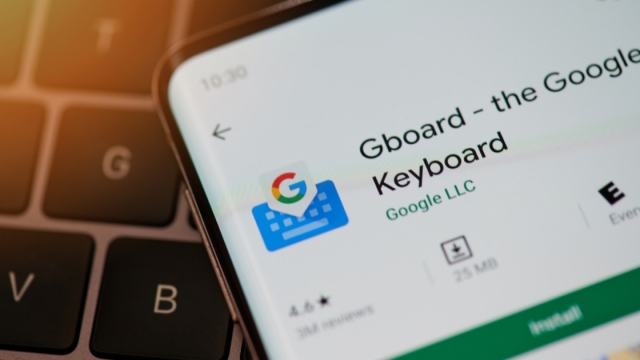
If you want to know how to get clipboard on Android, you can get it easily with the help of downloading Gboard. To know how to get it, download Gboard now.
- Open the Google Play Store.
- Go to the Search bar.
- Tap on the Gboard and download it.
- Do the configuration settings on Gboard.
- Make Gboard the default keyboard.
- Click on Done.
How to Use Clipboard on Android with Gboard
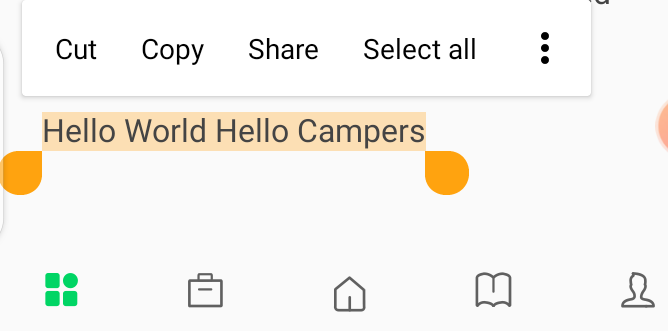
Once you have downloaded the Gboard keyboard, you can now access the clipboard on Android. To know how to do it, go through the steps below-
- Open any application where you will enter the text.
- Look for the Clipboard option.
- Turn on the Clipboard option.
- Type the text that you want to copy.
- To look for the paste item, go to the Recents.
- Now, paste the item successfully.
How to Delete the Items on Clipboard on Android
If you want to know how to delete the items on the clipboard, go through the following steps below.

- Go to the Clipboard.
- Tap on the item that you want to delete.
- Tap on Delete.
Or
- Tap on the Pencil icon.
- Select all the items.
- Finally, items will be deleted.
Also, read How to Switch to a Different iPhone Lock Screen in iOS 16 | 4 Easy Steps
How to View Clipboard History on Android
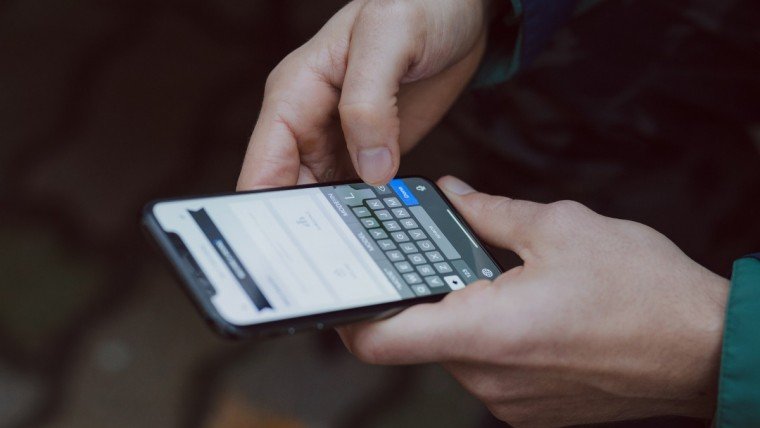
You might be thinking it is easy to see the history of the clipboard. But it is not necessary that on every android smartphone, you will be able to see the clipboard history. For this, you may need to take the help of third-party applications. If you want to check the clipboard history on Android, follow the few steps below-
- Open any application where you want to paste the item,
- Put the finger on the screen in order to access the Clipboard.
- Scroll to see the clipboard history.
If you want to take the help of a third-party application, you can use the few trusted clipboard applications to view clipboard history on Android.
Wrapping Up
So this was all about how to get access to Clipboard on Android. You can now use any of the above methods and start using the clipboard features on your android phones. Share this article with your friends and let them know how to use Clipboard on Android. Now, it is time for a wrap-up. Have a good day!
Frequently Asked Questions
How to print from a clipboard on Android?
You can easily print from a clipboard with the help of the following settings-
1. Tap on File
2. Tap on Print From
3. Tap on Clipboard
Where is my clipboard in Gboard?
You can easily find the clipboard on Gboard on the menu side or select the three-dot icon to locate the clipboard icon.
How to delete the clipboard on Android?
1. Go to the Clipboard.
2. Tap on the item that you want to delete.
3. Tap on Delete.