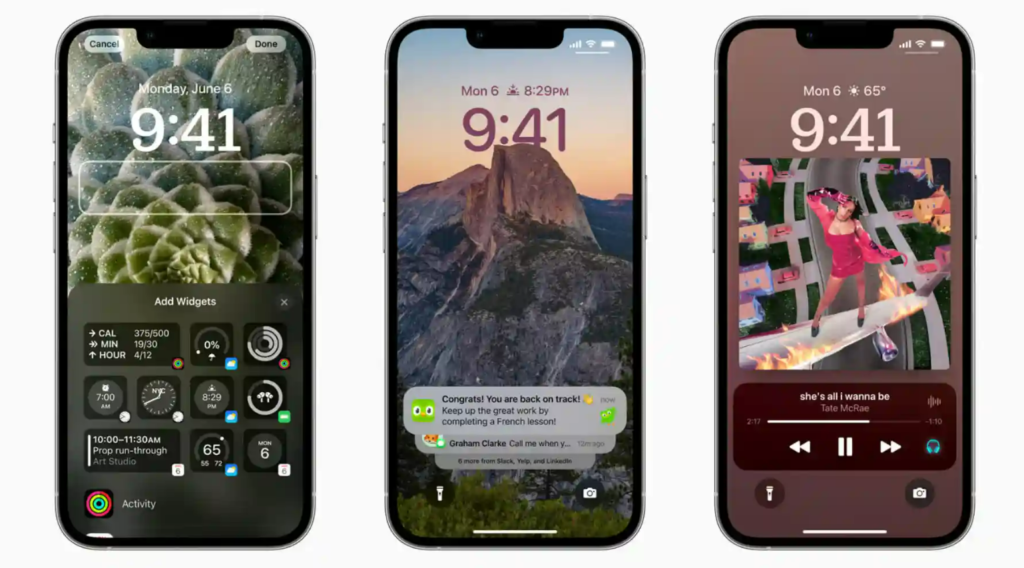If you got the iOS 16 update on your iPhone, you can now have customized lock screens. Want to know how to switch to a different iPhone lock screen in iOS 16? You can now choose from color or emoji wallpapers for your lock screen. You can also have your photos as the wallpaper. Here is how you can switch between your lock screens.
If you are familiar with the latest updates on iOS 16, you know you can make as many lock screens as you want. Apple has now rolled out the iOS 16 with options to change the font and color of your lock screen. You can also test the Beta 2 update of iOS 16. You get to try the changes made to iMessage on the Beta 2 update on iOS 16.
So, how can you change your lock screen? Here is how to switch to a different iPhone lock screen in iOS 16.
In This Article
How to Switch to a Different iPhone Lock Screen in iOS 16?
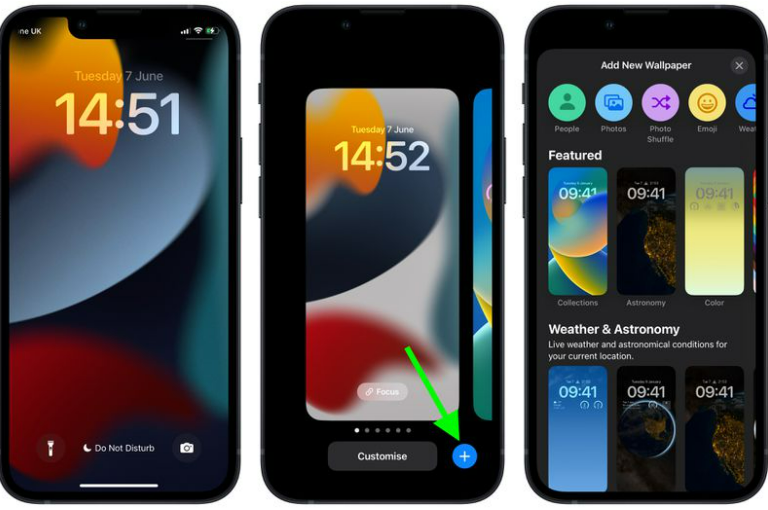
You can switch between your customized lock screens on your iPhone with iOS 16. Here is how to switch to a different iPhone lock screen in iOS 16.
1. Unlock your iPhone with FaceID or TouchID.
2. Long-press on your lock screen.
3. Swipe left or right to see your customized lock screens in Collections.
4. Tap on the wallpaper you want to have.
In this way, you can change you lock screen on your iPhone.
How to Switch to a Different iPhone Lock Screen in iOS 16?
Wrapping Up
Now you know how to switch to a different iPhone lock screen on your iPhone in iOS 16. With iOS 16, you can make an unlimited number of customized lock screens. We will be back with more updates in technology. Keep visiting Path of EX!
Frequently Asked Questions
How do you switch lock screen on iPhone?
You can switch lock screen in iPhone by just unlocking your iPhone with FaceID or TouchID- Long-press on lock screen- swipe to view customized screens- Tap on the wallpaper.
Can you customize your lock screen in iPhone?
Yes, you can customize your lock screen in iPhone on iOS 16. You can keep your photo as wallpaper, add widgets and change fonts for your lock screen.
Can you add widgets to you lock screen in iPhone?
Yes, you can add widgets to your lock screen in iPhone on iOS 16. You can do this by unlocking your iPhone using FaceID or TouchID – Tap on the day/date icon- select from the widget options on your screen.