When we enable the iCloud Photos feature on our gadget, every photo taken with the iPhone will be instantly synced with iCloud. The photos stored in the iCloud ID will get back to the iPhone. If we alter the photographs saved in the iPhone, stuff saved in iCloud will also get updated. It means that if we delete any images from iOS, iCloud also deletes that file from its possession. However, if we try to save photos with the help of iCloud backup, it will put the gadget in danger. Therefore, if you are trying to know now how to delete photos from iPhone but not iCloud, you need to stay on the article and read the instructions.
We need to understand if there is an option to delete photos from iPhone but not from the iCloud profile. Thankfully, such a choice is a choice for us. One can delete the photos from iPhone without deleting them from iCloud just by deactivating the iCloud Photos in the iPhone gadget. There are some other doable ways to get it done without the help of any hardcore technician.
Get ready to walk through the article with me to know all practical options regarding how to delete photos from iPhone but not iCloud.
In This Article
How to Delete Photos from iPhone but not iCloud?
There are some essential suggestions underlying in the article that will tell you how to delete photos from iPhone but not iCloud. At the same time, some other steps in the same piece will tell you how to create a backup for your photos. Therefore, continue reading to know more.
1. Turn Off iCloud Photos Option
1. Navigate to the Settings App on your gadget.
2. Enter your Name and select iCloud.
3. Turn off “iCloud Photos” and pick what to do with objects in iCloud Photos by tapping “Photos.”
4. Go to the Photos app on your iPhone and delete as many photos as you’d like.
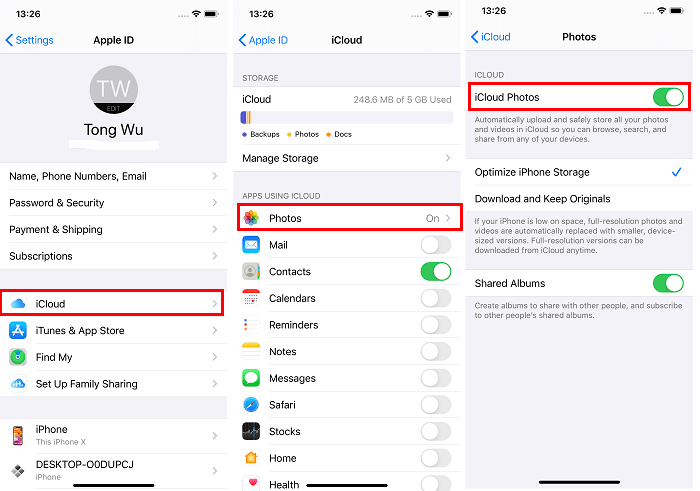
2. Using a Different iCloud Account
Further talking about how to delete photos from iPhone but not iCloud, we would require the same iCloud profile for photos to synchronize among gadgets and iCloud. If you switch to another iCloud profile, the modifications on another iCloud account won’t be mirrored.
To change your iPhone’s iCloud account, follow these steps:
1. Navigate to the Settings App.
2. To sign out, select your name and browse to the bottom.
3. Choose the version you want to retain, then press “Sign Out” and “Sign Out” once more to verify your decision.
4. Select “Sign in to your iPhone” in Configurations and input your iTunes Account.
5. Touch “Next” after entering the password.
6. When needed, provide the iTunes Account security code. Then input your password for the lock screen.
7. Select whether or not you want to sync your iPhone files with iCloud.
8. To erase images from your iPhone but not from iCloud, navigate to the Photos app.
3. Attempt iCloud Alternatives
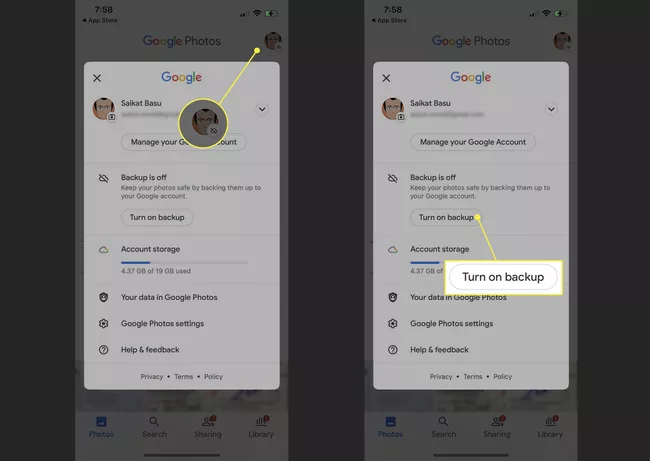
As far as how to delete photos from iPhone but not iCloud is concerned, the fact is, not all could storage services function in the same way as iCloud. Once you’ve uploaded your iPhone photos to Google Photos or Google Drive, even though you trash the images on the iOS device.
The photographs that have been synchronized to the cloud storage will not be erased. To eras photos from your smartphone without deleting them from cloud storage, use Dropbox, Google Drive, or Google Photos.
4. Back Up Your iPhone Pictures to Your Computer
In connection with how to delete photos from iPhone but not iCloud, while using a computer and selecting an option like back up iPhone photos to the computer, One should not worry. The changes done in the iPhone will not be synchronized to your desktop. If you want to back up your iPhone images collectively or selectively, you need to use the iPhone Transfer Software, EaseUS MobiMover.
- One may quickly transfer the data from iPhone, iPod, and iPad to a computer.
- Files could be passed from one iDevice to another one.
- There will be a solid backup for all other files such as movies, music, contacts, and ringtones.
- WhatsApp data can be restored and backed up.
In short, one can either pass photograph files from the iOS device to the desktop else create a desktop backup of all the iPhone images. In both ways, you would be able to save your unforgettable memories recorded in the shape of photographs.
To back up iPhone images without using iCloud, follow these steps.
1. It would help if you used a USB wire to link your iOS device to the computer and open EaseUS MobiMover. Select “ Phone to PC” in MobiMover to restore all the photographs of your device to the computer. Click on the Next icon.
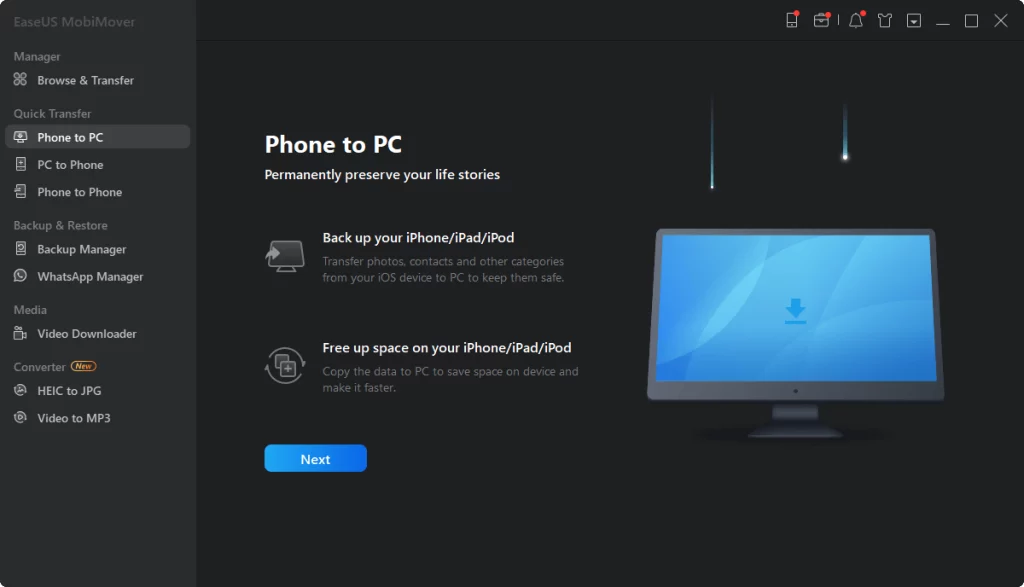
2. Choose the group of categories you are looking to backup. It would be good to duplicate every compatible file on the iOS device by using the file transfer option. MobiMover allows users to set up iPhone files on their computer or configure the memory route, as shown below.
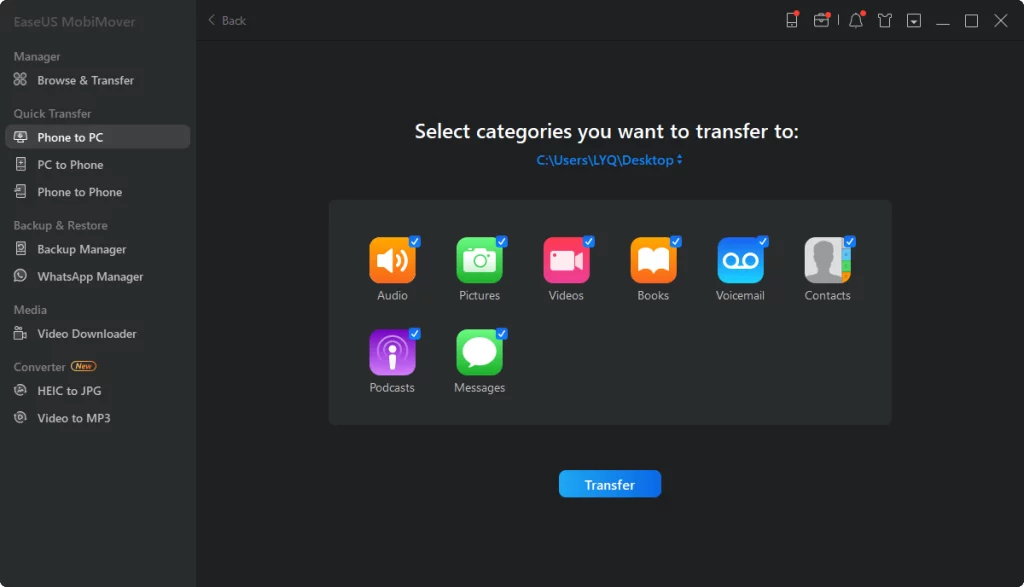
3. To begin backing up your iPhone images to your desktop without using iCloud, select the “Transfer” option. You won’t have to wait much because the gearbox is increased.
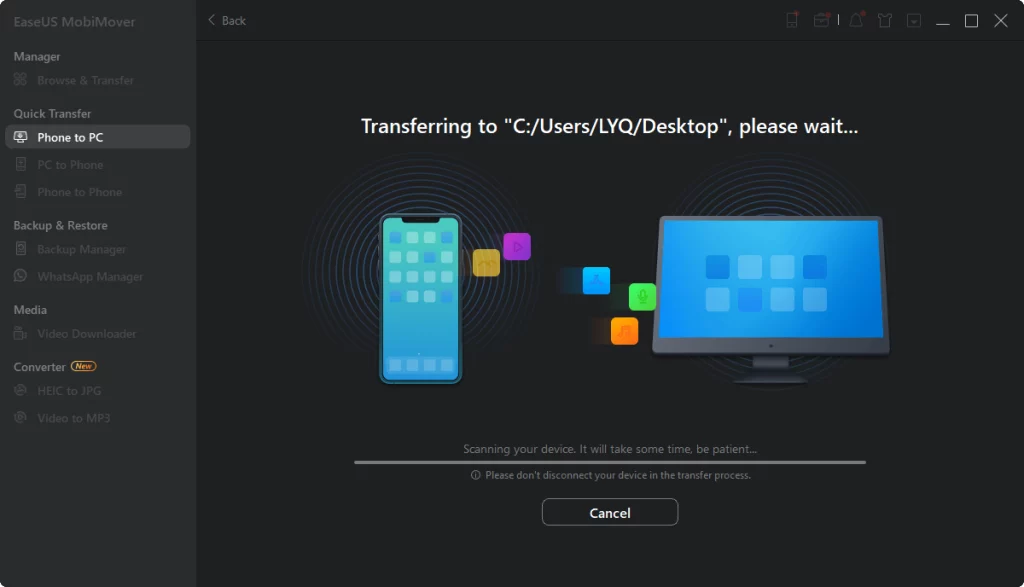
4. Download iCloud Photos to the Computer
While talking about how to delete photos from iPhone but not iCloud, obtain a duplicate of the photographs you want to erase. Although if you erase images from your iPhone and iCloud, a backup of these files exists on your computer.
To save iCloud images to your computer, follow these steps:
1. Log in to your iCloud account at iCloud.com.
2. Select “Photographs” to see all of your iCloud photos.
3. Tap the “Download” option after selecting the items you want to download.
4. Verify the iCloud photos in the “Downloads” file.
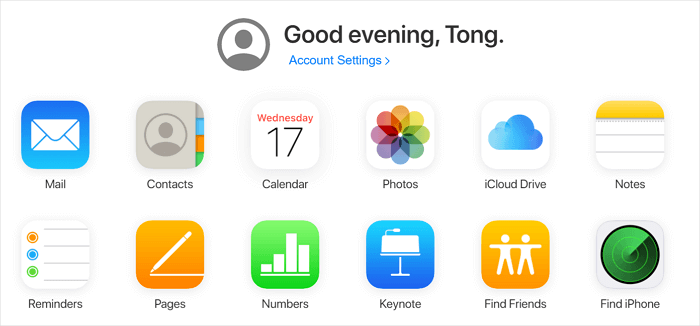
Wrapping Up
While you scroll down the article on how to delete photos from iPhone but not iCloud, you must have got all your options o board to do so. I hope you can make the changes in your iOS device regarding photos accordingly now. The direct and indirect options given in the article regarding how to delete photos from iPhone but not iCloud are written in simple language to cover the whole audience.
If you have any other questions regarding how to delete photos from iPhone but not iCloud, do write back to me in the comments box.




