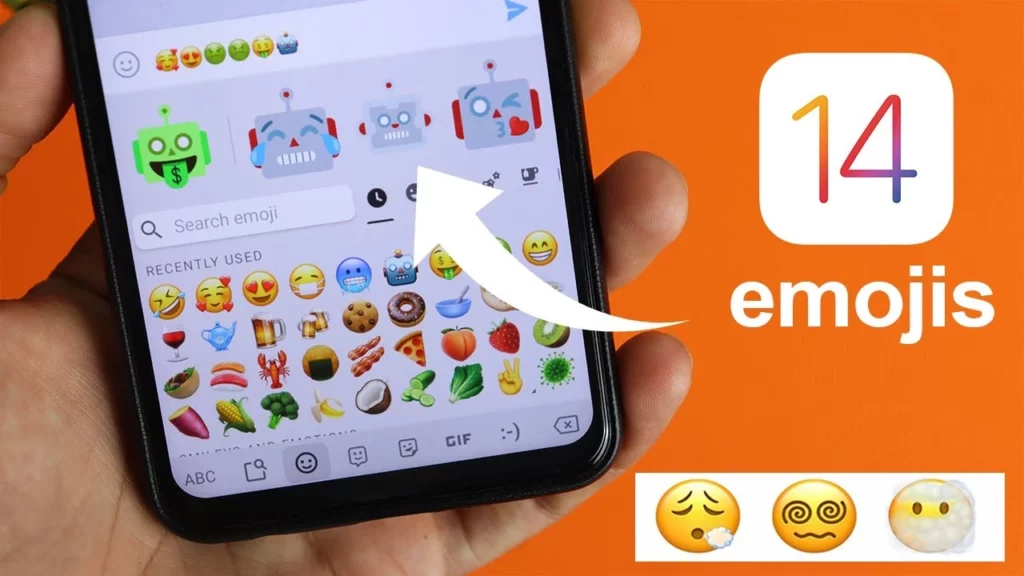Emojis have defined the way we communicate nowadays. We have used emojis to express emotions or enhance the quality of our communication. Apple has played a significant role in making emojis successful. It is not surprising to get an iPhone emoji on our Android device. Hence, you should know how to download iOS 14 Emoji on Android and enjoy using them.
In today’s world, emojis have become a crucial component, enabling us to express our emotions and communicate messages in a pleasurable and engaging manner. However, Android devices provide a wide array of emojis. There are some users who may have a choice for the specific and expressive designs featured in Apple’s iOS 14 emoji collection.
In this process, I’ll show you a simple process that only requires a few actions. So, whether you are looking to add some new and exciting emojis to your text messages or just want to show off to your iOS-using friends, read on to learn how to download iOS 14 emojis on Android.”
In This Article
How to Download iOS 14 Emoji on Android (Root)?
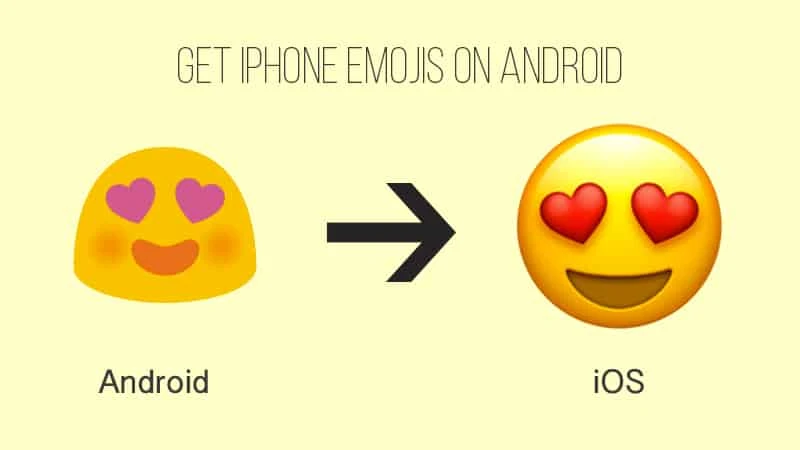
You can save iOS 14 emojis to your device using two methods, but both require root access. If you are looking for the steps on how to get iOS 9.1 emojis on Android, you can use Magisk; it will help you install the module directly. However, different methods are also available to head with the iOS 14 emoji download steps.
Important Note
Rooting methods may require root access, which can void your warranty and have security implications. Please proceed with caution.
How to Get iOS 9.1 Emojis on Android Using Magisk?
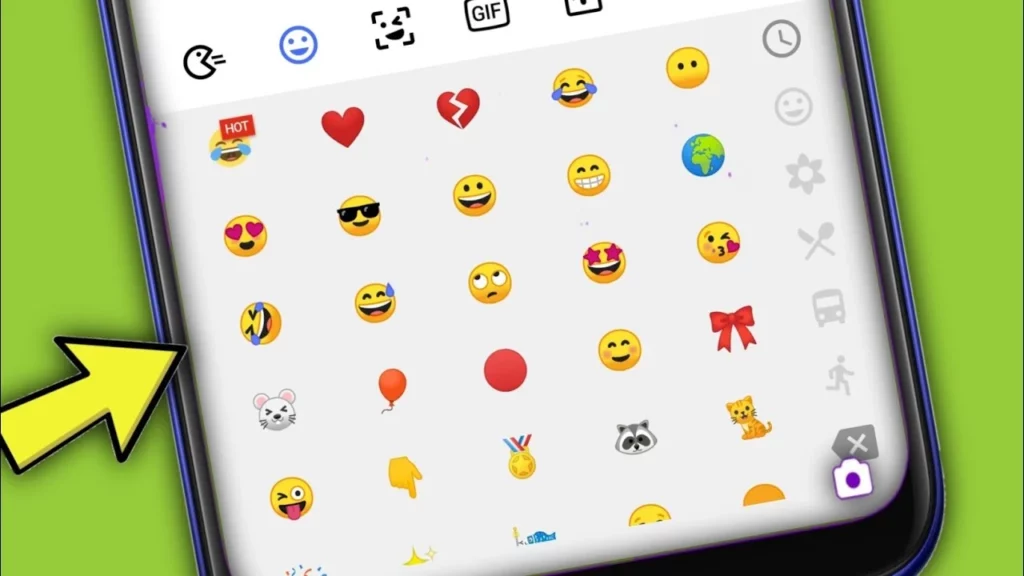
Getting iOS 14 emojis on your Android device with Magisk typically requires a few steps. The steps and compatibility for installing Magisk and getting iOS 14 emojis may vary, so checking for the latest information and modules for your specific device is important. Here are some general steps:
1. You need to make sure that you have the most recent version of Magisk Manager installed on your device.
2. Download the iOS Emoji Pack file specifically designed for Magisk flashing.
3. Launch the Magisk Manager app and navigate to the module section.
4. Choose the “install from storage” option and select the downloaded file.
5. Proceed to flash the file and restart your device for the changes to take effect.
How to Get iOS 9.1 Emojis on Android Using Emoji Switcher?
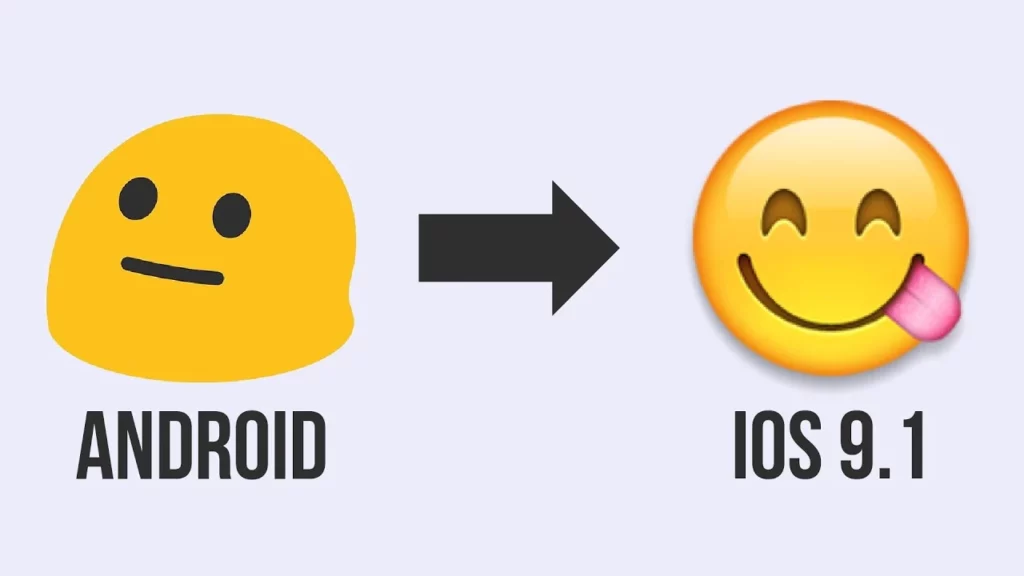
Emoji Switcher is an Android app that lets you change your emoji set to different styles, including iOS emojis. However, the app typically requires root access to work fully.
- On your Android devices, open the Google Play Store App.
- Search for the Emoji Switcher App.
- The app will prompt you for root access. Grant this permission to continue.
- In Emoji Switcher, browse the emoji sets and tap the iOS set or the one that looks most like iOS 9.1 emojis.
- Once you’ve selected the iOS 9.1 emoji set, tap it to apply the style.
- Your device may need to reboot for the changes to take effect. Follow the on-screen instructions to reboot.
- After your device restarts, you’ll have iOS 9.1-style emojis on your Android device. To check, open a messaging app and try them out.
How to Download iOS 14 Emoji on Android Without a Rooted Device?

The Green Apple Keyboard app is quite helpful in downloading the iOS 14 emojis without root. The Green Apple Keyboard app also helps you to proceed to the steps for iOS 14 emojis download for Android without root. So follow the process below for the iOS 14 emoji download.
1. Download the Green Apple Keyboard app on an Android phone from the Google Play Store.
2. Open the app and follow the instructions to set it as a keyboard.
3. You get a keyboard with iPhone emojis on your Android device.
Apps to Download iOS 14 Emojis on Android

Many keyboard apps help to change the emojis on Android, like Kika, FancyKey, Gboard, and many other third-party apps. The typed emojis are not identical to the iOS ones. They help a lot for iOS 14 emoji download on Android, and you can also use them.
1. Kika
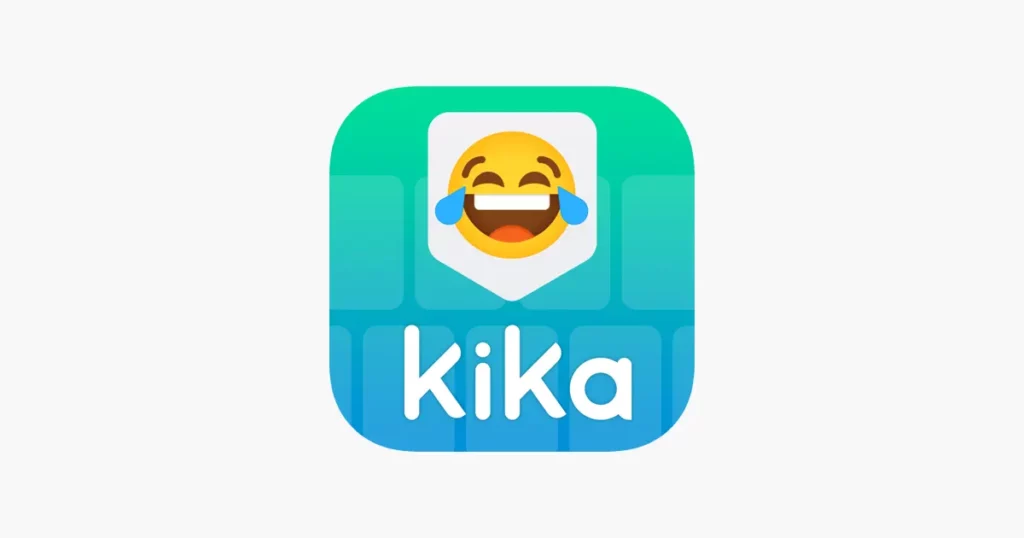
Kika Keyboard is an Android-based application that will offer its users a complimentary, i.e., Free and customized emoji keyboard experience. This latest and trendy keyboard application allows you to modify your typing style and enhance your typing experience, which further adds a touch of beauty to your interactions.
- On your Android devices, open the Google Play Store App.
- Search for the Kika App.
- To set the Kika keyboard as the default keyboard on your respective devices, follow the on-screen instructions.
- Open any app that requires message typing, like the Message app.
- When you open the keyboard, look for the keyboard icon (usually a small keyboard or the Kika logo) in the notification bar or on the navigation bar. Tap it to open the keyboard settings.
- In Kika keyboard settings, find the “Emoji” option and tap on it.
- Kika keyboard offers several emoji styles, including one that looks similar to iOS emojis.
- In the emoji settings, choose the style that looks most like iOS emojis. It may be labeled “Apple” or “iOS,” or it may just be a style that closely resembles iOS emojis. Tap it to apply the style.
- Once you’ve selected the emoji style you want, tap the keyboard icon to go back to the keyboard.
2. FancyKey
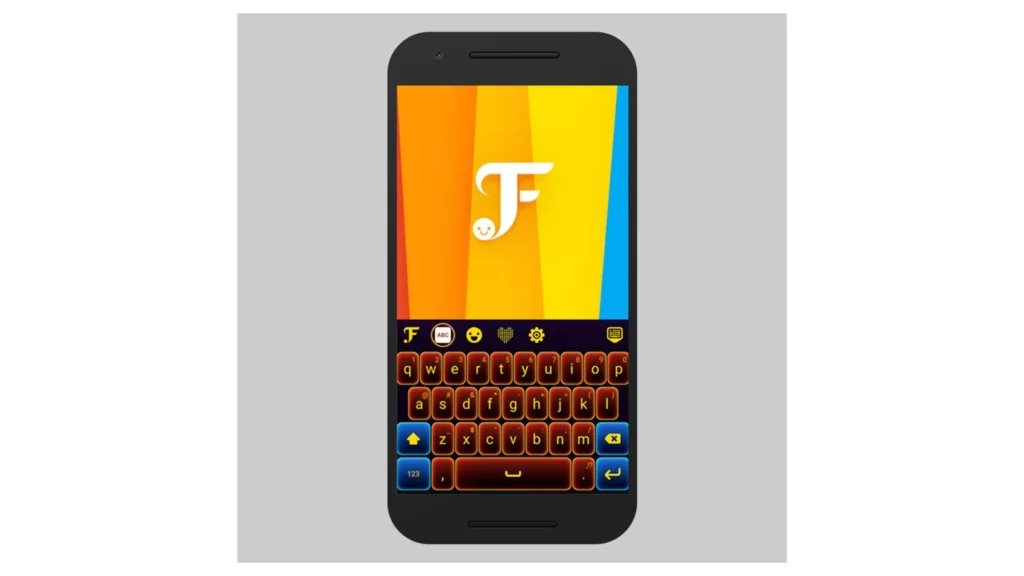
FancyKey Keyboard, Which is an entirely adaptable keyboard designed for all Android devices. It is bundled with so many interesting features, and this keyboard will provide endless potential for creating the most exceptional custom themes beyond your imagination. Just explore the endless possibilities and personalize your typing experience like never before with FancyKey Keyboard.
The steps to download the FancyKey keyboard are similar to that of the Kika Keyboard. You only need to search for the FancyKey in the Google PlayStore’s search bar and then proceed with similar instructions.
3. Gbaord
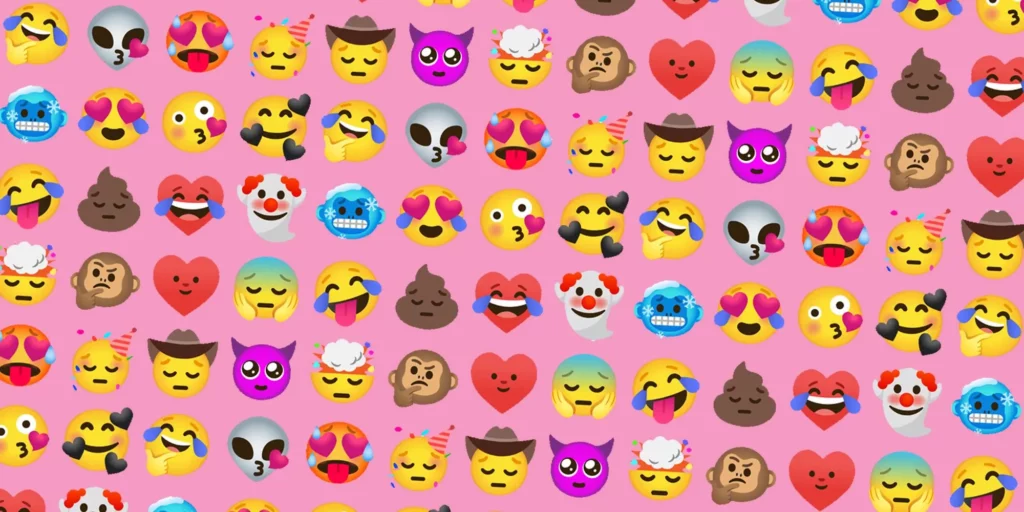
Gboard, Google’s keyboard app for Android, does not officially support iOS emojis. However, you can change the default emoji style on Gboard to something that looks similar to iOS emojis. Here’s how to do it:
- On your Android devices, first head to download the Gboard keyboard. If it is not already installed, then go to the Google Play Store and install the Gboard keyboard on your Android devices.
- Set the Gboard keyboard as the default keyboard under your device’s settings.
- Open any app that requires message typing, like the Message app.
- When you open the keyboard, look for the keyboard icon (usually a small keyboard or the G logo) in the notification bar or on the navigation bar. Tap it to open the keyboard settings.
- In Gboard settings, find the “Emoji” option and tap on it.
- Gboard offers several emoji styles, including one that looks similar to iOS emojis. (The specific names and options may vary depending on your device and Gboard version, but look for options such as “Emoji style,” “Emoji set,” or “Emoji appearance.”)
- In the emoji settings, choose the style that looks most like iOS emojis. It may be labeled “Apple” or “iOS,” or it may just be a style that closely resembles iOS emojis. Tap it to apply the style.
- Once you’ve selected the emoji style you want, tap the keyboard icon to go back to the keyboard.
4. Emoji Fonts for FlipFont 10
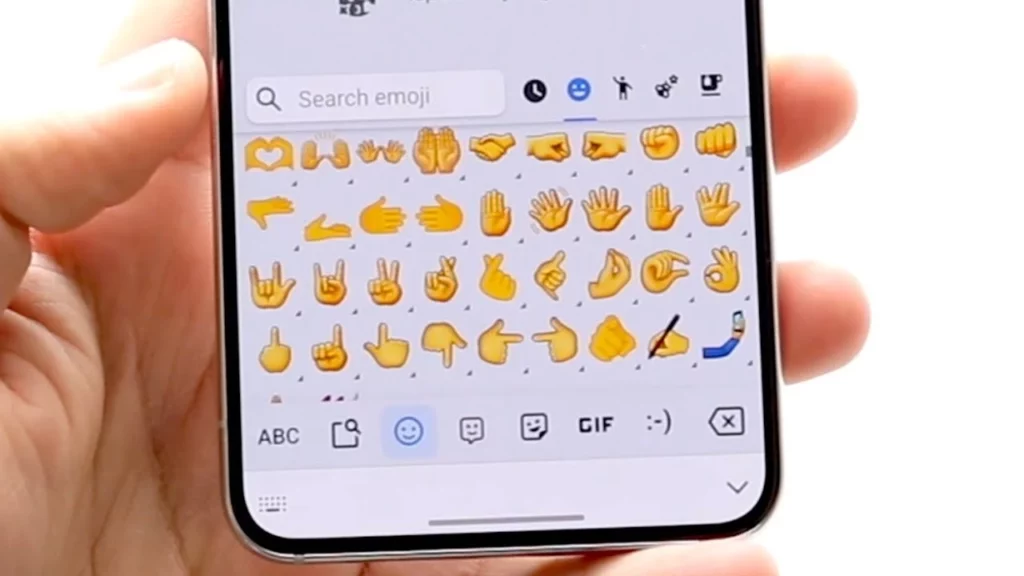
With Emoji Fonts for FlipFont 10, you can change the default emoji style on your Android device. To get iOS 14 emojis, follow these steps:
- On your Android devices, open the Google Play Store App.
- Search for the Emoji Fonts for the FlipFont 10 App.
- Emoji Switcher offers a variety of emoji styles to choose from. To find one that looks like iOS 14 emojis, browse the available options.
- Tap the iOS-style emoji set to select it.
- Emoji Switcher will prompt you to confirm the change. Accept the change to set iOS-style emojis as your default emoji style.
- Emoji Switcher may need extra permissions or settings access to make the changes. Follow the on-screen instructions to grant them.
- Your device may need to reboot for the changes to take effect. Follow the on-screen instructions to reboot.
- After your device restarts, you’ll have iOS-style emojis on your Android device. To check, open a messaging app and try them out.
By following similar steps, you can also access other apps like Emoji Fonts for FlipFont 10 and Textra SMS for the iOS 14 emoji download process.
How to Download iOS 14 Emoji on Android?
Wrapping Up
The apps that are mentioned above are quite helpful and help for iOS 14 emoji download on Android. I have provided both the process with and without the rooted device. I hope they will be helpful. For any further queries on related topics, please refer to our website, the Path of EX.
Frequently Asked Questions
1. How to Download iOS 14 emoji on Android?
There are two methods for iOS 14 emoji download on Android. One is using a rooted device, and the second is without a rooted device.
2. Are there apps for iOS 14 emoji download on Android?
Yes, there are apps for iOS 14 emoji download on Android, like Green Apple Keyboard, Kika, and more.
3. Do we need a rooted device for iOS 14 emoji download on Android?
You may or may not need a rooted device for iOS 14 emoji download on Android.
4. Which Android version is compatible with iOS 14 Emoji Download for Android APK?
The latest version of the Emoji IOS 14 APK is now accessible for free download on Android devices. The Emoji IOS 14 APK is compatible with any Android device running Android 9.0 or later versions.
5. How to get iOS 9.1 emojis on Android?
You can avail of iOS 9.1 emojis on your respective devices by changing the keyboards for your messaging app or by using external apps.