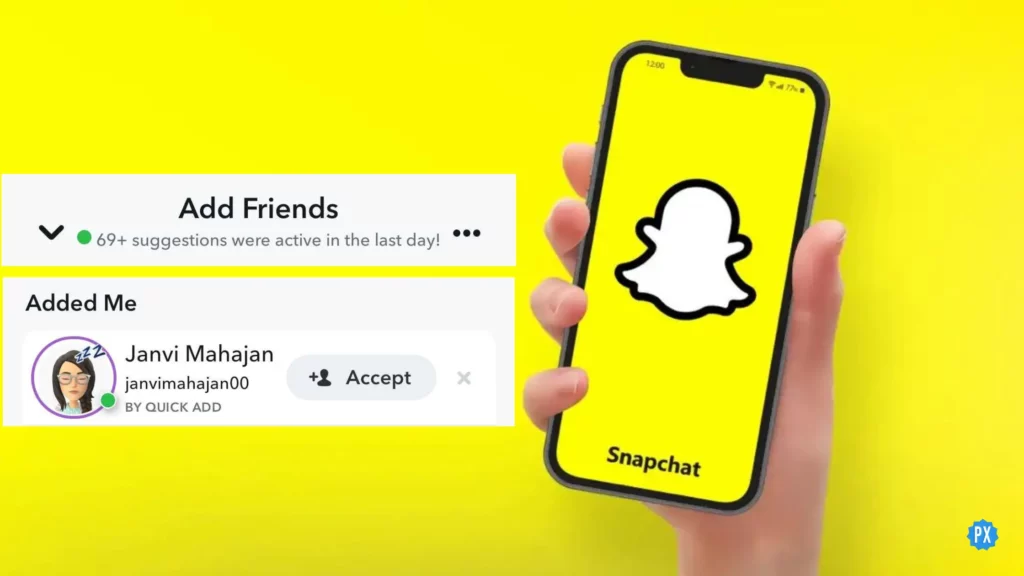You must have noticed a green dot next to the names of Snapchatters in your Add Friends section recently. This new Snapchat feature is receiving a mixed response from users. While some are happy, others are concerned about their privacy and want to turn off Active Status on Snapchat. So, let me tell you how to turn off Snapchat activity indicator in this article.
The Activity indicator is a new addition to Snapchat. This is not the first time users have been intrigued or irritated by a new Snapchat feature. Snapchat seems to have developed a habit of changing its feature or adding new unnecessary features. It recently added the red notification dot and even changed the position of Snapchat Back Button.
So without further ado, let’s jump into the article and learn how to turn off Snapchat activity indicator. Why wait, then? Let’s begin!
In This Article
How to Turn Off Snapchat Activity Indicator?
Snapchat has a new feature of an activity indicator that shows if you are active or not… I turn it off so fast… Mind yo business lol
— ♉️LELE🫶🏽 (@UKnoItzlele) June 23, 2023
If you are not comfortable with others knowing your activity status on Snapchat and you want things to work the old way, you can disable the activity indicator. But know that, like other social media platforms, you won’t be able to see others’ activity indicators when you turn off your activity indicator.
If you are not concerned about the activity indicators of others, here is your step-by-step guide on how to turn off Snapchat Activity indicator. So follow these steps and turn off your Snapchat activity indicator:
Step 1: Open the Snapchat app.
Step 2: Tap on your Bitomji at the top left corner.
Step 3: Tap on the Settings icon at the top right corner.
Step 4: Scroll down to Privacy Control.
Step 5: Under Privacy control, tap on the Active Indicator.
Step 6: Turn the toggle off next to the Activity indicator.
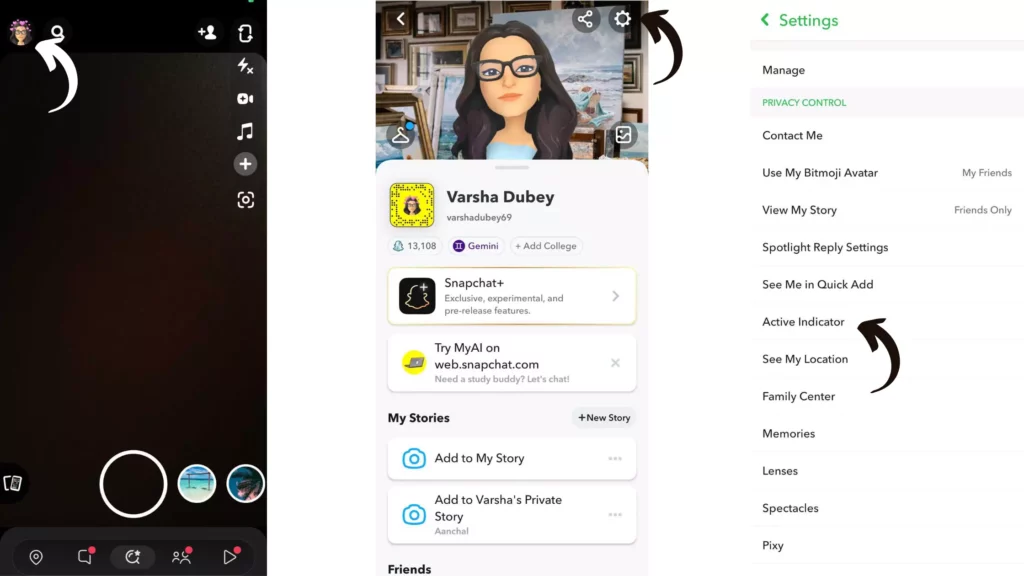
And with this, you are done! This is how you can turn off Snapchat activity indicator. If, even after trying these steps, your Snapchat Activity Indicator is not turned off, it can be a technical glitch. You can find its fixes here.
Wrapping Up
With this, I come to the end of this blog, and I hope you now know how to turn off Snapchat activity indicator. What are you waiting for? Follow the steps mentioned in the article and get your activity indicator turned off. And yeah, for any further queries related to Snapchat and its features, you can comment in the comments section below.
So, guys, that is it for today. Take care! And keep visiting our website, Path of EX, for more such queries related to social media, Gaming, and Technology. Till then, Bye! Bye!
Frequently Asked Questions
1. How do you appear offline on snap?
To appear offline on Snap, you can turn on Ghost mode on Snapchat and turn on Ghost mode you need to follow the steps stated below:
Step 1: Open the Snapchat app.
Step 2: Tap on your Bitomji at the top left corner.
Step 3: Scroll down and open the Snap Map.
Step 4: Tap the Settings icon at the top of the Map screen.
Step 5: Turn the toggle next to Ghost Mode on.
Step 6: Select for how long you’d like to enable Ghost Mode.
2. How do you see when someone was last active on Snapchat?
To check when someone was last active on Snapchat, you need to follow the steps stated below:
Step 1: Step 1: Open the Snapchat app.
Step 2: Tap on your Bitomji at the top left corner.
Step 3: Scroll down and open the Snap Map.
Step 4: From the map, tap on their Bitmoji.
Step 5: Under their name, you’ll see a gray status bar.