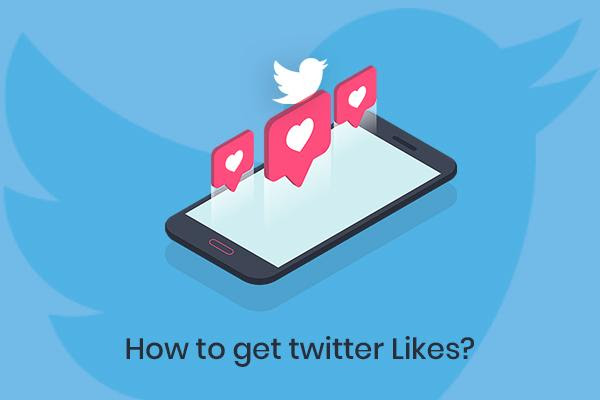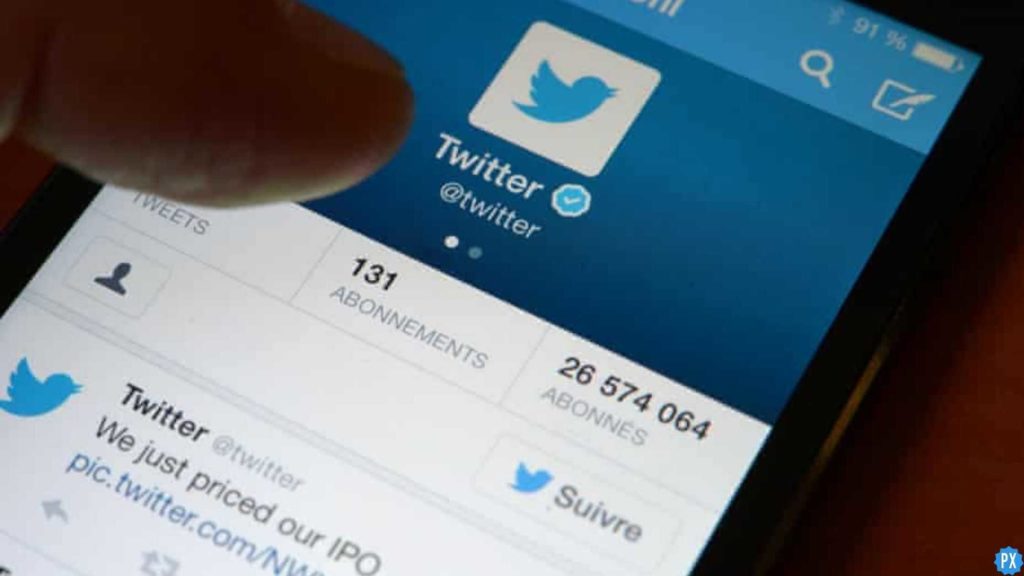Hey Twitter users, are you getting the “Please wait a few moments then try again” error message? I know, it’s super annoying! It can happen when you’re trying to do all sorts of things on Twitter, like sending a DM, liking a tweet, or even just checking your notifications. But don’t worry, I’m here to help. In this article, I’ll show you how to fix “Please wait a few moments then try again” on Twitter.
Twitter is one of the most popular social media platforms in the world. But sometimes, even the best of us encounter some hiccups along the way. From lists not working correctly to the search bar refusing to cooperate, and don’t even get me started on those elusive DM reactions that never seem to show up when you need them the most! It can be frustrating, to say the least.
If you’re tired of hitting that refresh button over and over again only to be greeted by the same error message, then you’ve come to the right place. Keep reading to find out how to fix “Please wait a few moments then try again” on Twitter.
In This Article
How to Fix “Please Wait a Few Moments Then Try Again” on Twitter?

So, you want to fix “Please wait a few moments then try again” on Twitter? Here are a few things you can do:
01: Check Twitter’s Server Status
Sometimes, the “Please wait a few moments then try again” error is not caused by anything on your end but by Twitter’s own server issues. This can happen when Twitter is undergoing maintenance, facing a high volume of traffic, or experiencing a cyberattack. In this case, you cannot do much except wait for Twitter to fix the problem. To check Twitter’s server status, you can either visit the official Twitter status page or Downdetector and check if the platform is running properly.
02: Check Your Internet Connection

Sometimes, the problem is not with Twitter but with your own internet connection. If your connection is slow, unstable, or disconnected, you may be unable to access Twitter properly. To fix this, you can try the following steps:
- Restart your router or modem.
- Switch to a different Wi-Fi network or use mobile data.
- Use a VPN service to bypass any network restrictions.
- Test your internet speed and ping using online tools.
03: Clear Your Browser Cache and Cookies
Another possible cause of the “Please wait a few moments then try again” error is that your browser cache and cookies are corrupted or outdated. These are temporary files that store information about your browsing history and preferences. However, they can also interfere with your access to certain websites, including Twitter. To clear your browser cache and cookies, you can follow these steps:
- Open your browser settings and go to the privacy or security section
- Find the option to clear browsing data or history
- Select cache and cookies and choose a time range (preferably all time)
- Click on clear data and restart your browser
04: Update Your Twitter App

If you’re using the Twitter app on your mobile device, you may encounter the “Please wait a few moments then try again” error if your app is outdated or buggy. To fix this, you can update your app to the latest version available on the app store or play store. Updating your app can also fix other issues like the translation button not working. To update your app, you can follow these steps:
- Open the app store or play store on your device
- Search for Twitter and tap on it
- If there is an update available, tap on update and wait for it to finish
- Open the Twitter app and check if the error is gone
05: Use a VPN
A VPN can help to fix problems with Twitter if the problem is caused by your ISP. To use a VPN, you’ll need to download and install a VPN app. Once you have the app installed, you can connect to a VPN server in another country. This will change your IP address and may help to fix the problem.
06: Switch to Another Device or Mode

Finally, if none of the above fixes work for you, you can try switching to another device or mode to access Twitter. For example, if you’re using the Twitter app on your phone, you can try using the Twitter website on your computer or vice versa. Alternatively, you can try using a different browser or device altogether. This can help you bypass any device-specific or browser-specific issues that may be causing the error.
So there you have it, folks! These are some of the tried and tested methods to fix “Please wait a few moments then try again” on Twitter. Give them a shot, and hopefully, you’ll be back to scrolling, tweeting, and retweeting in no time!
Wrapping Up
And that’s a wrap, folks! I’ve spilled all the beans on how to fix “Please wait a few moments then try again” on Twitter. Now, go forth and conquer your Twitterverse without any more annoying interruptions.
But wait, don’t go yet! If you’re looking for more awesome guides on social media, gaming, and all things tech, be sure to visit Path of EX regularly. We’ve got your back with a treasure trove of useful tips and tricks to enhance your online experiences.
Frequently Asked Questions
1. What does the “Please wait a few moments then try again” error mean?
It means that Twitter is temporarily limiting your account’s activity. This could be because you’ve been doing too much too quickly, or because there’s a problem with Twitter’s servers.
2. How long should I wait before trying again?
It depends on the reason for the error. If it’s a temporary limit, you should be able to try again in a few minutes. If it’s a problem with Twitter’s servers, you might need to wait longer.
3. How can I contact Twitter support?
You can do this by going to Twitter’s help center and submitting a ticket.
4. How can I fix “Please wait a few moments then try again” on Twitter?
There are a few things you can try to fix this error. You can wait a few minutes and try again. You can clear your Twitter cache and cookies. You can log out of Twitter and log back in. You can use a different web browser. You can use a VPN.