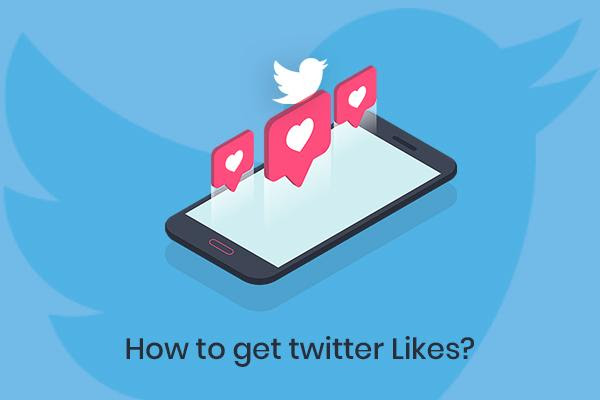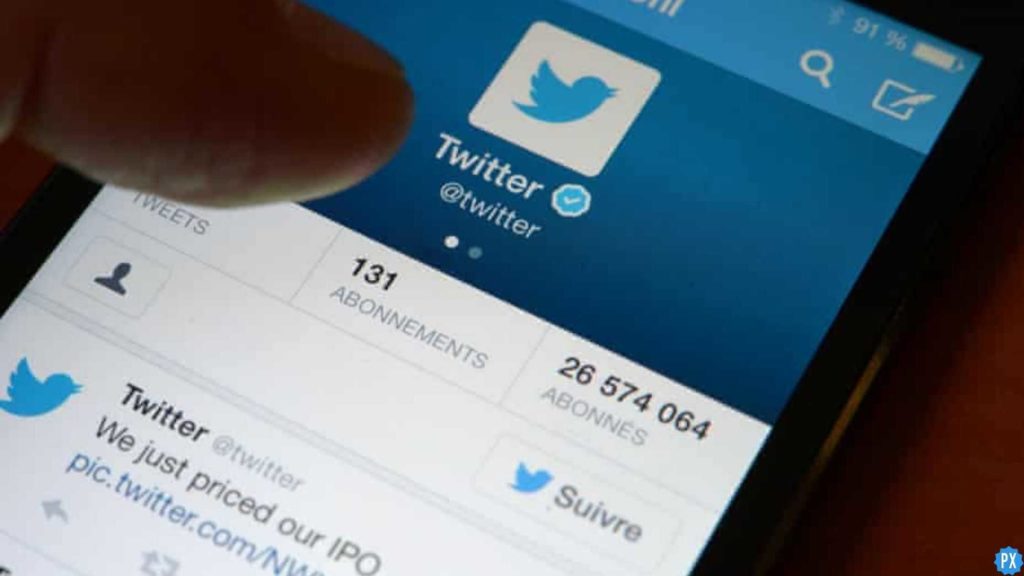Twitter used to be the platform where people raised their voices against all sorts of social issues. But these days, Twitter has become a platform people use more to complain about its issues. This is because, once again, users face a problem with a standard yet important feature- DM reactions on Twitter’s website and are tweeting about the same on the platform. And in today’s article, I will tell you how to fix Twitter DM reactions not showing up.
It is not the first issue that Twitter users are facing this month. A few days back, users were struggling with Twitter notifications not working, and before that, the Twitter reply button had some issues, and now these Twitter DM reactions not working. Having one or other issue has become so frequent on Twitter that all this started to seem so normal now. But this is something that is unacceptable when you have such a big name, and people count you in the list of elite social media.
So without further ado, let’s jump into the article and learn how to fix Twitter DM Reactions Not Showing Up. Why wait, then? Let begin!
In This Article
Twitter DM Reactions Not Showing Up (Update April 27, 2024)
The new issue with the Bird app people are facing and complaining about is Twitter DM reactions not showing up. As we all know, reacting to messages is the easiest way of expressing what we feel about a particular message sent by someone. On Twitter, you have 7 emojis that you can use to react to a particular chat, and these are the Funny emoji, Sad emoji, Surprised emoji, Heart emoji, Fire emoji, Thumbs up emoji, and Thumbs down emoji.
But since the last night, Twitter users have been complaining that they are not able to react to DM messages with emojis. Instead of an emoji, they are finding Funny, Sad, Surprised, Like (for heart emoji), Excited (for fire emoji), Agree (for thumbs up), and Disagree (for thumbs down) written under chat. Many are wondering if this is a new change or some glitch. A user tweeted, “Am I the only one who’s reactions in DM just decided to take a sh*t today, or is this a Twitter moment most of us are in together only the.”
Also, it is so ironic that people on Twitter were demanding more emojis for reactions, but what they got instead is Twitter direct message reactions not working. But don’t worry I have mentioned some of the sure-shot fixes that will resolve the issue that you are facing for sure.
How to Fix Twitter DM Reactions Not Showing Up?

If the issue with Twitter is from the back end, then you can’t do much to fix it. In such a case, all you can do is wait till the issue is resolved from the Twitter side. But if you find that there is no issue with Twitter, but there is something wrong at your end, then try these fixes out.
So let’s look at these simple yet effective fixes to resolve the issue of Twitter DM reactions not showing up.
Fix 1: Fix Twitter DM Reactions Not Showing Up by Checking the Internet Connectivity
The most common reason for Twitter reactions not showing up is poor internet connectivity. Therefore the first thing that you should check is your Internet speed using any online tool like Speedtest. If you find that the speed is slow, try to connect with a stable connection. But if your internet connectivity is all good, you should proceed to the next fix.
Fix 2: Fix Twitter DM Reactions Not Showing Up by Restarting the Web App
If you find that your internet speed is good and still DM reactions are not showing up, then you should try to relaunch the web app and check if it fixes the issue you are facing with DM reactions.
Fix 3: Fix Twitter DM Reactions Not Showing Up by Restarting your Device
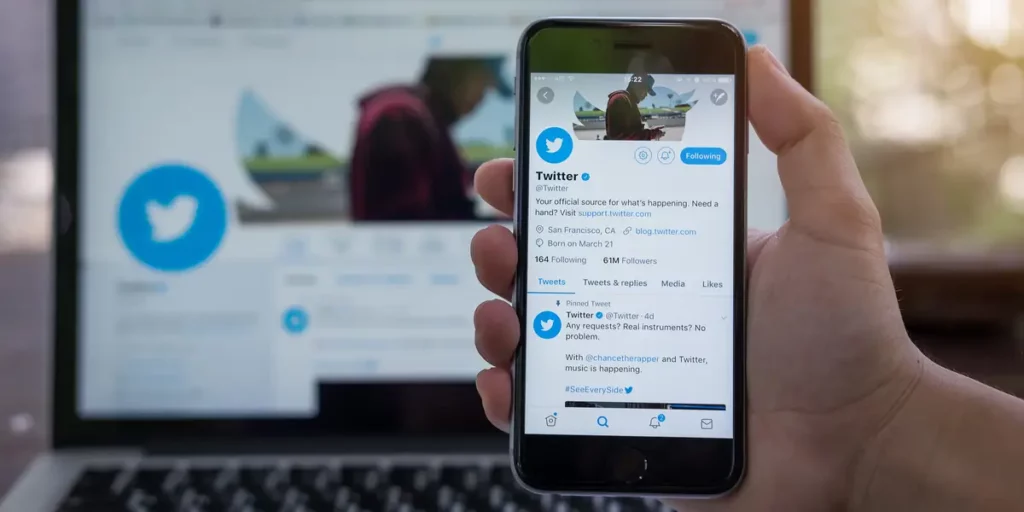
If you are using multiple apps together by keeping them open in the background, it can also result in Twitter DM Reactions Not Showing Up for you. So closing all the apps and tabs from the background and restarting your device is helpful in fixing the issue.
Fix 4: Fix Twitter DM Reactions Not Showing Up by Clearing the Piled Up Cache
Even after restarting the app, if the issue is not resolved, the possible reason can be the piled-up Cache. And to fix the problem, you need to clear the Cache.
To clear the Cache, follow the steps stated below:
Step 1: Click on the Start Button.
Step 2: Type in %appdata% in the search bar.
Step 3: Look for Twitter in the list of apps.
Step 4: Double-click on it to open the app.
Step 5: Look for the Cache file and delete it.
Once you have deleted the cache files, restart the Twitter app and check if it works properly.
Fix 5: Fix Twitter DM Reactions Not Showing Up by Reinstalling the App
If the problem is not resolved even after clearing the cache, then the next thing you can try to fix it is to reinstall the app on your PC. For this, first, uninstall the existing Twitter app, then download it again from the Microsoft Store. And this will surely fix the issue for you.
Fix 6: Fix Twitter DM Reactions Not Showing Up by Contacting Twitter Support

If none of the above fixes worked for you, then the last thing that you can try to fix is to fix the Twitter DM reactions not showing up issue is to contact Twitter support.
To contact Twitter Support Team, follow the steps stated below:
Step 1: Open the Twitter website.
Step 2: From the Home page, tap on the More option from the column on the left side.
Step 3: Tap on the Setting and Support option at the bottom.
Step 4: Tap on Help Center.
Step 5: Search for you the issue that you are facing.
Wrapping Up
With this, I come to the end of this blog, and I hope you now know how to fix Twitter DM Reactions Not Showing Up. So go ahead, try these fixes out, and get your DM reactions back in no time. And yeah, for any further queries related to Twitter, you can always comment in the comments section below.
So, guys, that is it for today. Take Care! And keep visiting our website, Path of EX, for more such queries related to Social media, Gaming, and Technology. Till then, Bye! Bye!