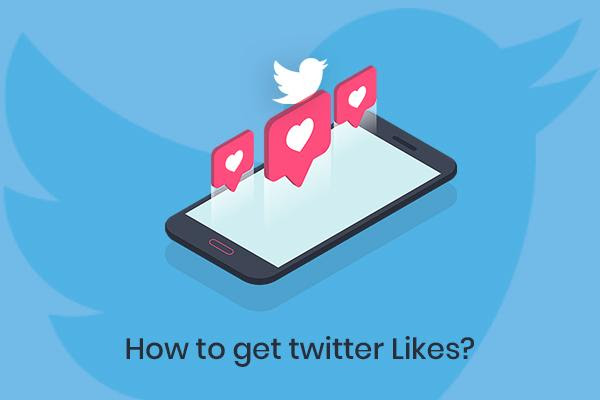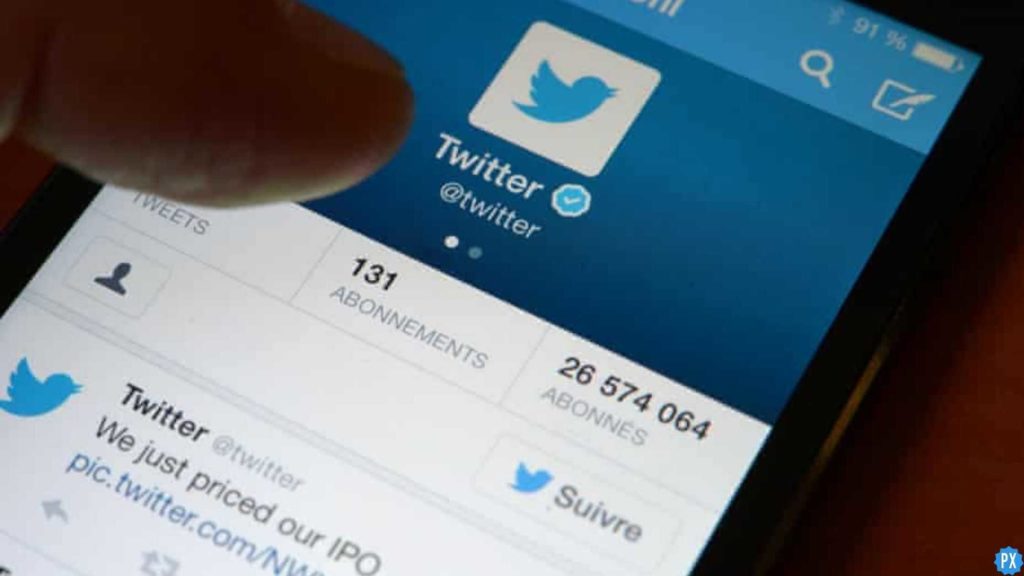Are you one of the many Twitter users out there experiencing issues with Twitter Notifications not working? If so, you are not alone. Lately, a lot of Twitter users have been struggling to receive notifications, and it’s been causing a lot of frustration. However, there are many ways to troubleshoot this issue, and you don’t have to suffer through it.
There are several reasons why Twitter notifications may not be working for you. Sometimes, it’s due to an issue on Twitter’s end. When this happens, it can cause other problems like the reply button not working or even the app’s search bar not working altogether. However, if it’s not a Twitter issue, there could be other factors causing the problem, such as device settings or app permissions.
If you’re tired of missing out on important notifications or simply want to get your Twitter notifications working again, keep reading. In this article, I will walk you through some of the common reasons behind Twitter Notifications not working and provide you with effective fixes to get them back up and running. So, let’s get started!
In This Article
Twitter Notifications Not Working: Common Reasons
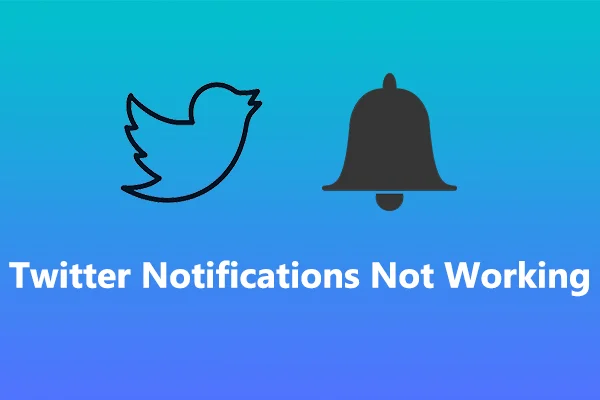
If you are wondering why are my notifications not working on Twitter, let me tell you, it can be caused by several factors. Here are some of the most common reasons behind this issue:
01. Server Down: So, here’s the deal: Twitter notifications not working? It’s not you, it’s Twitter. Sometimes, Twitter’s servers go down, and when that happens, it can affect your notifications. This is the main reason behind the issue and it’s out of your control. And as it seems, currently the problem of Twitter Notifications Not Working is global and from Twitter’s end.
02. Poor Internet Connectivity: Another possible cause of Twitter notifications not working is poor or unstable Internet connectivity. Notifications may not be received if your device is not connected to the internet or if there are network problems. As a result, make sure you have a stable internet connection.
03. Device Settings: If there are problems with your device’s settings, Twitter notifications might not function. Perhaps you unintentionally disabled Twitter app notifications, or perhaps another setting is at blame. Check your device’s settings again to make sure everything is in working order.
04. Do Not Disturb Mode: If your device is set to “Do Not Disturb” mode, notifications from Twitter will not come through. It’s a feature that silences notifications when you want to avoid distractions, but it can also prevent you from receiving essential alerts. So, check if this mode is enabled on your device.
05. Notification Turned Off on Twitter: If you have turned off notifications for Twitter within the app’s settings, you will not receive any alerts. Sometimes, people disable notifications accidentally, so make sure to check the app’s settings and ensure that notifications are turned on.
06. Outdated App: Using an outdated version of the Twitter app can also cause notifications to stop working. It’s essential to keep your apps up-to-date to ensure they work correctly. Updating the Twitter app to the latest version can often resolve the issue.
07. Battery Saver Mode: Some devices have a battery saver mode that limits app notifications to conserve battery life. If this feature is enabled, notifications from Twitter may not come through. So, if you have this mode enabled on your device, turn it off or adjust the settings.
How to Fix Twitter Notifications Not Working?
So, now that you know the reasons behind Twitter notifications not working, let’s take a look at how to fix them one by one.
01. Wait For Server Restoration to Fix Twitter Notifications Not Working

Twitter notifications not working can be frustrating, especially when the issue is on Twitter’s end. If the problem is due to server downtime, there is not much you can do but wait for Twitter to resolve it.
You can check Downdetector or Twitter’s official support page for updates on the issue. Be patient, and once the problem is fixed, your notifications should start working again. In the meantime, you can try checking Twitter manually or refreshing the app periodically to stay updated on any new activity.
Remember, Twitter is working to resolve the issue as quickly as possible, so it’s best to wait for them to address it. In case, you don’t see anyone else facing the issue, then it is from your end. Check the following tips to get the Twitter notifications not working issue settled.
02. Restore the Internet to Fix Twitter Notifications Not Working

If you are experiencing poor internet connectivity, try restarting your Wi-Fi router or modem. If that doesn’t work, unplug it and wait for at least a minute before plugging it back in. This can help to give it a better reset.
If you are using a mobile data plan, check to see if you have enough data remaining. If you are running low, consider adding an additional data plan to your account.
If you’ve tried all of these steps and your internet speed is still slow, consider contacting your service provider. They may be able to assist you with troubleshooting your connection or recommend a plan that better fits your needs.
Once your internet connection gets restored or fixed, check if the Twitter not working issue is resolved or not. If it is not then check other troubleshooting tips given below.
03. Change Device Settings to Fix Twitter Notifications Not Working
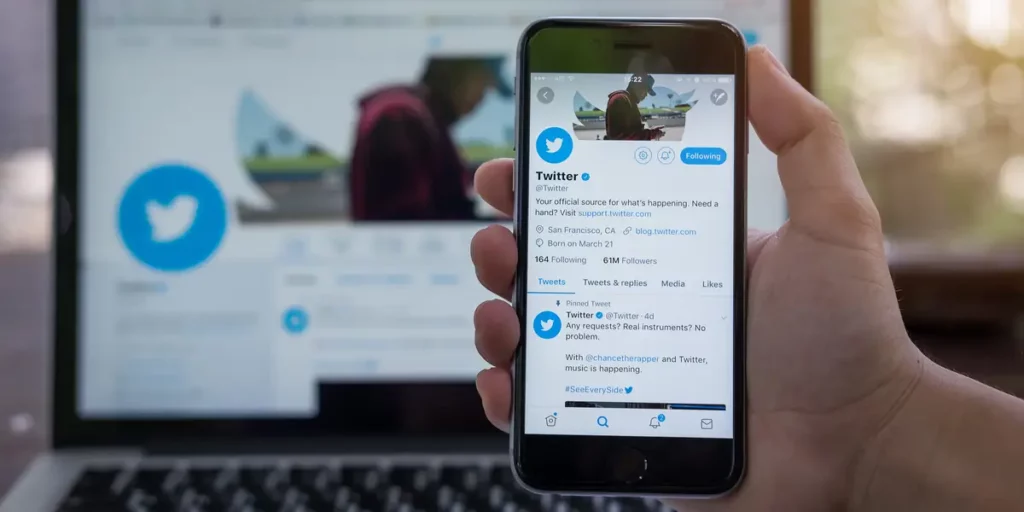
One possible reason why you might not be getting Twitter notifications is because of your device’s settings. So let’s fix it!
For iPhone users, head to the Settings app, scroll down to Twitter and make sure that Allow Notifications is toggled on.
For Android users, open the device Settings app, hit Notifications, and then tap App Settings. Now hit All Apps and search for the Twitter app. If notifications are turned off, then hit the toggle to turn it on.
And voila! You should now start receiving Twitter notifications once again.
04. Turn off Do Not Disturb Mode to Fix Twitter Notifications Not Working
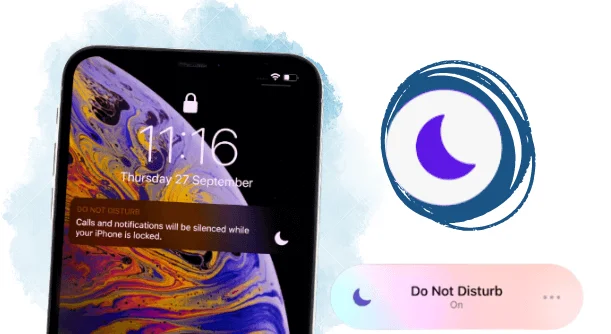
f you’re not receiving Twitter notifications and your device is set to “Do Not Disturb” mode, you need to disable it. This feature is designed to block notifications to help you avoid distractions, but it can also prevent you from receiving critical alerts.
To turn it off, slide up or down to view the control center and tap on the DND icon to turn it off. If you don’t have the DND icon there follow these steps:
For iPhone users:
Go to the device Settings app. Now, tap Do Not Disturb. In the end, turn off the toggle button for Do Not Disturb mode.
For Android users:
Go to the device Settings app. Then, tap the Sound & Vibration menu. Turn off the toggle button for Do Not Disturb mode.
Now, your device is no longer in Do Not Disturb mode. It should fix the Twitter notifications not working issue and you should start receiving Twitter notifications again. However, if it doesn’t there are other fixes mentioned as well.
05. Enable Twitter Notifications to Fix Twitter Notifications Not Working

If you’re facing the Twitter notifications not working issue and it is not due to a server outage, chances are that you might have accidentally turned them off. Don’t worry, it’s an easy fix. Here’s what you need to do:
Step 01: Open the Twitter app on your device.
Step 02: Tap on your profile icon.
Step 03: Select the Settings and Support option.
Step 04: Tap on the Settings and Privacy menu.
Step 05: Now, tap on Notifications and then select Preferences.
Step 06: Ensure that the Push Notifications option is turned on.
Step 07: Next, click on Filters and then on Muted Notifications to check your settings.
Step 08: Turned on all notifications that you want to receive.
That’s it! Once you have completed these steps, you should start receiving Twitter notifications again.
06. Keep Your Twitter Up-to-Date to Fix Twitter Notifications Not Working

Another reason that causes the Twitter notifications not working issue could be that your Twitter app is outdated. It’s important to keep your apps up-to-date to ensure they work properly.
If you’re using an iPhone, go to the App Store and search for Twitter. If there is an update available, you will see the Update button next to the app. Tap on it to update the app to the latest version.
For Android users, go to the Google Play Store, search for Twitter, and tap on the Update button if it’s available. If you don’t see the update button, it means that you’re already using the latest version of the app.
By updating the Twitter app, you can ensure that your notifications are working correctly, and you can take advantage of the latest features that the app has to offer.
07. Adjust Battery Saver Mode to Fix Twitter Notifications Not Working
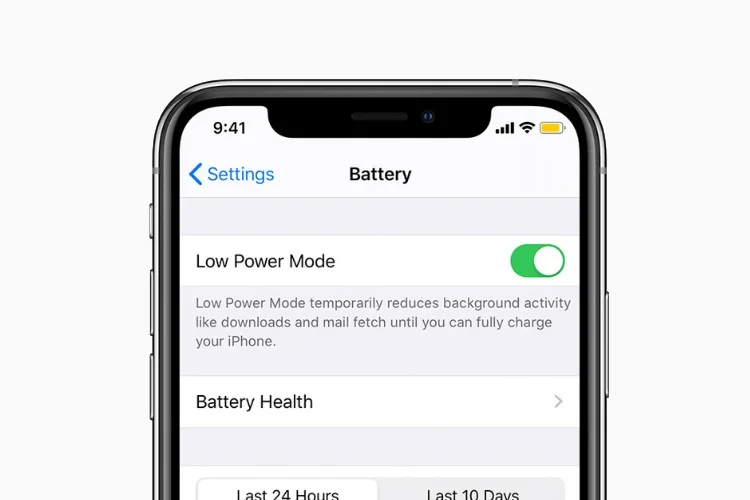
When your device’s battery saver mode is enabled, it can limit the number of notifications you receive from apps and may cause the Twitter notifications not working issue. The Battery Saver mode is enabled to save battery life, but it may result in you missing important notifications.
To change this setting, go to your device’s settings or the Control Center and look for the battery or power management option. Once there, disable or adjust the battery saver mode to allow Twitter notifications.
This will ensure that you receive notifications from Twitter when you need them.
Additional Fixes for Twitter Notifications Not Working
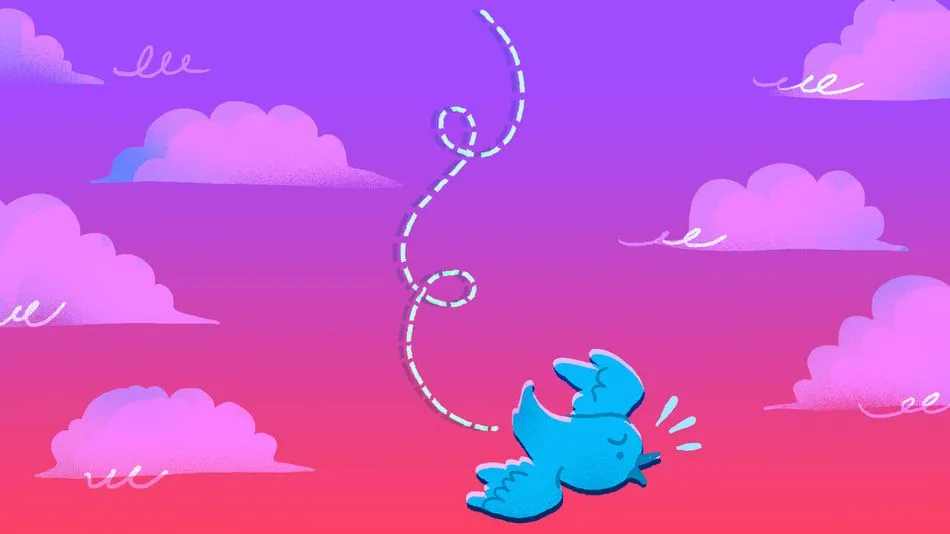
Don’t worry; there are some additional fixes that can assist you in resolving this issue if you have tried all of the fixes listed above and are still having problems with Twitter notifications not working. Here are some additional fixes you can try:
01. Restart Your Device: Occasionally, a simple restart can resolve many issues, including Twitter notification issues. A restart clears the device’s cache and refreshes its system, which can help to resolve the problem. Try a cold boot instead of a regular restart if you want better results.
02. Clear Cache: Over time, the cache files in your Twitter app can accumulate and cause problems. The issue may be resolved by clearing the cache. To do so, navigate to the app’s settings and select the option to clear the cache.
03. Reinstall the Twitter App: If clearing the cache doesn’t help, try reinstalling the Twitter app. A fresh installation can sometimes help when updating the app fails to remove bugs.
04. Update Your Device: An outdated device OS can also cause issues with Twitter notifications. As a result, make sure to update the operating system on your device to the most recent patch.
05. Try Another Device: If you have another device, try logging in to your Twitter account and seeing if the notifications are working. If they are, your device is the problem.
06. Contact Twitter: If none of the above fixes work, you should contact Twitter support. They can assist you in identifying the root cause of the problem and providing the necessary solutions.
Twitter Notifications Not Working: Twitter Users Speak Out

Many Twitter users have taken to the social media platform to express their dissatisfaction with the failure of notifications. In this section, I’ll show you some of these tweets and screenshots to give you an idea of what others are going through.
One user sadly reported, “Notifications aren’t working. I got a killer headache. Not sure what to do with myself. Later Twitter.” This can be a frustrating issue, especially if you rely on notifications to stay up to date on important tweets or messages.
Another user shared their experience with the problem, saying, “Got rugged by twitter. notifications not working.“
Another user shared a more detailed description of the problem they were facing, “Twitter has been off today man. Notifications not working well, algorithm acting up too it’s noticeable in interactions. This app switches too much.” This issue can be frustrating, especially if it affects your ability to interact with other users on the platform.
However, some individuals do not experience this issue, and they suspect that other users are merely feigning the problem for attention seeking purposes.
I must be honest, sir; I am also experiencing the issue of Twitter notifications not working. From my perspective, it seems that this issue is affecting users on a global scale. According to the Downdetector report, the issue of Twitter Notifications not working is indeed a reality at present.
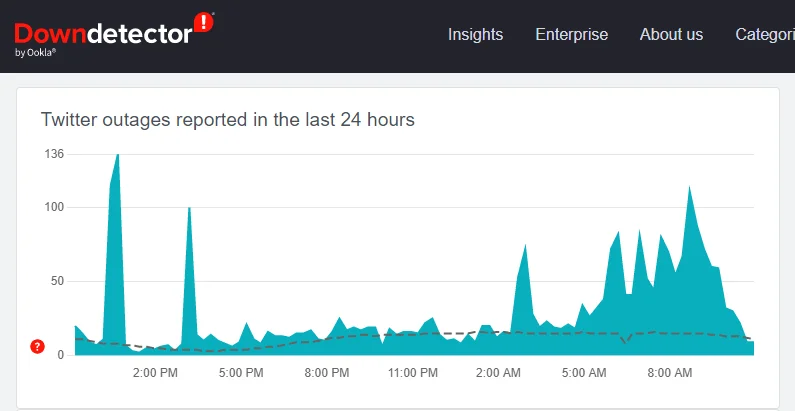
Despite Twitter’s lack of official confirmation, many users are reporting problems with notifications not appearing on their devices. This can be aggravating for those who rely on notifications to stay up to date on their tweets and direct messages. Because the problem appears to be widespread, it’s possible that Twitter is currently investigating and working to resolve it.
If you are one of the many users experiencing this issue, there are some steps you can take to troubleshoot the issue. In the following sections, I will walk you through some of the most common causes of Twitter Notifications not working and provide you with effective fixes to get them back up and running.
Wrapping Up
So that’s all for “Twitter notifications not working.” Remember, if the issue is on Twitter’s end, you just have to wait for them to fix it. But if not, I have covered several other reasons and fixes that can help you get your notifications working again. Give them a try and see if they work for you.
If you have any further questions, feel free to leave them in the comment box below. And if you want to become a social media pro, keep visiting Path of EX. Our team is dedicated to providing you with the best guides, tips, and tricks to master Twitter and other social media platforms.