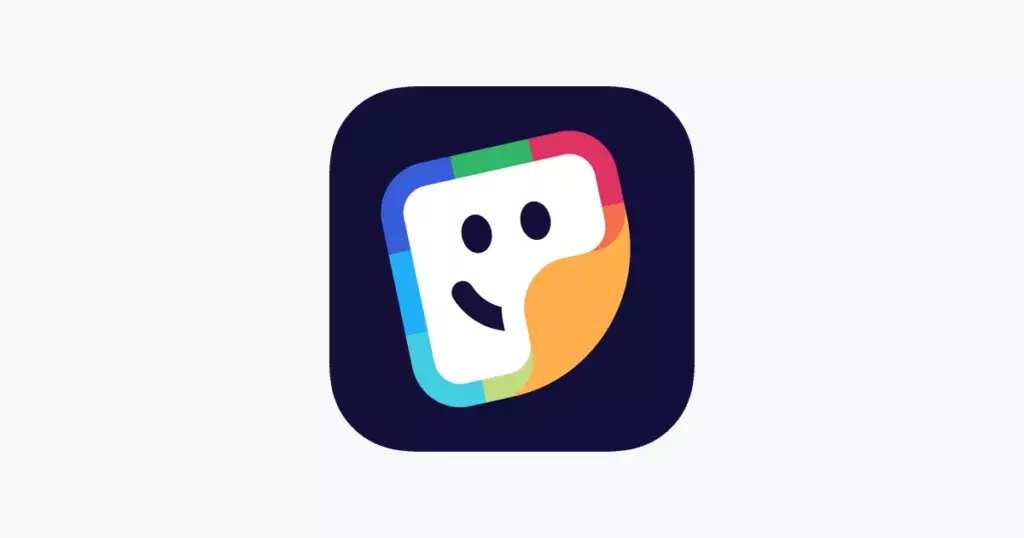Do you like sending memes to your friends and relatives on special occasions? Then, you must be looking for some free features on the iPhone that will help you create and send memes to your near ones. Now, in order to create your own memes, you must be looking for “How to Add Memix App to iMessage on iPhone?” Therefore, you are at the right place to grab a quick step-wise guide for creating and sending unique memes to your loved ones.
With Memix, you can easily retouch your movies to create visually stunning works of art. The program provides a variety of effects, such as vintage, light leaks, glitches, and many more, that can be quickly added to your films to produce distinctive and captivating graphics. Additionally, you can use these memes to make your photos and graphics more appealing with stickers, text, and music, similar to iPhone 14 memes that made you laugh.
In the post below, you will acknowledge all the steps for adding the Memix app on your iPhone, and you will learn whether this app is free.
In This Article
How to Add Memix App to iMessage on iPhone?

In order to learn How to Add Memix App to iMessage on iPhone? You must add the Memix app to iMessage on your iPhone; you first need to download and install the Memix app from the App Store. Once you have finished downloading and installing, you can easily add the Memix app to iMessage.
Memix is a must-have software for iPhone users wishing to enhance their video editing game, regardless of whether you’re a content developer, social media fanatic, or just someone who enjoys making videos. Hence, adding memes can speed up your iPhone’s video content quality. You can also add friends to a group and send them exciting memes using the Memix app. So, check out all three methods to help you know “How to Add Memix App to iMessage on iPhone?”
Method 1: Download the Memix App

To add the Memix app to iMessage on iPhone, download and install the Memix app from your iPhone’s App Store. Check the below step-wise guide for your easy doing.
- Open the App Store on your iPhone 📱.
- Search for “Memix” in the search bar at the bottom of your iPhone’s screen 🤳.
- Tap on the “Get” option next to the Memix app to download & install it on your iPhone.
- Once Memix is installed, open the Messages app on your iPhone.
- Start a new conversation or open an existing conversation.
- Tap on the App Store icon next to the text field.
- Swipe left or right to find the Memix app 📸 icon, which looks like a camera with a lightning bolt.
- Please tap on the Memix app icon to open it within iMessage.
- Select a photo or video to edit, or use the camera 📷icon to take a new photo or video.
- Use the editing tools and filters to customize your photo or video.
- Click on the “Done” button to save your changes.
- Tap the “Send” button to send your edited photo or video on your iPhone to your contacts.
You have now successfully done to add Memix app to iMessage on iPhone. Now you can directly edit photos and videos within the messaging app on your iPhone.
Method 2: Enable Memix App Extension
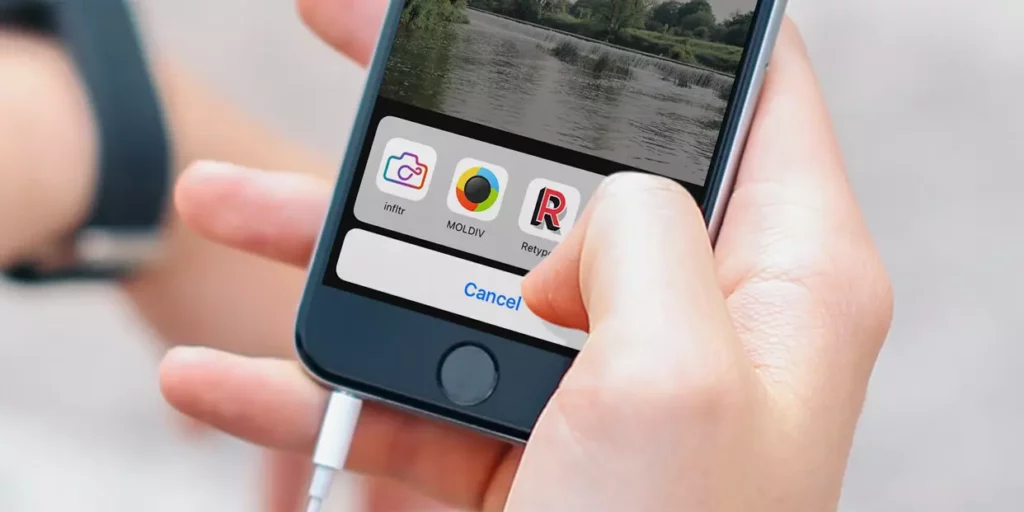
Enabling the Memix app extension allows you to access the app’s features within the iMessage without opening the app separately. Enable extensions to make iMessages more convenient to use the Memix app and edit your photos and videos on the go.
Here are the steps you can follow to enable the extension to add Memix app to iMessage on iPhone.
- Open the Messages on your iPhone.
- Open the existing conversation or click “Start a new conversation.”
- Tap the “A” icon to the left of the text field to open the app drawer.
- Swipe left or right to find the Memix app 📸 icon, which looks like a camera with a lightning bolt.
- If you don’t see the Memix app icon, tap on the “…” button on the far right side of the app drawer, then tap on “Edit” at the bottom of the screen.
- Tap on the “➕” button next to the Memix app to add it to the app drawer.
- Once the Memix app icon is in the app drawer, tap and hold on, then drag it to the top to make it easier to access.
- Please tap on the Memix app icon to open it within iMessage.
- Select a photo or video to edit, or use the camera 📷 icon to make a new photo or video.
- Use the editing tools and filters to customize your photo or video, then tap the “Done” button to save your changes.
- Tap the “Send” button to send your edited photo or video to your friends or contacts.
Method 3: Use Memix in iMessage
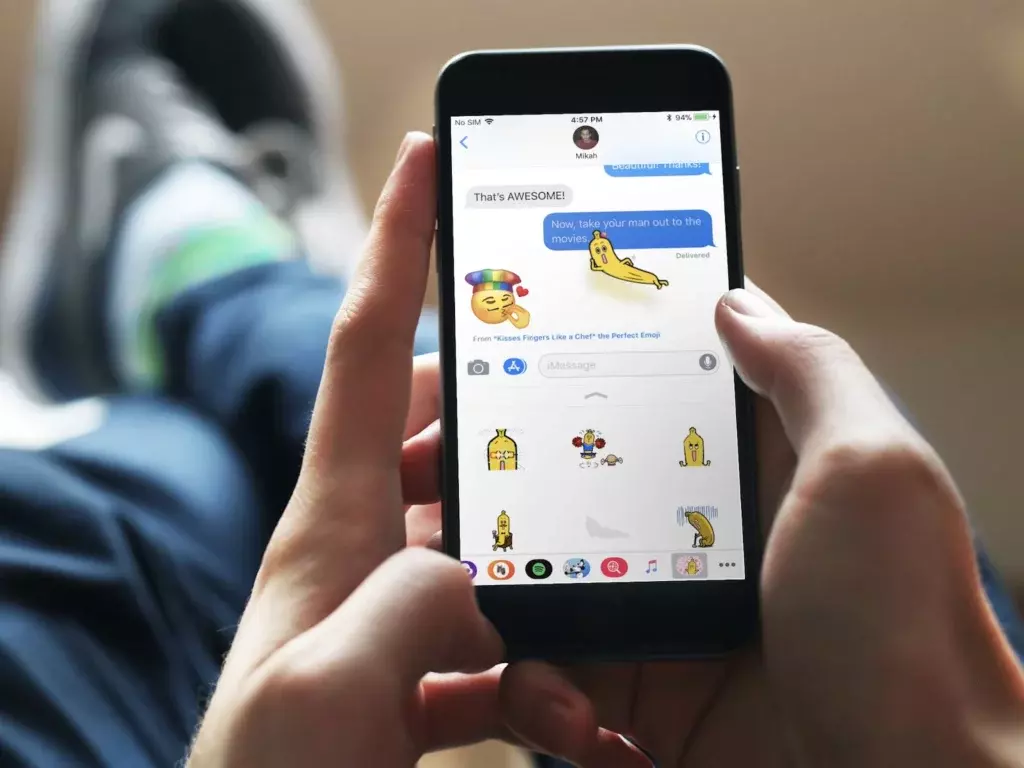
Memix in iMessage allows you to add stickers easily, make GIFs on your iPhone, and create other visual effects to your messages without switching to a separate app. Here are the steps to follow:
- Open the Messages app on your iPhone.
- Start a new conversation or open an existing one.
- Tap the “A” icon to the left of the text field to open the app drawer.
- Swipe left or right to find the Memix app icon, which looks like a camera with a lightning bolt.
- Please tap on the Memix app icon to open it within iMessage.
- Tap on the type of media you want to send, such as a sticker or GIF.
- Use the search bar or browse the categories for the perfect visual effect.
- Tap on the effect you want to send to your contact.
- Customize the desired effect using the editing tools, then tap the “Done” button to save your changes.
- Tap the “Send” button to send your edited photo or video to your contact.
You can now use Memix in iMessage on your iPhone to add stickers, GIFs, and other visual effects to your messages.
Is Memix App Available for Free on iPhone?
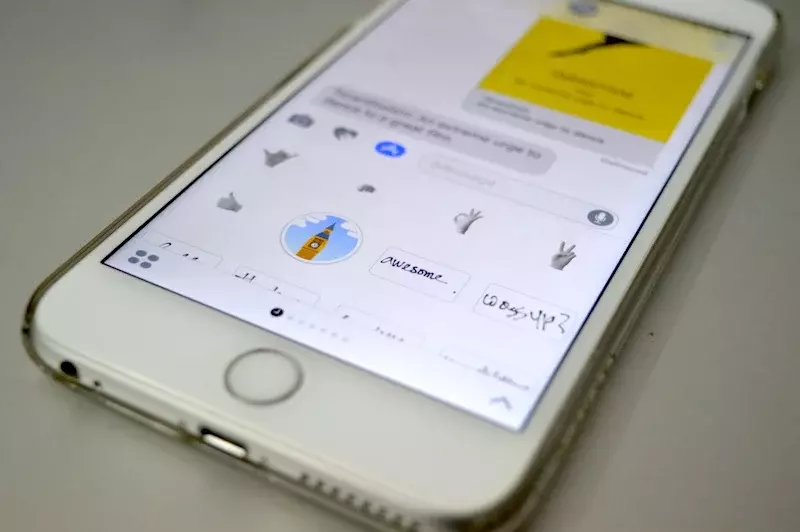
Yes, the iPhone’s Memix App is free to download. Memix is a potent video editing tool that enables users to embellish videos with gorgeous overlays, filters, and visual effects. Memix’s ability to be downloaded for free on the iPhone App Store is one of its best features. Memix’s free edition provides an outstanding selection of editing tools and effects that can be used to produce stunning videos without spending a dollar. At the same time, additional premium capabilities can be unlocked with a subscription.
So, if you want to add high-quality effects and filters to your films, download Memix from the App Store for free and start making visually stunning videos on your iPhone right now. Also, check the existing reviews on the official website before proceeding to download the Memix app.
Wrapping Up
Now, you know How to Add Memix App to iMessage on iPhone using three methods. I have dictated all three in detail in the above respective headers to help you learn “How to Add Memix App to iMessage on iPhone.” So, go through each method wisely, add the Memix app on your iPhone, and enjoy creating and sending memes.
Have you ever sent any memes created by you to your friends or relatives? Then, please share the steps you follow for creating memes on your iPhone. Also, stay tuned with me for more such updates on iOS.
Frequently Asked Questions
1. Can I use Memix in other messaging apps besides iMessage?
No, because, as of now, Memix is available for iMessage and not for other messaging apps.
2. Are there any in-app purchases in Memix?
Yes, in-app purchases are available in Memix for additional features and content.
3. Can I create my meme templates in Memix?
Yes, you can create your own Meme templates in Memix by uploading your or any of your choice’s images.
4. How to add Memix app to iMessage on iPhone?
You can add the Memix app to your iPhone by downloading it from the App Store or enabling the extension in iMessage.
5. How to download the Memix app on iPhone?
Go to the App Store, search for the app you want to add, and click on the “download” option.
6. Which apps can I use for iMessage?
You can use a variety of apps for iMessage, including games, sticker packs, and photo editing apps.
7. Can I change messaging apps on my iPhone?
Yes, you can change your default messaging app on your iPhone by downloading a different messaging app from the App Store and setting it as your iPhone’s default messaging app.
8. How can I set up my iPhone’s messaging app?
To set up your iPhone’s messaging app, open the messages app and start sending messages. You can customize your settings in the app’s settings menu.