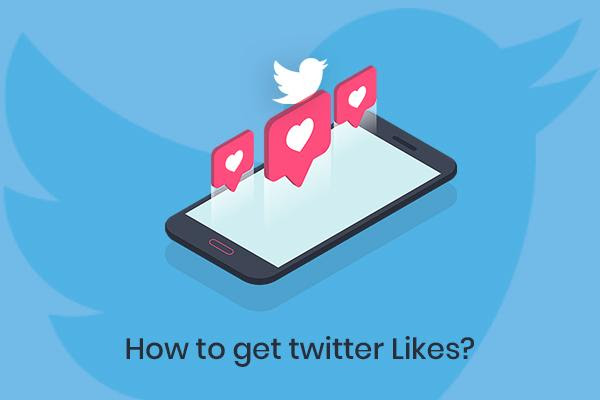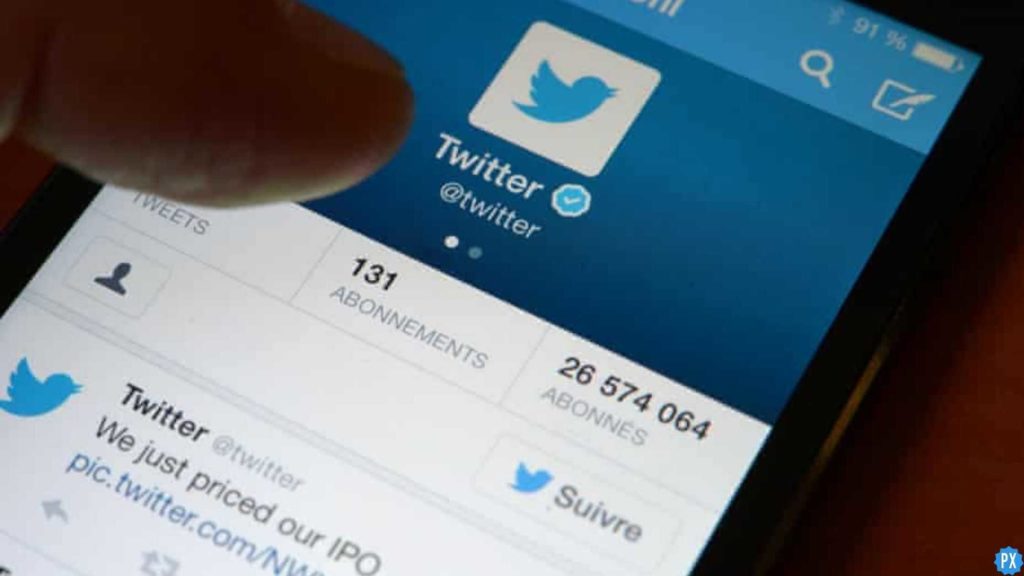The option to delete tweets is a much-needed Twitter feature as it lets users delete some of their really absurd and regretful posts. But as the human mind is a curious one, a question of ‘How to See Deleted Tweets?’ comes up. And so, we’re going to figure out ways to find and see deleted tweets on the platform.
The popular micro-blogging site’s exclusive feature of tweeting is a great way to express one’s own thoughts about a certain someone or something. According to a recent study by Oberlo, around 500 million tweets are sent each day accounting for about 5.7 tweets/second.
Whether you want to look for your accidentally deleted tweets or you wish to see a deleted post that mentioned you, we’ve discussed some of the best methods including using archives and websites that will help you out in this quest of yours. Read along with the article to know more about these four methods and figure out how to use each one in order to see the deleted tweets.
In This Article
How to See Deleted Tweets?
In today’s world where everybody gets offended over everything, users can be seen deleting their tweets every now and then.
But as they say, if you post anything on the internet, it stays there forever and is never really gone. The same is the case with deleted tweets.
Let’s start with the 4 great methods that you can use to carry out your search for deleted tweets.
I. Twitter Archives
There’s a high chance that you can dig up your previously deleted tweets from Twitter archives. The fact that Twitter archives users’ tweets come in handy in these types of situations. But, if you’re wondering how to access the archive, here’s a step-by-step process for the same:
1. Sign in to your Twitter account
2. Navigate through your profile and Select Settings and privacy option
3. Browse through Account > Twitter data
4. Under Twitter data, locate and click on Request archive
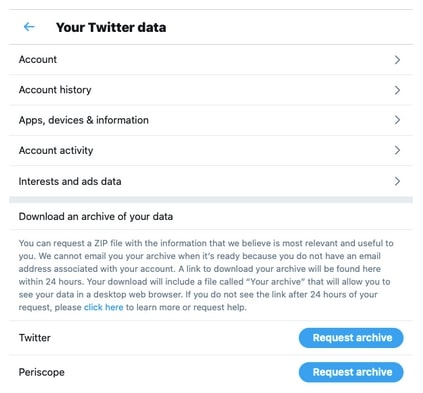
An email notification will be sent to you at the account’s registered address.
5. Open registered email and hit the Download Now button
A zipped document will be downloaded to your device that you’ll need to extract.
6. After successful extraction, locate the archive file document
7. Once opened, browse through the archive file to find the deleted tweet
II. WayBack Machine’s Internet Archive
The Internet Archive Wayback Machine is a great online service tool where you can explore more than 598 billion web pages to look for archived versions or revisit older versions of your targeted websites.
Before carrying out the following steps, make sure that you’re logged into your Twitter account. Here’s how to see the deleted tweets using Wayback Machine.
1. Open any browser and visit archive.org
2. Type in the profile link of the targeted user into the search bar on the website’s homepage
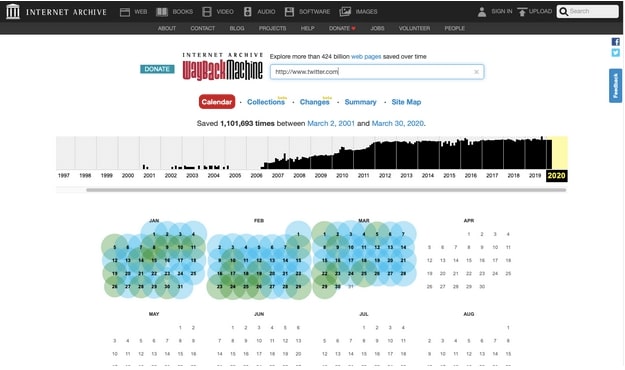
3. Hit the Browse History button
The results will be showcased in the form of a calendar
4. Select the date when the targeted tweet was posted
You’ll be redirected to Twitter with the date-specific results for deleted tweets.
III. Snapbird
Snapbird is a great alternative to revisit and look for your old tweets. One of the best things about this web tool is that you can search for a tweet with a particular person within your direct messages.
With the convenience of this Snapbird tool, you can also sort and search retweets and comments. In order to search for any removed tweet,
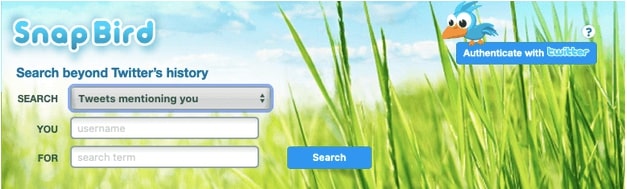
- Just enter the username of the targeted account in the search box.
- Type in any specific details that might help narrow down the search.
- Hit Search and browse through the results.
The catch with this method is that you’re going to need to update your account to access premium features in order to view the @mentioned tweets and DMs sent to you.
IV. Google Cache
With this method, you can see deleted tweets that are stored in your Google account’s Cache memory. For using this method, you just need to make sure that you have not cleared the cache as this is the most important criteria to look for the deleted tweets.
Here’s how to see deleted tweets using Google cache
1. Go to Google homepage
2. Search your Twitter page
In the search box, type in your username+Twitter and browse through the results till you find your Twitter page.
3. Find and Tap on the black inverted symbol
Look for a black inverted sign next to your Twitter page result and click on it.
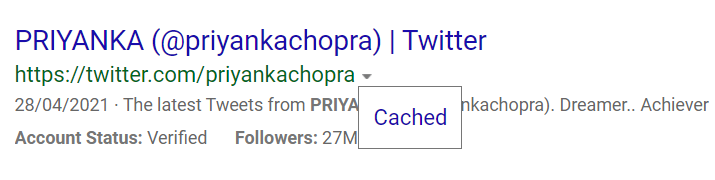
4. Select the Cached option
After clicking the inverted arrow, continue by selecting the Cached option to see the previously cached version of the page.
You can even use this method to quickly view other users’ removed tweets provided your history of cache memory is intact and not cleared. Just type in the users’ names instead of your own in step 2 and follow the rest.
Wrapping Up
With this, it’s time to wrap up the article on how to see deleted tweets. We hope that the steps provided in the guide were easy enough for you to understand and follow through.
If you liked the article, share it with your friends. And to stay updated with more informative guides on Technology, keep visiting Path of Ex – Your Spot For Trending Stuff!
Feature Image Credit: Twitter