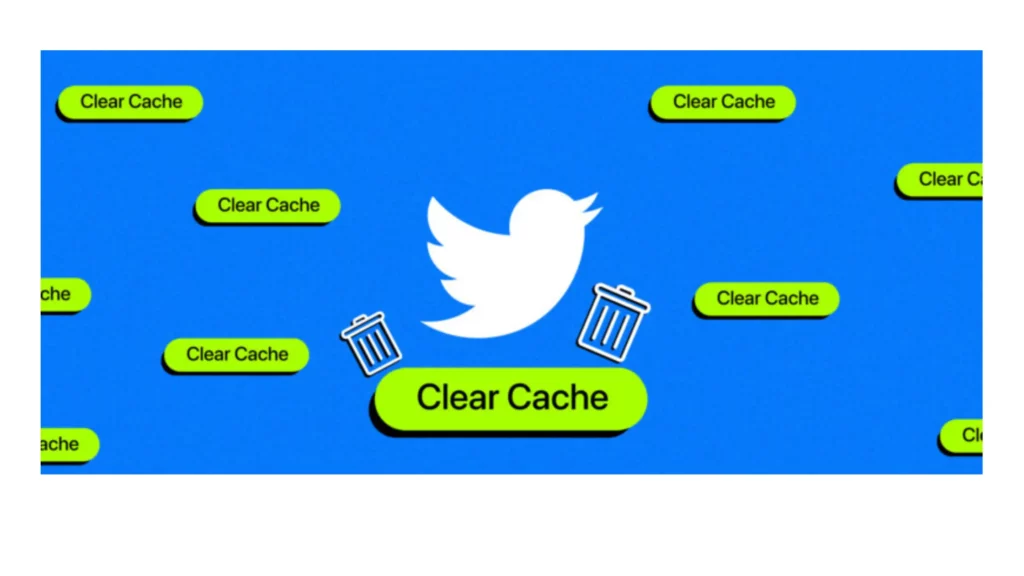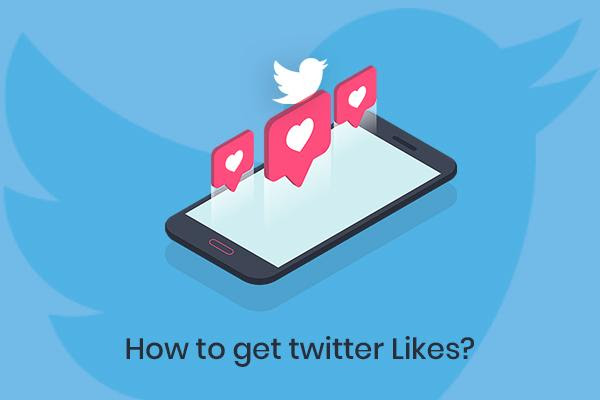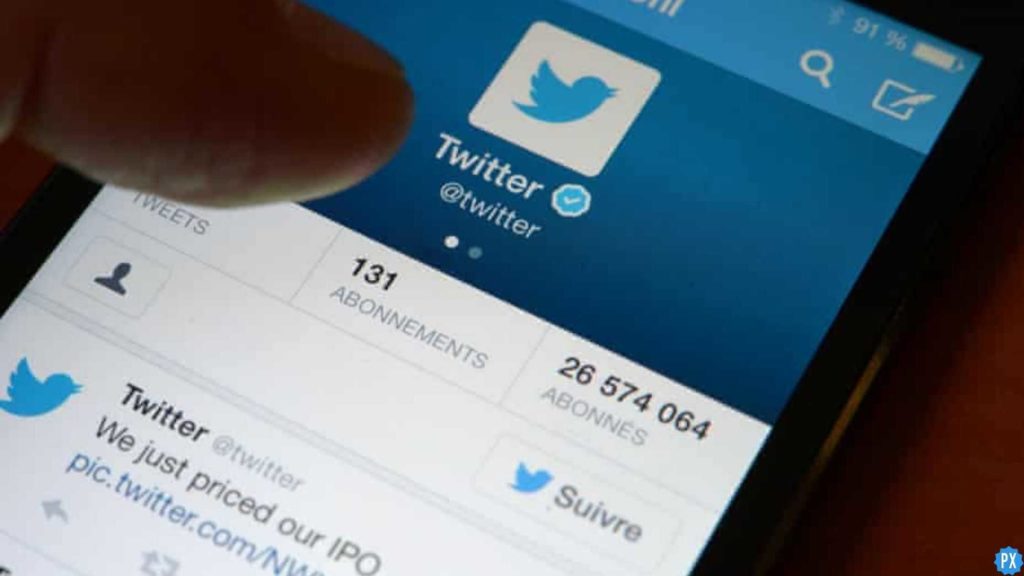Is your device also heavily loaded and held back with junk apps? Does that include Twitter? Then you might be looking for solutions to how to clear Twitter cache. Don’t worry; I have all the answers to your queries. After learning all these steps, nothing can stop your device from running like a sports car.
A Twitter cache is a feature that stores old tweets and data from public accounts. It can make your device hard to use as it may cause it to function slowly. Everybody wants a smooth and hang-free functioning of their devices. To maintain that, it is very important to clear the cache of the app regularly. It clears the space in your device and gives better access for smooth functioning.
And above all, after clearing your Twitter cache, you don’t need to worry about your data getting lost. Everything from your account will stay there. So let us learn about the convenient ways how to clear Twitter cache.
In This Article
How to Clear Twitter Cache on Android?
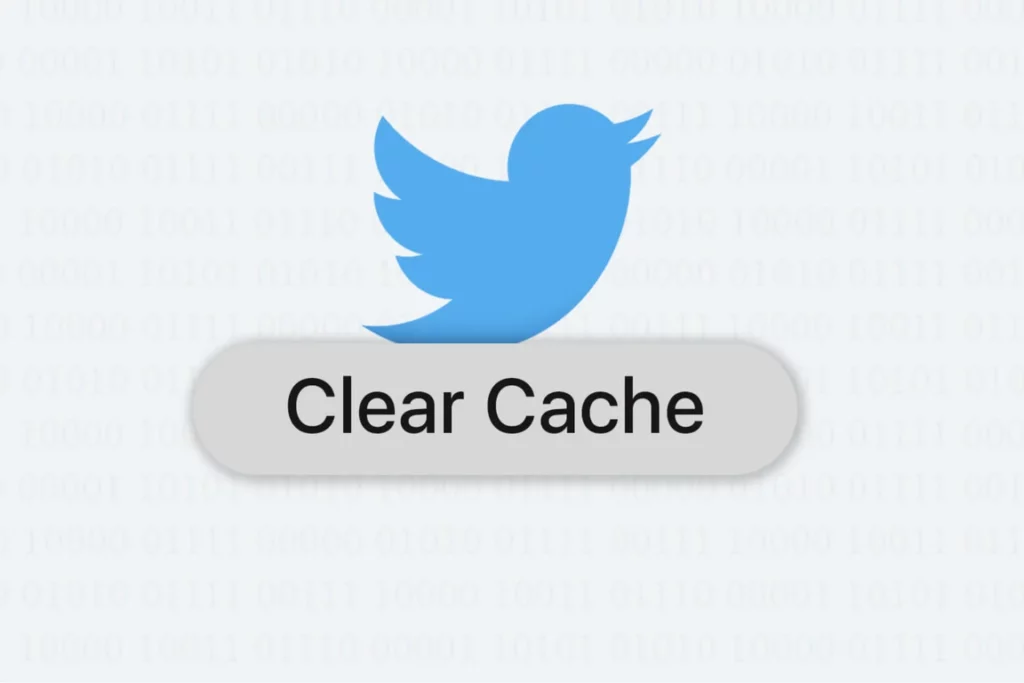
It is very important to clear the Twitter cache periodically to allow the smooth and clear functioning of the device. Twitter is widely used on Androids; unfortunately, androids don’t have an inbuilt feature to clear out the Twitter cache.
Here are the guide steps you need to follow up:
1. Locate and Open your phone’s Setting app.
2. Scroll down and tap on the Apps section.
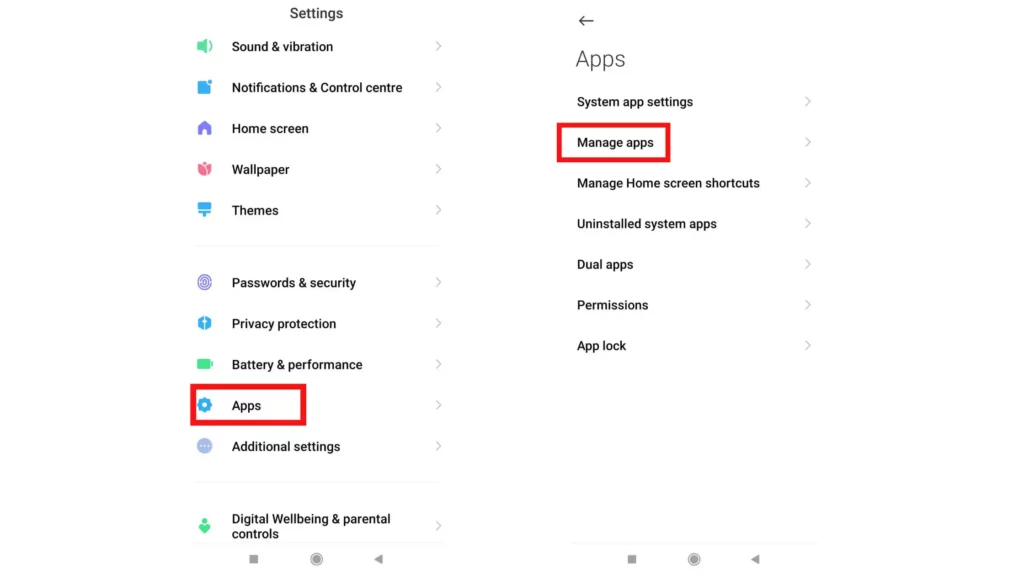
3. Open Manage Apps.
4. Scroll down and Find out Twitter.
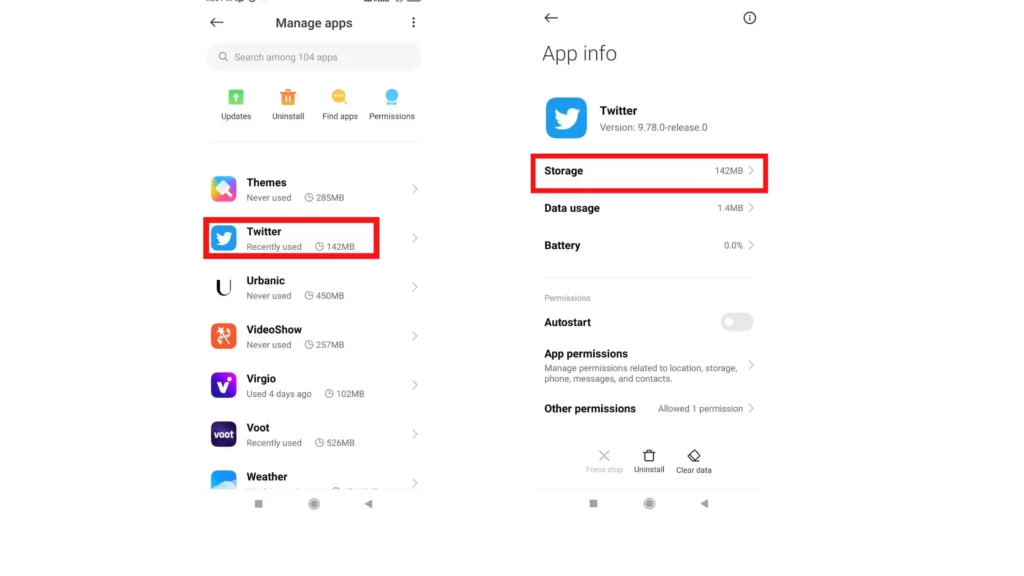
5. Click on Storage, and at the bottom, tap on Clear Data.
6. Again confirm and tap on Clear cache.
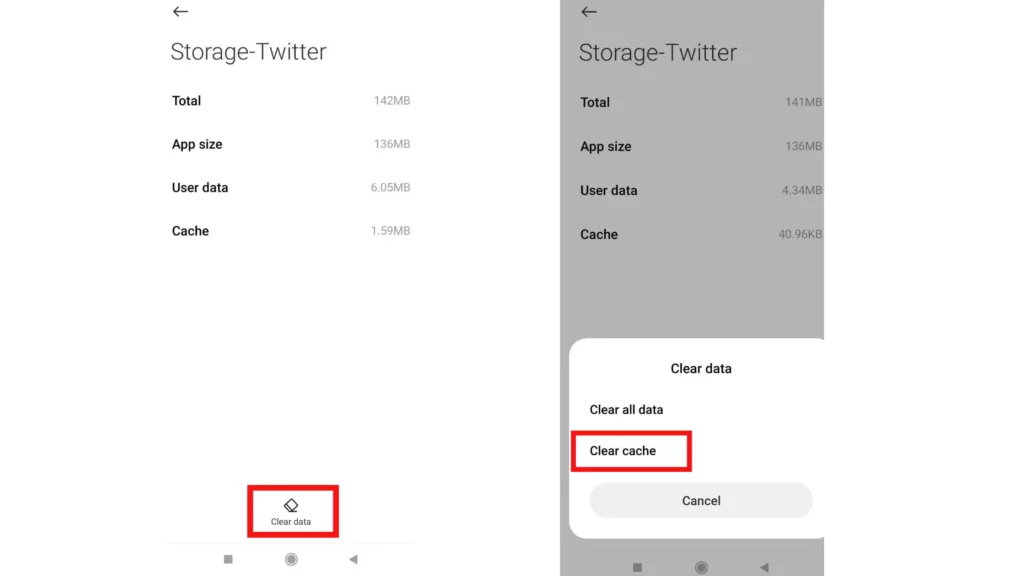
And it’s done; you are good to go.
How to Clear Twitter Cache on iPhone?
For every scroll on Twitter, no matter what device you use, your cache will fill up. Twitter is broadly used on iOS devices. Also, it has a different pattern for clearing cache from Twitter itself. This is the reason on certain screen pages, the cache is mentioned as “web data.”
1. Open Twitter and Click on your profile picture.
2. Click on Settings and Support and then Settings and Privacy.
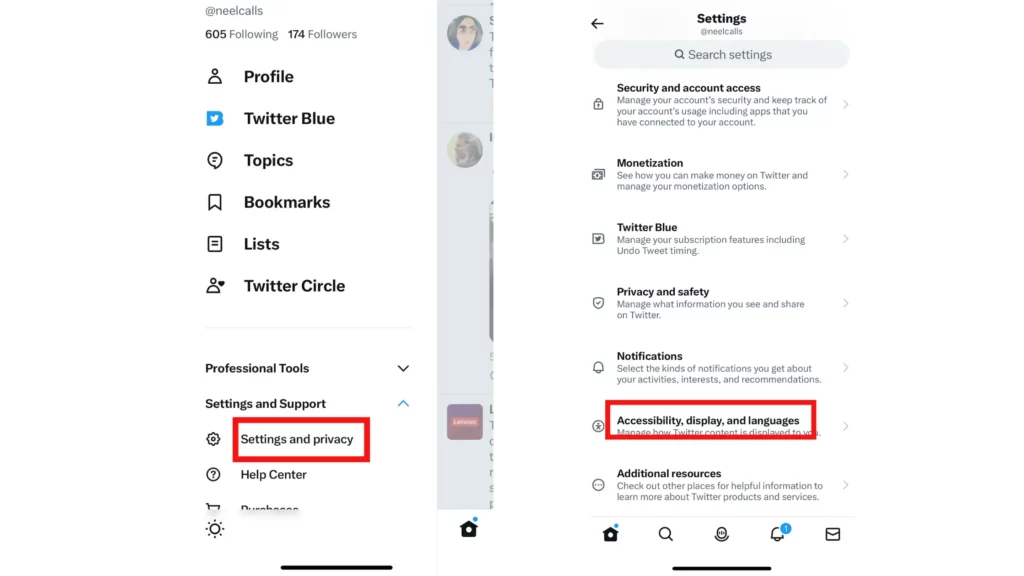
3. Click on Accessibility, Display, and Language.
4. Tap on Data Usage.
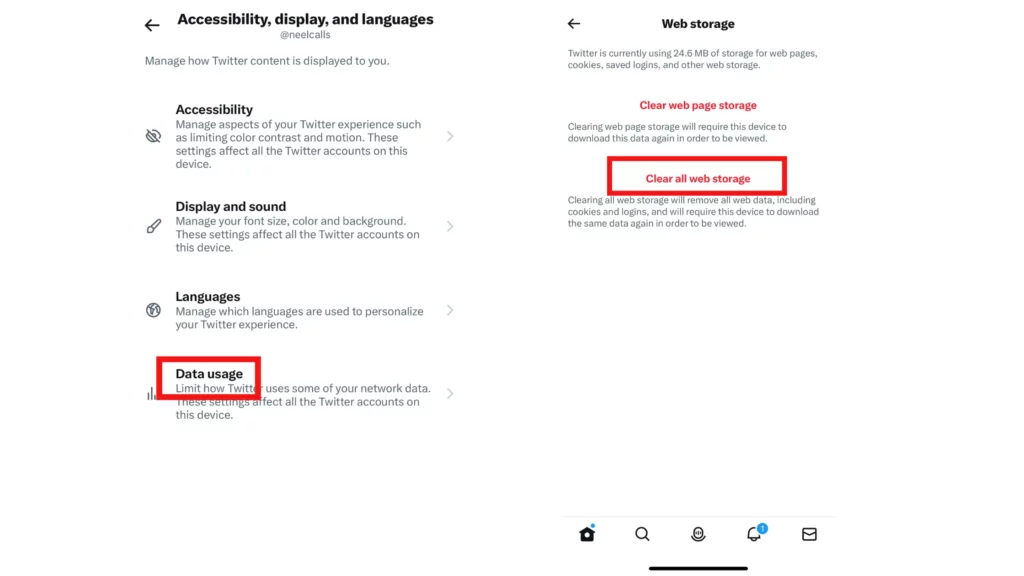
And you are done with it. This will definitely make room for space for the better.
5. Choose All web Storage and confirm.
This will surely enhance the overall functioning of your app.
Watch How to Clear Twitter Cache
Wrapping Up
Twitter is a Social Media app massively loved across the globe. This article has provided you with all the information regarding how to clear Twitter cache on Android and iOS devices. This will surely help you maintain the smooth and clear functioning of your device. To find out more such information, keep visiting our website, Path of EX.
Frequently Asked Questions
What happens when you clear your Twitter Cache?
After you clear Twitter Cached files, you will regain some storage space, and your Twitter account will function normally as before. The app will be optimized as your temporary data has been erased.
What is the difference between Clear Cache and Clear Data?
Clear Cache means clearing temporary data, and Clear Data means clearing some permanent data.
Will clearing Twitter Cache delete everything?
Clearing Twitter Cache will only get rid of the temporary data your device stored from the app while you are online.
How often should we clear the app cache?
It is recommended to clear the cache of the app every one to two months. During this duration, your device builds up enough cache, which may cause it to function by slowing things down.