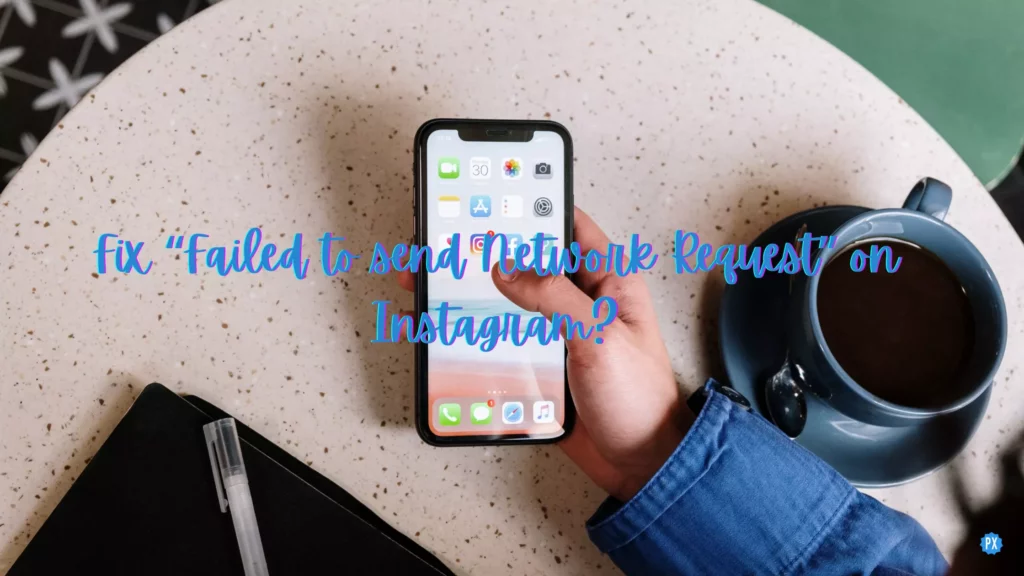The “Failed to send Network Request” error on Instagram is the most annoying error of all. You usually encounter this error when you try to check the message request on the app. If you, too, are facing this issue, don’t worry! I will tell you how to fix “Failed to send Network Request” on Instagram in today’s article.
Errors can be caused on Instagram due to many reasons. Many a time, they are caused due to poor internet connectivity or due to some issue at the backend. Whatever the reason, facing an error while scrolling through your feeds is the most frustrating thing. Isn’t it?
So, without further ado, let’s jump into the article and learn how to fix the “Failed to send Network Request” error on Instagram. Why wait, then? Let’s begin!
In This Article
What Does “Failed to Send Network Request” Mean on Instagram?
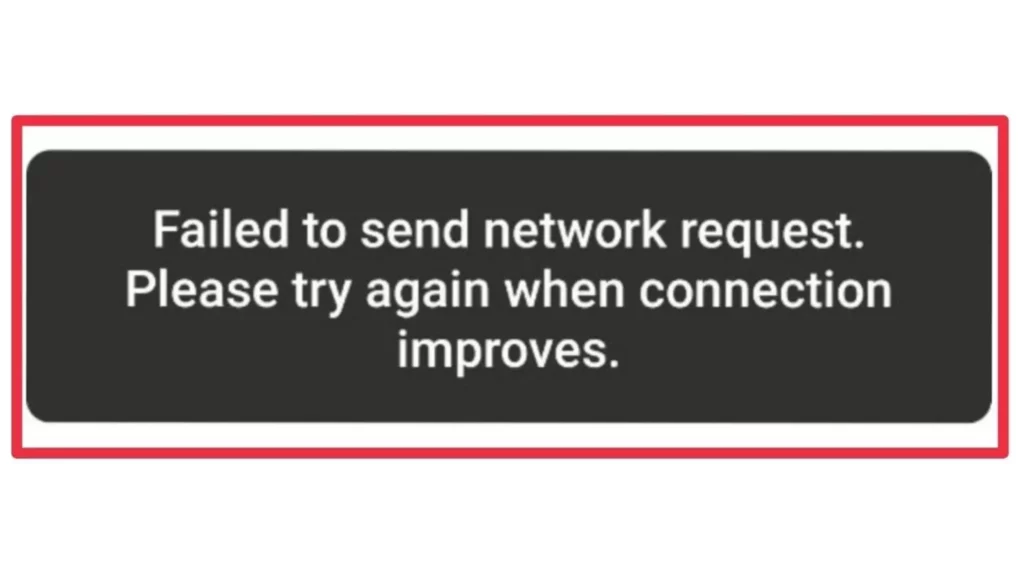
“Failed to Send Network Request” is an error on Instagram that you face due to some disruption in your Internet connection or due to poor internet connection. For example, due to slow speed, your message requests and feed can’t be loaded, and as a result, you find “Failed to Send Network Request.” This can also be seen when the Instagram server is down and the app is not able to build a secure connection.
How to Fix “Failed to send network request” on Instagram?

Sometimes when your Internet connection is not stable or the servers are down, you will find “Failed to send network request” on Instagram. Whereas you cannot do much for the latter case, you can try some fixes for the first one.
So if you are facing this “Failed to send network request” error on Instagram, try the fixes stated below.
Fix 1: Check Your Internet Connection.
One of the most common reasons for “Failed to send network request” on Instagram could be poor internet connectivity or slow internet speed. So check if your internet is working properly or if there is some issue.
To check your internet speed, you can use online tools like Speedtest, which is free to use. If the internet speed is good, but Instagram is still not working, you should try the next fix.
Fix 2: Check If Instagram Server is Down
If your Internet connectivity is all good, but still the issue persists, you should check if the Instagram server is down. To check if the server is down, you can use online tools like DownDetector. If the server is down, you can’t really do anything but wait till the issue is fixed from the backend. But if you find the server is working well, you should try the next fix.
Fix 3: Check for Available Update
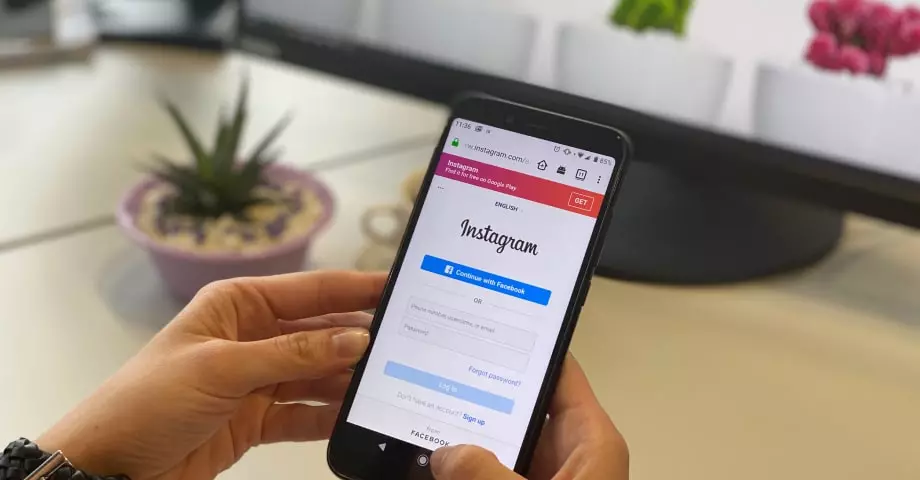
If both internet connectivity and the Instagram server are sound, then using an outdated version of the app may result in a “Failed to send network request” error. In such a case, you should check for available updates and update your app to the latest version.
Fix 4: Close the App and Relaunch it.
If there is no available update in the app store, you should relaunch the app after closing all the background apps running in the background. This will fix the “Failed to send network request” error on Instagram if it is caused by the running app in the background.
Fix 5: Clear the Cache
Many a time, piled up cache results in errors like “Failed to send network request.” Clearing the cache can also fix the issue if it is caused due less storage space.
Therefore to clear the cache, follow the steps stated below:
Step 1: Go to Settings.
Step 2: Locate Apps option.
Step 3: Tap on Apps Management.
Step 4: Look for Instagram.
Step 5: Tap on it and head to storage.
Step 6: Select Clear Data.
Step 7: Now tap on Clear Cache.
And you are done! This is how you can clear cache files on your device and fix “Failed to send network request” on Instagram.
Fix 6: Reinstall the App
If cleaning up piled cache doesn’t work for you, you should try uninstalling the existing app and reinstalling it. In many cases, this method fixes the errors that are caused.
Fix 7: Use Instagram on the Desktop site.
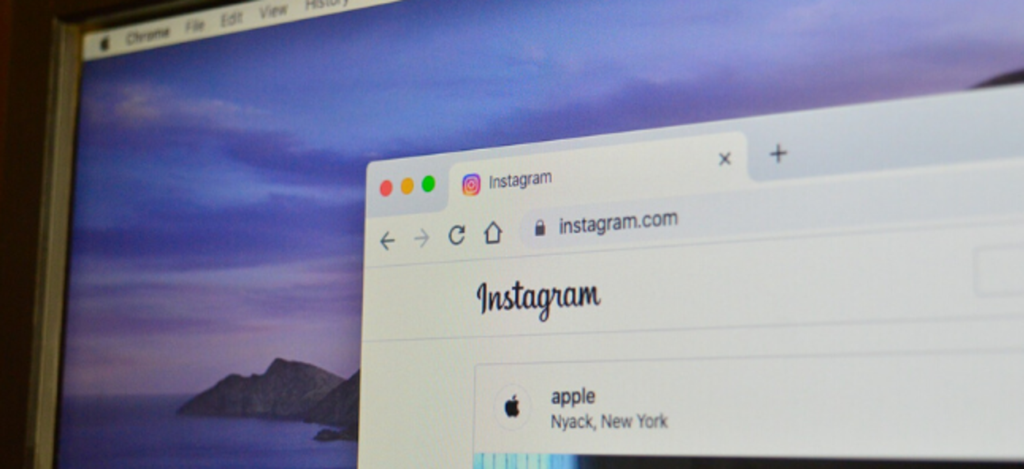
If the issue persists even after clearing the cache, you should try to use Instagam on the Desktop site and see if you encounter the same error. If no such error is found, use Instagram from there for the time being.
Wrapping Up
With this, I come to the end of this blog, and I hope you now know how to fix “Failed to send network request” on Instagram. So go ahead and fix it now. And yeah, for any further queries related to Instagram, you can comment in the comments section below.
So, guys, that’s it for today. Take Care! And keep visiting our website, Path of EX, for more such queries related to Social media, Gaming, and Technology. Till then, Bye! Bye!