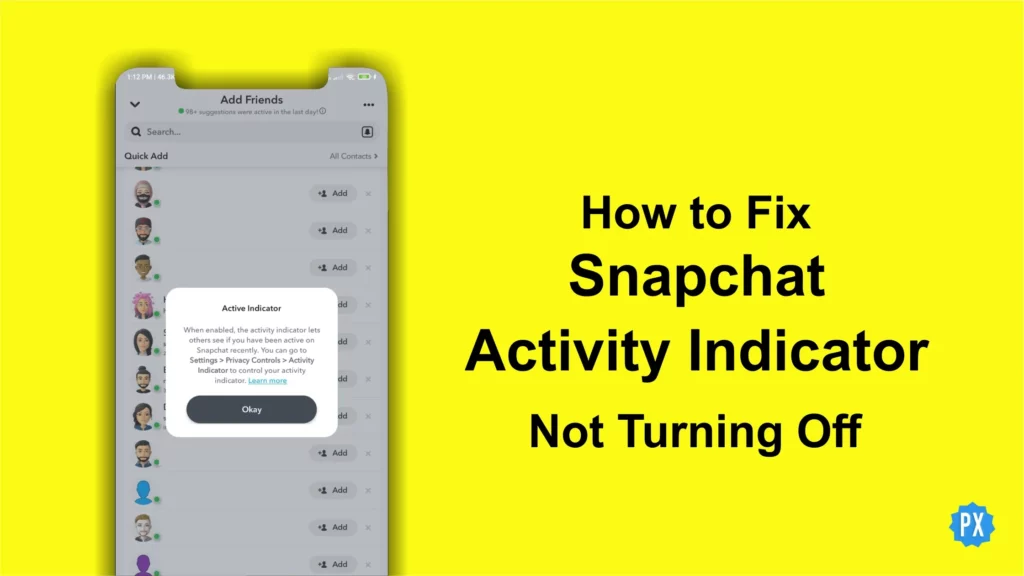Wondering how to fix Snapchat Activity Indicator not turning off? Well, I’ve got you covered! It can be pretty frustrating when you want to keep your Snapchat activity private, but that little green dot just won’t disappear. But fear not, I’ll show you some simple solutions to get that Activity Indicator Snapchat to finally turn off.
Earlier, green dot on Snapchat status bar showed if the camera is being used by the app. But now, it also shows up when you’re adding people on the Quick Add screen next to your SN. It tells you if an account is active in the last 24 hours. This feature has annoyed many users who don’t want to share their activity status. While Snapchat does provide the option to turn off Activity Indicator, the option is not working for everyone.
So, how do you fix the Snapchat Activity Indicator not turning off? Well, there are a few things you can try. Just keep reading, and soon you’ll regain control over your privacy on the app.
In This Article
How to Fix Snapchat Activity Indicator Not Turning Off?
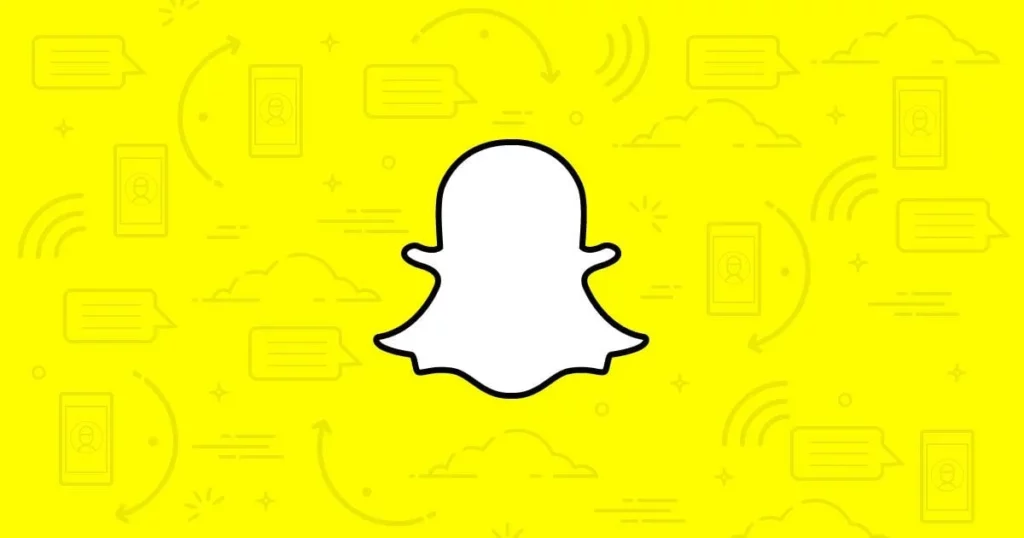
So, you’ve tried turning off the Activity Indicator in Snapchat, but it’s still showing up. What gives? Well, there are a few things that could be causing this issue. But don’t worry; I’m here to help you fix Snapchat Activity Indicator not turning off.
01: Check for Updates to Fix Snapchat Activity Indicator Not Turning Off
Ensure that you have the latest version of Snapchat installed to avoid any bugs or issues associated with older versions. If you’re working on an old version of Snapchat, then the Snapchat activity indicator won’t turn off. To fix it, open your app store, search for Snapchat, and if an update is available, tap on the update button. Keeping your app up to date can often fix Activity Indicator Snapchat compatibility problems and improve overall performance.
02: Restart Your Phone to Fix Snapchat Activity Indicator Not Turning Off
A simple restart of your phone can often resolve minor software glitches that may be causing the Activity Indicator problem. Press and hold the power button, then select the restart option. Wait for your phone to shut down, and then turn it back on. This can refresh the system and potentially resolve the issue.
03: Clear Snapchat Cache to Fix Snapchat Activity Indicator Not Turning Off
The Snapchat activity indicator won’t turn off if you’ve loads of cache stored for the app. Clearing the cache of the Snapchat app can help resolve functionality issues. Go to the settings within the Snapchat app, locate the Clear Cache option under ACCOUNT ACTIONS, and tap on it. This will remove temporary files and data that might be causing conflicts or errors within the app.
04: Log Out and Log Back In to Fix Snapchat Activity Indicator Not Turning Off
Logging out of Snapchat and then logging back in can sometimes reset the app’s settings and fix Snapchat Activity Indicator not turning off. Open Snapchat, go to the settings, scroll down to find the Log Out option, and confirm your choice. Afterward, log back in with your credentials and see if the issue persists.
05: Adjust Privacy Settings to Fix Snapchat Activity Indicator Not Turning Off
Check your privacy settings within Snapchat and make sure that the Show Me in Quick Add setting is turned off. This will prevent your activity from being displayed to others and may resolve the indicator problem.
06: Contact Snapchat Support to Fix Snapchat Activity Indicator Not Turning Off
If none of the above steps work, reach out to Snapchat support for further assistance in resolving the issue with the Activity Indicator not turning off. Visit Snapchat support, find the contact or help section, and follow the instructions to submit a request or reach out to their support team. They can provide additional guidance tailored to your Activity Indicator Snapchat issue and help troubleshoot the problem.
Why is Snapchat Activity Indicator Not Turning Off?
There are a number of reasons behind the Snapchat Activity Indicator not turning off. Check out the list of reasons below-
- Outdated Snapchat app.
- Bugs/glitches on the Snapchat app.
- Server issues.
- Accumulated cache.
- Ghost Mode is enabled on your device.
- An issue with your device.
Internet’s Reaction to Snapchat Activity Indicator Not Turning Off
@Snapchat @snapchatsupport activity indicator is not working. I keep turning it off. But few seconds later it comes back on. #snapchat
— crypto (@cryptosdca) July 10, 2023
@snapchatsupport Why is @Snapchat Activity Indicator not turning off?
— Silvers Rayleigh (@AbDarkKing) July 5, 2023
@Snapchat why can’t I turn off my activity indicator?
— Smithy000 (@Smithy000335261) July 3, 2023
Anyone else's @Snapchat "activity indicator" enabling right after disabling it? 🙄
— anna r (@ar96756) June 30, 2023
Wrapping Up
So there you have it! We’ve covered all the steps on how to fix Snapchat Activity Indicator not turning off. Give these solutions a try and regain control over your privacy on the app. If you found this guide helpful, don’t keep it to yourself! Share it with your friends who might be facing the same issue. And remember, for more Snapchat guides and tips, visit Path of EX. Happy snapping!
Frequently Asked Questions
1. Why is my Snapchat Activity Indicator not turning off?
There are a few reasons why your Snapchat activity indicator might not be turning off. One possibility is that you have an outdated version of the app installed. Another possibility is that you have a software glitch on your phone. Finally, it’s also possible that you have a third-party app that is overriding Snapchat’s settings.
2. How do I turn off my Snapchat Activity Indicator?
To turn off your Snapchat activity indicator, go to your Settings, tap on Activity Indicator, and then toggle off.
3. How can I fix the Snapchat activity indicator not turning off?
Here’s how to fix Snapchat Activity Indicator not turning off:
1. Make sure you have the latest version of the app.
2. Restart your phone.
3. Clear the Snapchat cache.
4. Log out of Snapchat and log back in.
5. Change your privacy settings.
6. Contact Snapchat support.
4. What is Snapchat Activity Indicator?
The Snapchat Activity Indicator is a green dot next to your Bitmoji in Quick Add, showing your account’s activity. Even if you were active 23:59:59 hours ago, it will still display the green dot.
5. How to turn off Discover page on Snapchat?
If you want to turn off the Discover page, you can simply hide the content from the Discover. To know how to do it, follow the steps below-
1. Open Snapchat.
2. On the camera page, swipe to the left side of the screen.
3. Tap and hold on to the content that you want to hide.
4. Tap on Hide this Content. Thus, the content will not appear on the Discover page.
6. What is explore activity on Snapchat?
Explore activity helps you to see the number of snaps shared by your friends or people globally with their location on the snap map.