Are you not happy with the latest 3D update of Bitmoji on Snapchat? If so, you are not alone. Every other Snapchatter is complaining about changes in appearance, especially the change brought by the permanent lipstick on Bitmoji, and wants to get it removed. If you are also struggling to find a way to remove lipstick on Bitmoji after the new update, this article is for you. I will tell you a tested method of removing black, brown, or any shade of lipstick added to your Bitmoji in this blog. So come along!
If you are wondering why Snapchat changed your Bitmoji, it is to add more life to your Bitmoji. Snapchat keeps on bringing new updates to enhance the appearance of Bitmoji as it represents the users in the virtual world. But these updates are never welcomed by users. One reason for this is the familiarity and self-association with the Bitmoji that users develop over time. This is the reason why many users want to remove their 3D Bitmojis. However, there are some users who have accepted the change and are styling their 3D Bitmojis to look like them.
So, without further ado, let’s jump into the article and learn how to remove lipstick on Bitmoji after the new update. Why wait, then? Let’s begin!
In This Article
How to Remove Lipstick on Bitmoji After the New Update?
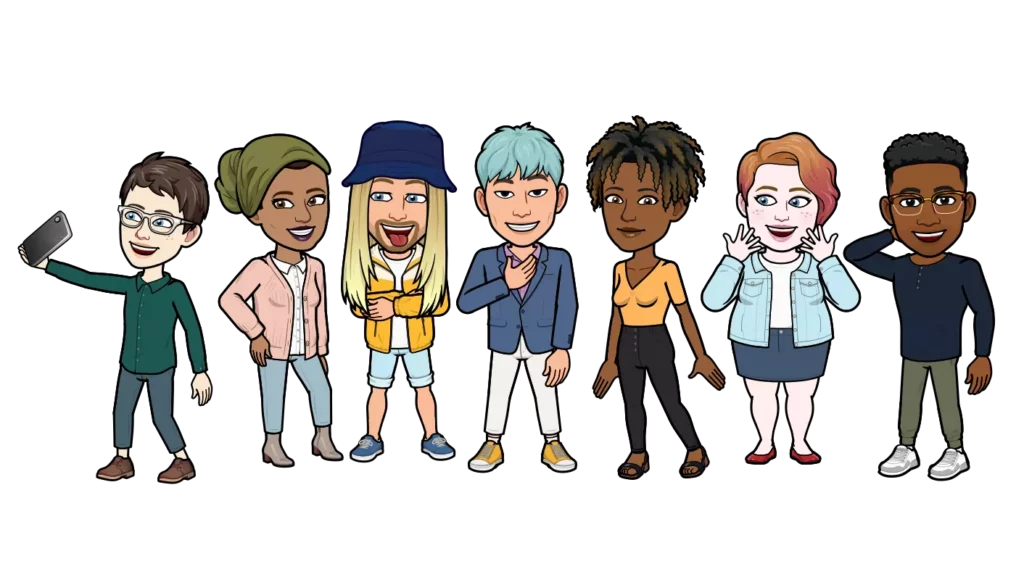
If you go to remove lipstick from your Bitmoji, you will be perplexed, as when you go to edit the Bitmoji, you will not find any lip color. But as soon as you will return to your profile, you will again find the color on the lips. So, how will you remove something that is not there but is still there? It has become a kind of riddle for many, but we have successfully solved it.
So, in order to remove lipstick on Bitmoji after the new update, you first need to apply a different shade of lipstick to your Bitmoji, tap the save button, and then come back to the same page and deselect it. If you don’t know how to apply lipstick on Bitmoji and then how to deselect it, follow the step-by-step guide provided below.
How to Change Bitmoji Lipstick?
To change your Bitmoji lipstick color, follow these steps:
Step 1: Open the Snapchat app on your phone.
Step 2: Tap on your Bitmoji at the top left corner.
Step 3: Tap on the gear icon at the top right corner.
Step 4: Scroll down to the Bitmoji option under the My Account section.
Step 5: Tap on the Edit My Bitmoji option.
Step 6: Tap on the makeup brush icon from the navigation bar above.
Step 7: Tap on the lipstick icon under the makeup brush icon.
Step 8: Select a different shade of lipstick.
Step 9: Tap on the save button at the top right corner.
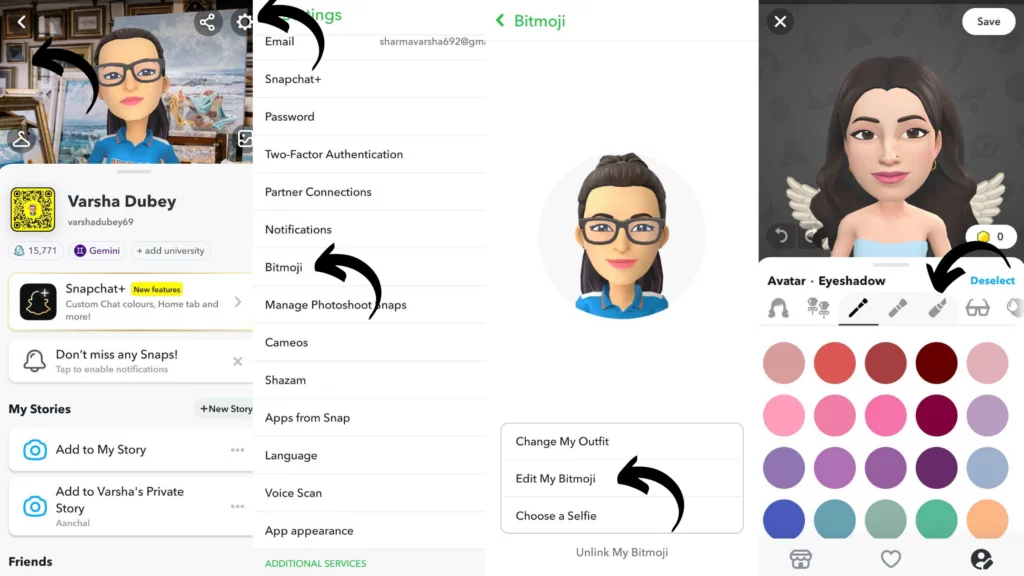
And with this, you are done! This is how you can change your Bitmoji lipstick.
How to Deselect Lipstick For Bitmoji on Snapchat?
Here is your step-by-step guide on how to deselect lipstick for Bitmoji. This will help you to get rid of whatever color shade you have on your Bitmoji’s lips.
Step 1: Open the Snapchat app on your phone.
Step 2: Tap on your Bitmoji at the top left corner.
Step 3: Tap on the gear icon at the top right corner.
Step 4: Scroll down to the Bitmoji option under the My Account section.
Step 5: Tap on the Edit My Bitmoji option.
Step 6: Tap on the makeup brush icon from the navigation bar above.
Step 7: Tap on the lipstick icon under the makeup brush icon.
Step 8: Tap on the Deselect option above the navigational bar in the right corner.
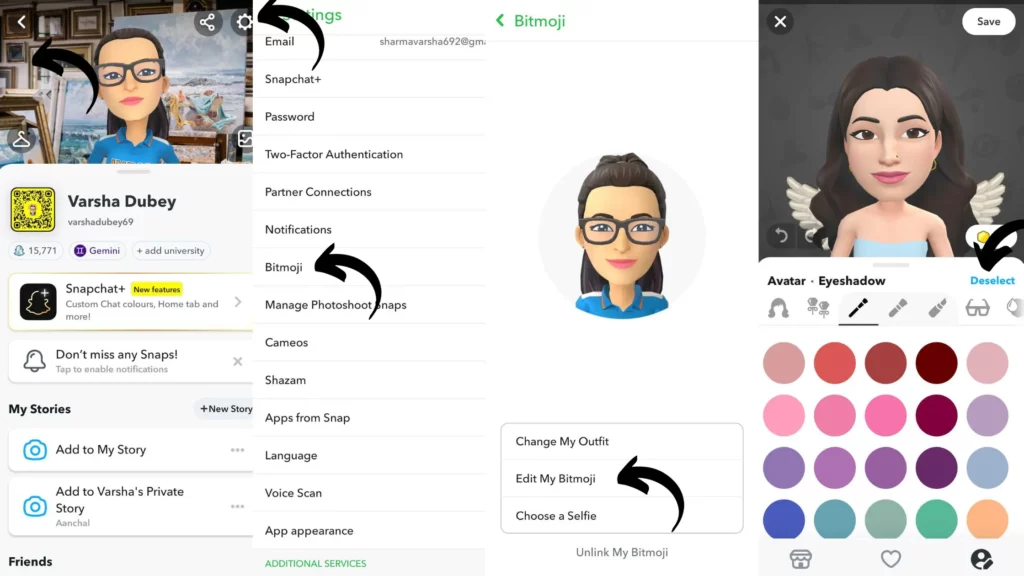
And with this, you are done! This is how you can deselect lipstick for Bitmoji on Snapchat.
After you deselect the lip color, Bitmoji lipstick will not appear any longer, and this is how you can remove lipstick on Bitmoji after the new update.
Lipstick on Bitmoji After the New Update
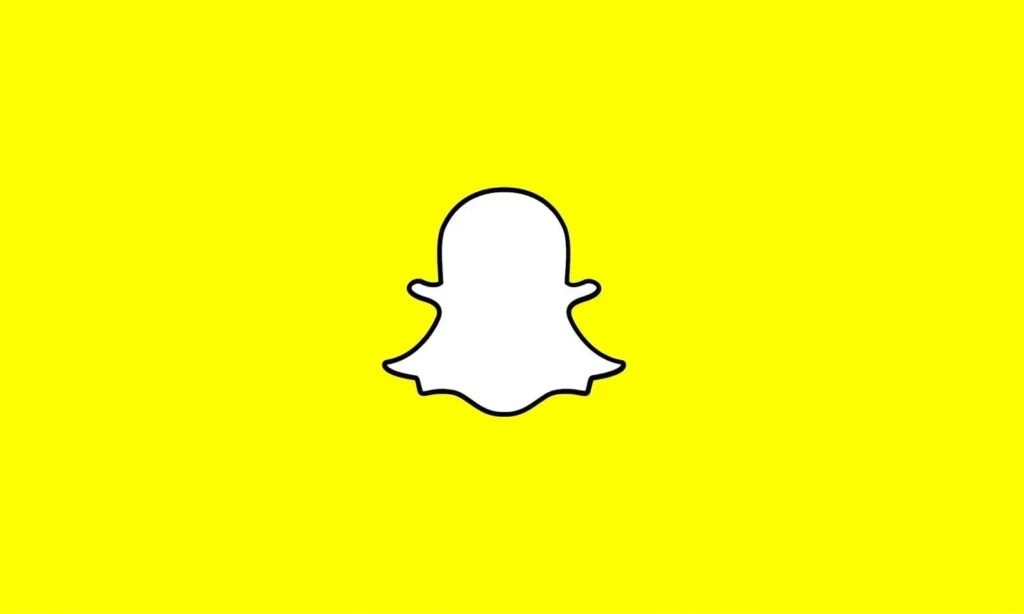
Snapchat has unleashed a fresh and exciting update for Bitmoji in July 2023, promising to take your Bitmoji experience to new heights of expressiveness and realism. Your Bitmoji’s got a makeover! With improved hair texture, face shading, and body proportions, your avatar now exudes a more lifelike and natural vibe.
According to Snapchat, “Your Bitmoji can now have a bolder smile, a more astonished face when they’re surprised, and can express even the most subtle and nuanced emotions. Plus, we’re improving how you engage with your Bitmoji, like enhanced editing that allows you to modify your avatar in 3D, using zoom and rotating features to get a closer look.” Despite all these, people are not happy with the latest update and want to get the old Bitmoji back.
Wrapping Up
With this, I come to the end of this blog, and I hope you now know how to remove lipstick on Bitmoji after the new update. So follow the steps mentioned below to remove the lipstick stuck on Bitmoji. And yeah, for any further queries related to Snapchat Bitmoji, you can comment in the comments section below.
So, guys, that is it for today. Take care! And keep visiting our website, Path of EX, for more such queries related to Social media, Gaming, and Technology. Till then, Bye! Bye!
Frequently Asked Questions
1. How do I change my Bitmoji style after an update?
To change your Bitmoji style after the new update, follow the steps stated below:
Step 1: Open the Snapchat app on your phone.
Step 2: Tap on your Bitmoji at the top left corner.
Step 3: Tap on the gear icon at the top right corner.
Step 4: Scroll down to the Bitmoji option under the My Account section.
Step 5: Tap on the Change My Outfit to change outfit or Edit My Bitmoji option to make changes in appearance.
Step 6: Tap on various icons in the navigation bar above and select from available options to style your emoji.
Step 7: After you are done styling your Biymoji, tap on the save button at the top right.
2. Why do Bitmojis look weird now?
The Bitmoji looks weird now because of the new 3D Bitmoji update.




