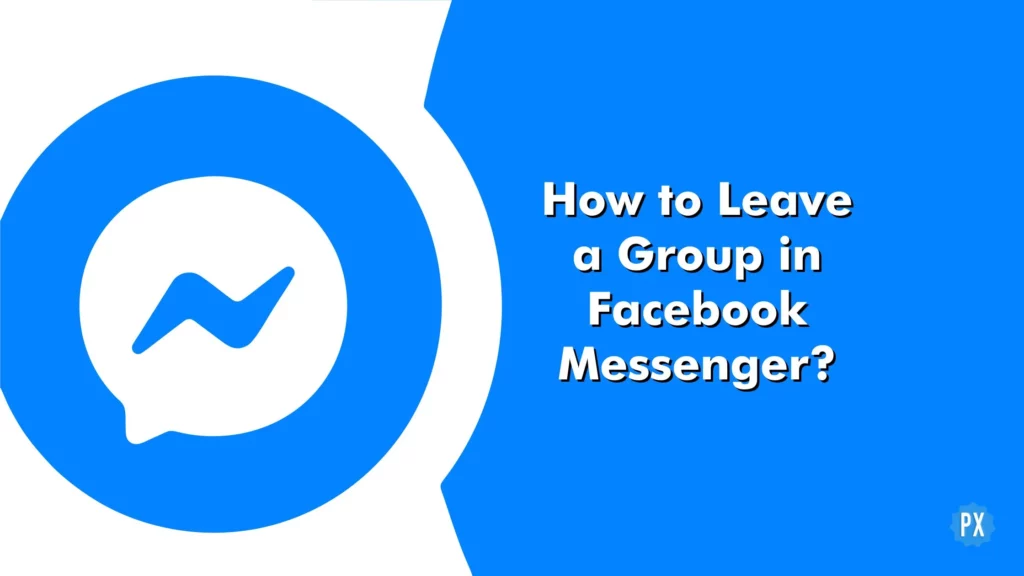Don’t you know how to leave a group in Facebook Messenger? It is the easiest thing to do. Joining a group in Facebook Messenger can be a thrilling experience — whether it’s an exclusive group of friends or an open group of people with similar interests. If the group becomes too cumbersome or isn’t a great fit for you, you may want to leave the group. This article covers how to leave a group in Facebook Messenger so you can use Messenger how you want to and avoid messages and people you don’t want to stay in touch with.
You can create groups on Facebook Messenger for anything: from planning your next vacation to sharing favorite recipes with friends. It’s a great way to keep up with what everyone is up to and make plans together. But if you’re not into it, or you find yourself chatting less often, you can also leave the group and keep your Messenger app quiet and peaceful.
So if you’re not ready to commit and find yourself on the fence about joining a group chat, it’s easy enough to leave. Let me walk you through this easy and quick guide on how to leave a group in Facebook Messenger.
In This Article
How to Leave a Group in Facebook Messenger?
It can be hard to escape the clutches of an over-zealous group administrator. You don’t have to quit cold turkey! There is a way out; you can leave a group on Facebook if you don’t want to stay connected with the participants in a shared chat box.
As Facebook and Facebook Messenger are widely used on both computers and smartphones, you have an option at both platforms to exit the chat group you don’t want yourself in. Let’s dive in and know how to how to leave a group in Facebook Messenger on a smartphone first.
How to Leave a Group in Facebook Messenger Using a Smartphone?
Facebook Messenger is an app available on iPhone and Android phones. It allows you to chat with your friends and family members who have Facebook accounts. You can use it for chatting, and sending photos, videos, stickers, and audio messages. You can also use it for voice or video calling over Wi-Fi or data connection.
Suppose you are ever added to a Facebook Messenger group and decide that it’s not the right fit. In that case, you may be wondering how to leave a group in Facebook Messenger. Here is how to:
Step 1: Launch the Messenger app on your smartphone.
Step 2: Tap on the chat group you want to exit yourself from.
Step 3: Tap on the ⓘ icon at the top right corner of the screen.
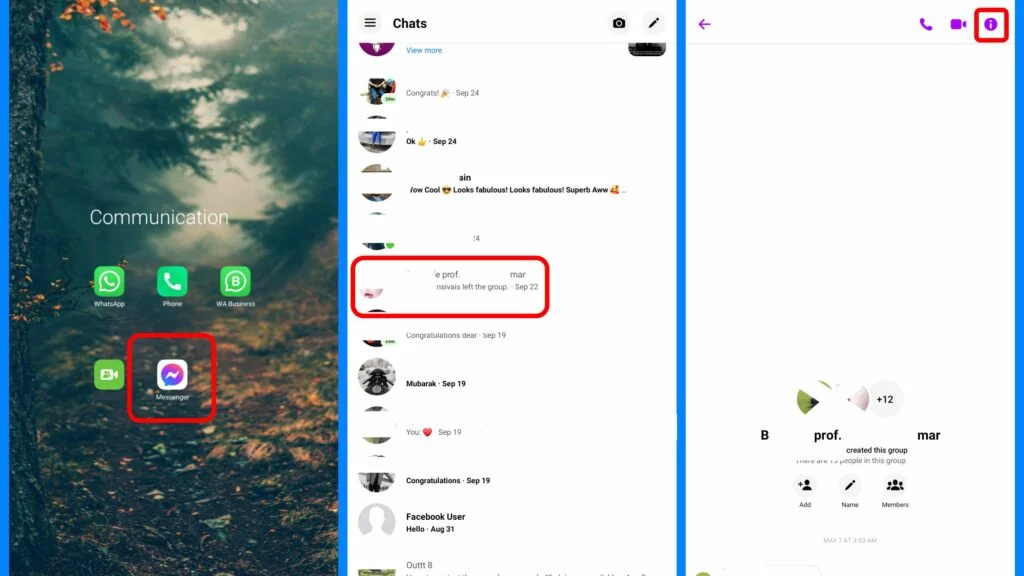
Step 4: Navigate towards the bottom and hit Leave chat.
Step 5: On the final pop-up, tap on the LEAVE option to leave the group.
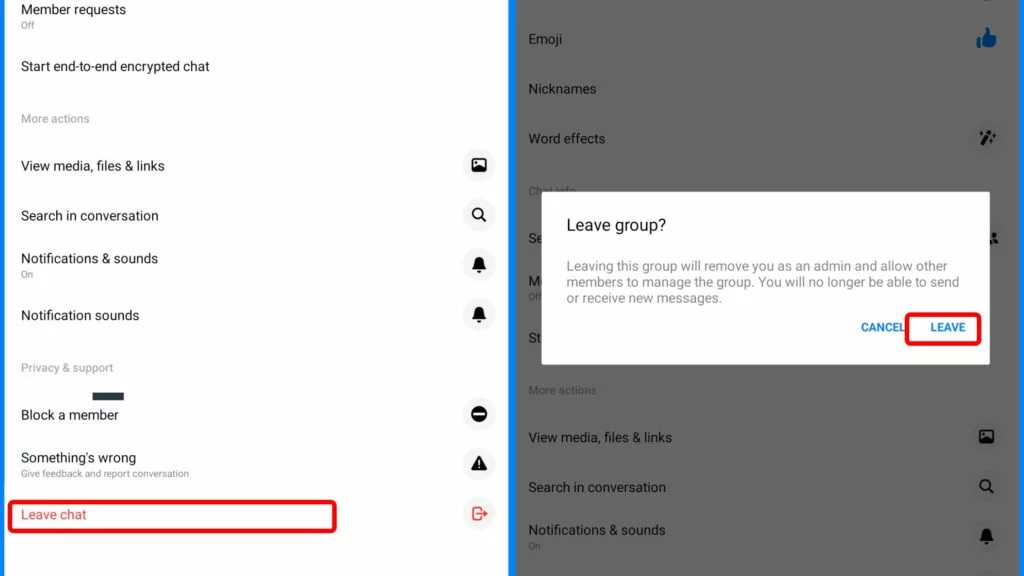
Peace to the ears and Facebook Messenger! You have successfully learned how to leave a group in Facebook Messenger using your mobile phone.
How to Leave a Group in Facebook Messenger Using a Computer?
It is easier to leave a group and utilize other features — almost 90% of them — on the Facebook website than the Facebook Messenger app. Here is how to leave a group in Facebook Messenger using a Computer.
Step 1: Launch the Facebook website on your preferred web browser.
Step 2: If you are not logged on, enter your credentials and proceed by clicking the Log In button.
Step 3: Click the Messenger logo, in the top right of the Facebook header.
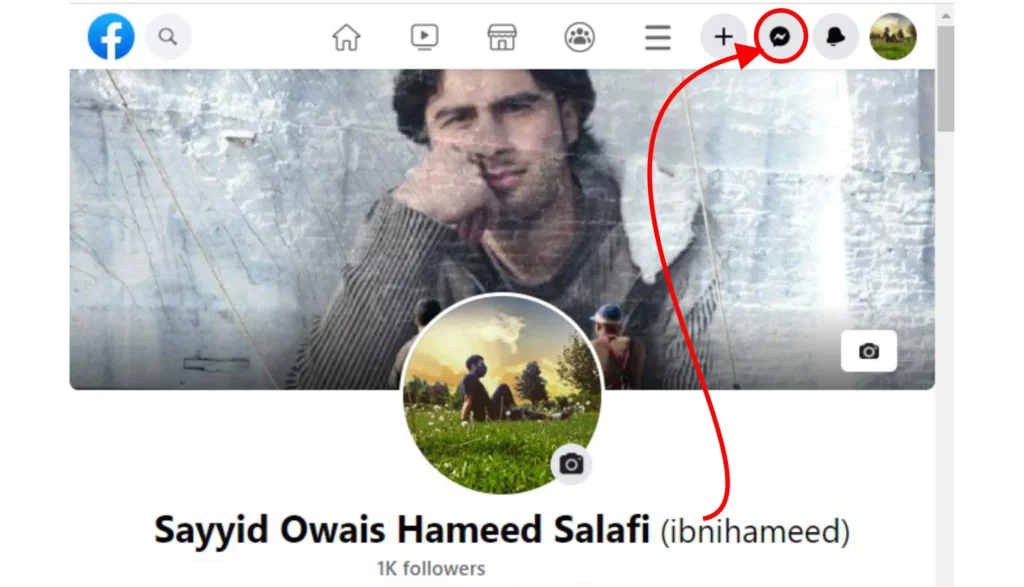
Step 4: Go to the group conversation you want to leave and click on it.
Step 5: Click the group chat name at the top of the chat pop-up window.
Step 6: From the side pop-up window, scroll to Leave group and hit on it.
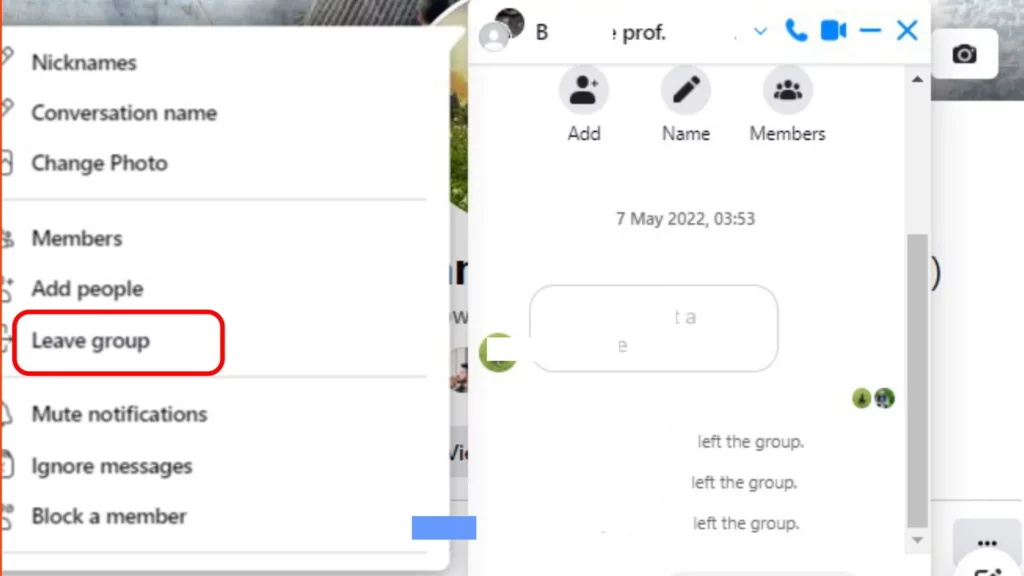
Step 7: Confirm by clicking on Leave Group next to Cancel on the Leave group chat pop-up dialogue box.
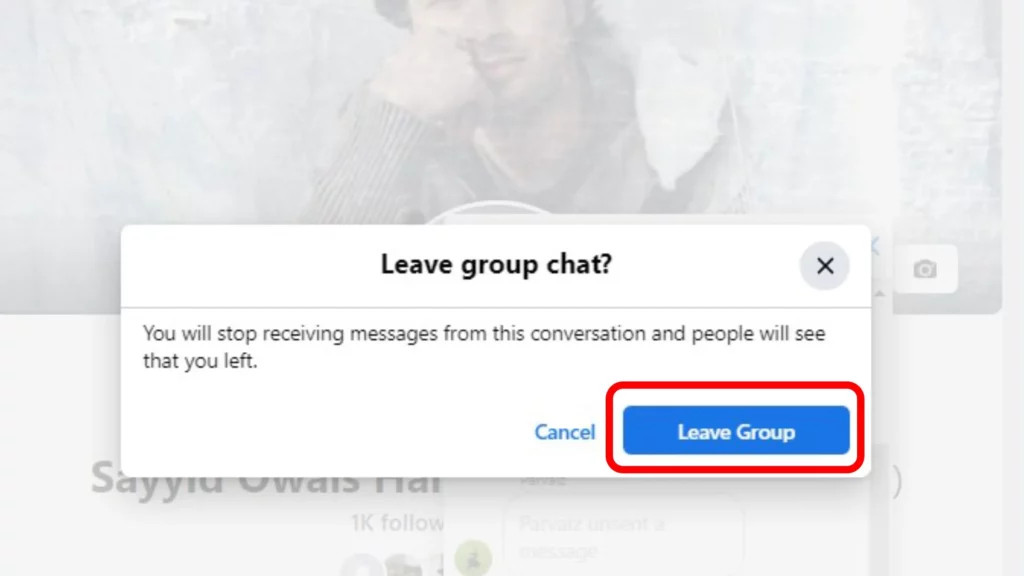
Bazinga! Isn’t that a cakewalk? Yes, it is.
That is all about leaving a Messenger Group. Before you leave a group, keep in mind these points.
Things to Remember while Leaving a Messenger Group
Though it is easy to leave a messenger group, there are things to be taken note of. So if you belong to a family or friends’ group, hold your horses before you hit Leave Group.
1. You will not receive notifications from the chat.
2. The other participants will be informed that you have gone.
3. Leaving a group does not erase your sent messages, photos, or videos.
4. You have to delete the group chat separately.
5. You can’t leave a 1:1 chat. If you want to leave a chat with a friend or other, you have to either block them on messenger or unfriend them. You can block them from the entire Facebook as well.
6. Facebook Group and Messenger Group are two different groups.
How to Leave a Group in Facebook Messenger?
Wrapping Up
I hope this guide on how to leave a group in Facebook Messenger will be a help. Next time if you feel tired of being in an inactive chat group or in an overactive group you just need to follow the given steps to get rid of the chats.
That is all for the day. Keep visiting and surfing Path of EX.