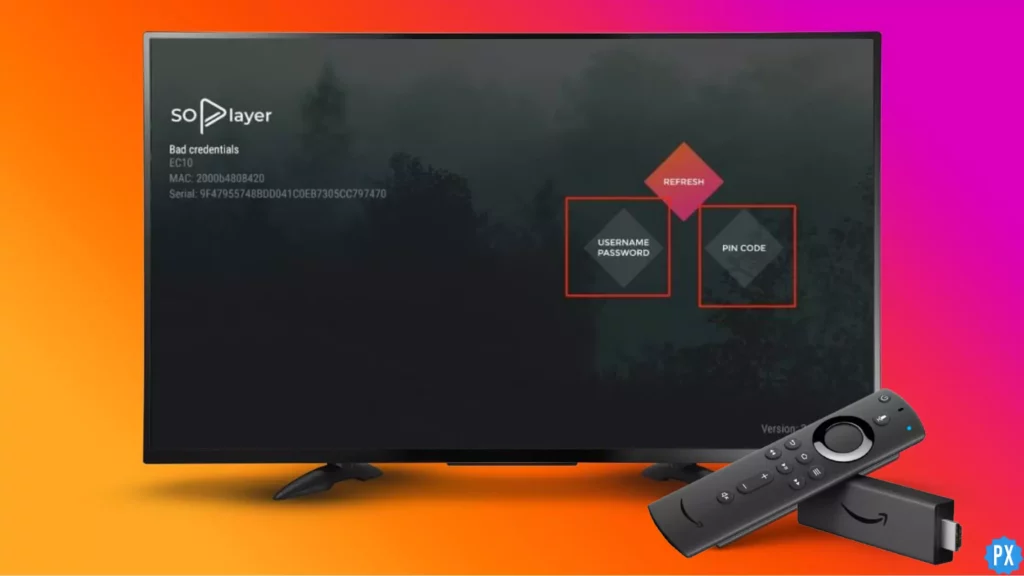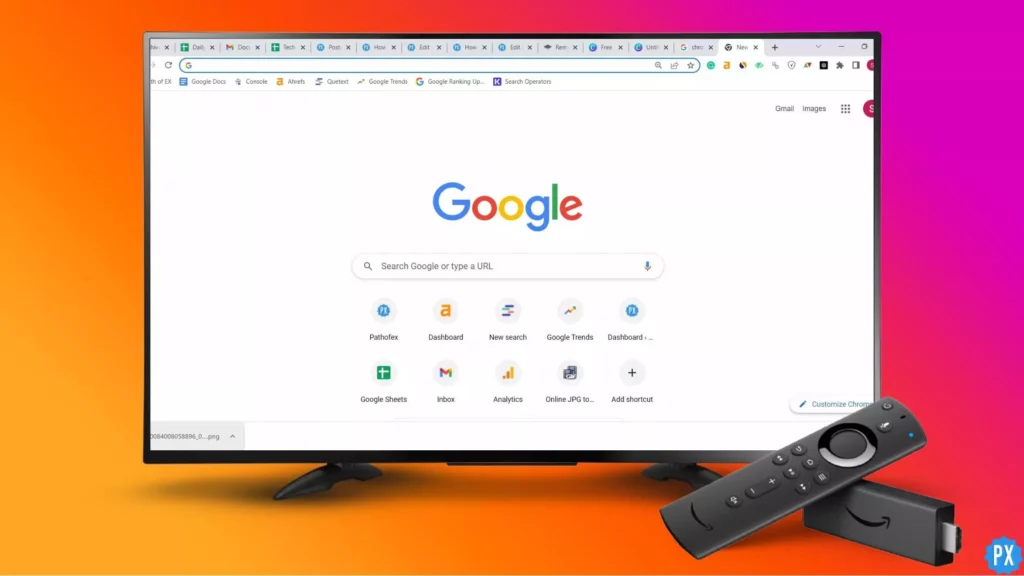Purchasing a lot of streaming services is an option. And getting a kick-ass IPTV service for Firestick is another. The second option is cheaper and all-inclusive. IPTV providers are so popular because of the number of live TV channels and video-on-demand content they offer in one place. The catch is that IPTV providers don’t provide IPTV players. Even though some do offer IPTV players, it is always wise to go with a dedicated IPTV player like SO Player. So, how to install SO Player on Firestick?
IPTV players such as Tivimate, Flix, and SO offer better and more features than the integrated IPTV players that come with some IPTV service providers. Also, many IPTV services can be connected to one IPTV player. This feature itself is enough to make dedicated IPTV players more desirable than those that come with the IPTV services.
In this article, I will show you how to get SO Player on Firestick. It is pretty easy. All you need is an app called Downloader. I will come to the details later. For now, know that you are sorted with Live TV streaming for good. After this, you won’t have to buy subscriptions to streaming services.
In This Article
How to Get SO Player on Firestick?
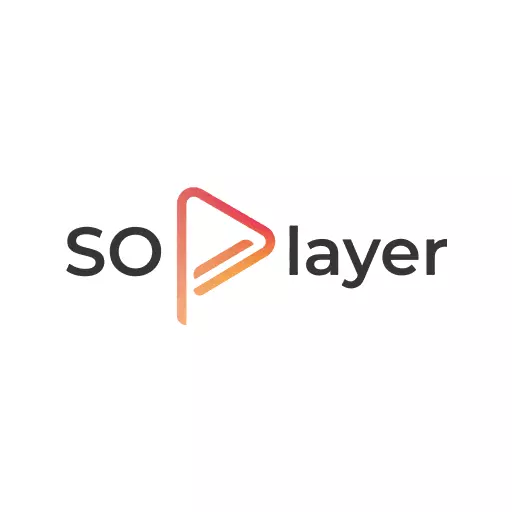
Before telling you how to install SO Player on Firestick, let me briefly explain what SO Player is. People seem to confuse IPTV services with IPTV players. SO Player is an IPTV Player. And just like any other dedicated IPTV player, SO doesn’t come with content. You will have to import playlists to the app from good IPTV services like Live Net TV on Firestick.
You will have to integrate your IPTV player with SO Player by logging in using your IPTV Provider credentials. You can use login ID, password, M3U link, PIN code, and various other methods to integrate an IPTV service with SO Player on FireStick.
I will chalk out the major features of SO Player later. First, let me tell you how to get SO Player on Firestick and other Android TV boxes. Here I will take Firestick as an example, as it is the most popular streaming device out there. Although SO Play is on Google Play Store, SO Player cannot be found on the Amazon App Store. So, you cannot directly download it to your Fire TV. The workaround is using an app called Downloader to sideload the APK on your Firestick.
Install SO Player on Firestick Using The Downloader App
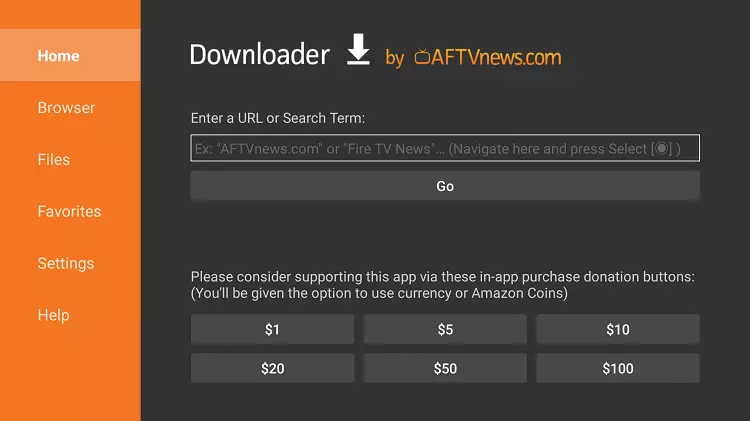
Downloader is a free app that you can find on the Amazon App Store. This app lets you sideload other apps that you cannot find on the Amazon App Store. In fact, Downloader is the most popular sideloading app for Firestick. So, it is essential to get the app in order to install SO Player on Firestick. Follow the steps below to download Downloader on Firestick:
1. Select the Search (the magnifying glass) option with your Fire TV remote.
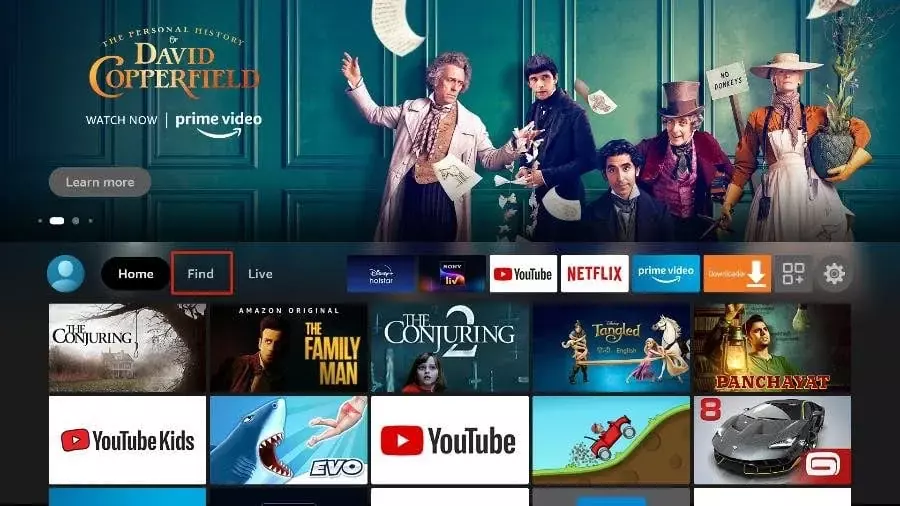
2. Type Downloader or use voice command.
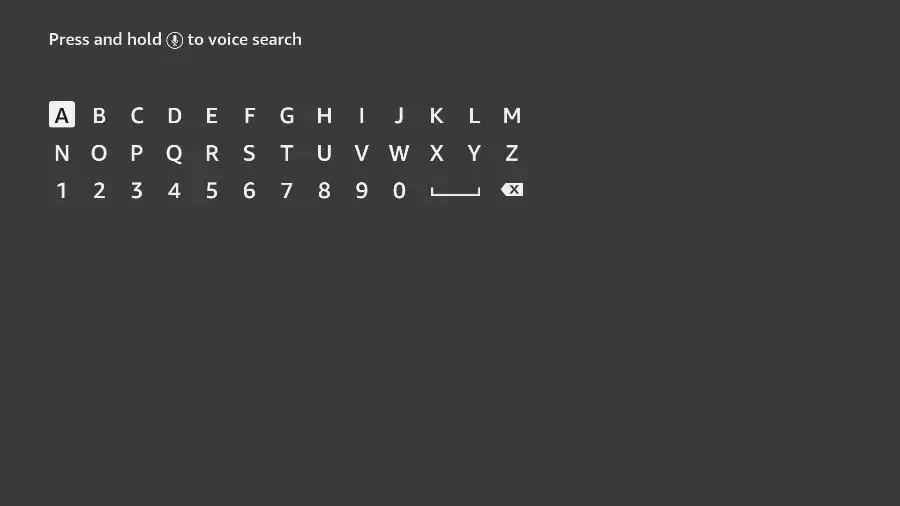
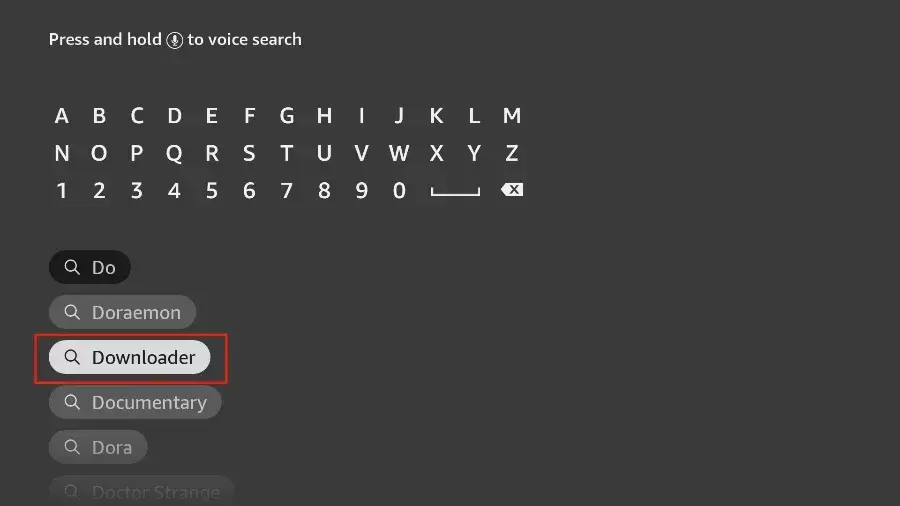
3. You might come across more than one Downloader app. Select the orange app. The app should be in the Apps & Games category.
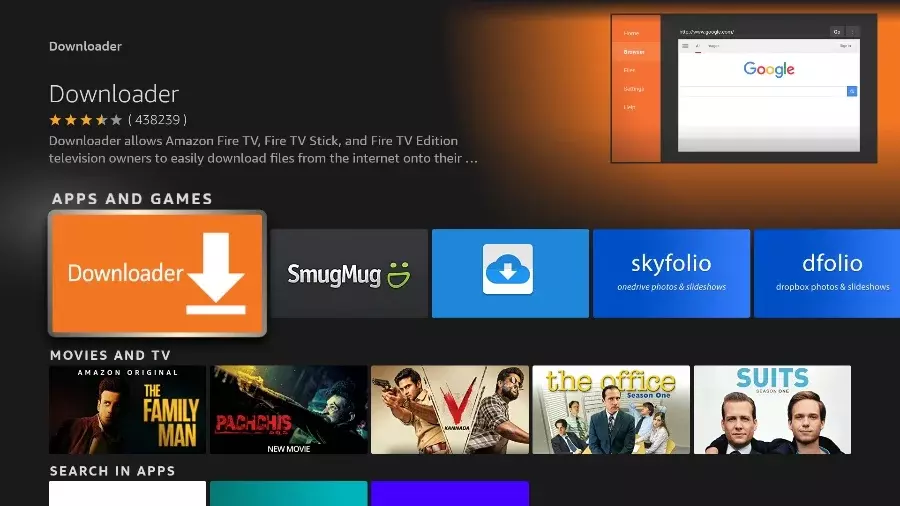
4. Hit Download or Get.
5. Hit Open after the app is downloaded and installed successfully.
Through the Downloader app, you can easily sideload the SO Player APK. But to be able to install SO Player on Firestick, you will need to enable apps from unknown sources. To do so,
1. Turn on your TV that has Firestick connected.
2. Go to Settings on the home screen.
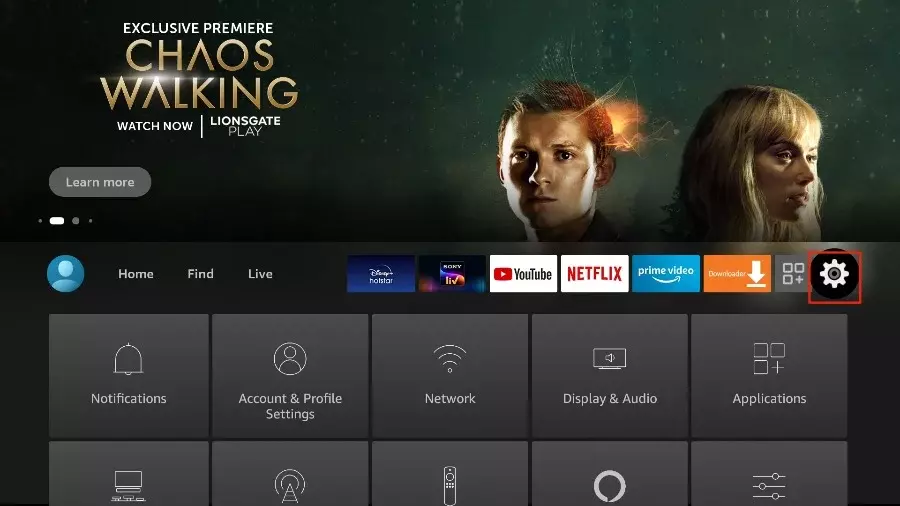
3. Go to My Fire TV. If you are using the new Fire OS version, you have to choose Device & Software.
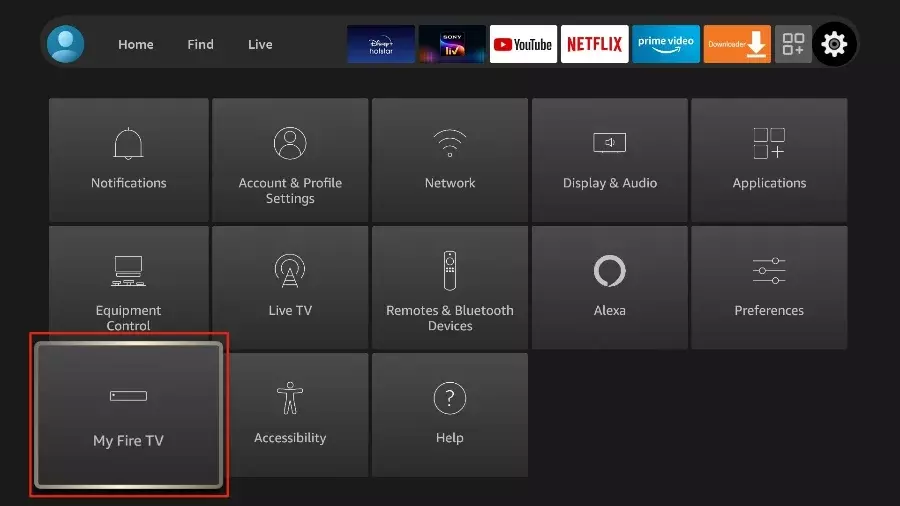
4. Choose Developer options.
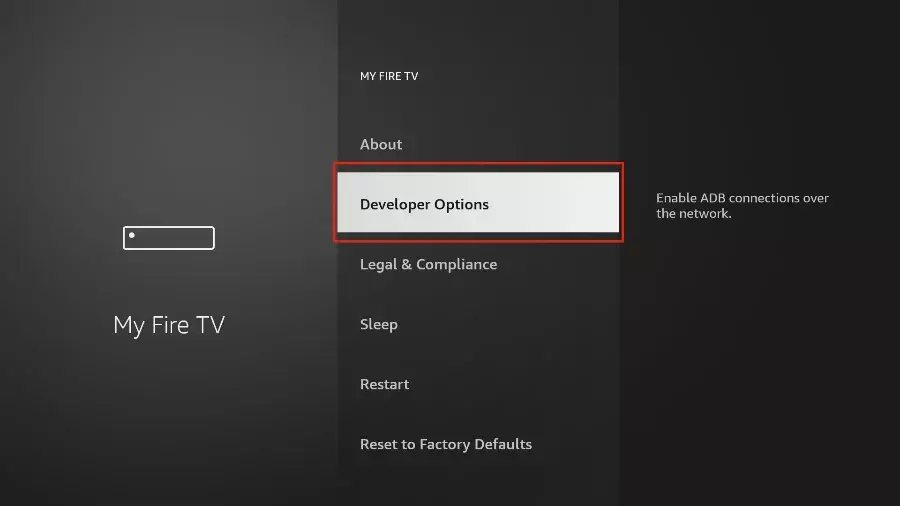
5. Enable Apps from Unknown Sources.
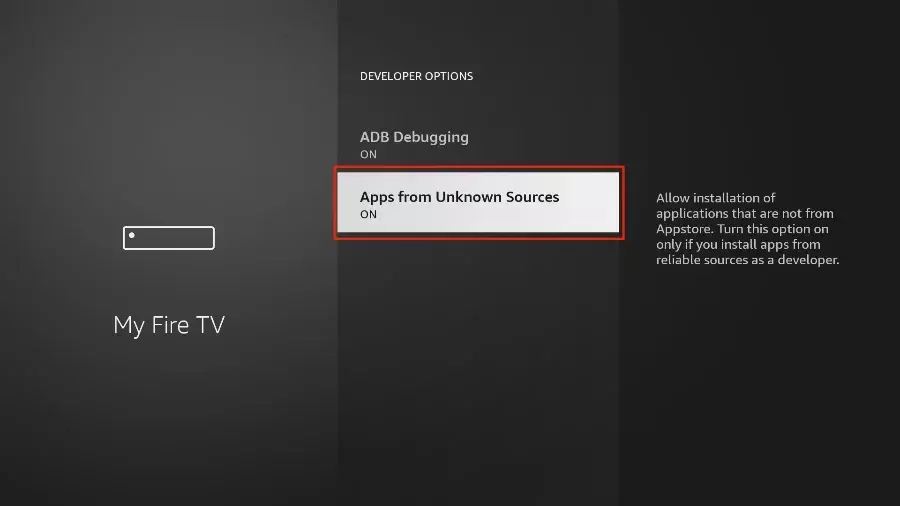
Now you can sideload SO Player on your Fire TV Stick. Here is how you download SO Player on Firestick using the Downloader application.
1. Open the Downloader app on your Firestick.
2. Select the Home button if it is not selected.
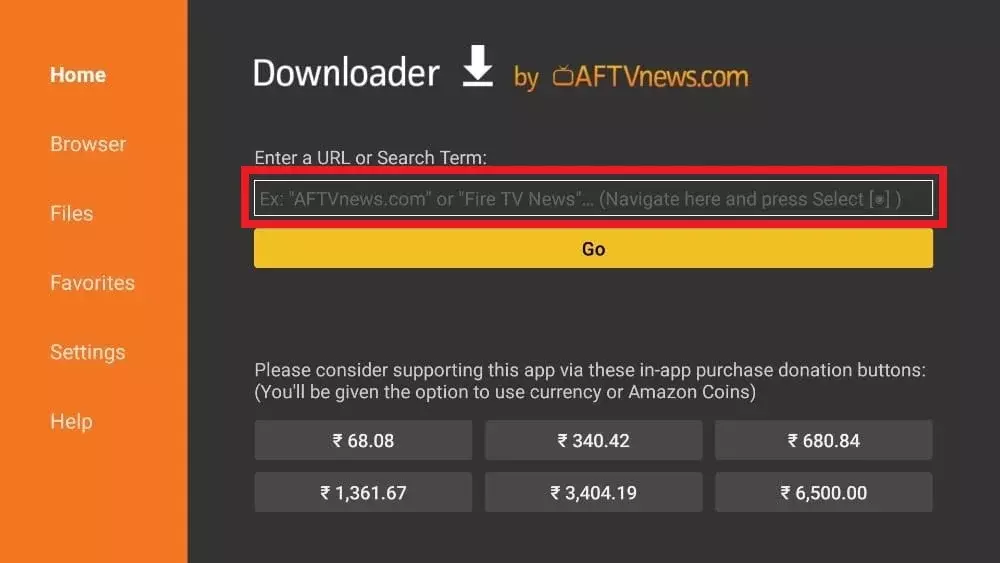
3. On the URL field, paste this link: https://bit.ly/3834MDT and click GO.
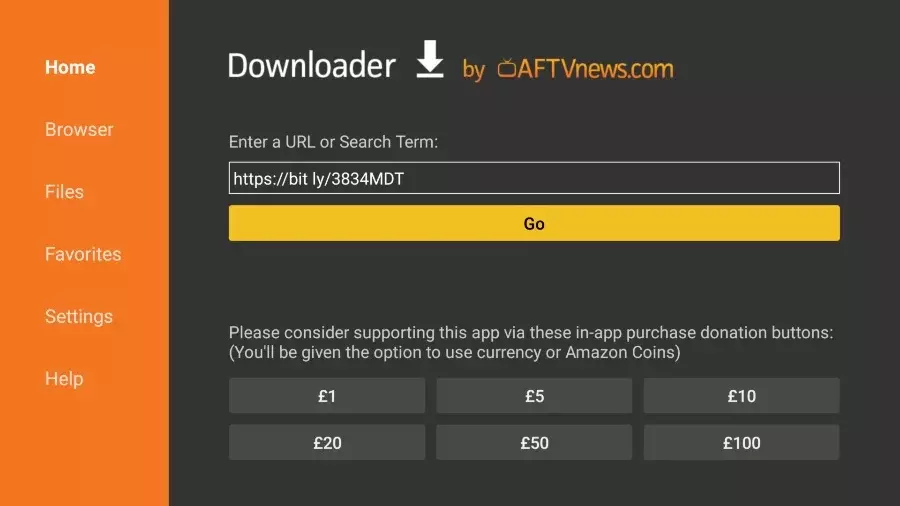
4. Once the app is downloaded, you will land on a screen that will have the Install button. Click on it.
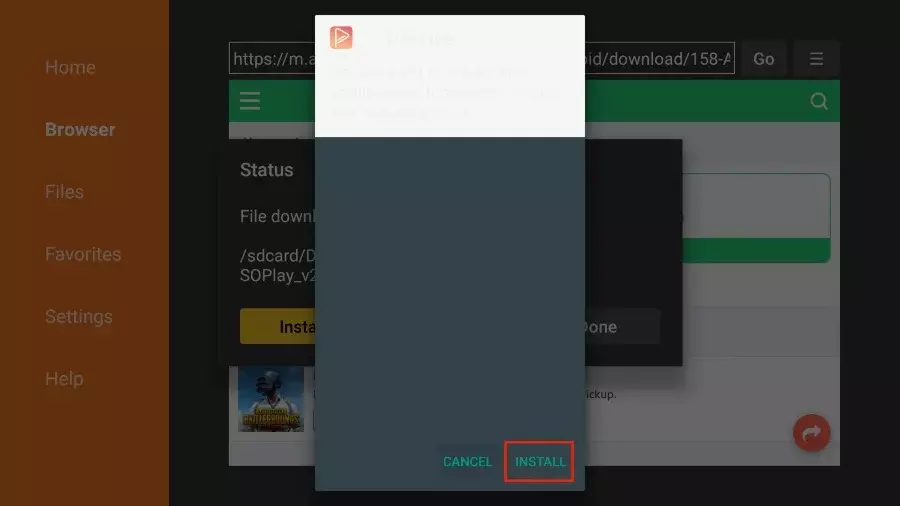
5. You will receive a notification saying App Installed on successful installation. If you click Open, you will run SO Player. But let’s not do that and click Done instead.
6. You will be taken back to the Downloader app. On the following prompt, select and hit Delete.
7. Hit Delete again (This will delete the .apk file as you won’t be needing it anymore).
Okay, you have successfully installed SO on your Firestick. You are now all set to play your favorite IPTV on your Firestick. You will even get addicted to it. But it might not appear at the top of your home screen. So, read on!
How to Pin SO Player on Firestick Home?
The answer is to move it to the top manually.
1. Press and hold the Home button on your Firestick remote.
2. Open the Apps menu.
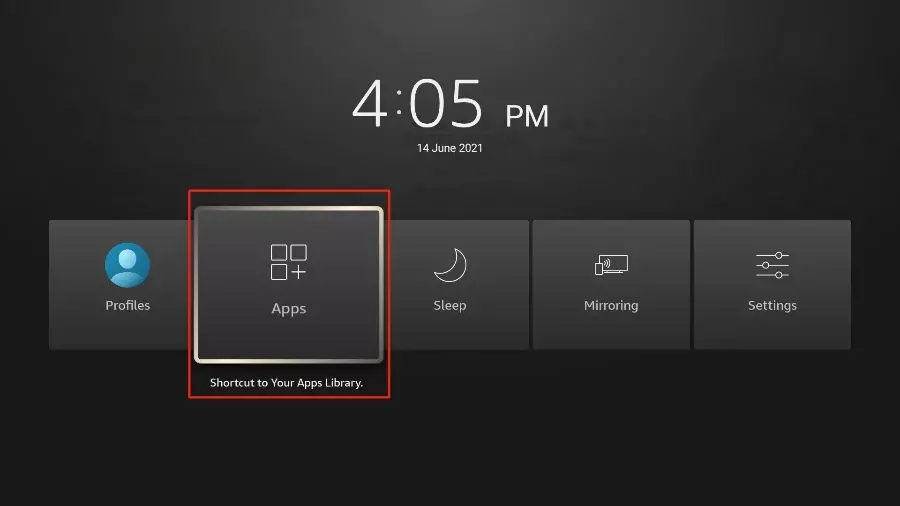
3. Scroll down to SO Player. Don’t open it; just press the Options button and select Move.
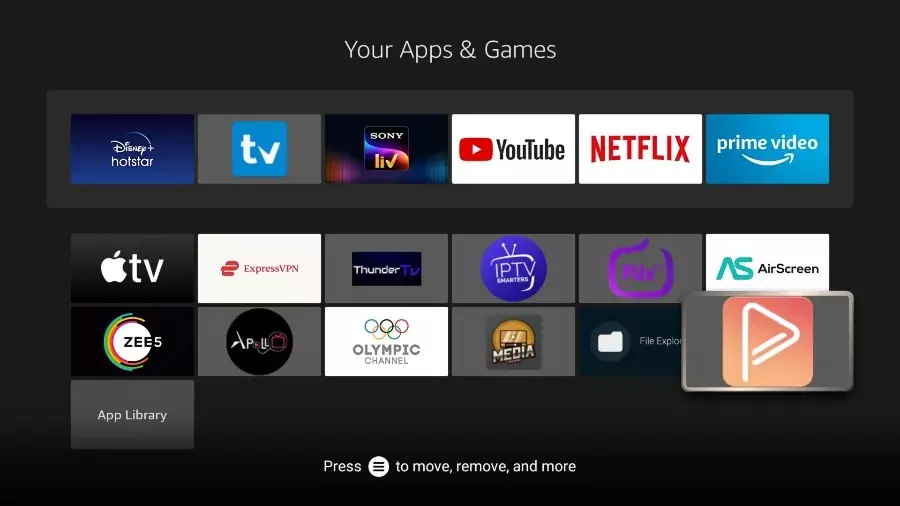
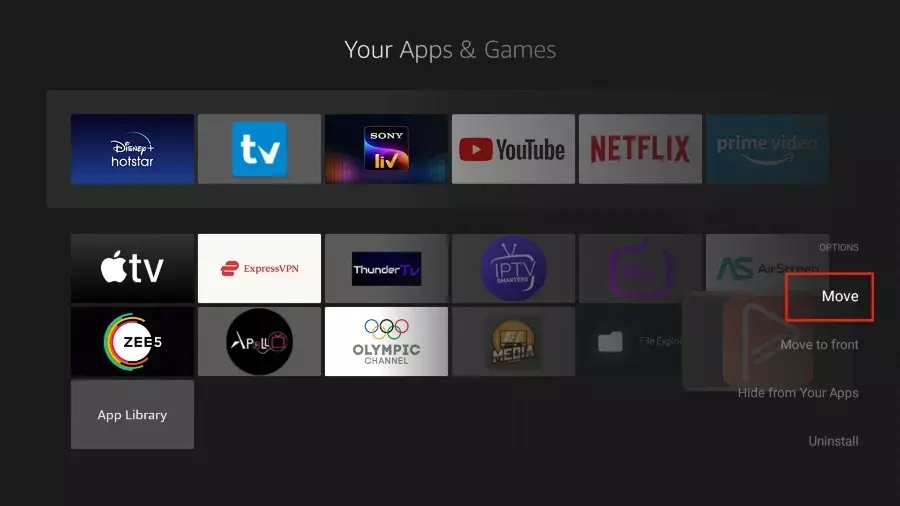
4. With the directional pad on the remote, move SO Player to the top, and press the Select button to lock its new position.
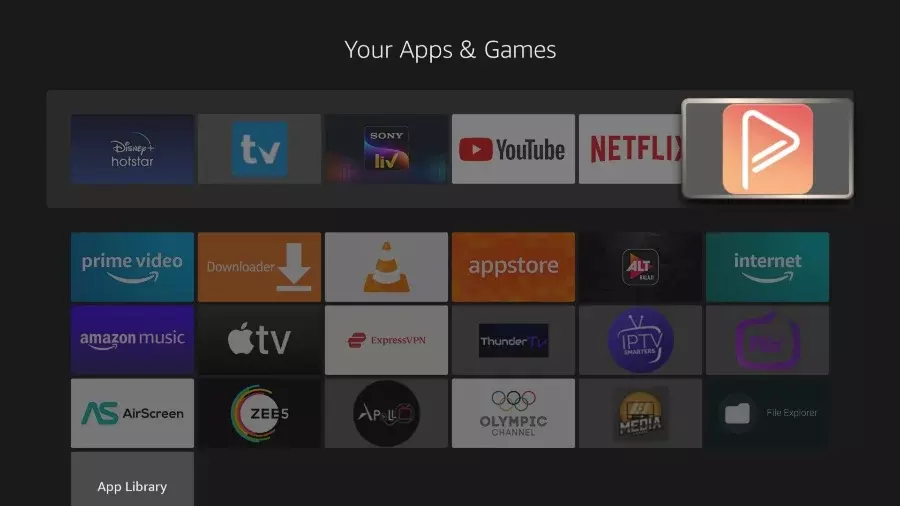
5. Return to your Firestick’s home screen, and you will find SO Player right where you pinned it at the top.
Is SO Player Legal?
This will be a bit tricky to answer. See, SO Player is legal to use. But the IPTV services you integrate with SO Player might not be. There is a reason SO Player Amazon doesn’t index SO in its App Store. Many IPTV services (IPTV not available on Amazon App Store) don’t have licenses for the content they offer.
Some other media companies might have the right to stream your favorite movie you are streaming on your IPTV. Same goes for live sports events you stream on your IPTV through SO Player. There are geo-restrictions on live TV channels, and it is an offense to stream them on the regions they don’t approve. There is no way you can differentiate between licensed and unlicensed content on SO Player.
The media you stream on your streaming device is your sole responsibility. With your IP address and your browsing history exposed, you might be jeopardizing your safety. Does that sound scary? Well, there is a workaround for every hurdle. In this case, investing in a reliable VPN for your Firestick is the one. Setting up the best VPN for your Firestick isn’t hard. A VPN service keeps you somewhat anonymous and ensures your safety to a considerable degree online.
How to Use SO Player on Firestick?
So far, you have learned how to install SO Player on Firestick, how to pin SO Player on Fire TV home screen, and how to ensure safety while using SO Player. My job will only be done when I also guide you through the process of using the SO Player application.
Before using SO Player, don’t forget to subscribe to an IPTV service. Always go for a monthly plan because these IPTV services go out of business every now and then. Once you make the payment, you will receive an email containing the login ID/password, M3U link, EPG link, Pin code, and more. You might get instructions from the IPTV service to install their IPTV player. Ignore them.
1. Launch SO Player on your Firestick.
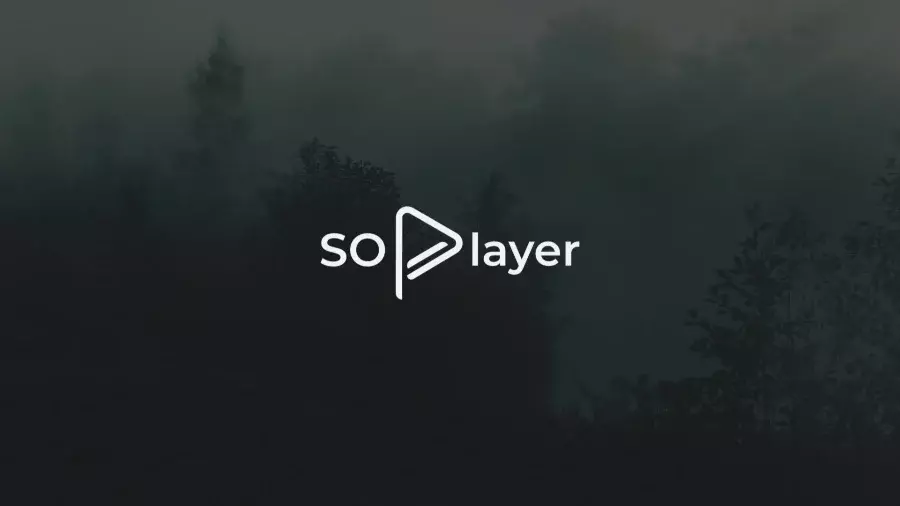
2. Update SO Player to the latest version if asked for.
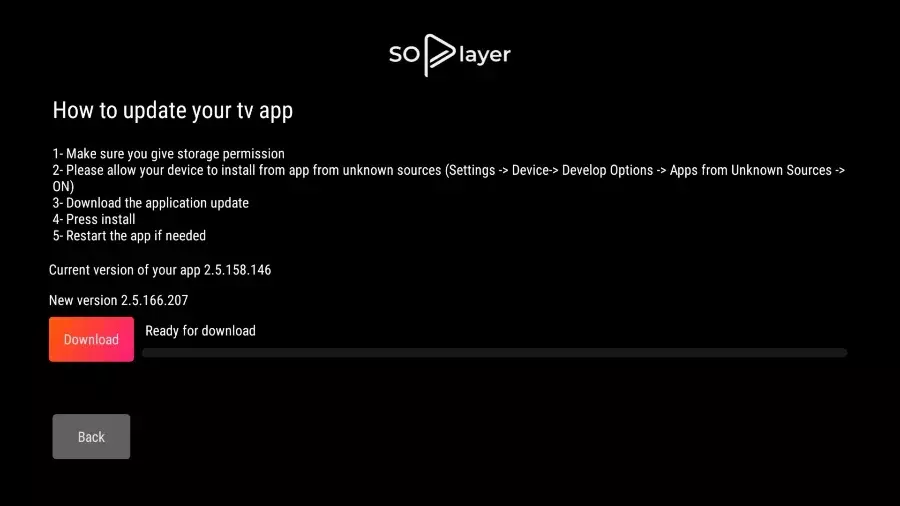
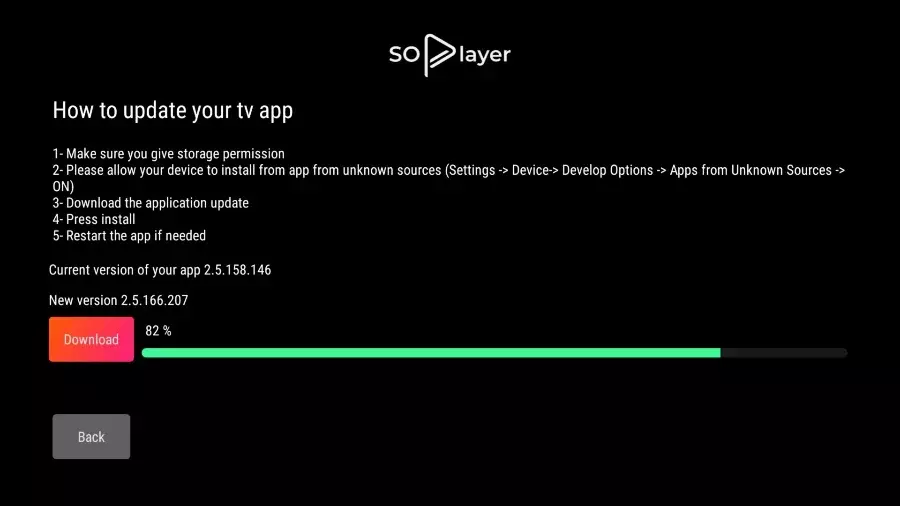
3. There will be three options on the SO Player home screen; Refresh, Pin code, and Username/Password.
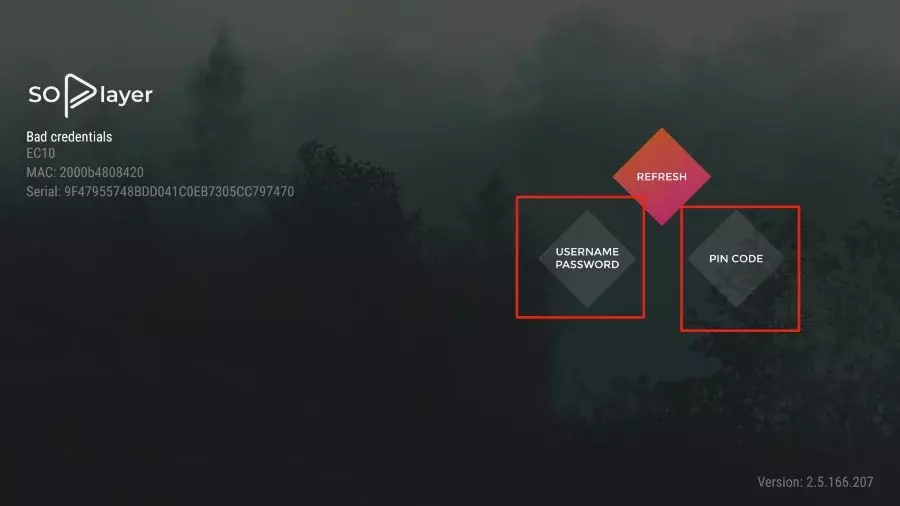
4. To integrate the IPTV service, you can either use the Pin Code or Username/Password.
5. Hit Submit after adding the appropriate information.
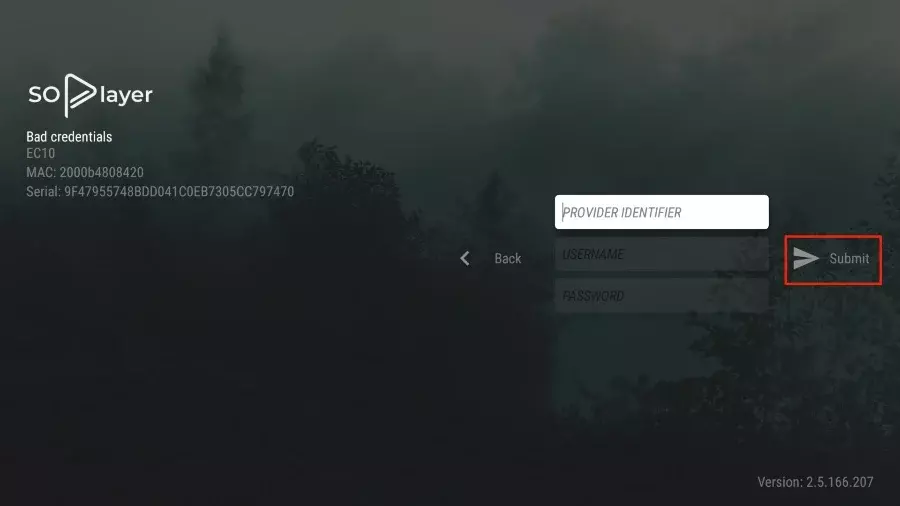
And you have successfully integrated the IPTV service on SO Player. SO Player will show you content from the IPTV service in an easy-to-navigate interface. You will see the SO Player branding at the top and TV, Movies, Catch up, EPG, and more at the bottom.
Wrapping Up
So, now you know how to install SO Player on Firestick. You also know that it is important to use VPN on your Firestick while accessing IPTV services. I showed you how to use SO Player too. Always remember, standalone IPTV Players are way better than integrated IPTV players that come with IPTV services. Dedicated IPTV players like SO Player let you load multiple IPTV services on one player.
Frequently Asked Questions (FAQs)
Q1. Can I Install APK on Firestick?
Yes, with ADB debugging and apps from unknown sources turned on, you can download APK on your Firestick. You will also need an app called Downloader on your Firestick to be able to download and install APK.
Q2. Can Amazon Fire TV be Jailbroken?
Yes, Amazon Fire TV can be jailbroken. It is completely legal.
Q3. Is IPTV Player Good?
IPTV players are generally far better than the APKs from your IPTV service providers. Multiple IPTV subscriptions can be managed and configured using an IPTV player.