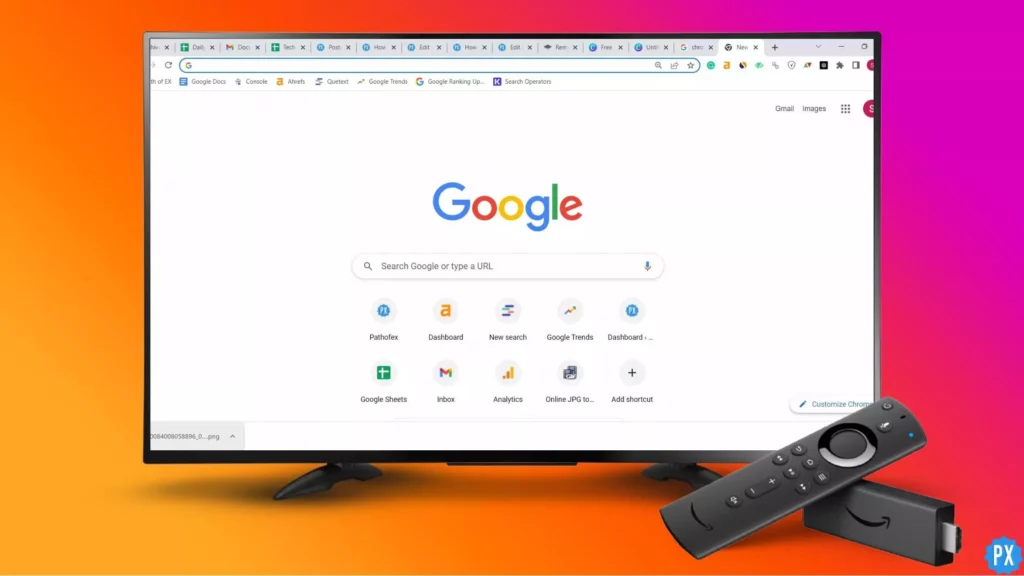Have you ever been excited to stream your favorite show on Amazon FireStick TV, only to find out it’s unavailable in your region? Geo-restrictions can be frustrating, but luckily, there’s a way around them. A Virtual Private Network (VPN) allows you to connect to a server in a different location, making it appear as though you’re streaming from that area. Here is How to Use a VPN With Your Amazon FireStick TV.
VPN is more than just a tool to bypass geo-restrictions. It also offers you privacy and security when streaming on your FireStick TV. In today’s world, online privacy is essential, and a VPN can protect your data from prying eyes. You should know How to use a VPN with your Amazon Firestick TV so you can enjoy streaming on your Amazon FireStick TV with peace of mind, knowing your online activity is secure and private.
Let me show you how to use a VPN with your Amazon FireStick TV step-by-step. By the end of this guide, you’ll have all the knowledge you need to unlock a whole new world of content and stream safely and securely on your Amazon FireStick TV.So, let’s dive into How to Use a VPN With Your Amazon FireStick TV and start enjoying streaming without any restrictions or privacy concerns.
In This Article
How to Set Up a VPN on Your Amazon Firestick TV?
Setting up a VPN on your Amazon FireStick TV is a simple and effective way to enhance your streaming experience and protect your online privacy. Here are the steps to be followed on how to use a VPN with your Amazon Firestick TV:
1. On your Firestick homescreen, head to the Apps Menu.
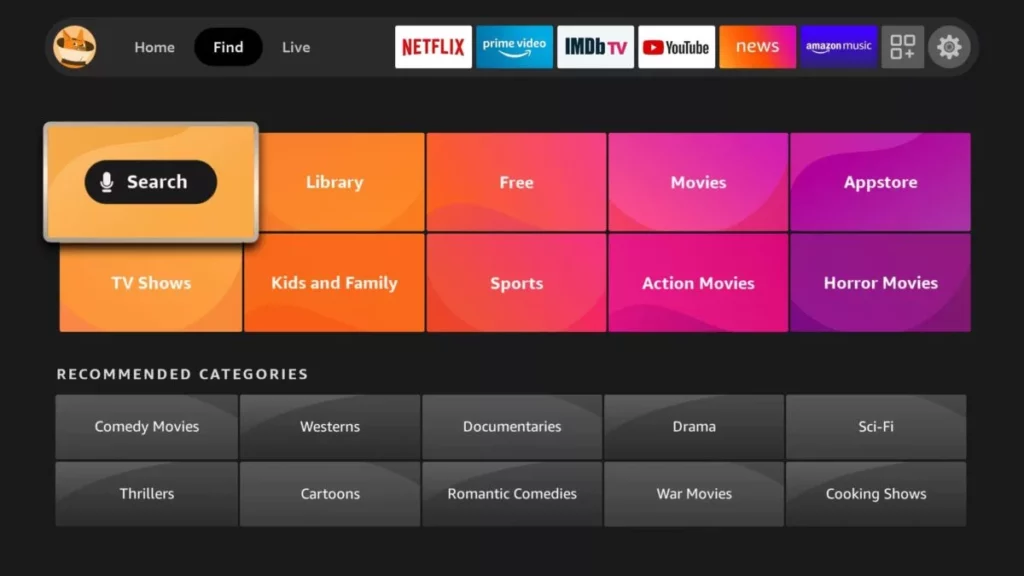
2. Under the Categories section, click on Utility.
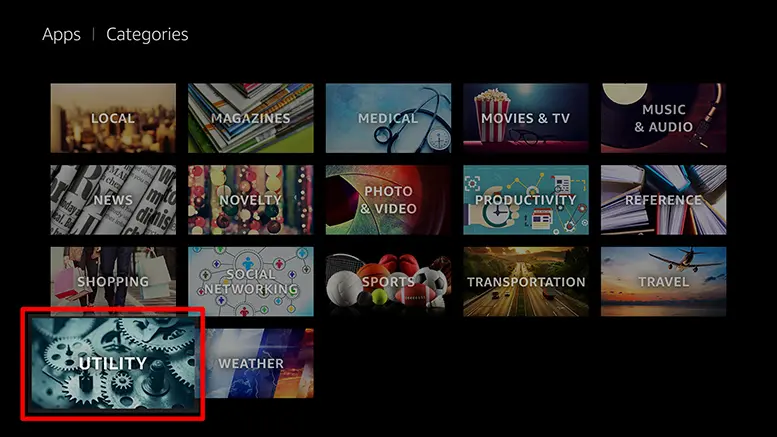
3. Now, find the VPN category, and select the one you find useful.
4. Click on your selected VPN, and download it.
5. Once installed, Open the app, and Sign in.
6. After Signing in, Click on Connect or Select a server location first and then connect to the VPN.
7. Leave the VPN app running in the background and stream your favorite shows and movies without worrying.
How to Set Up a VPN on Your Amazon FireStick TV Using Downloader App?
This is another way to set up VPN on your Firestick. How to use a VPN with your Amazon Firestick TV using the downloader app can be easily done in the following way:
1. Launch your Firestick homescreen, and head to Settings.
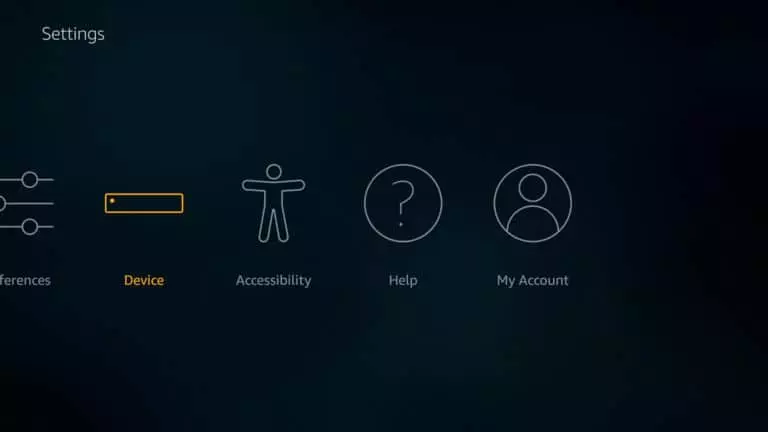
2. Under the Device option, scroll to Developer Options.
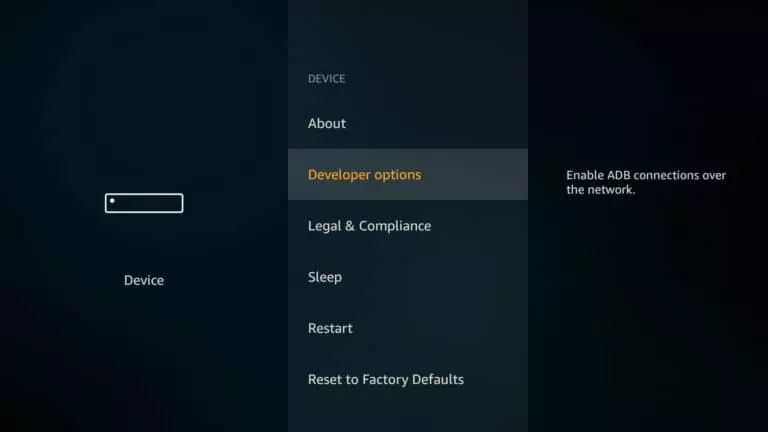
3. Turn On Apps from Unknown sources.
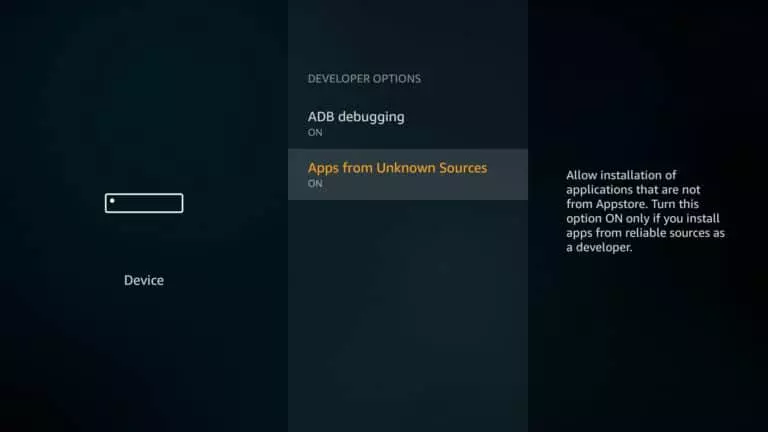
4. Now, Search for the Downloader app on Firestick, and download it.
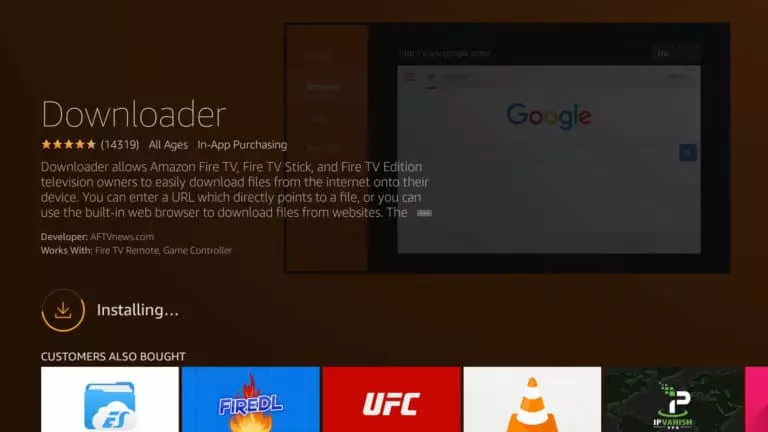
5. After Installing, Open the Downloader and enter the URL of the VPN app APK file in the space provided on the Downloader homescreen.
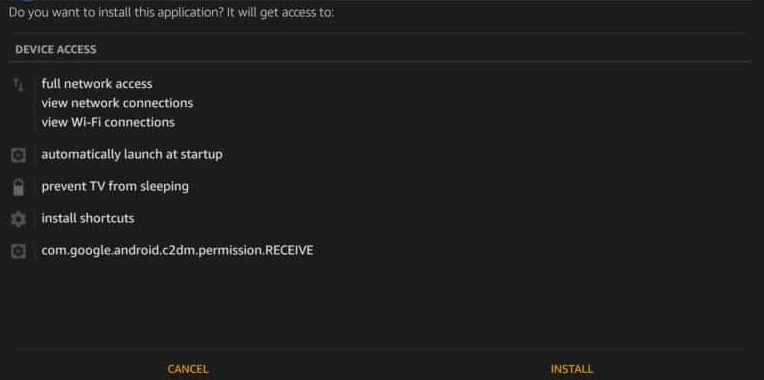
6. Once, installed the file, Open the VPN app and Sign in.
7. After selecting the Server location, click on Connect, and you are done.
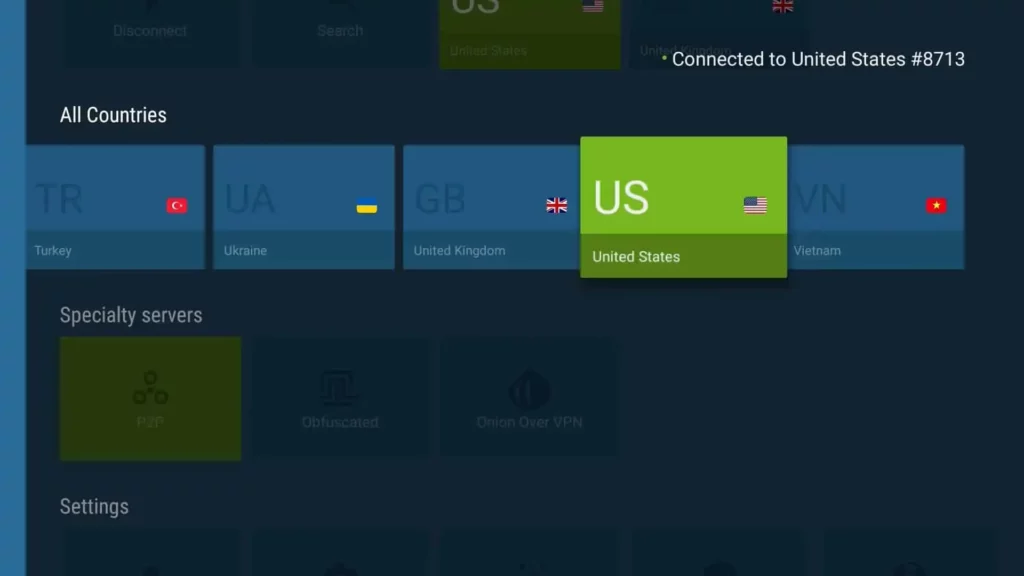
Let the VPN run in the background; you can now stream Firestick content easily and without worrying about your security and privacy.
How to Set Up a VPN on Your Amazon Firestick TV Using an Android Device?
In case the VPN service you choose doesn’t offer an apk file, you can still manually configure it on your Firestick. This alternative method involves downloading the VPN app onto an Android device with an Android app and transferring it to your Firestick. Follow the steps below to sideload a VPN onto your Firestick using a second Android device:
1. The first step will be to download and Install an app called Apps2Fire from the Play Store on your Smartphone.
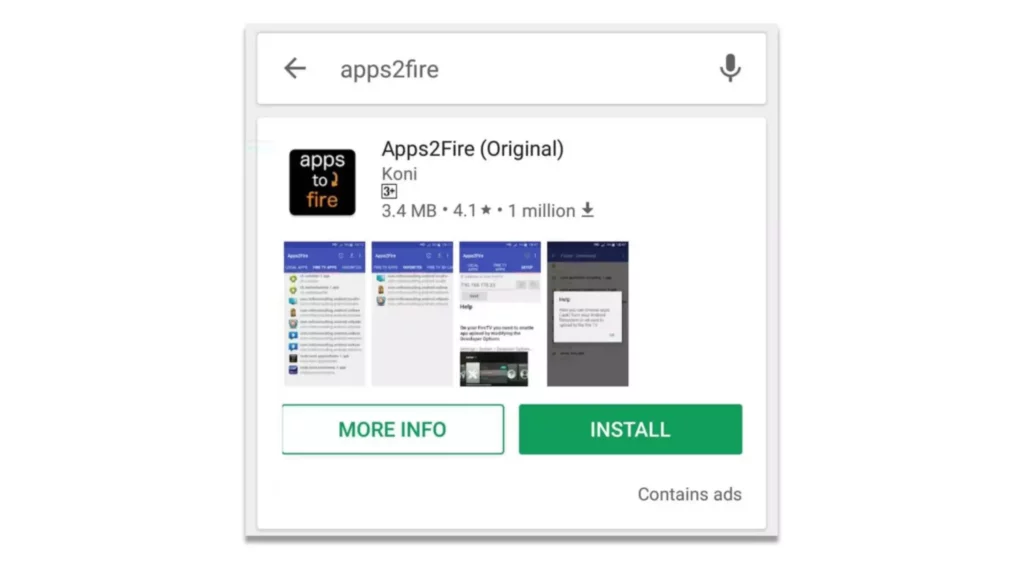
2. Also, download the app of your chosen VPN on your phone.
3. Open the apps2fire app and click on Setup, and next, you will be required to enter your IP address. You can find the IP address in the settings under the Device and then the Network category.
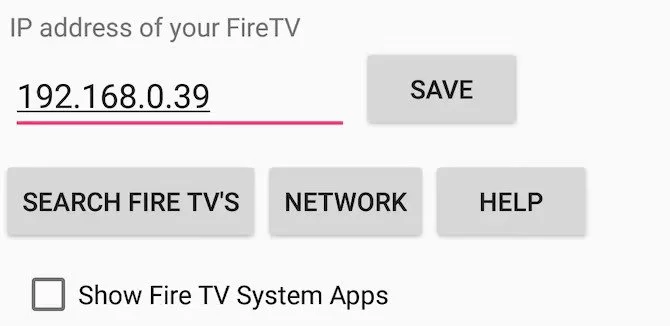
4. Once you have entered your IP address, click on Save.
5. Next, you need to click on Upload Apps in the menu icon and select the VPN you wish to use.
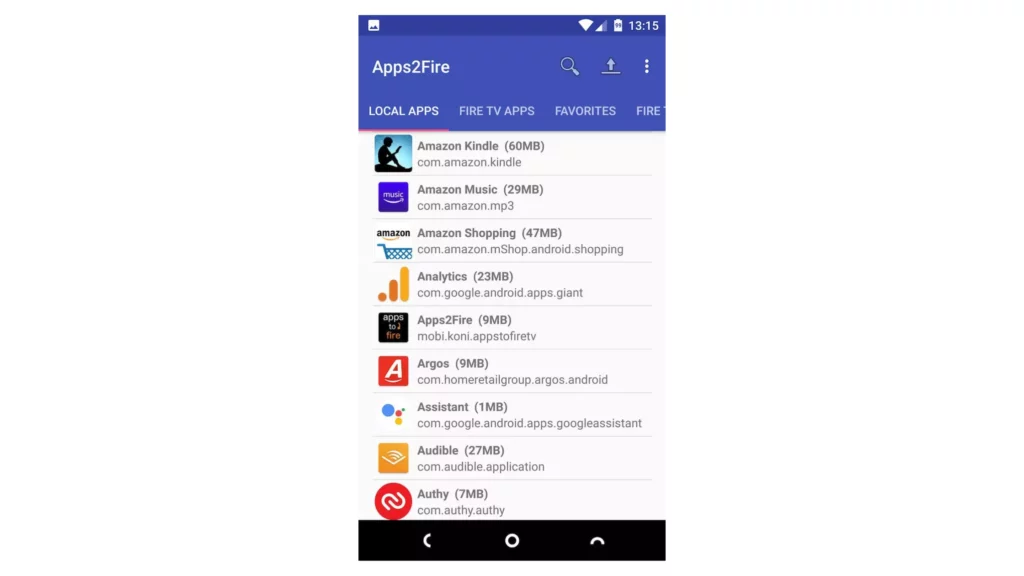
6. When you select the app, the VPN app will automatically get installed on your Firestick and ready to use.
How to Set Up a VPN on Your Amazon Firestick TV Using VPN on Your Router?
In case your selected VPN service doesn’t have a Fire TV Stick app or an apk file, you can still set it up on your home router. To use this method, you’ll need a VPN-compatible router and an account with a VPN provider that supports router setup. After confirming that your chosen VPN can be installed at the router level, follow the steps below:

1. Access your router admin dashboard and log in to your account.
2. Install VPN-compatible firmware on your router if it doesn’t natively support OpenVPN.
3. Configure your router using the configuration files provided by your VPN service provider.
4. Connect to the VPN on your router.
5. Test the VPN connection for any IP, DNS, or WebRTC leaks to ensure that it’s working properly.
6. Connect your Firestick to the WiFi network provided by your VPN-enabled router.
How to Share Your PC VPN Connection for Your Firestick?
After knowing how to use a VPN with your Amazon Firestick TV, if installing a VPN on your router is not feasible, you have the option to utilize it on your Windows PC and share the connection with your Fire TV or Fire TV Stick.
To do this, you will need to set up a mobile hotspot or a virtual router, depending on the version of Windows you have. After completing the setup, you can connect your Firestick to the VPN that is operating on your PC.
To confirm if your computer can run a virtual router, follow these steps:
1. Open the Windows search bar and type cmd.
2. Right-click on Command Prompt and choose Run as administrator.
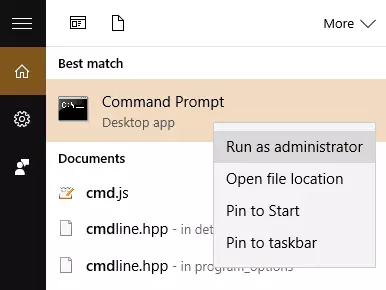
3. Enter the following command: netsh wlan show drivers, and click Enter.
4. If the message Hosted network supported: Yes appears, then your computer is capable of hosting a virtual router.
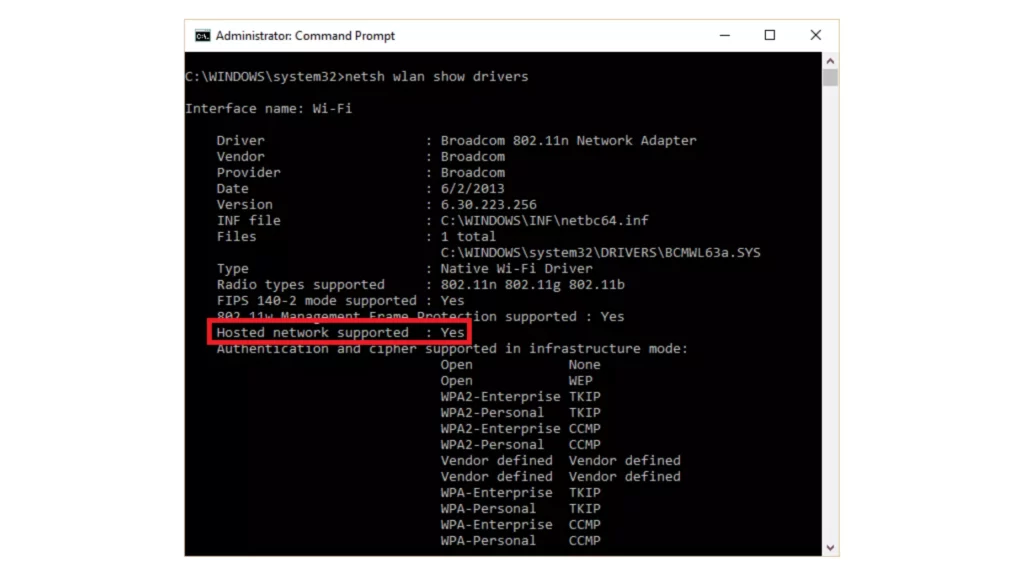
How to Share Your Windows VPN Connection With Your Fire TV:
In this saga of how to use a VPN with your Amazon Firestick TV, Below are the steps to share your PC’s VPN connection with your Fire TV Stick:
1. Launch the Command Prompt on your PC, type ‘netsh wlan show drivers, and locate the line that states ‘Hosted network supported: yes.’ Ensure that you keep this Command Prompt window open.
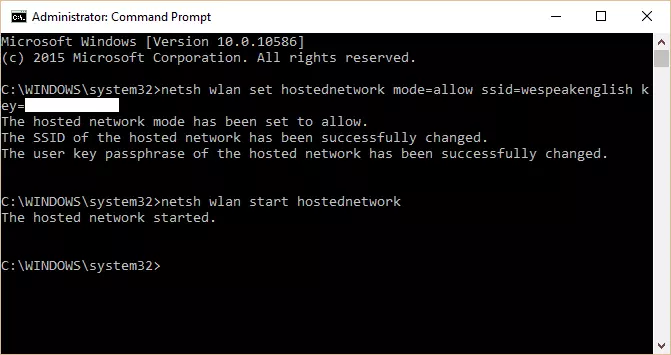
2. To begin, install the desktop application of your VPN provider on your PC.
3. Once the installation is complete, return to the Command Prompt window and carefully follow the instructions provided to start up the virtual router.
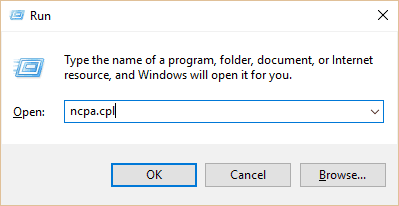
4. Open the Control Panel on your computer and navigate to Network Connections.
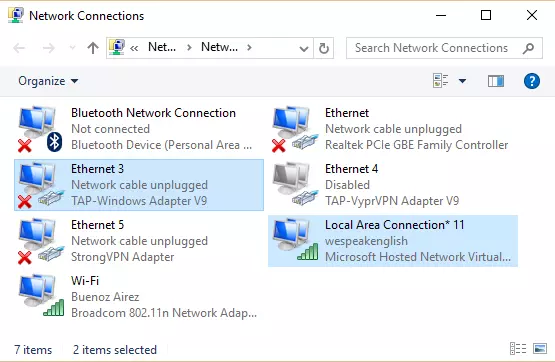
5. Identify the network you created along with the Tap adapter.
6. Right-click on the corresponding list item, select Properties and then click on Sharing.
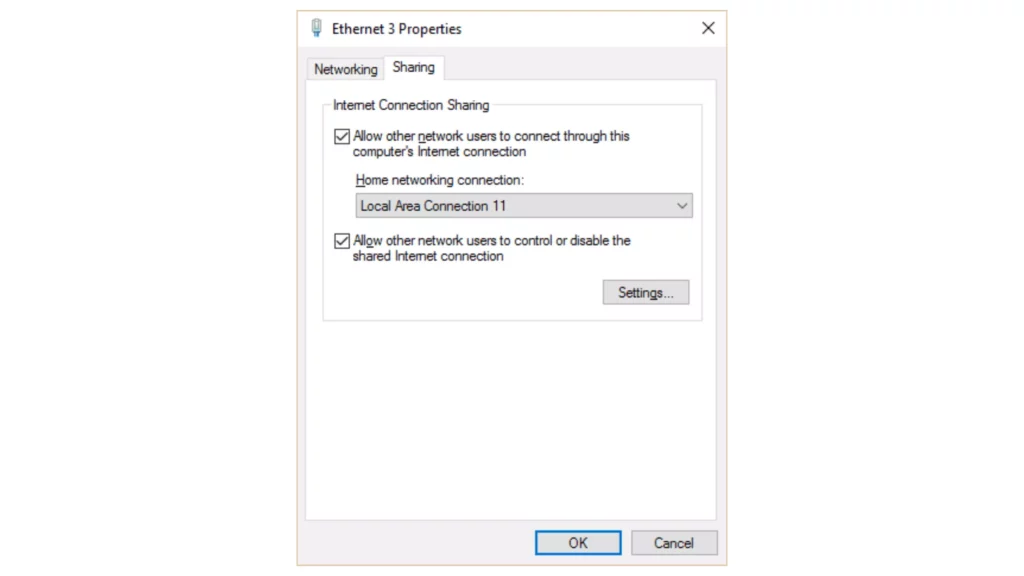
7. In the Sharing menu, check the box labeled Allow other network users to connect through this computer’s Internet connection.
8. Select your Network, and you are done.
How to Share Your Mac VPN Connection With Your Fire TV?
Setting up a VPN connection between your Mac and Firestick is a simpler process compared to Windows PC since Macs come with a built-in VPN capability. You’ll utilize the connection-sharing feature to create a manual connection to your preferred VPN server.
Nonetheless, it’s important to note that the built-in VPN client on macOS only supports a limited number of VPN protocols and doesn’t include OpenVPN. This can be yet another way for how to use a VPN with your Amazon Firestick TV.
To share the VPN connection from your Mac to your Fire TV or Fire TV Stick, follow these steps:
1. Make sure your Mac is connected to the internet through an Ethernet cable.
2. Create a manual VPN configuration on your Mac.
3. Once you’re connected to the VPN, go to System Preferences, select Sharing, and then choose Internet Sharing.
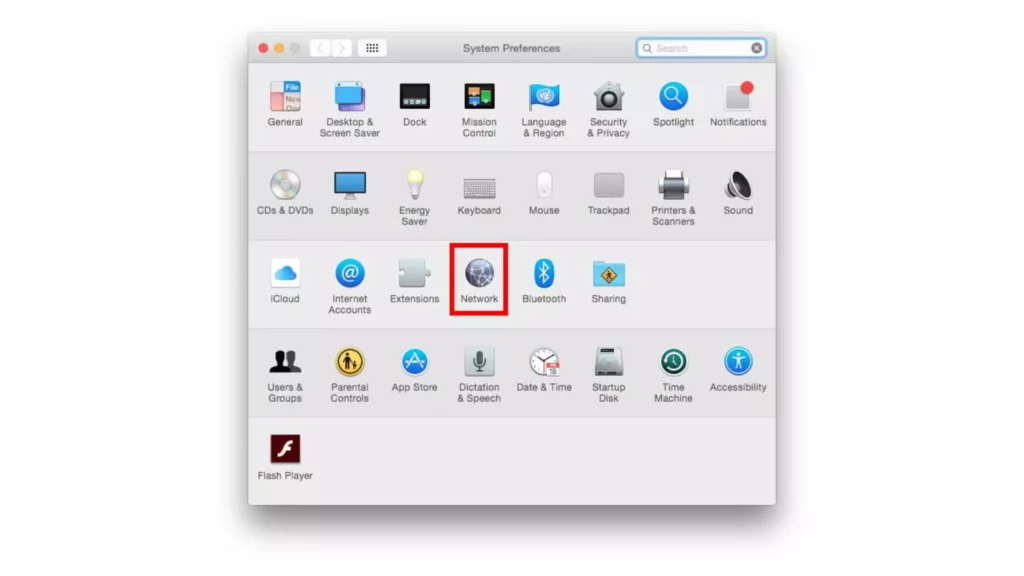
4. Check the box next to WiFi and click on WiFi Options.
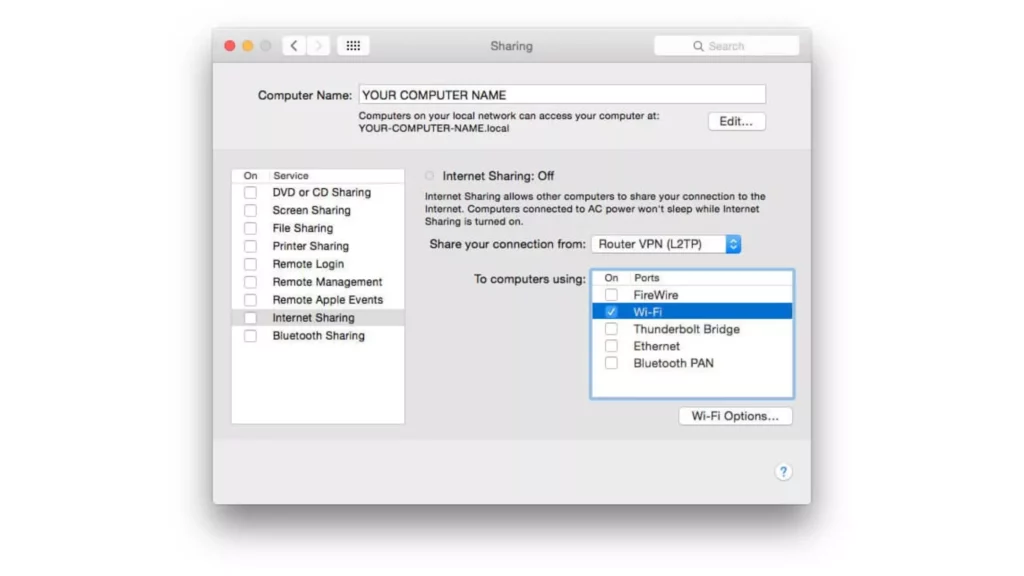
5. Select WPA Personal and enter your network name and password.
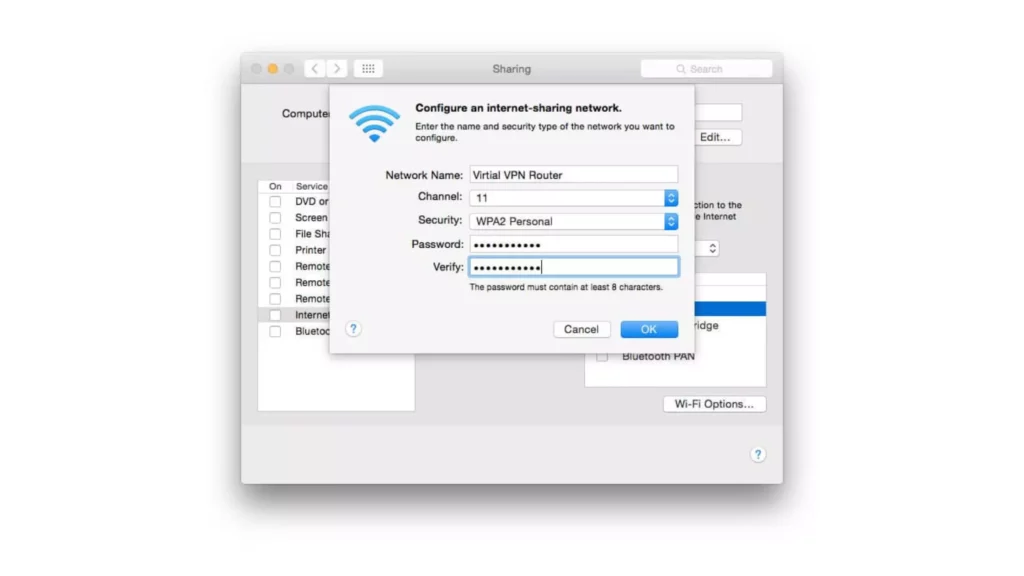
6. Click OK and then check the box next to Internet Sharing.

7. Finally, click on Start to begin sharing your VPN connection over WiFi.
You can now connect your Fire TV or Fire TV Stick to the shared VPN network on your Mac using WiFi.
How to Update Your Firestick VPN?
Now that you have learned How to use a VPN with your Amazon Firestick TV, It’s crucial to keep your software up to date, whether you’re using a web app or an operating system. Here’s how you can update your VPN app on Fire TV:
1. Go to the VPN app on your Fire TV Home Screen.
2. Select Menu and More Info to open the app’s detail page.
3. If an update is available, you will see a notification button indicating so.
4. Click Update to download and install the latest software for the app.

How to Uninstall a VPN on Your Firestick?
You are already aware of how to use a VPN with your Amazon Firestick TV, but If you’re finished using your VPN on Fire TV Stick, you can uninstall it by following these steps:
1. Open your Fire TV Stick’s Settings.
2. Go to Applications, and tap on Manage Installed Applications.
3. Select the VPN app you want to remove, and Click on Uninstall.
Follow any remaining instructions to complete the uninstallation process.
Why do You Need a VPN For Your Amazon FireStick TV?
In this saga of how to use a VPN with Your Amazon Firestick TV, let us explore why we need a VPN for Firestick in the first place. A VPN is recommended for Firestick for several reasons:
1. Security

Using a VPN with your Firestick can help ensure that your online activity remains secure and private. By encrypting all of the data that passes through it, a VPN makes it difficult for any third party to intercept or access your sensitive information. This is especially important when you are using public Wi-Fi networks or accessing sensitive information online.
2. Privacy
A VPN can help protect your online privacy by masking your IP address and making it difficult for others to track your online activity. With a VPN, you can browse the internet anonymously without revealing your true identity or location. This can be especially helpful for those who want to keep their online activity private from prying eyes.
3. Access
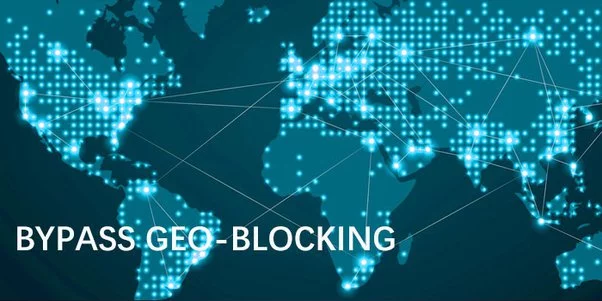
With a VPN, you can bypass geographical restrictions and access content that may be blocked in your region. For example, if you are traveling abroad and want to access your favorite TV shows or movies, a VPN can make it appear as if you are accessing the content from your home country, allowing you to access it with ease.
4. Speed
In some cases, using a VPN can actually improve your streaming speed, especially if your ISP is throttling your internet connection. By bypassing ISP throttling and congestion, a VPN can help you stream content without buffering or lag. However, it’s important to note that using a VPN may slow down your connection speed in some cases, depending on the VPN service and the location of the VPN server.
5. Protection on Public Wi-Fi

If you connect your Firestick to a public Wi-Fi network, your online activities are vulnerable to hackers and other malicious actors. Public Wi-Fi networks are often unsecured, meaning anyone with the right tools can intercept your internet traffic and steal sensitive information such as passwords, bank details, and more.
6. Avoiding ISP Data Caps
Many internet service providers (ISPs) enforce data caps, which limit the amount of data you can use each month. If you exceed your data cap, your internet speeds may be slowed down, or you may be charged extra fees.
Overall, a VPN for Firestick is a crucial tool for protecting your online privacy, accessing geo-restricted content, avoiding ISP throttling and data caps, and keeping your online activities secure on public Wi-Fi networks.
Factors to Keep in Mind Before Selecting a VPN for Your Firestick
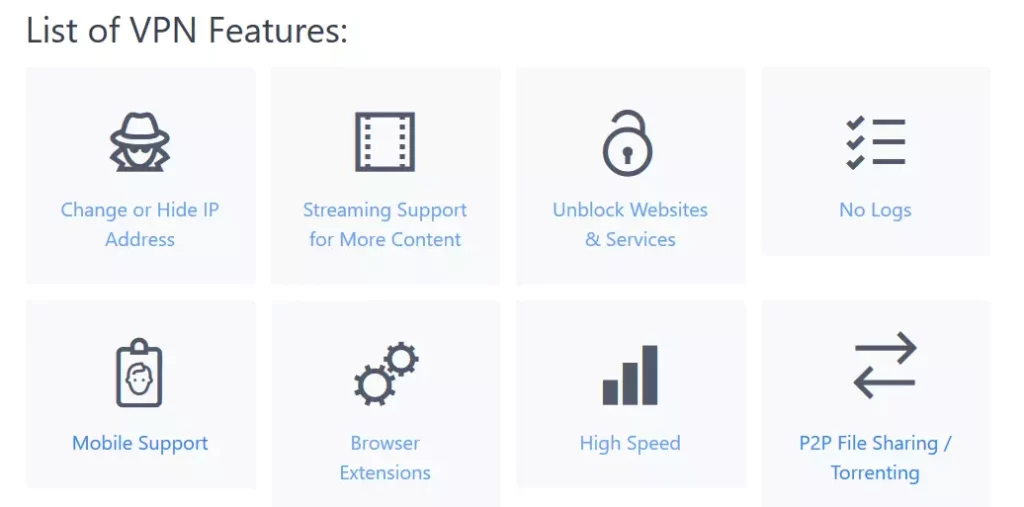
After learning about how to use a VPN with Your Amazon Firestick TV, let us know how to select a suitable VPN for your Firestick. Here are some important factors to consider when selecting a VPN for your Firestick:
1. Compatibility: Ensure that the VPN service you choose is compatible with Firestick. Some VPNs may not offer apps for Firestick or may have limited functionality.
2. Speed: Streaming video content requires a fast internet connection, so make sure the VPN service you choose can offer fast speeds.
3. Server locations: Look for a VPN service that has servers located in the regions where the streaming content you want to access is available.
4. Security: A VPN should offer strong encryption, a no-logs policy, and other security features to protect your online privacy and security.
5. User-friendliness: Choose a VPN service that has an easy-to-use app and setup process, especially if you are new to VPNs.
6. Cost: Compare the subscription prices of different VPN services and choose one that fits your budget.
By keeping these factors in mind, you can choose a VPN service that meets your needs and provides a reliable and secure connection for streaming content on your Firestick.
Wrapping Up
In conclusion, installing a VPN on Firestick can greatly enhance your streaming experience by providing security, privacy, access to restricted content, and faster streaming speeds. Installing a VPN on your Firestick is a smart move that provides you with privacy, security, and access to content that may be restricted in your region.
With the simple steps outlined in this article, you can easily set up a VPN on your Firestick and enjoy a safer and more enjoyable streaming experience. By taking the time to secure your online activity, you can have peace of mind knowing that your sensitive information is protected and your online browsing is private.
So, go ahead and install a VPN on your Firestick today and enjoy a whole new level of online freedom.
Hope this article helped you with how to use a VPN with Your Amazon Firestick TV to make your streaming more secure and enjoyable.
Frequently Asked Questions
1. Is it legal to install a VPN on an Amazon FireStick TV?
Yes, installing a VPN on your Amazon FireStick TV is legal. However, using a VPN to access copyrighted content may be illegal in some countries.
2. Can I opt for a free VPN for my Amazon FireStick TV?
While it is possible to use a free VPN with your Amazon FireStick TV, it is not recommended. Free VPNs tend to be slow and unreliable and may log your online activities.
3. Will using a VPN slow down my internet speed?
Yes, using a VPN may cause a slight decrease in your internet speed due to the encryption process and the distance between you and the VPN server. However, most VPN services offer fast and optimized servers that minimize speed loss.
4. Can I use a VPN on multiple Amazon FireStick TVs?
Yes, you can use a VPN on multiple Amazon FireStick TVs if your VPN service allows simultaneous connections. Most VPN services offer the option to connect multiple devices under one subscription.
5. Do I need to root my Amazon FireStick to use a VPN?
No, you do not need to root your Amazon FireStick to use a VPN. You can simply download a VPN app from the Amazon App Store and install it on your FireStick.
6. How do I know if my VPN is working on my Amazon FireStick TV?
You can check if your VPN is working on your Amazon FireStick TV by visiting a website that displays your IP address. If the IP address displayed on the website is different from your actual IP address, then your VPN is working.
7. How do I choose the best VPN for my Amazon FireStick TV?
When choosing a VPN for your Amazon FireStick TV, look for a VPN service that offers fast and reliable servers, strong encryption, a large number of server locations, and good customer support. You should also consider the VPN’s compatibility with the FireStick TV and its ease of use.