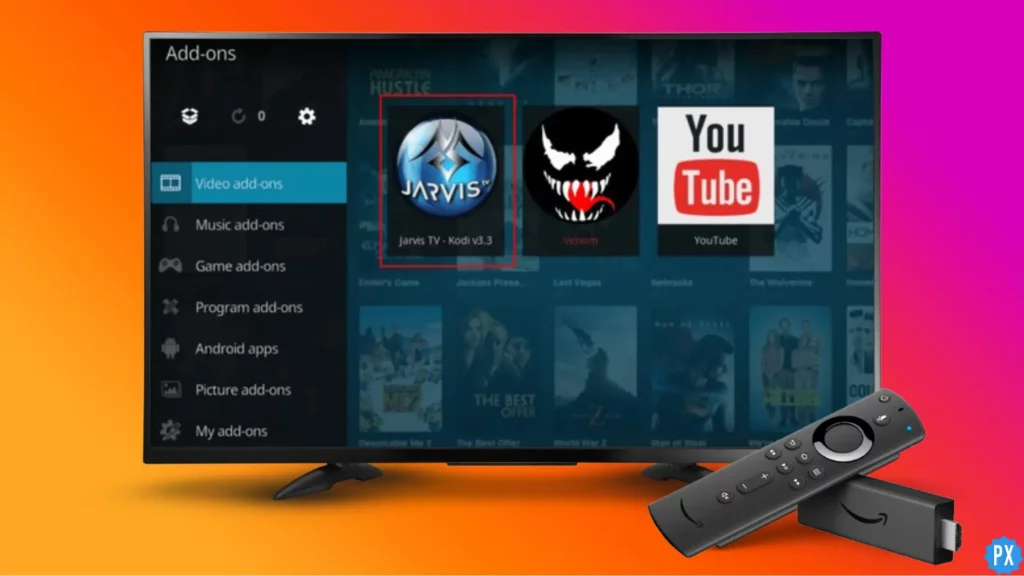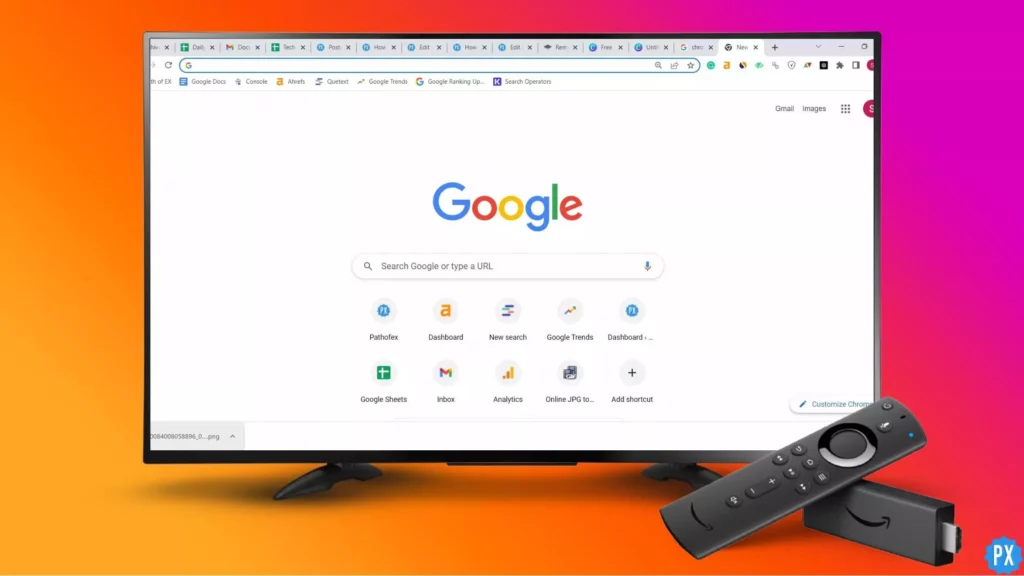What Firestick does is something fascinating. It turns a simple TV into a fully functional Android device. Firestick allows you to stream thousands of channels, movies on demand, and web series. But there are people like me for whom nothing is ever enough. And there comes Kodi. Here I will tell you how to install Kodi Jarvis on Firestick.
I am someone who has refined taste in movies and web series. And believe me when I tell you that I have watched many movies that are not available on any popular streaming platform. For example, Foreign movies. Movies from Iran or Brazil. You can access the commercial content. But what about the parallels? Kodi is an excellent platform that has an enormous content library. There is a high chance; you will find your unique movie on Kodi. Plus, it is a brilliant IPTV service for Firestick. That is why I am writing this article. It is extremely important for people like me to know about this platform and how to download it on Firestick.
So, how to install Kodi Jarvis on Firestick? Well, there are three ways to get the amazing app on your Fire TV Stick. This detailed guide will be all that you need to quench your never-ending thirst for quality movies and web series. Let me show you.
In This Article
How to Install Kodi Jarvis on Firestick?

As I have mentioned earlier, there are three foolproof ways to install Kodi Jarvis on Firestick. You have to either download and install it using the Downloader app, ES File Explorer, or Jarvis Repo. The third term must sound strange. Don’t worry; it is actually nothing. I am coming to that in a while. Below are the three step-by-step guides that will help you install Kodi Jarvis on Firestick.
Method 1: Install Kodi Jarvis on Firestick Using The Downloader App
The Downloader app is a great app to sideload third-party apps on Firestick. This is how to install Kodi Jarvis on Firestick and Fire TV using the Downloader app:
1. Select the Search (the magnifying glass) option with your Fire TV remote.
2. Type Downloader or use voice command.
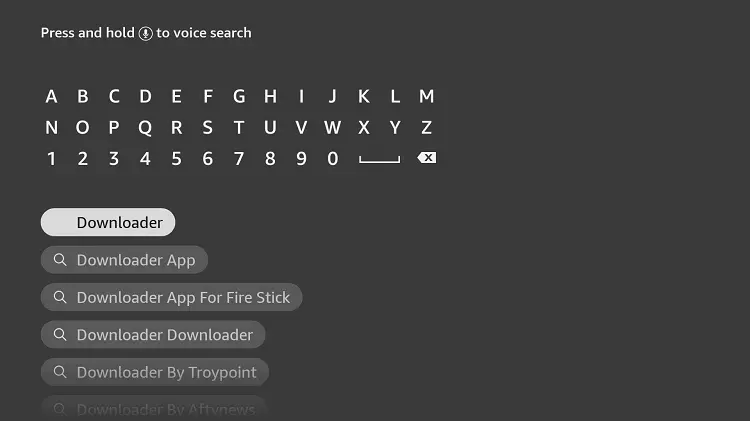
3. You might come across more than one Downloader app. Select the orange app. The app should be in the Apps & Games category.
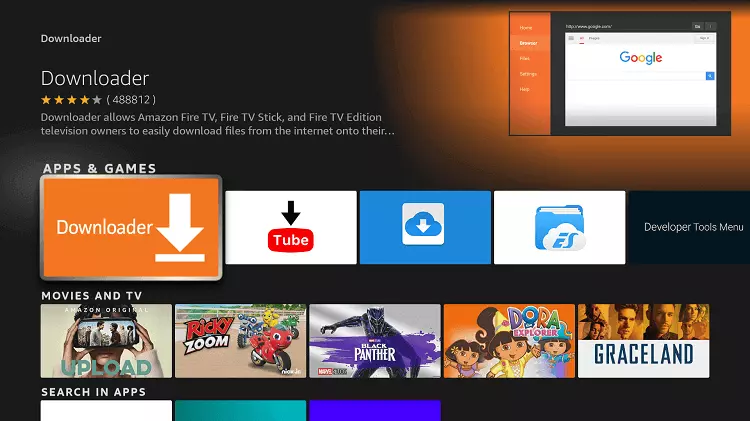
4. Hit Download or Get.
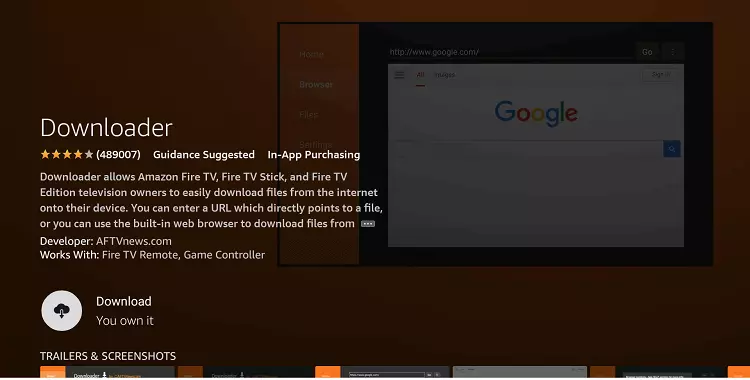
5. Hit Open after the app is downloaded and installed successfully.
Through the Downloader app, you can easily sideload Kodi. But to be able to sideload Kodi on your Firestick, you will need to enable apps from unknown sources. To do so,
1. Turn on your TV that has Firestick connected.
2. Go to Settings on the home screen.
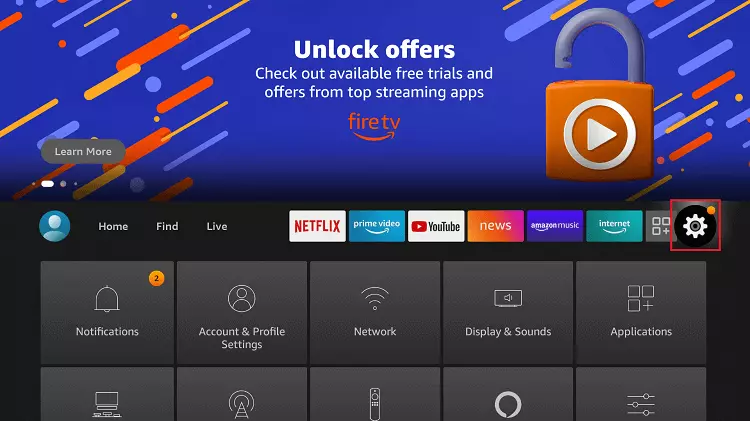
3. Go to My Fire TV. If you are using the new Fire OS version, you have to choose Device & Software.
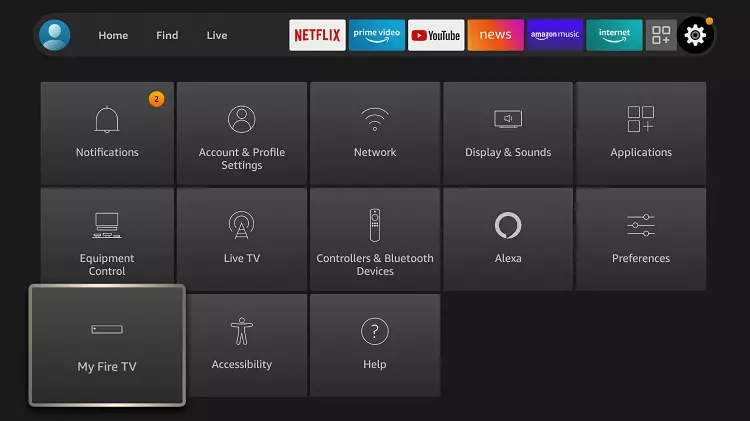
4. Choose Developer options.

5. Enable Apps from Unknown Sources.

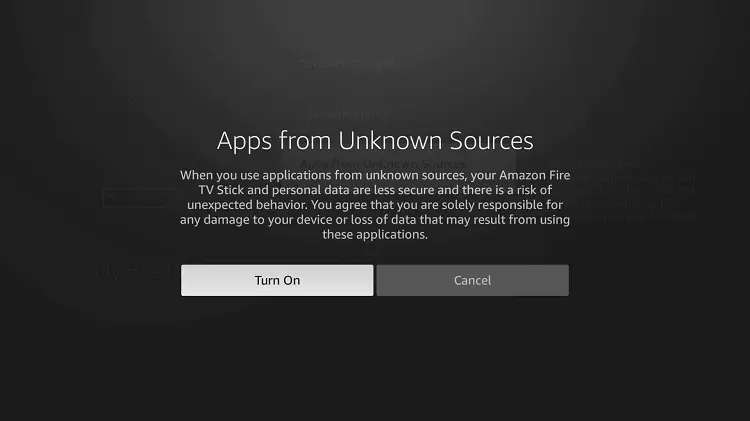
Now you can sideload Kodi on your Fire TV Stick. Here is how you download Kodi on Firestick using the Downloader application.
1. Open the Downloader app on your Firestick.
2. Select the Home button if it is not selected.
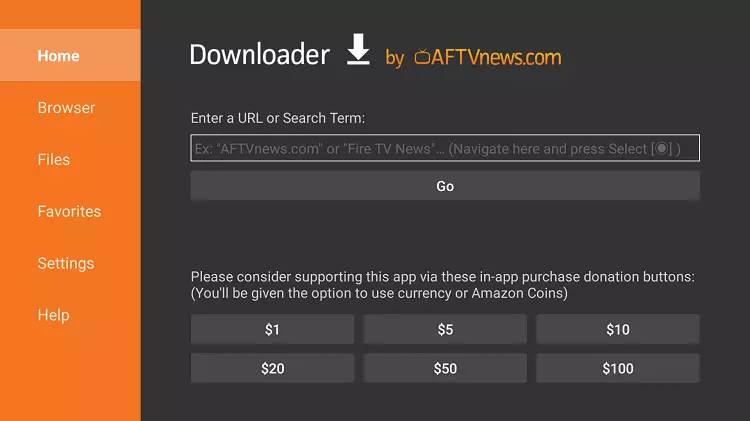
3. On the URL field, paste this link: http://mirrors.kodi.tv/releases/android/arm/kodi-18.8-Leia-armeabi-v7a.apk, and click GO.
4. Once the Kodi app is downloaded, you will land on a screen that will have the Install button. Click on it.
5. You will receive a notification saying Kodi App Installed on successful installation. If you click Open, you will run Kodi. But let’s not do that and click Done instead.
6. You will be taken back to the Downloader app. On the following prompt, select and hit Delete.
7. Hit Delete again.
You can now launch Kodi on your Fire TV. But I will recommend using a VPN on your Firestick while accessing Kodi as it is an unverified application.
Method 2: Install Kodi Jarvis on Firestick Using ES File Explorer
The first method is the same as installing Live Net TV on Firestick. Bet there is another way to install Kodi Jarvis on Firestick. That is by using ES File Explorer. Follow the method below.
To download ES File Explorer, click on the Search (the magnifying glass) > type ES Explorer > Click ES Explorer > install the app.
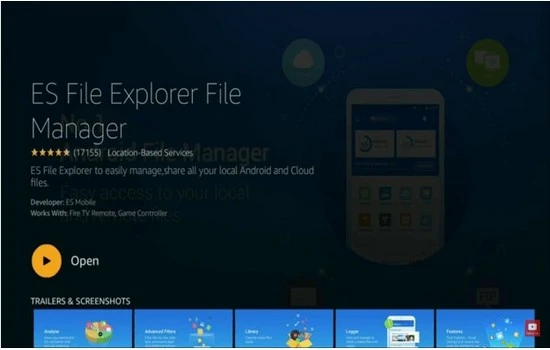
To be able to use ES File Explorer, you will have to give permission to install unknown apps. So go to Settings on your Firestick > My Fire TV > Developer Options > Install Unknown Apps. You will have to enable ES File Explorer.
Now you have to open ES File Explorer and do the following.
1. On the left-hand side, you will find the Favorites option.
2. Click on Add.
3. On the subsequent dialog box, enter Path: https://www.kodivpn.co/repo/firestick.apk. Then select Add.
4. Press Next.
5. Press Add.
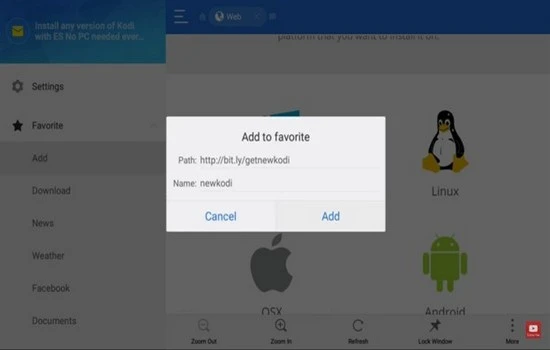
6. Go to Favorites, scroll down, and click on My Kodi.
7. Click on More from the bottom of the screen.
8. Hit Open in Browser.
9. You will get a pop-up saying Open with ES Downloader. Press Once. This will start the download process.
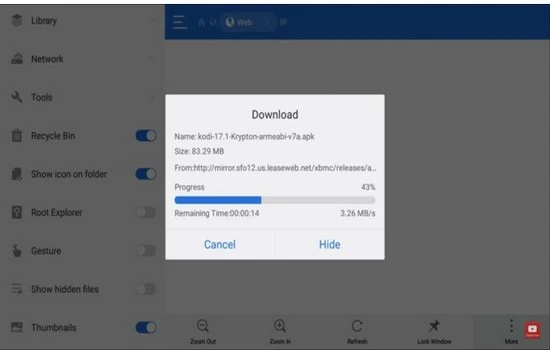
10. Once the download is complete, click on the downloaded file, and press Install.
Method 3: Install Kodi Jarvis on Firestick Using Jarvis Repo (Add Jarvis To Kodi)
Let us look at the third way to install Kodi Jarvis on Firestick and Fire TV. Not a very tough method but with many more steps than the previous ones.
1. Launch Firestick settings.
2. Select the Device button.
3. Click on Developer Options.
4. Enable Apps From Unknown Sources.
5. If you get a confirmation message, click on On.
6. Return to the home screen and click on the Search icon.
7. Search for Kodi and download it.

8. Launch Kodi and go to its Settings.

9. Select System.
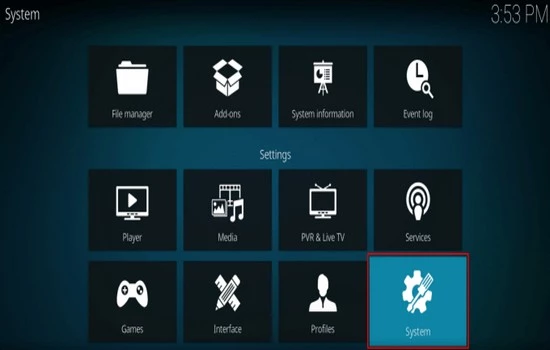
10. Click on Add-Ons.
11. Toggle on the Unknown Sources option.
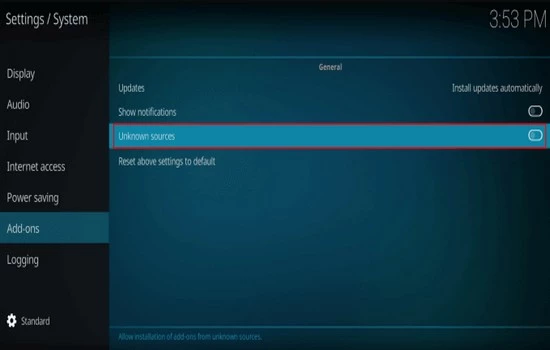
12. Click on Yes for any confirmation message you get.
13. Return to settings and click on File Manager.
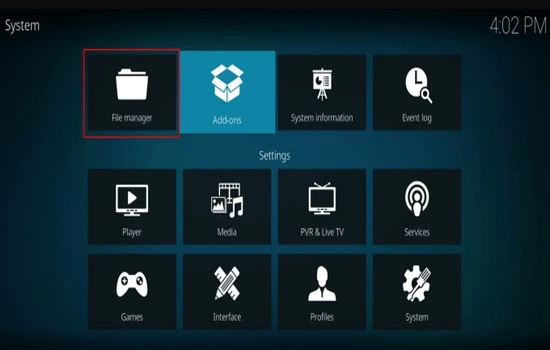
14. Select Add Sources from any side.
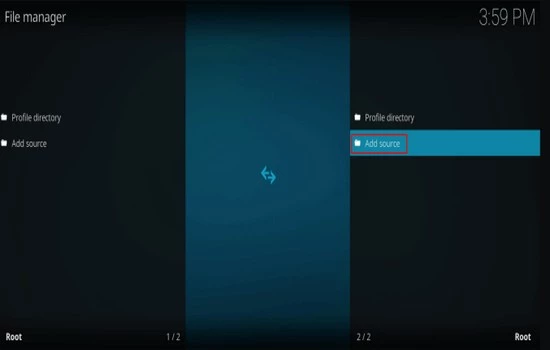
15. Select None.
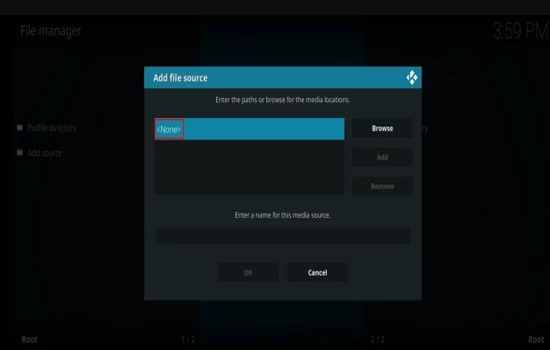
16. Enter path: https://jarvistv.net/repo, enter the name of the primary source, and click OK.
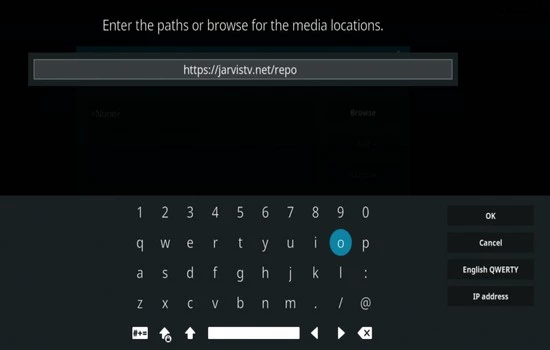
17. Return to settings and click on Add-Ons.
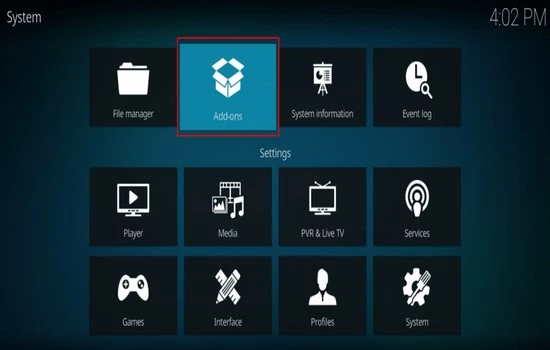
18. On the next window, select Install From ZIP File.
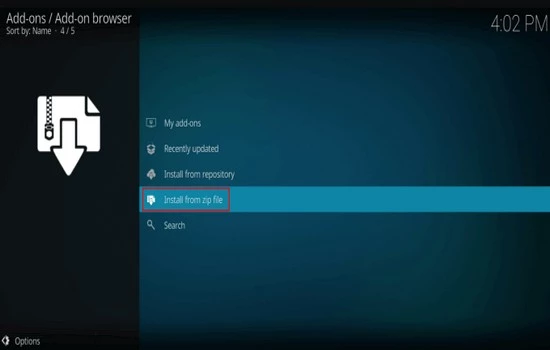
19. Select Jarvis IPTVPlayers.
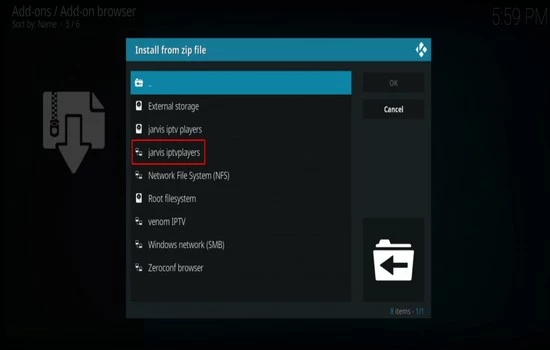
20. Click on plugin.video.jarvistvprivado.3.3.0.zip to install the file.
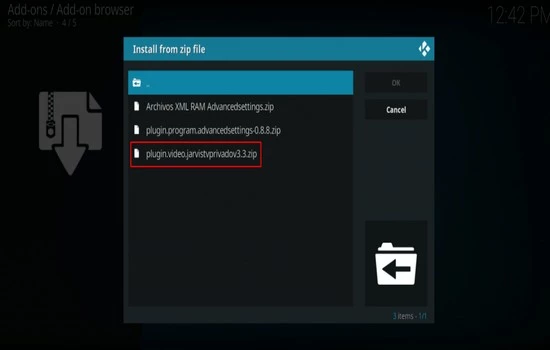
21. Return to the home screen, and from the left menu, select Add-Ons and then select Video add-ons.
22. From the list of add-ons, select Jarvis TV – Kodi v3.3.
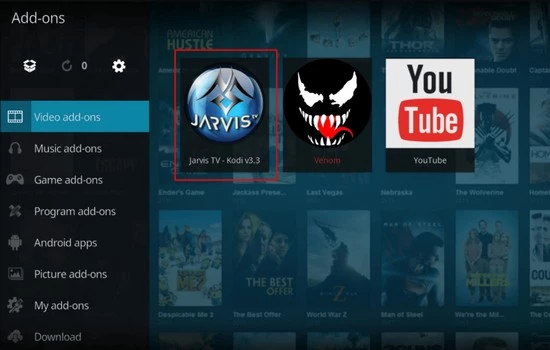
If the process is done properly, after this step, you should be able to access Jarvis TV IPTV on Kodi add-ons smoothly.
How To Uninstall Kodi on Fire TV Stick?
So far, you have learned how to install Kodi on Firestick in three different ways. But if, for any reason, you want to uninstall Kodi on Fire TV, follow this method.
1. Go over to Kodi on your Fire TV using your remote. But don’t open it.
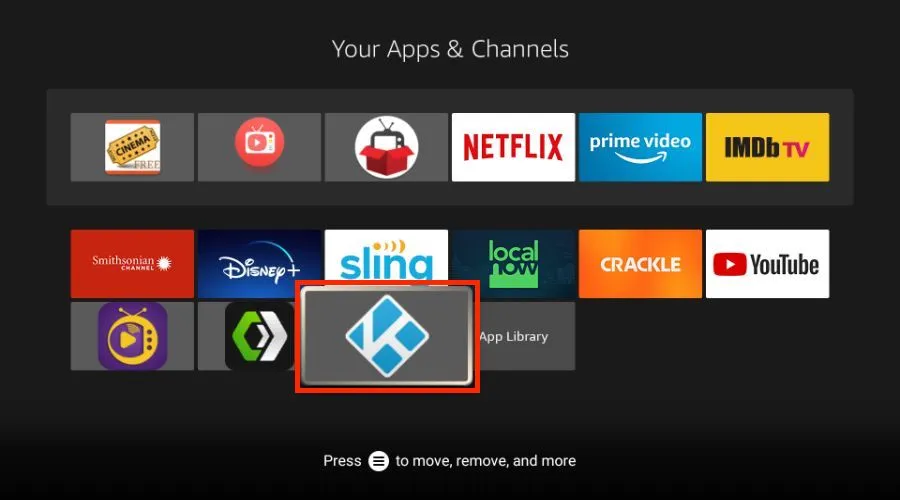
2. Hit the menu button (the three-dash button) on your Fire TV remote.

3. From the subsequent menu, scroll down and click on Uninstall.
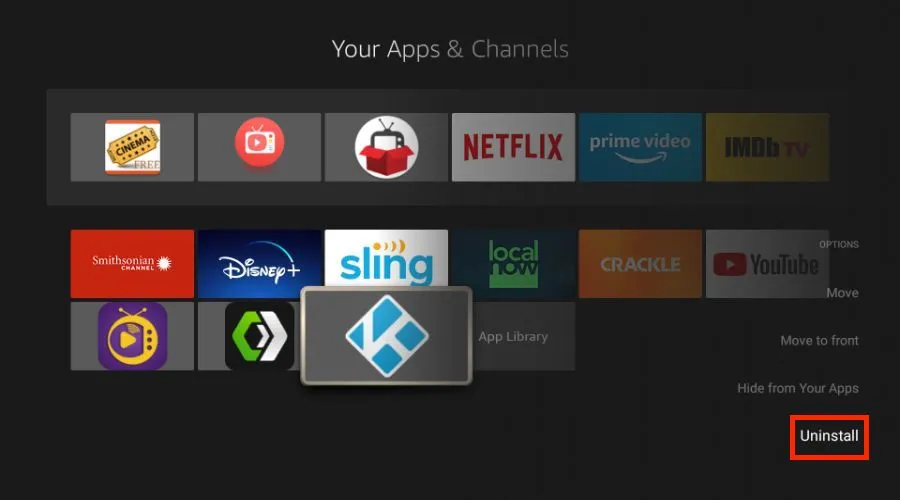
4. Select Uninstall again on the pop-up to confirm.
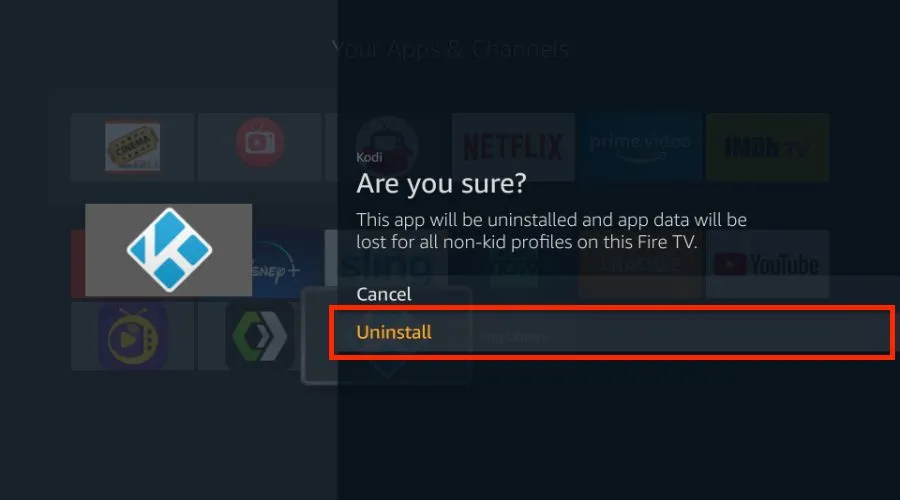
5. Click OK to confirm further.
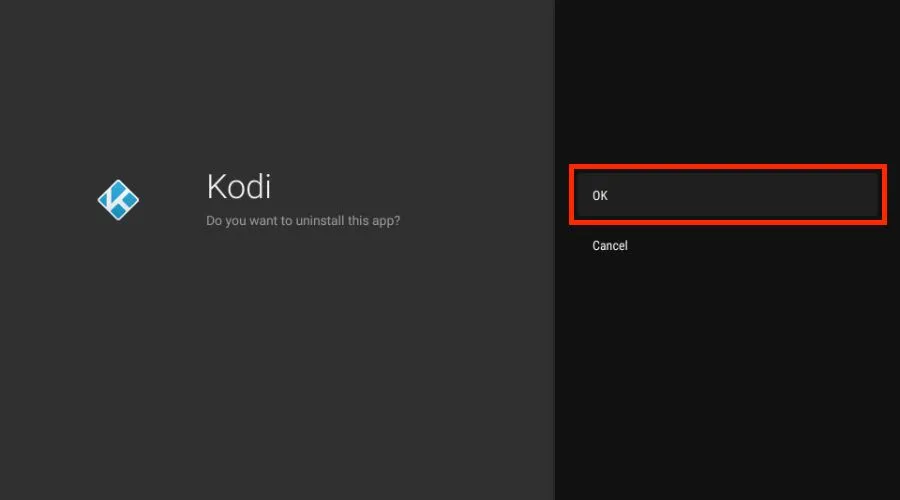
And that’s how you uninstall Kodi. If you add too many add-ons to Kodi, you get compelled to uninstall Kodi. So, next time you use Kodi, keep that in mind.
How to Install Kodi Jarvis on Firestick?
Wrapping Up
If you have followed any of the processes above, your Kodi Jarvis IPTV must be running smoothly on Firestick. Just make a habit of turning on the VPN service before accessing the app. It is necessary because the content Kodi Jarvis offers is copyright-protected content, and Kodi might not have the licenses to distribute it for free. So, now you know how to install Kodi Jarvis on Firestick. So, my job here is done. See you again soon!
Frequently Asked Questions (FAQs)
1. Is The Jarvis TV Add-On Safe?
As far as I am concerned, Kodi Jarvis is safe to use with a VPN service activated.
2. Is Kodi Legal?
Kodi is completely legal to own and use.
3. How Much Does Kodi Cost?
Kodi costs nothing. It is absolutely free to own and use the Kodi app.