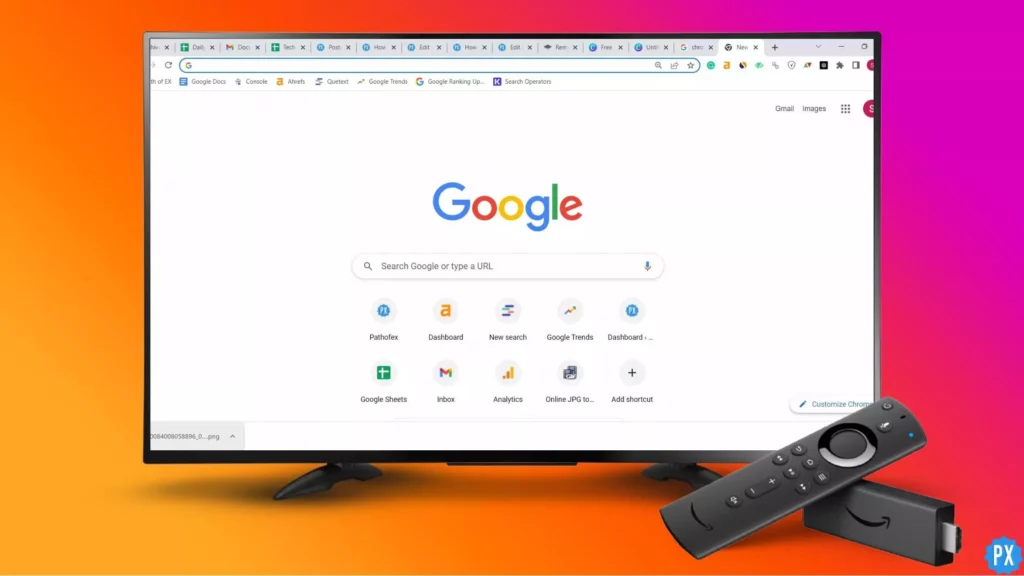What is Set TV? Set TV is an IPTV service that allows live TV streaming of more than 550 TV channels. The cost is minimal compared to the enormous collection of TV channels Set TV offers. This is a detailed guide to show you how to install Set TV on Firestick.
Set TV is mostly used in the US and the UK. However, its popularity is seen throughout the world. Set TV is at par with some of the best IPTV services for Firestick. Set TV is known for its high-quality videos (most of the channels are available in HD quality). Customization on subscription packages is a facility that makes Set TV stand out. You don’t have to pay for everything. Pay only for what you watch. Along with live TV Set TV also offers a huge collection of on-demand content (movies and TV shows).
I will show you how to install Set TV on Firestick. I will show you two ways. They are both extremely easy. Just read till the end without skipping. There isn’t another website that can give you a more detailed guide to installing Set TV on Firestick or Fire TV.
In This Article
How to Install Set TV on Firestick or Fire TV?

There are two ways to install Set TV on Firestick; through the Downloader app or ES File Explorer. But before installing Set TV, do install a VPN service on your Firestick. It is recommended because I cannot guarantee the legal status of Set TV. The content it offers is Copyright protected. And Set TV might not have proper licensing.
How to Install Set TV on Firestick Using The Downloader App?
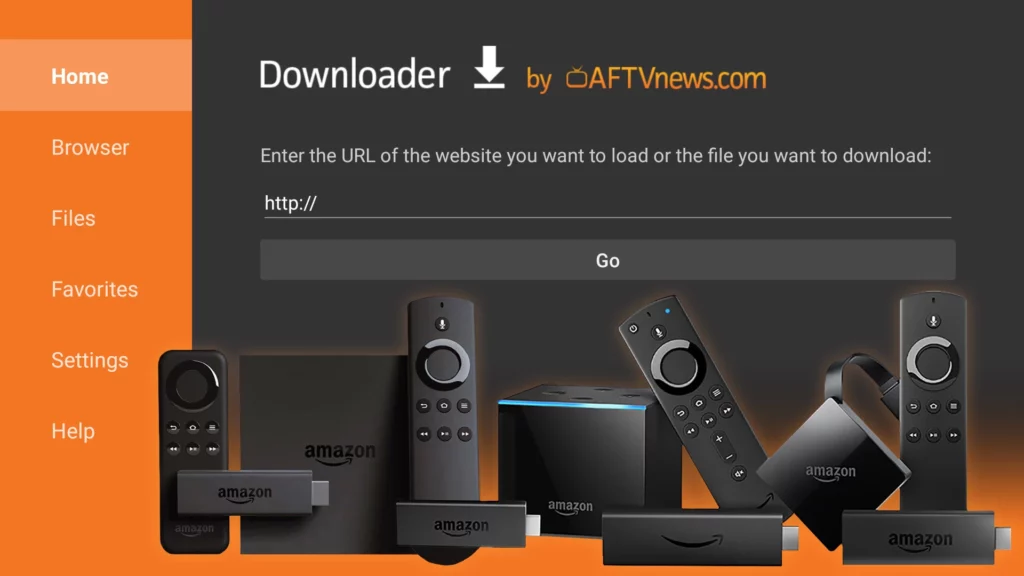
Set TV is not available on the Amazon App Store. And when you want to install any APK that is not available on the AppStore, you need to sideload it using an app called Downloader. The Downloader app can be downloaded directly from the Amazon App Store. Follow the steps below to install Set TV on Firestick.
1. Select the Search (the magnifying glass) option with your Fire TV remote.
2. Type Downloader or use voice command.
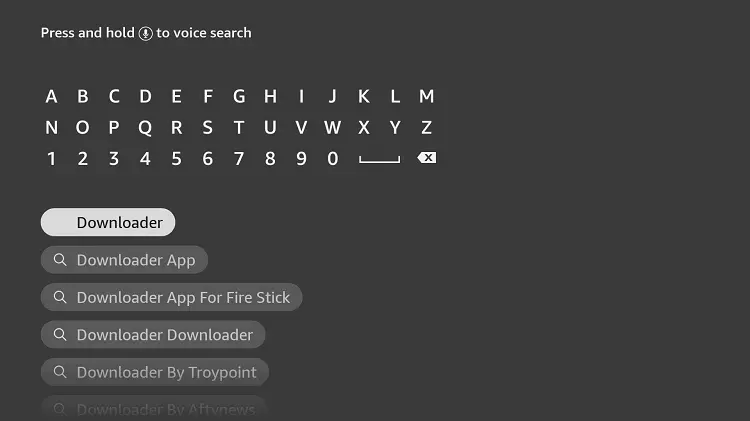
3. You might come across more than one Downloader app. Select the orange app. The app should be in the Apps & Games category.
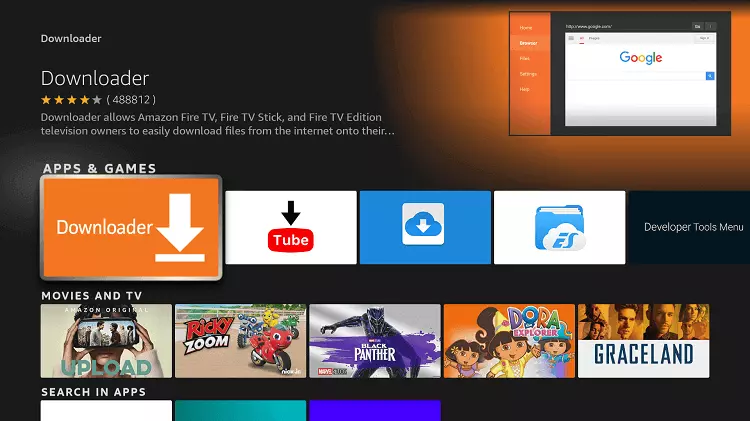
4. Hit Download or Get.
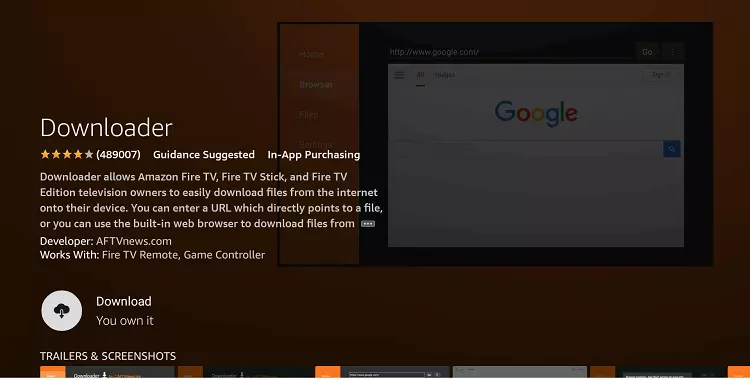
5. Hit Open after the app is downloaded and installed successfully.
Through the Downloader app, you can easily install Set TV APK. But to be able to sideload or install Set TV on your Firestick, you will need to enable apps from unknown sources. To do so,
1. Turn on your TV that has Firestick connected.
2. Go to Settings on the home screen.
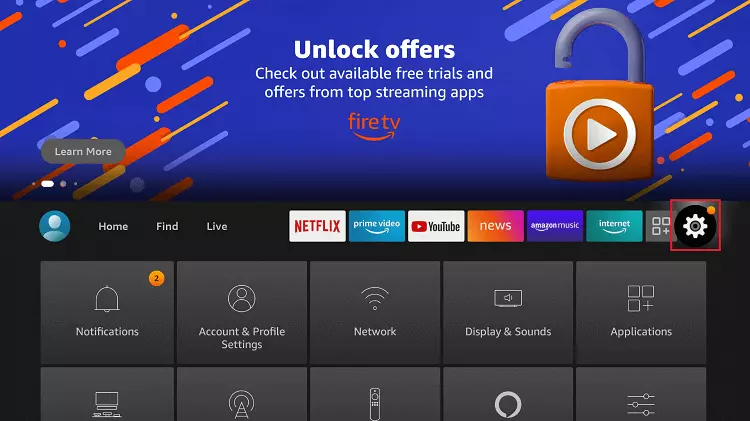
3. Go to My Fire TV. If you are using the new Fire OS version, you have to choose Device & Software.
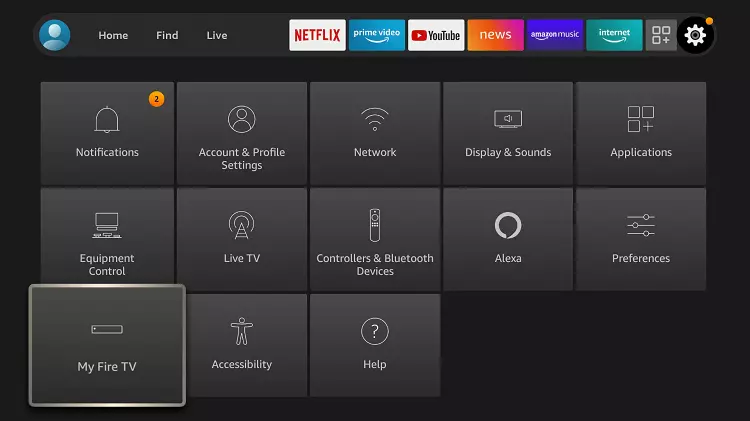
4. Choose Developer options.
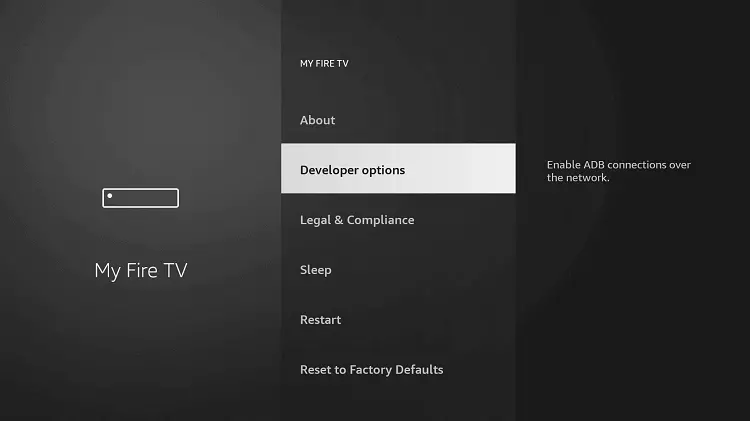
5. Click on Install Unknown Apps.
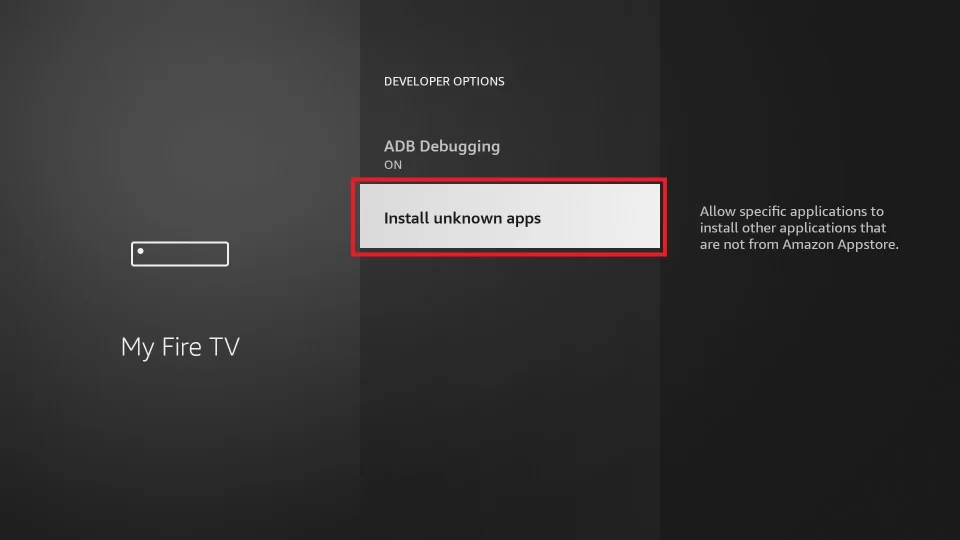
6. Click and turn on the Downloader app.
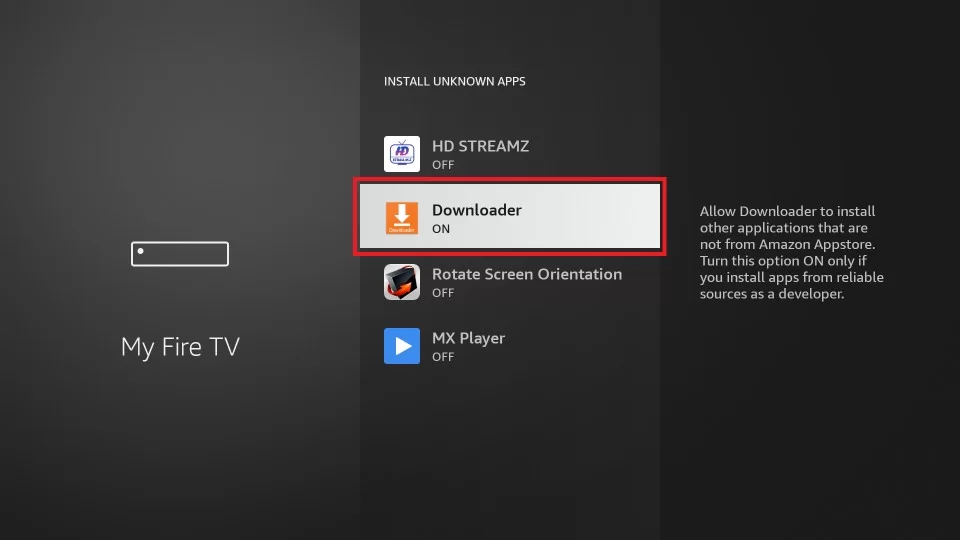
Now you can sideload Set TV on your Fire TV Stick. Here is how you download Set TV on Firestick using the Downloader application.
1. Open the Downloader app on your Firestick.
2. Open Settings > Enable JavaScript > Yes.
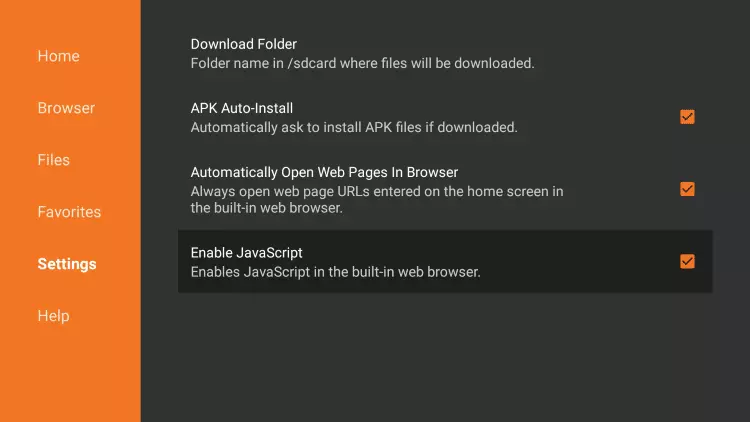
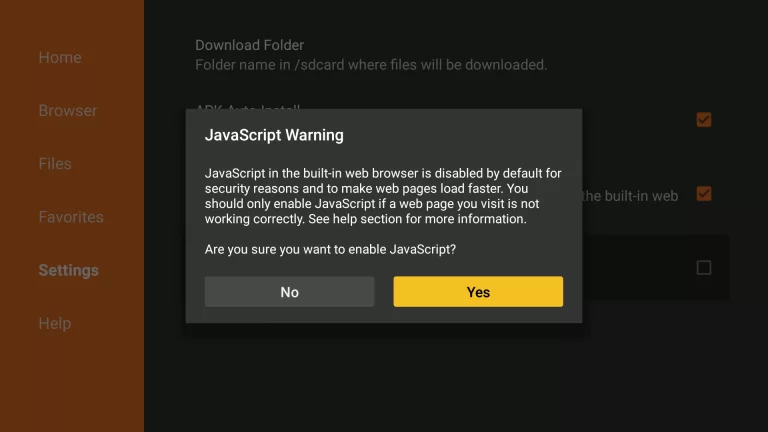
3. Now select the Home button.
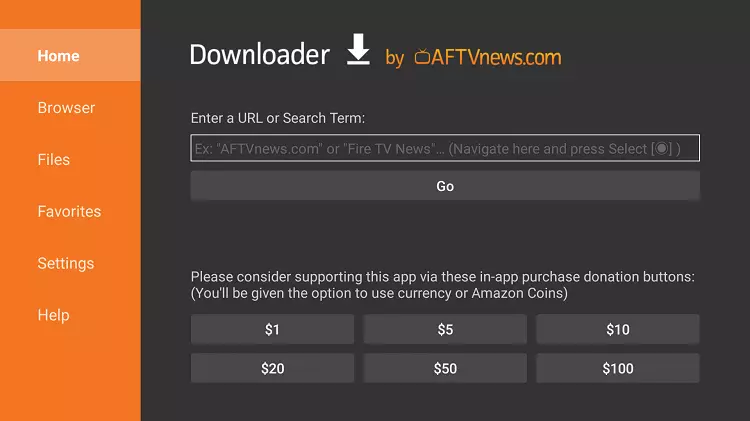
4. On the URL field, paste this link: https://bit.ly/3yfTs7X, and click GO.
5. Once the Set TV app is downloaded, you will land on a screen that will have the Install button. Click on it.

6. You will receive a notification saying App Installed on successful installation. If you click Open, you will run Set TV. But let’s not do that and click Done instead.
7. You will be taken back to the Downloader app. On the following prompt, select and hit Delete.
8. Hit Delete again.
Now Set TV is installed on your Firestick. You can access the app from the Apps section on your Firestick.
How to Install Set TV on Firestick Using ES File Explorer?
ES File Explorer is a file manager app. It is pretty well known. The app is also used to sideload third-party apps on Firestick. Basically, Firestick-supported apps from unknown sources can be sideloaded via ES File Explorer.
To download ES File Explorer, click on the Search (the magnifying glass) > type ES File Explorer > install the app.
To be able to use ES File Explorer, you will have to give permission to install unknown apps. So go to Settings on your Firestick > My Fire TV > Developer Options > Install Unknown Apps. You will have to enable ES File Explorer.
1. Open the ES File Explorer app.
2. From the options on the right-hand side, choose Downloader.
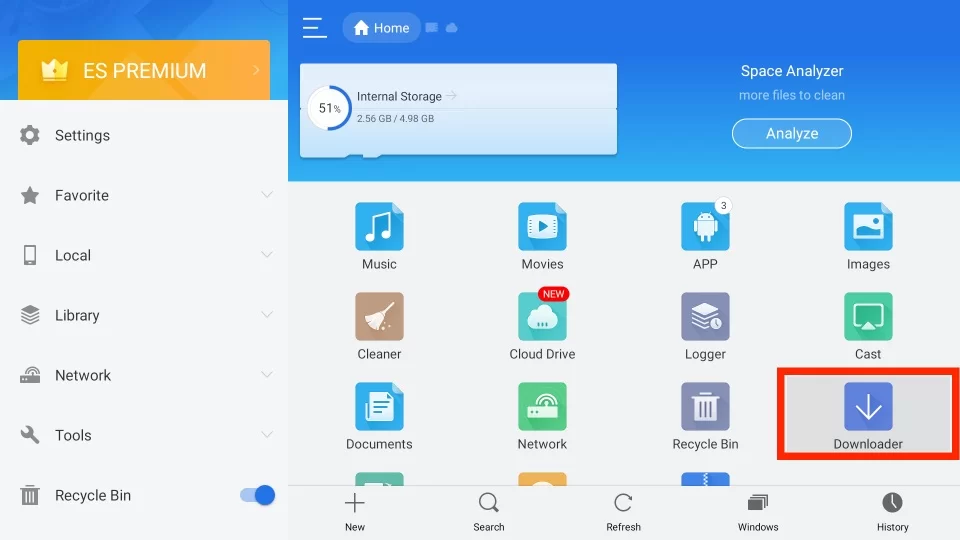
3. Select the +New button.
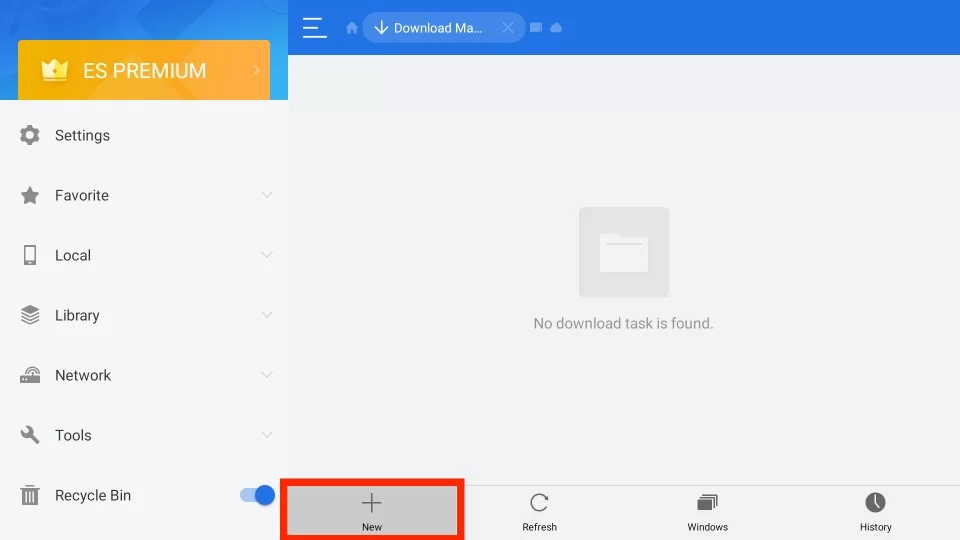
4. On the subsequent dialog box, enter Path: https://bit.ly/3yfTs7X and Name: Set TV (or any name you want).
5. Click on Download Now.
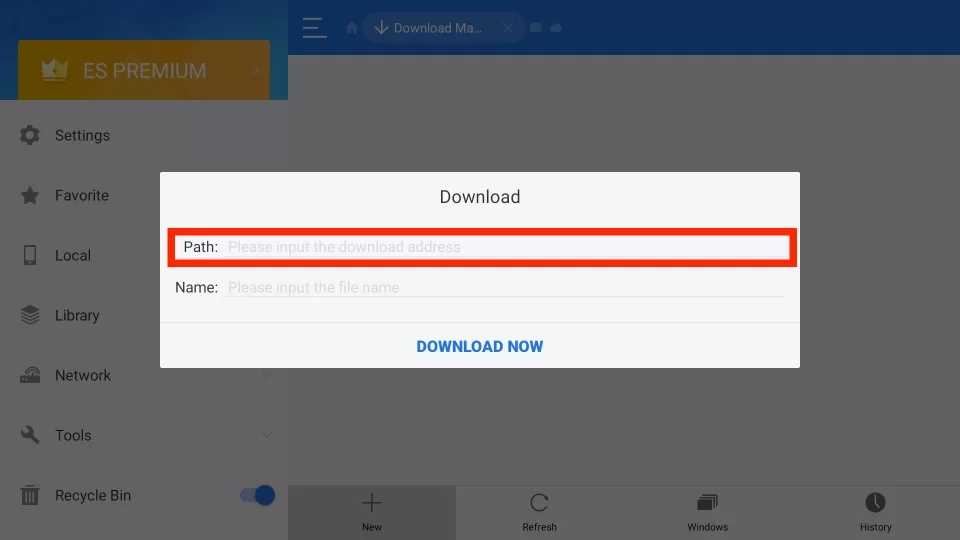
6. When the file is downloaded, click on Open file.
7. On the next ES File Explorer prompt, click Install.
8. You will get an APK installation window. Scroll down and hit Install.
9. Click Done to open the app later or Open to launch it instantly.
This is the second method to install Set TV on Firestick.
How to Access Set TV IPTV on Firestick?
Now that you know how to install Set TV on Firestick or Fire TV, let me show you how to access Set TV. I told you before that you can access the downloaded Set TV app from the Apps section on your Firestick. Below is a detailed guide to open the Apps section and access Set TV on your Firestick or Fire TV.
1. Press and hold the Home button on your Fire TV. You will see a menu on the screen.
2. Select the Apps tab.
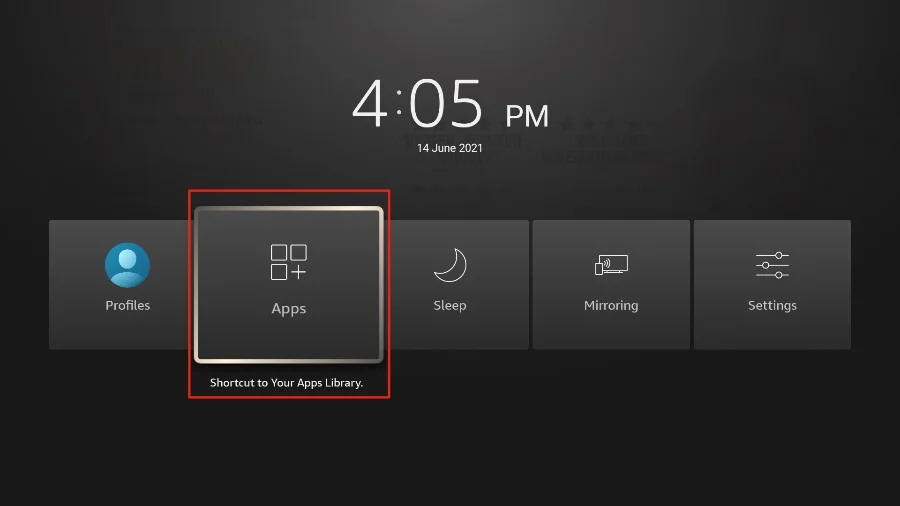
3. Here, you will see the list of apps installed on your Firestick. So click on Set TV IPTV to open it.
4. Enter the Set TV credentials to log into your account.5. Choose any category or channel to watch IPTV content on your Firestick.
Wrapping Up
So, now you know how to install Set TV on Firestick or Fire TV. It is the same as installing BeeTV on Firestick. You have to sideload these APKs. Why? Because these are not available on the Amazon App Store. And that’s why it is always recommended that you use a VPN while accessing Set TV IPTV on any device. So, that’s all for today. See you again very soon.
Frequently Asked Questions (FAQs)
1. Is Set TV Safe?
Yes, Set TV IPTV is safe to use with a VPN connection.
2. Is Set TV IPTV Legal?
Set TV IPTV, or any IPTV for that matter, might not be paying any broadcasting fee. That makes them illegal in a way.
3. Can I Install Set TV on Firestick?
Yes, you can. You have to sideload the APK using the Downloader app on Firestick.