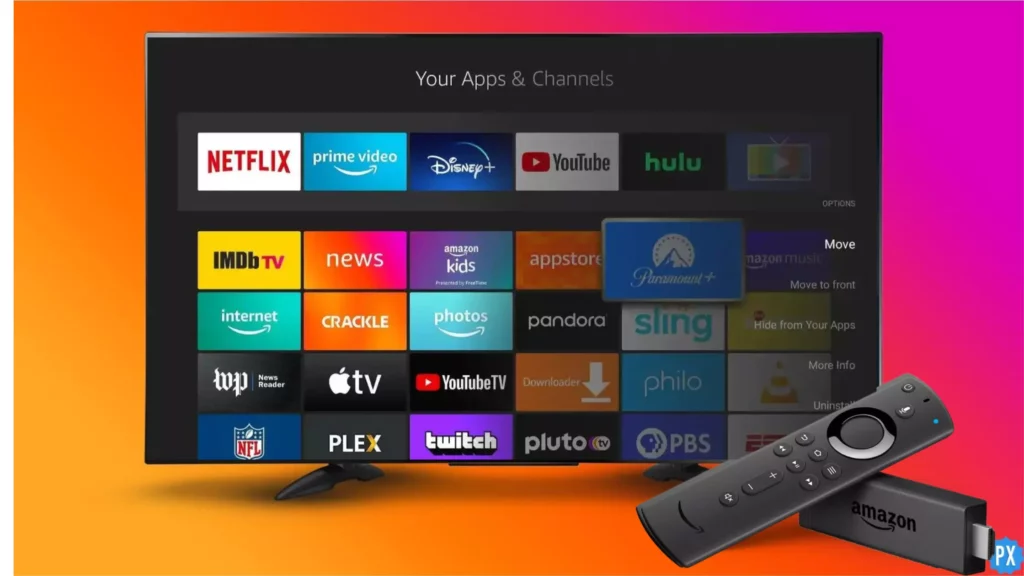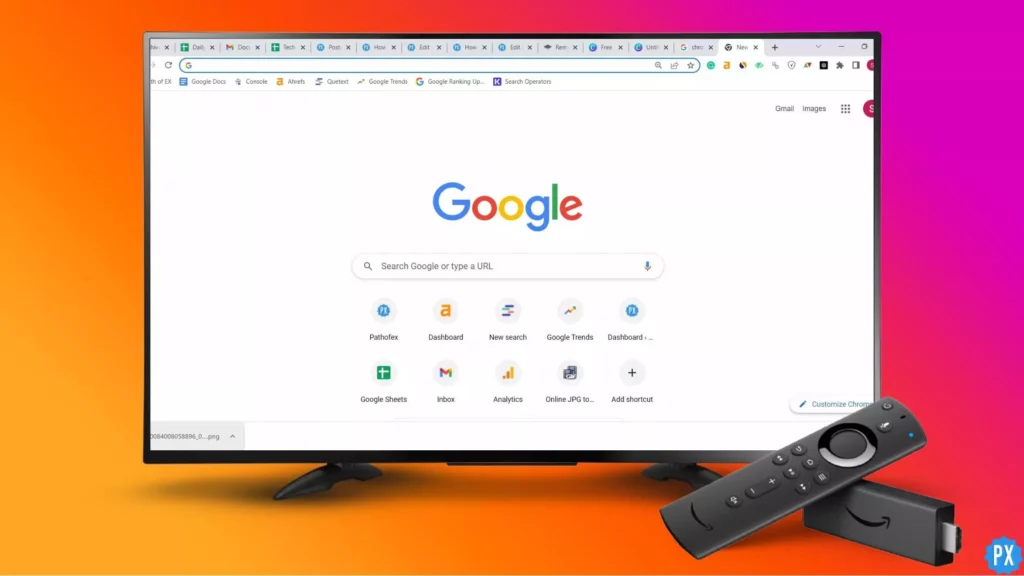Are you a Firestick owner who’s tired of the same old apps available on Amazon’s app store? Do you want to discover new content and explore a wider range of possibilities? Well, you’re in luck because sideloading apps on your Firestick is the perfect solution for you! This easy and simple manual takes you step-by-step through the process of how to sideload Apps on Firestick.
Sideloading is a process that allows you to install apps on your Firestick from sources other than the official app store. This means you can access a wide range of apps and features that wouldn’t be available otherwise. By sideloading apps on your Firestick, you’ll be able to stream content from a variety of apps like Freeview, BeeTV, Cyberflix, The Crew, and much more to your Firestick. Users can get access to a whole new world of content and features, including streaming services, games, and other useful applications.
Sideloading apps on Firestick allows you to install and use third-party apps that are not available on the official app store. This can give you access to a wide range of new content and features, including streaming services like fubo TV, Spectrum, SkyGo, and other useful applications. Although sideloading may seem like a complex process, I will show you how to sideload Apps on Firestick in an easy way.
In This Article
How to Sideload Apps on Firestick?
Sideloading Apps on Firestick is not a very complex process; rather, it is a simple one. By sideloading apps on Firestick, a new arena of apps and features can be accessed through Firestick, making it more entertainment friendly for a user. To Sideload Apps on Firestick, it has some prerequisites.
The first thing to do before you can sideload Apps on Firestick is to enable third-party apps on Firestick. This can be done in a few simple steps.
1. Find My Fire TV in the Firestick Settings.
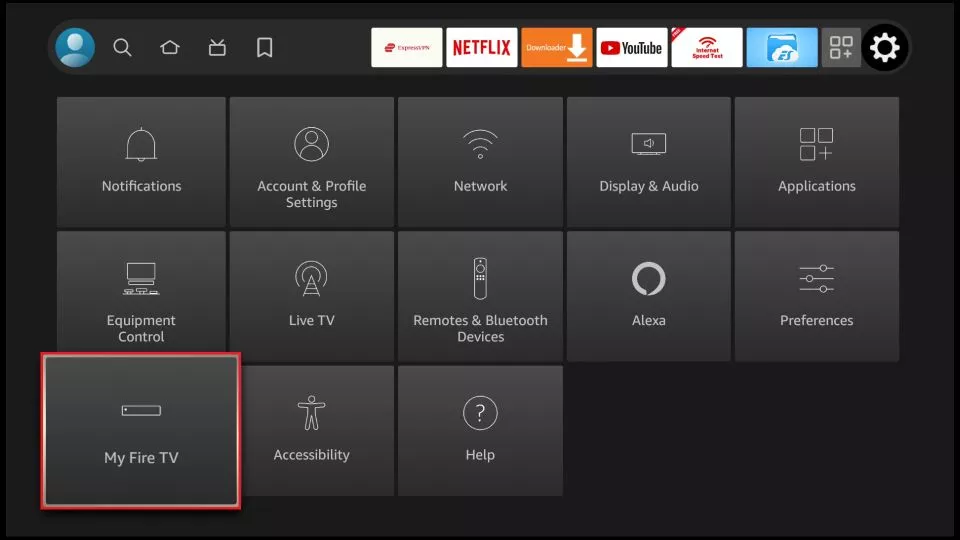
2. Turn On Apps from Unknown Sources in the Developer options.
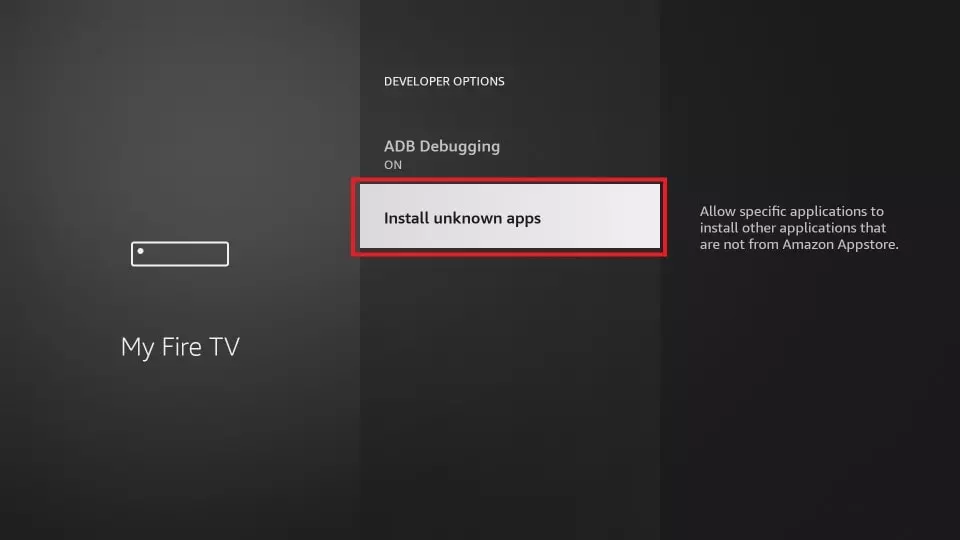
Now, you can easily download and install third-party apps on Firestick. There are many methods that can be a solution to how to sideload apps on Firestick. Let us explore each method one by one.
1. How to Sideload Apps on Firestick Using Downloader App?
This is the most popular method of sideloading Apps on Firestick and can be done in just a few steps:
1. Search for the Downloader app in the search bar of Firestick.
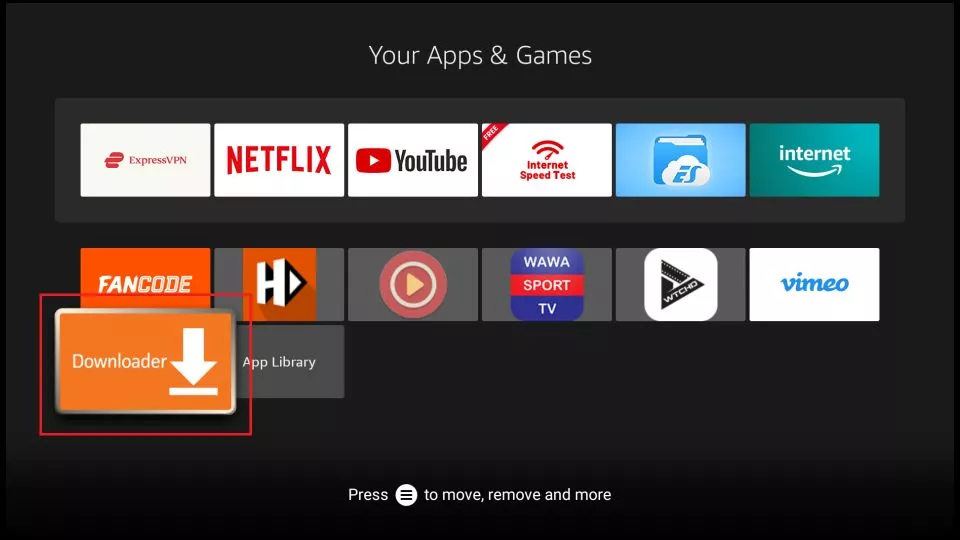
2. Download and install the Downloader app.
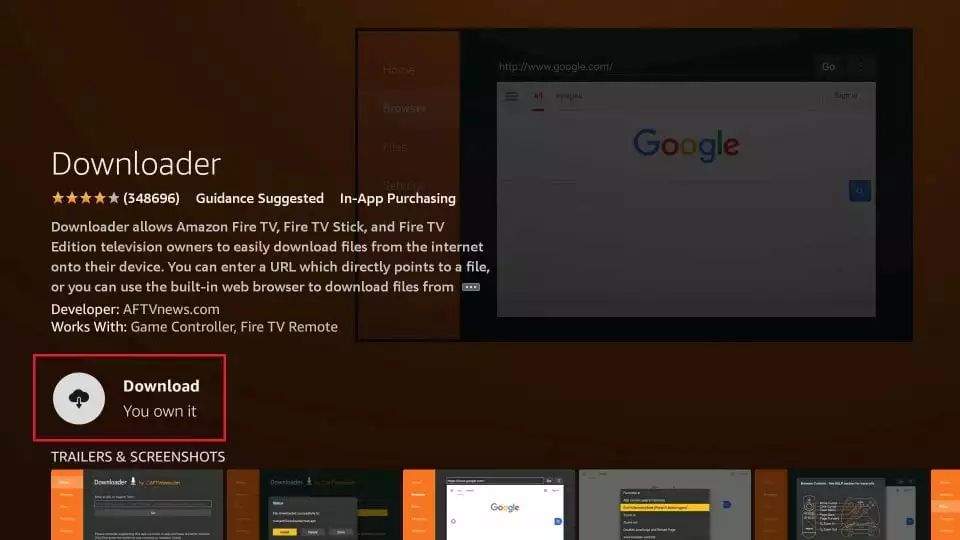
3. Once you have launched the app, you will be directed to the homescreen.
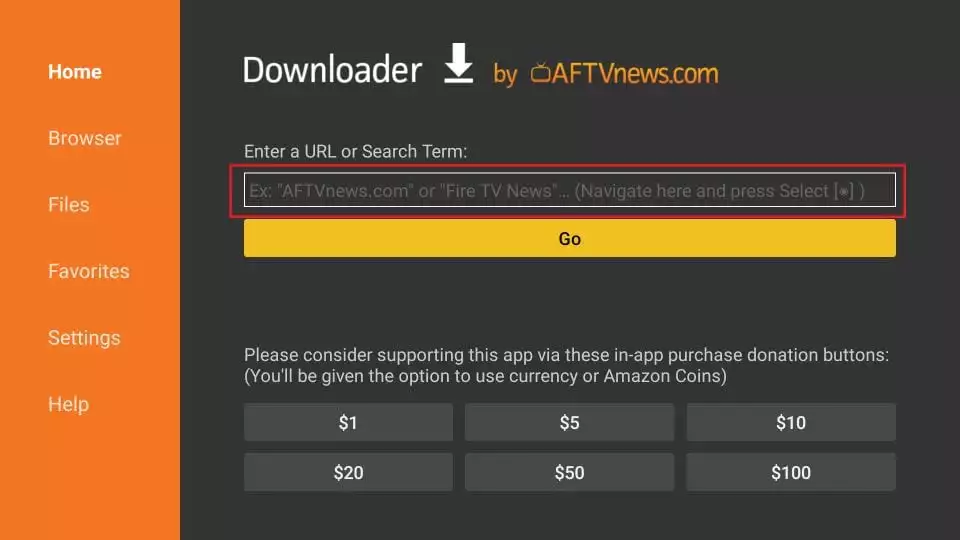
5. Enter the URL for downloading the app in the URL space of the homescreen of the Downloader app.
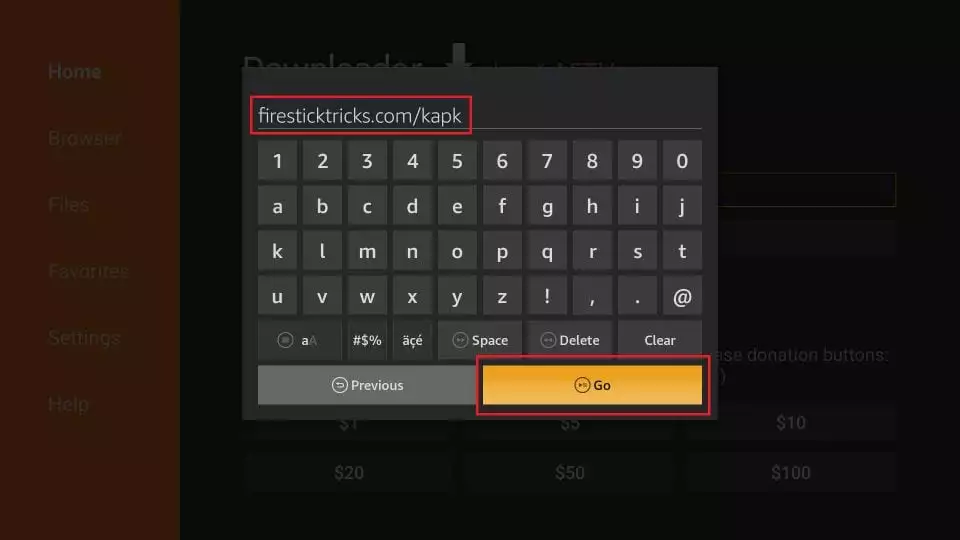
6. After the APK file has been downloaded and installed, you can Open it.
This way, you can easily download any app that is not available on the Amazon app store. Almost all third-party apps can be downloaded on Firestick this way. Be it downloading a streaming stream like Xfinity Stream, an app for streaming your favorite Anime, or being updated on the latest news and updates with Daily Wire, Firestick has it all.
2. How to Sideload Apps on Firestick Using ES Explorer?
This is another method to download and install apps and features on Firetsick. Installing ES File Explorer from the Amazon Store and enabling it to download and install apps from unknown sources is actually pretty simple. Here are the steps you can follow to get it done in just a few minutes:
1. Open the Amazon Store on your device, and Search for ES File Explorer in the search bar.
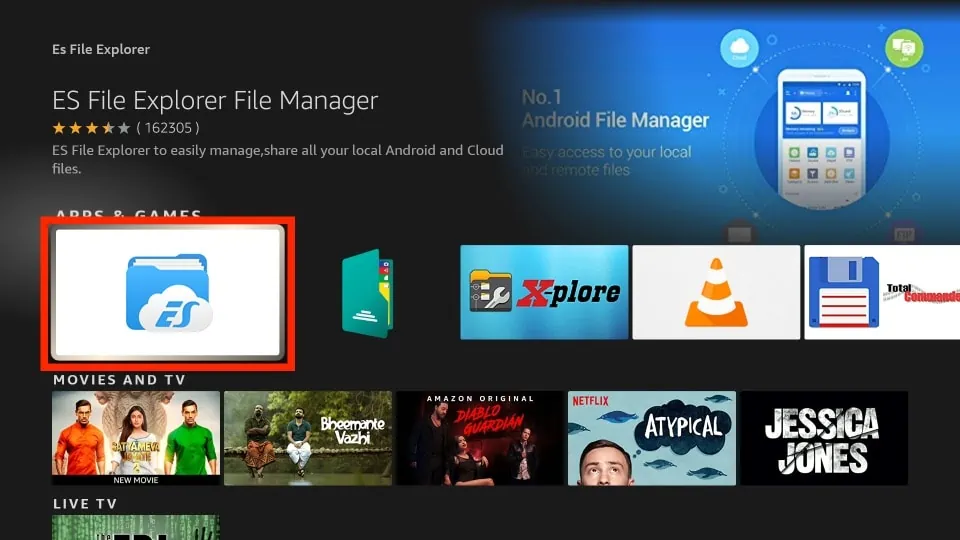
2. Once you find it, click on Download to start the installation process.
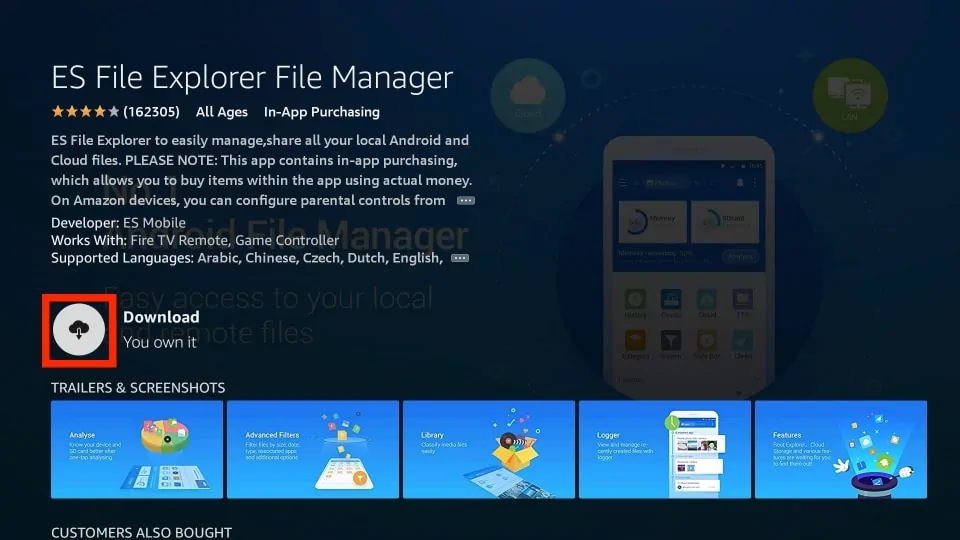
3. Wait for the installation to complete.
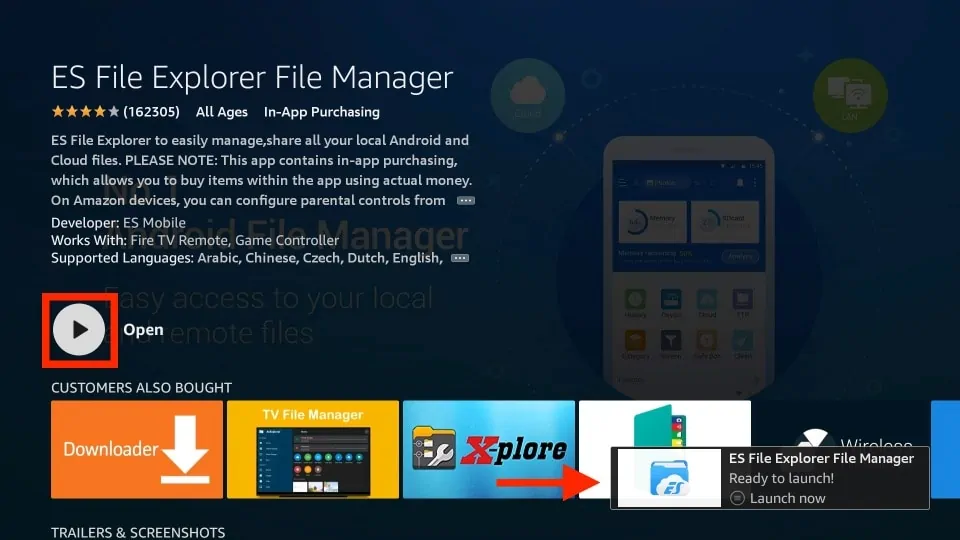
4. Open ES File Explorer and go to the Settings menu.
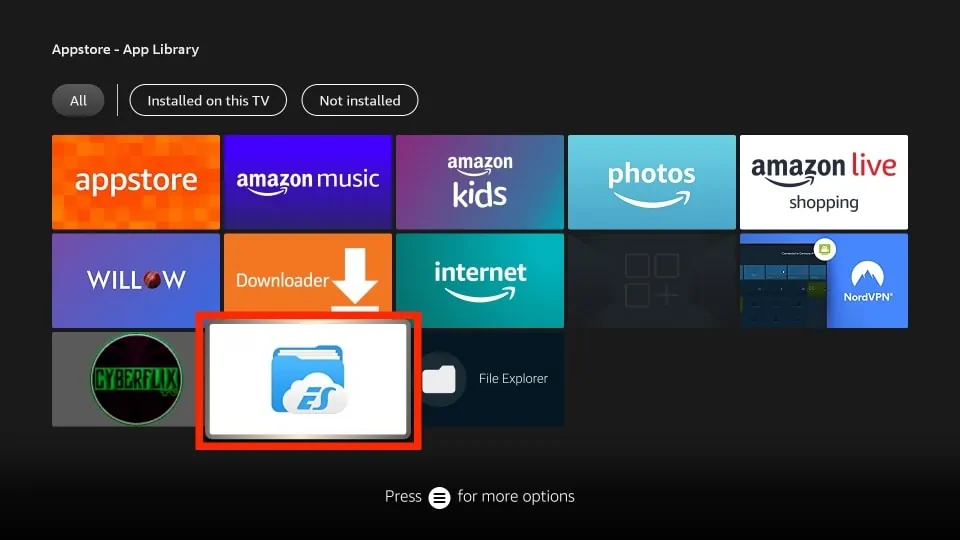
5. Choose Tools and then navigate to Download Manager in the menu located on the left side.
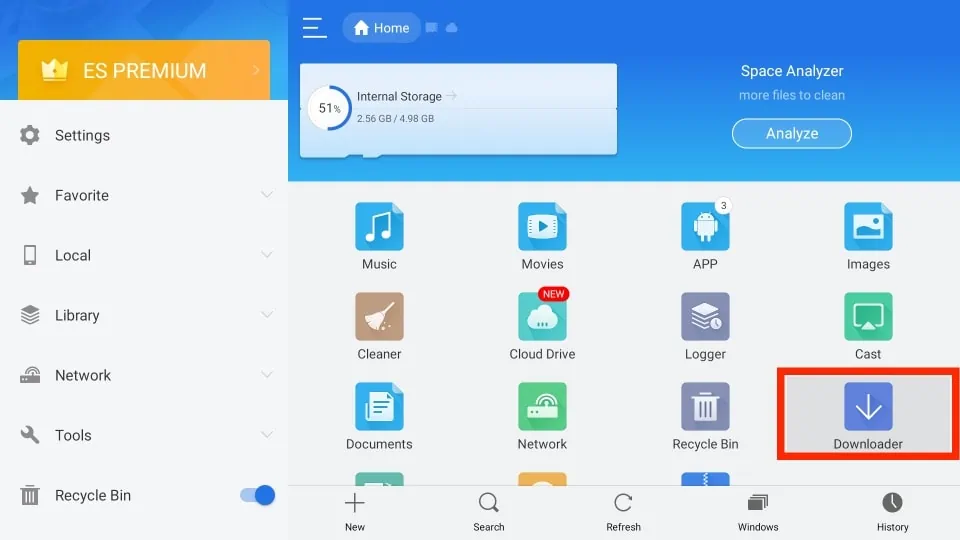
6. Tap on the +New icon from the bottom tab.
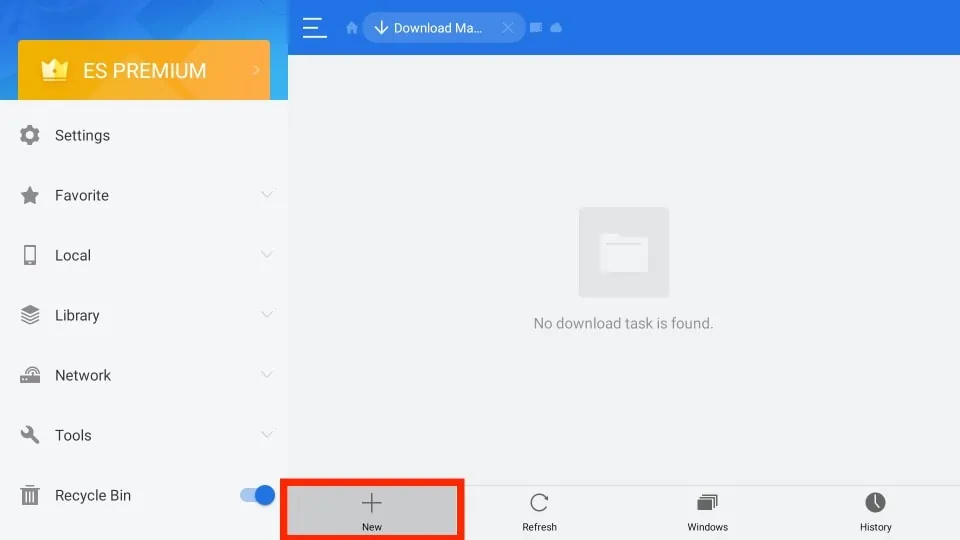
7. In the Path field, input the URL, and in the Name field, enter the name of the file.
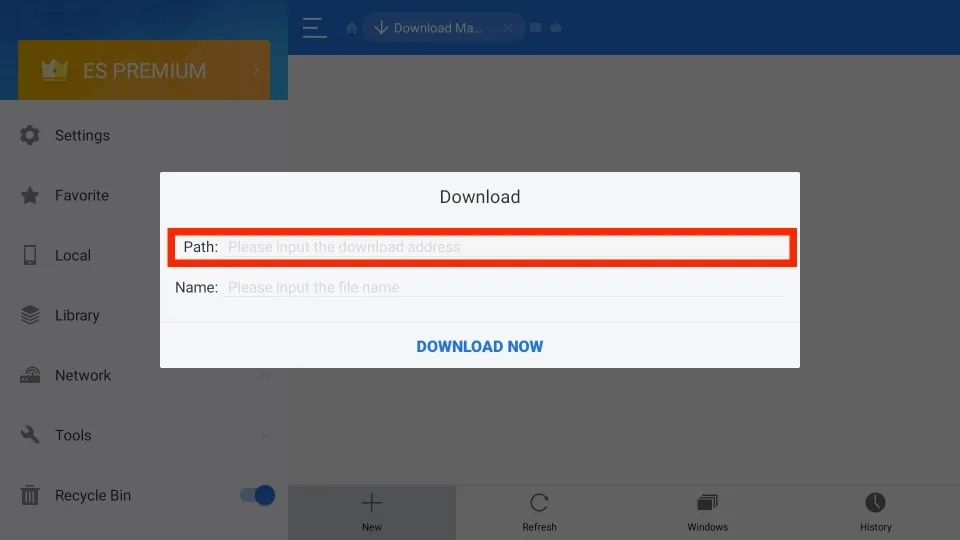
8. Click on Download Now.
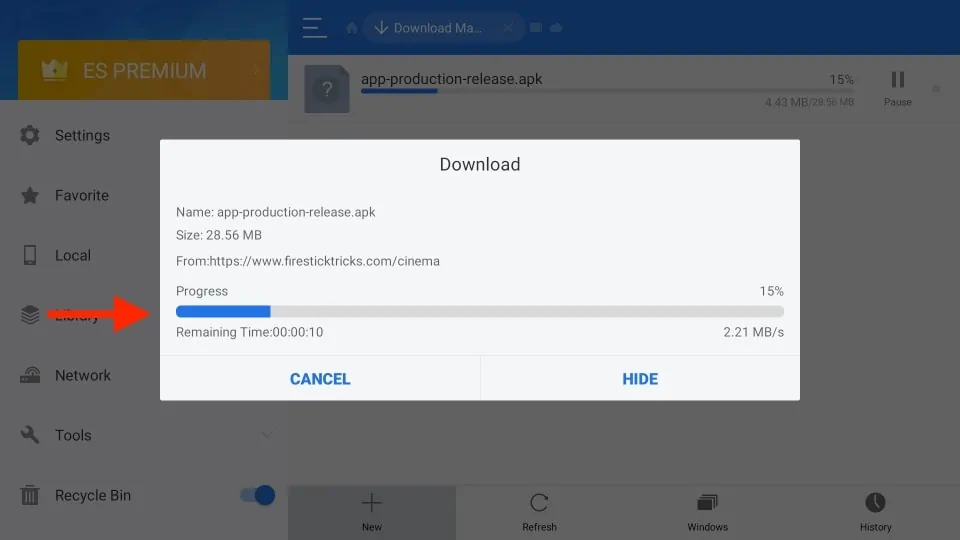
9. After downloading, click on Install.
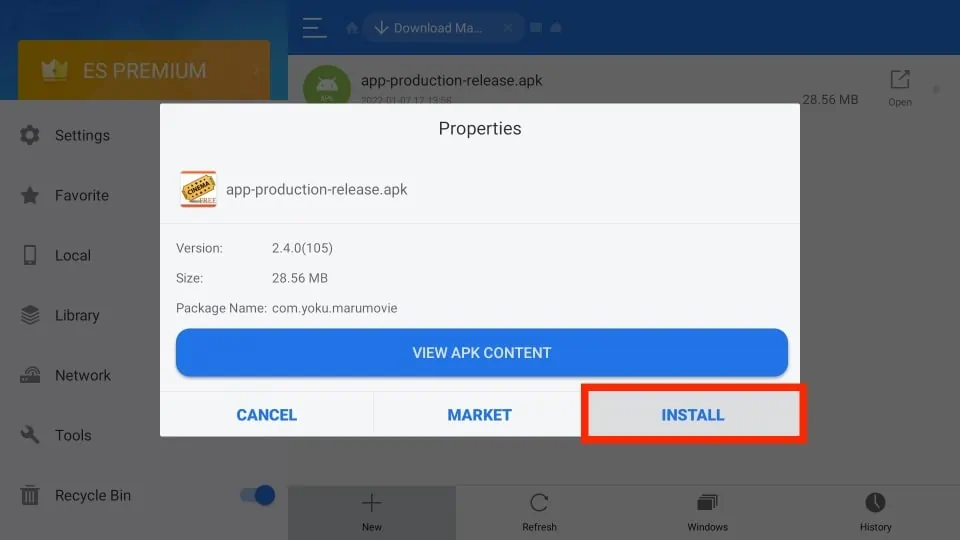
That’s it! You should now be able to download and install apps from outside the Amazon Store using ES File Explorer.
3. How to Sideload Apps on Firestick Using Your Android Phone?
If you’re looking for a quick and easy way to transfer an app to your Fire TV without having to deal with any complicated third-party apps or tedious typing on your TV remote, there’s a simple solution that involves using your Android phone.
1. Connect your Firestick to your Smart TV using an HDMI cable, and ensure that your Firestick and Android phone are connected to the same Wi-Fi network.
2. Go to Firestick Settings and select System.
3. Tap About and navigate to the Network section to find the Firestick’s IP address and note it down.
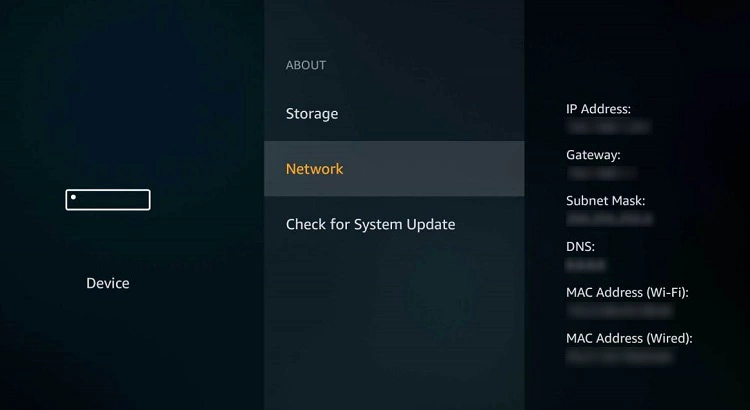
4. Install the app to be downloaded and Apps2Fire apps from the Play Store on your smartphone.
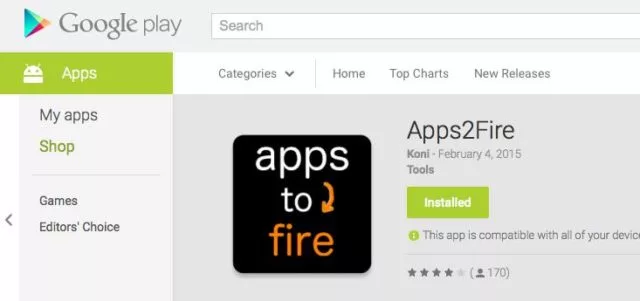
5. Open the Apps2Fire app and click the three vertical dots icon, then select Setup.
6. Enter the IP address of your Firestick, and Click on Save.
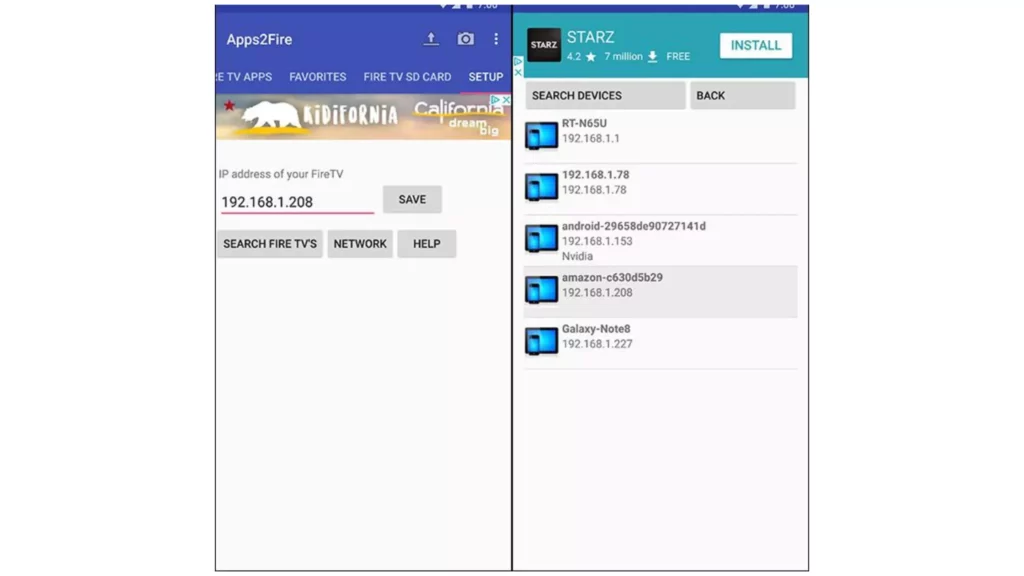
7. Go to the Local Apps section, and click on the app you wish mirrored.
8. Click on Install, and you are done.
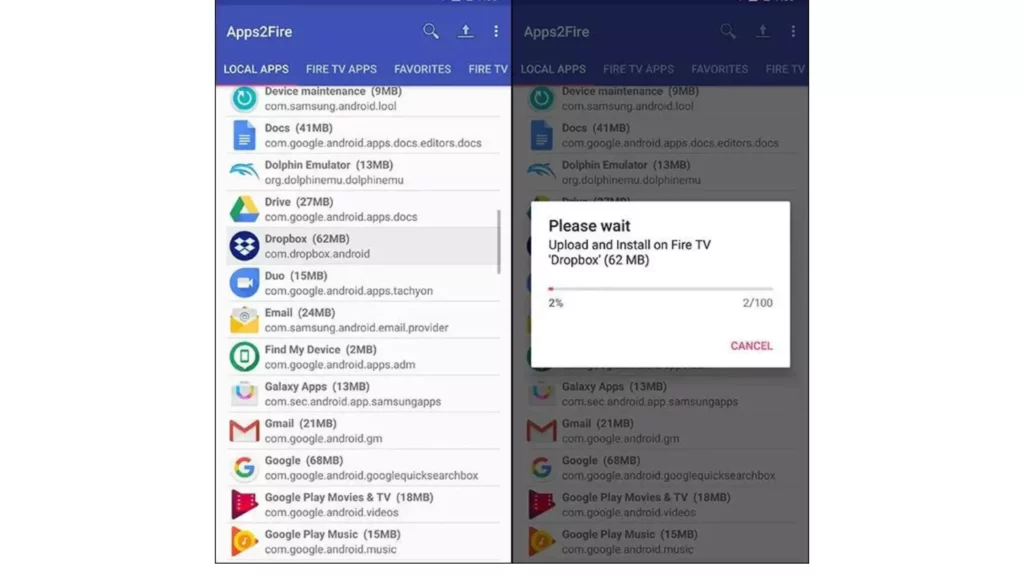
Congratulations! You can now install the apps of your choice easily.
4. How to Sideload Apps on Firestick Using adbLink?
If you’re looking for a convenient way to manage your Fire TV apps, add new content, or remove any apps you no longer need, adbLink is a great third-party program to consider. It’s completely free and available for Windows, Mac, and Linux. With adbLink, you can connect directly to your Fire TV over Wi-Fi and use your full PC keyboard and mouse to work with it.
Here are the steps you can follow:
1. Make sure your PC or laptop is connected to the same Wi-Fi network as your Fire TV.
2. On your Fire TV Stick, go to Settings > About – Network and write down your device’s IP address.
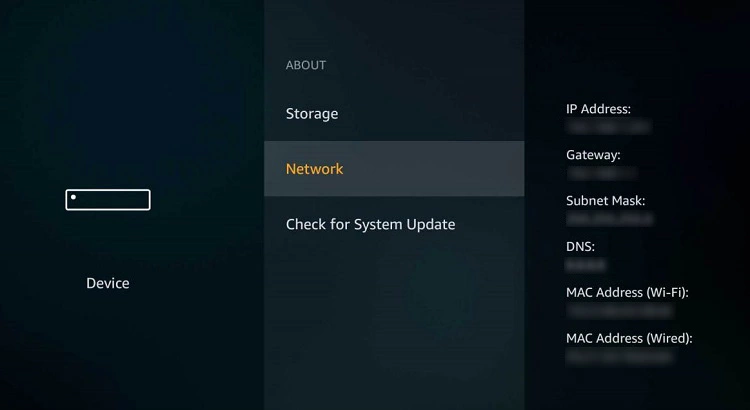
3. On your PC, visit the adbLink website and download the program for your operating system.
4. Run and install adbLink. In adbLink, click New next to the Devices box and add your Fire TV Stick.
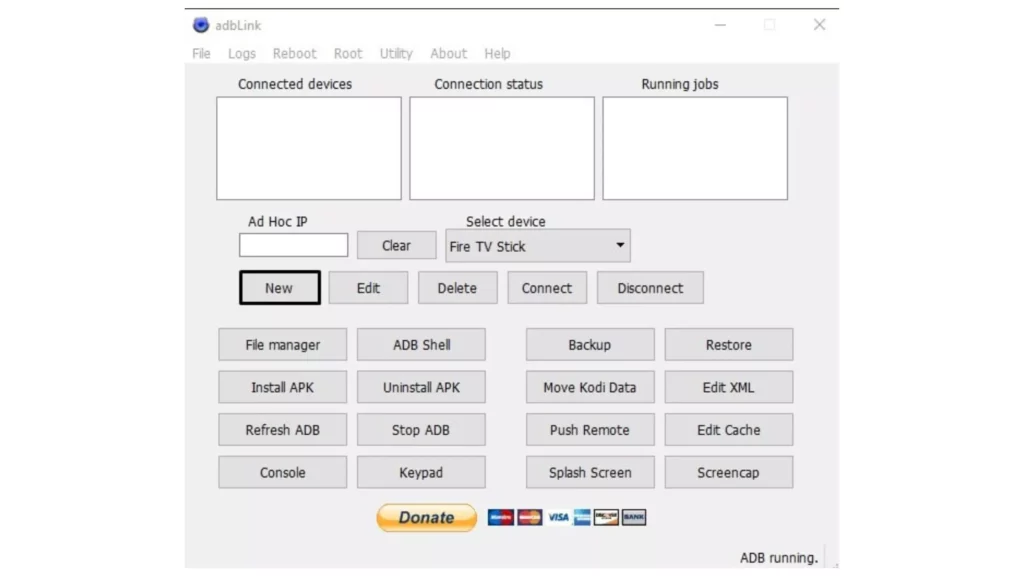
5. In the next window, type a unique description and enter the IP address of your Fire TV Stick, and download the apk files for the apps you want to add to your Fire TV Stick.
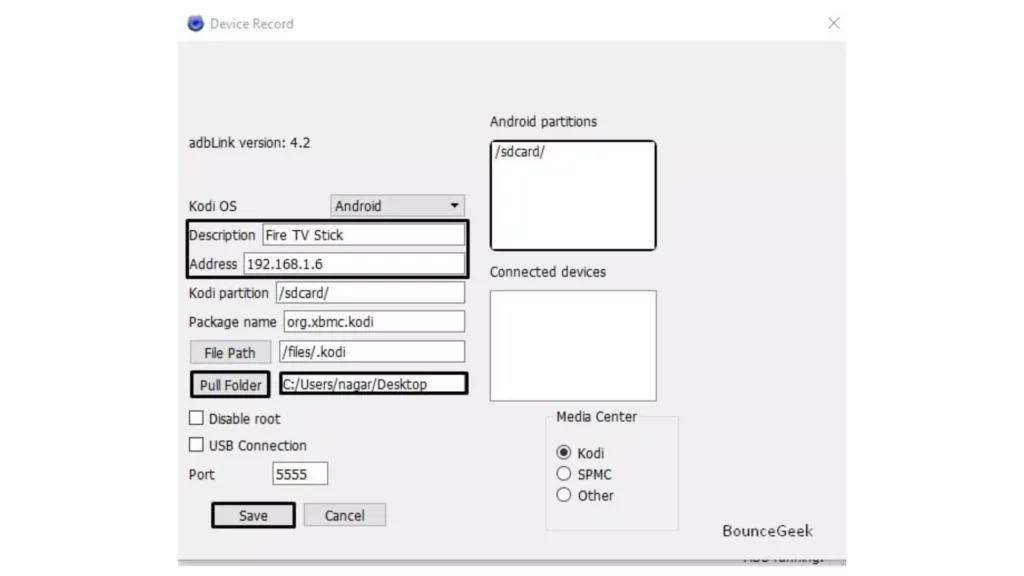
6. In adbLink, click the Install APK button, navigate to the file you downloaded, and click OK.
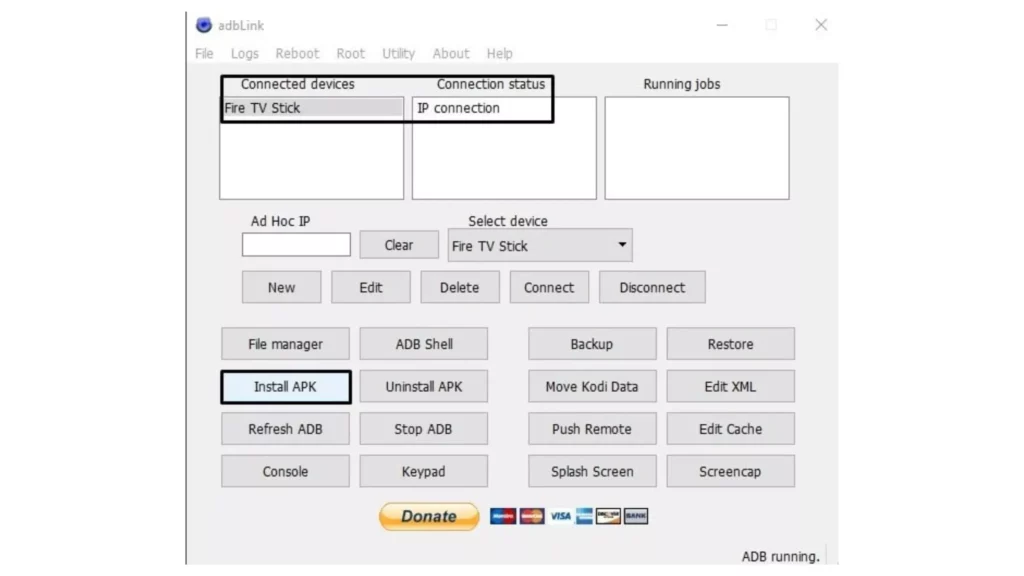
Now, adbLink will automatically install the app to your Fire TV device. By following these steps, you can easily sideload apps onto your Fire TV Stick using adbLink. It may take a little bit of time to set up, but once you’re up and running, you’ll find that adbLink is by far the best way to manage and install apps on your Fire TV.
Wrapping Up
Sideloaded apps can add a lot of value to your Fire TV Stick, opening up a world of new possibilities for streaming and entertainment. Whether you’re interested in installing Kodi, accessing international content, or simply expanding the range of apps available on your device, sideloading is a quick and easy way to do it.
Whether you’re a seasoned tech enthusiast or just looking for new ways to enjoy your streaming device, sideloading is a fun and rewarding process that can unlock a wealth of new content and possibilities. So go ahead and give it a try – you might be surprised at what you can achieve!
Hope this article helped you with how to sideload apps on Firestick in an easy and convenient way.
Frequently Asked Questions
1. Are there any legal concerns I should be aware of when sideloading apps onto my Firestick?
While sideloading apps onto your Firestick is generally legal, it’s important to ensure that you’re only downloading apps that are not copyrighted or licensed. Downloading and sharing copyrighted content without permission is illegal and can lead to legal consequences.
2. Do I need a computer or a phone to sideload apps on my Firestick?
No, you don’t necessarily need a computer or phone to sideload apps on your Firestick. There are several different methods available, including using the Downloader app or ES File Explorer directly on your Firestick or using apps like Apps2Fire or adbLink on your phone or computer.
3. Can I use a USB drive to sideload apps onto my Firestick?
Yes, you can use a USB drive to sideload apps onto your Firestick. Simply download the APK file for the app you want to install onto your USB drive, plug it into your Firestick using an OTG cable, and use a file manager app to navigate to the APK file and install it.
4. Will sideloading apps void my Firestick warranty?
No, sideloading apps onto your Firestick will not void your warranty. However, it’s important to note that any damage caused by sideloading apps or other modifications to your device may not be covered by the warranty, so proceed with caution and at your own risk.
5. How can I check if an app is compatible with my Firestick before sideloading it?
To check if an app is compatible with your Firestick before sideloading it, you can search for the app on the Amazon Appstore or look for information on the app’s official website. Some apps may not work properly on Firestick due to hardware limitations.
6. How do I uninstall sideloaded apps from my Firestick?
To uninstall sideloaded apps from your Firestick, go to Settings > Applications > Manage Installed Applications and select the app you want to uninstall. Then, choose “Uninstall” to remove the app from your device.