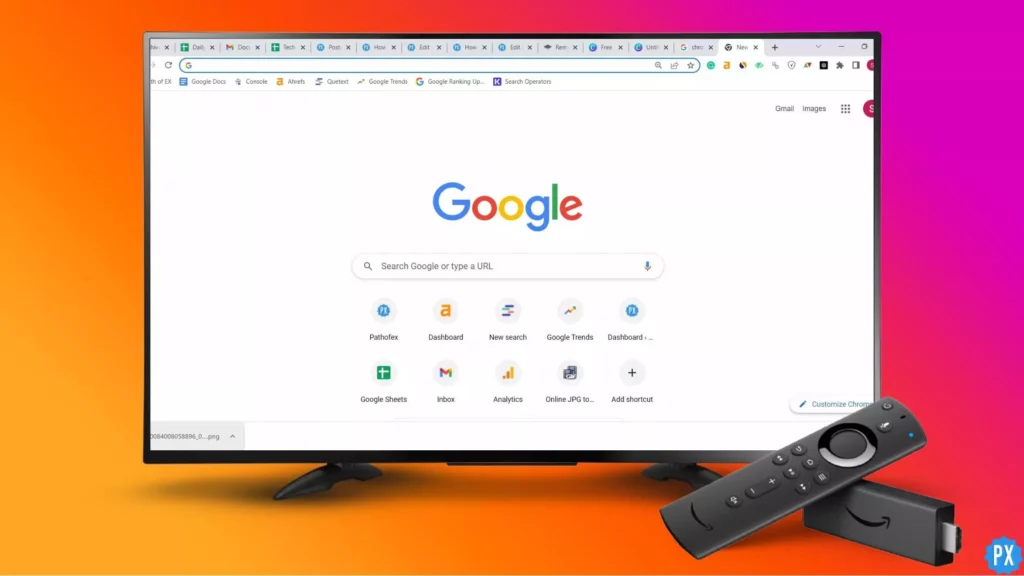BeeTV is an Android app that allows video on demand and lets you watch movies and TV shows. This app comes with regular updates and enhancements. BeeTV also adds content to its library regularly. Overall, BeeTV is a very rich-in-content application. But, it is not available in the Amazon App Store. I am here to help you download BeeTV on Firestick, nevertheless.
There are a plethora of apps on the Amazon App Store. I am talking about a number bigger than 18000. But none of them is BeeTV. I know it is sad. But, because of license infringements and other legal issues, some of the best apps don’t get the limelight. BeeTV is one such app. I herein want to ensure that I don’t support piracy or any law infringement, for that matter. If I am writing about an unverified service, it is for educational purposes only.
You can download FuboTV and Xfinity Stream on Firestick directly download from the Amazon App Store. But for apps like BeeTV or Chrome, you have first to download an app called Downloader which lets you sideload apps from unknown sources. Yes, you can download Google Chrome on Firestick too. Let me help you download BeeTV on Firestick.
In This Article
2 Ways to Download BeeTV on Firestick

BeeTV is a third-party app. And, like many third-party apps, you will have to sideload it. There are two ways to sideload BeeTV. One is downloading BeeTV via the Downloader app. The second way is accessing BeeTV using ES File Explorer. I will give you step-by-step guides to both methods, but first, I need to shed light on a few things.
Is BeeTV Safe? Is BeeTV Legal?
Before learning to download BeeTV on Firestick, you might wanna know if BeeTV is safe and legal. While checking the APK file on Virus Total, I couldn’t find any malicious program report. The tool marked it safe.
However, about legalities, I won’t be apple to ensure anything. I cannot say if they have proper licensing to distribute the content they are offering. You have to do your diligence before using apps like BeeTV. You are solely responsible for the use of any app or service on your streaming device. What I can recommend you is to use a VPN service on Firestick while accessing BeeTV.
Method1: Download BeeTV on Firestick Using The Downloader App
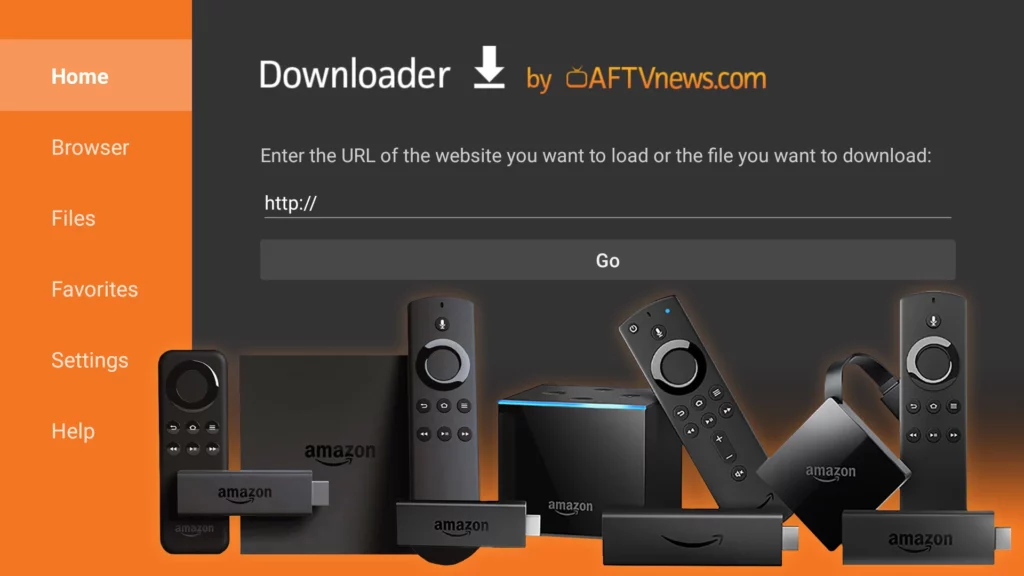
Downloader is a free app that you can find on the Amazon App Store. This app lets you sideload other apps that you cannot find on the Amazon App Store. In fact, Downloader is the most popular sideloading app for Firestick. So, the first way to download BeeTV on Firestick would be using the Downloader app. Follow the steps below to download Downloader on Firestick:
1. Select the Search (the magnifying glass) option with your Fire TV remote.
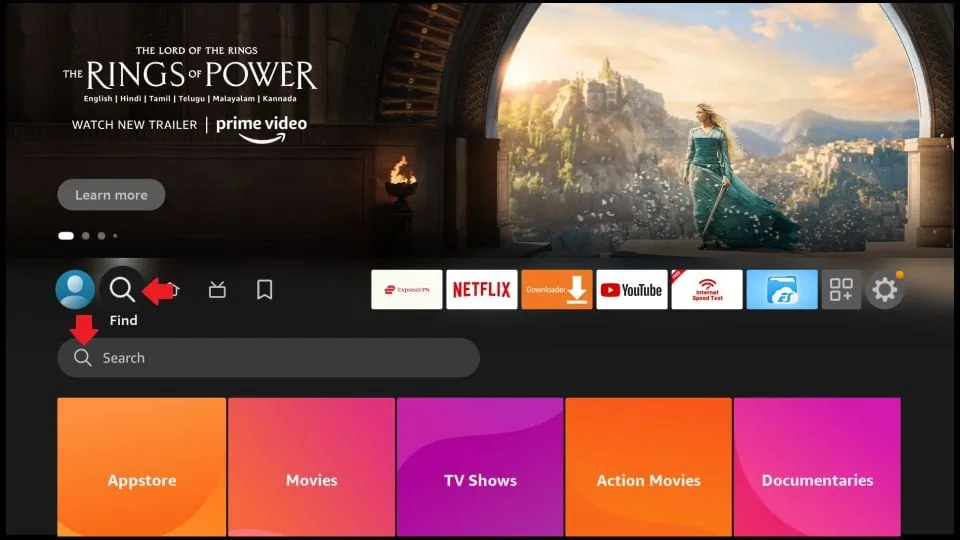
2. Type Downloader or use voice command.
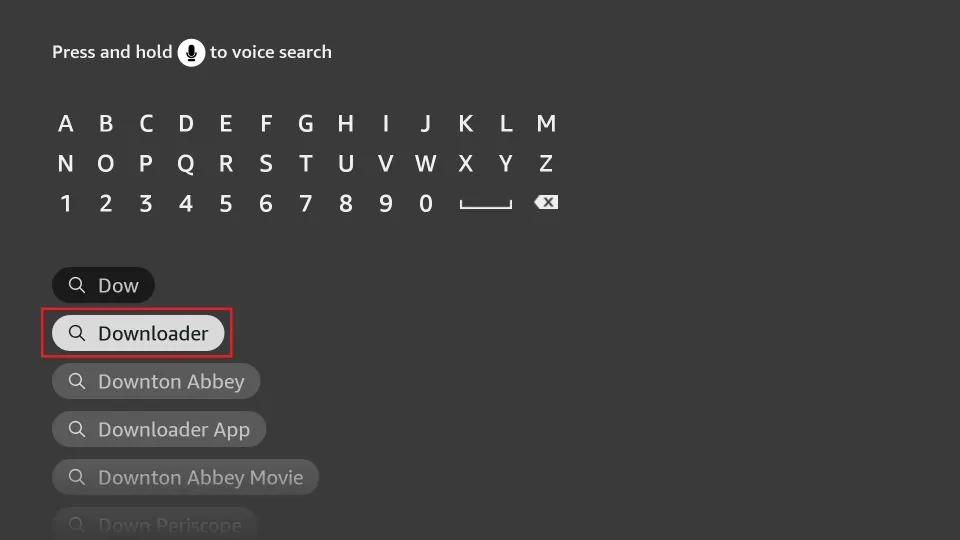
3. You might come across more than one Downloader app. Select the orange app. The app should be in the Apps & Games category.
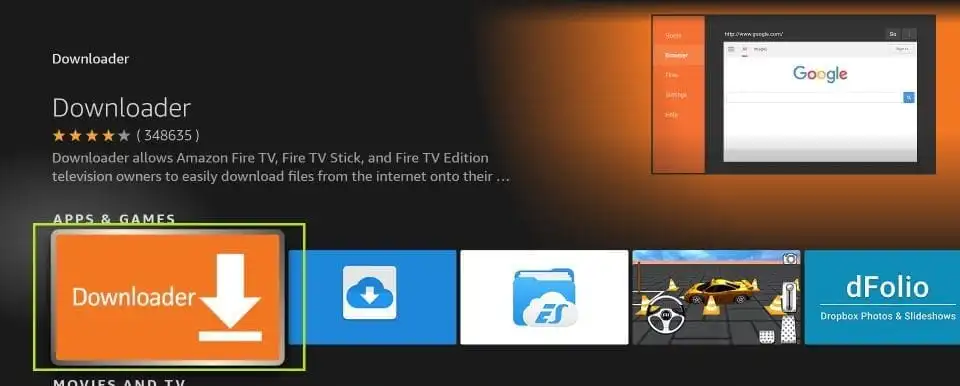
4. Hit Download or Get.
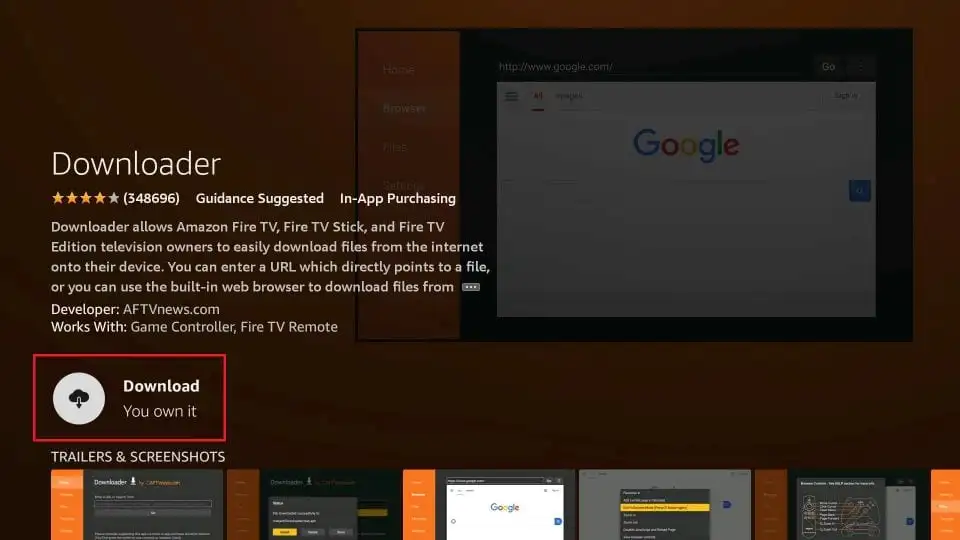
5. Hit Open after the app is downloaded and installed successfully.
Through the Downloader app, you can easily sideload the BeeTV APK. But to be able to sideload BeeTV on your Firestick, you will need to enable apps from unknown sources. To do so,
1. Turn on your TV that has Firestick connected.
2. Go to Settings on the home screen.
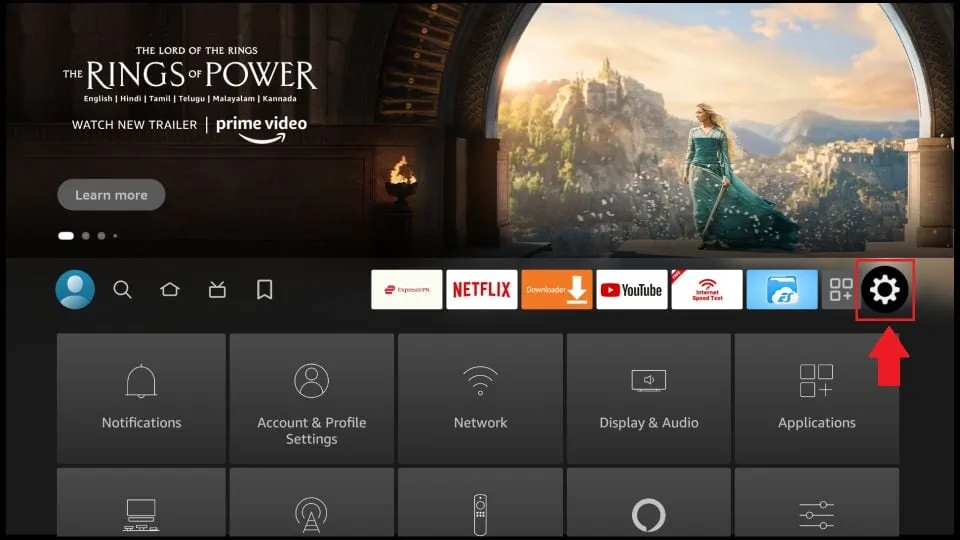
3. Go to My Fire TV. If you are using the new Fire OS version, you have to choose Device & Software.
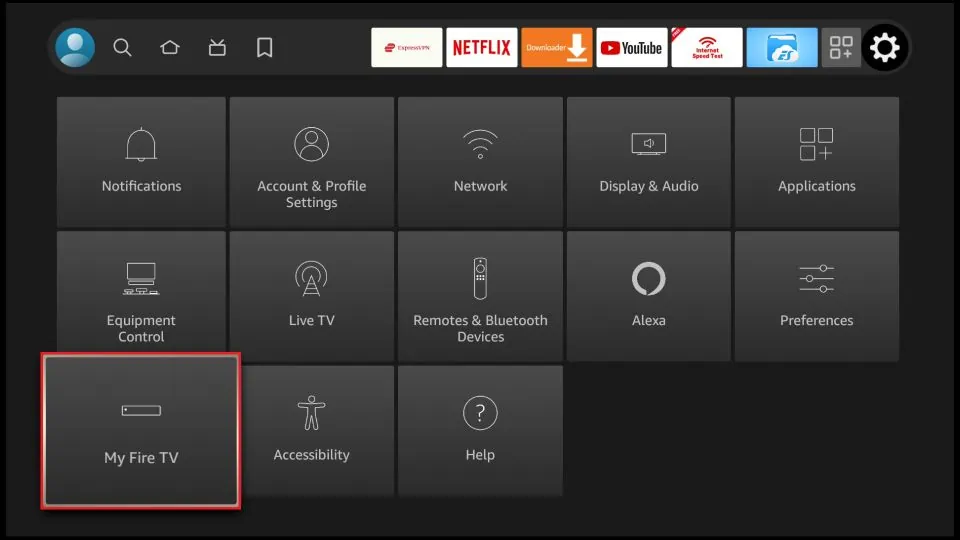
4. Choose Developer options.
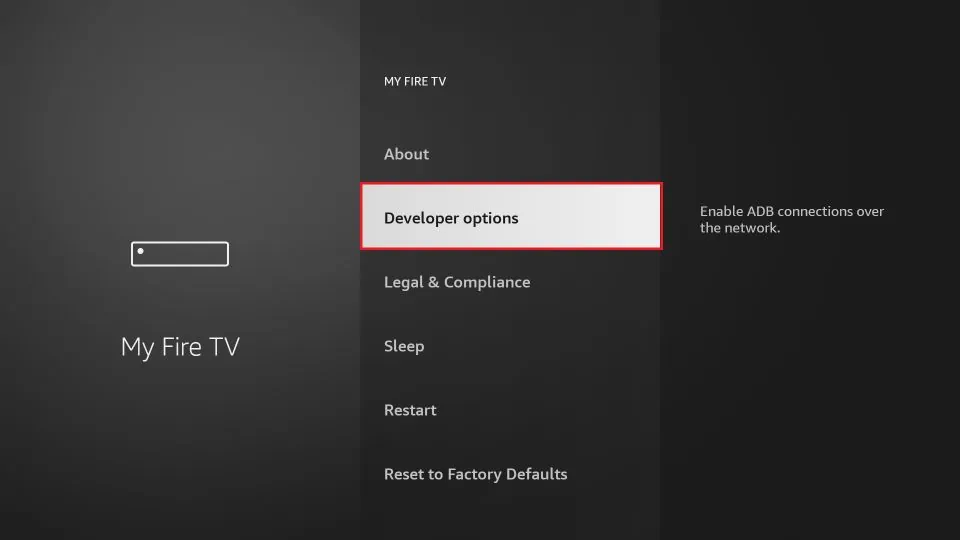
5. Click on Install unknown apps.
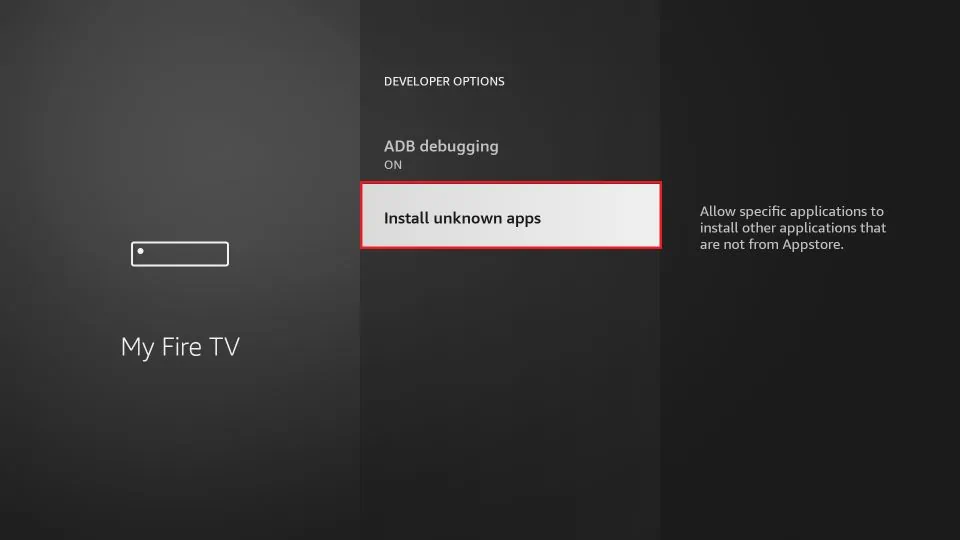
6. Click and turn on the Downloader app.
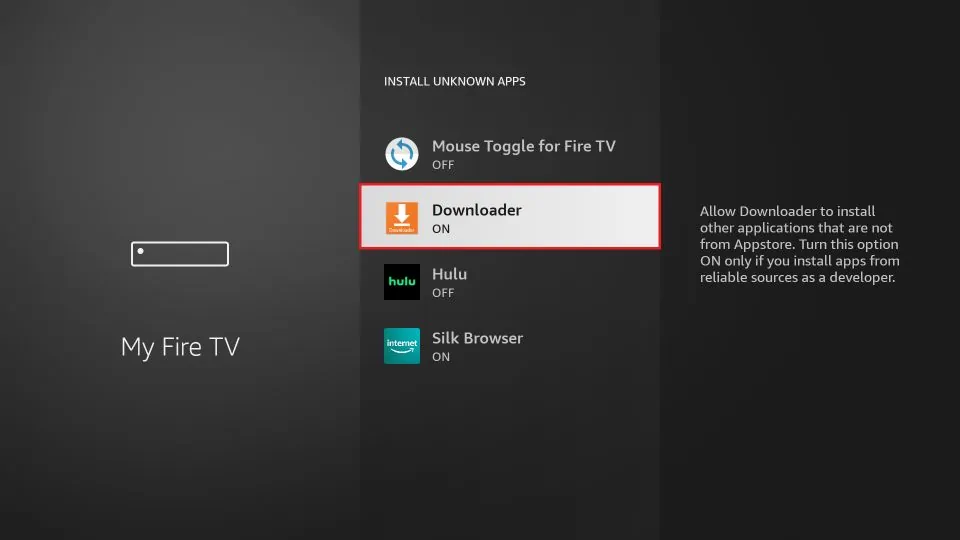
Now you can sideload BeeTV on your Fire TV Stick. Here is how you download BeeTV on Firestick using the Downloader application.
1. Open the Downloader app on your Firestick.
2. Select the Home button if it is not selected.
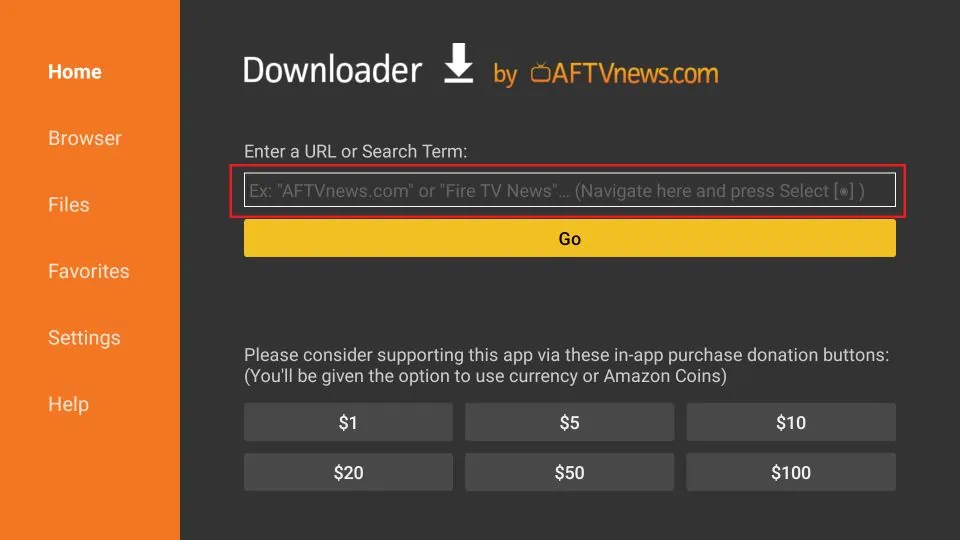
3. On the URL field, paste this link: firesticktricks.com/bee and click GO.
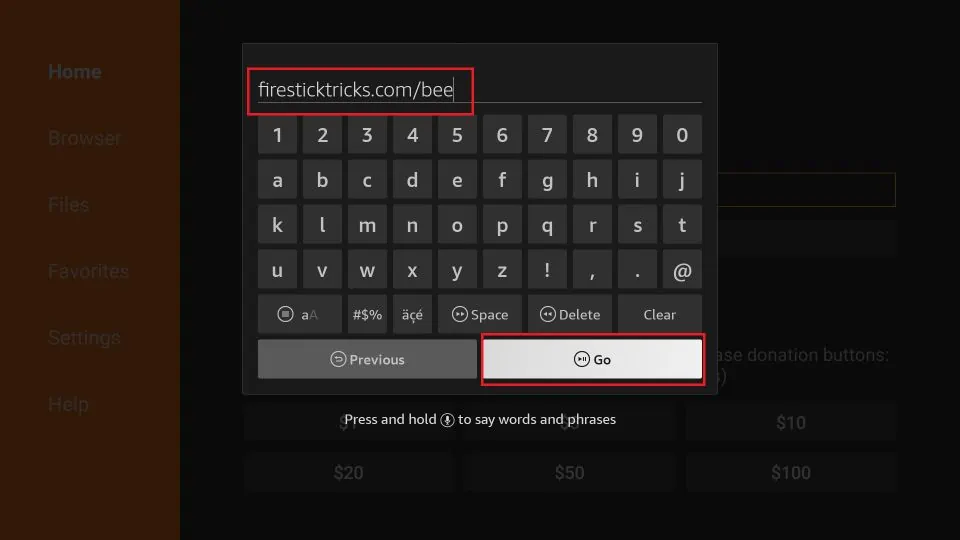
4. Once the BeeTV app is downloaded, you will land on a screen that will have the Install button. Click on it.
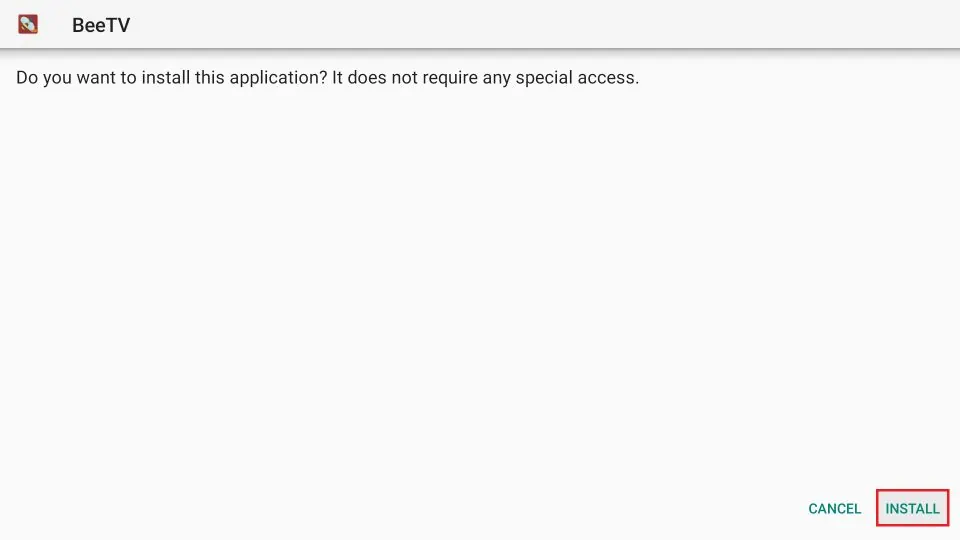
5. You will receive a notification saying BeeTV App Installed on successful installation. If you click Open, you will run BeeTV. But let’s not do that and click Done instead.
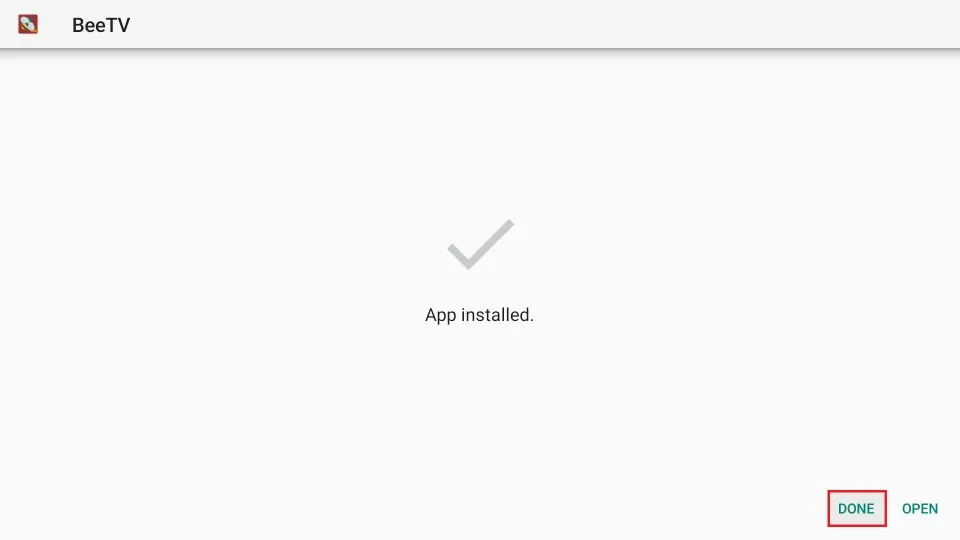
6. You will be taken back to the Downloader app. On the following prompt, select and hit Delete.
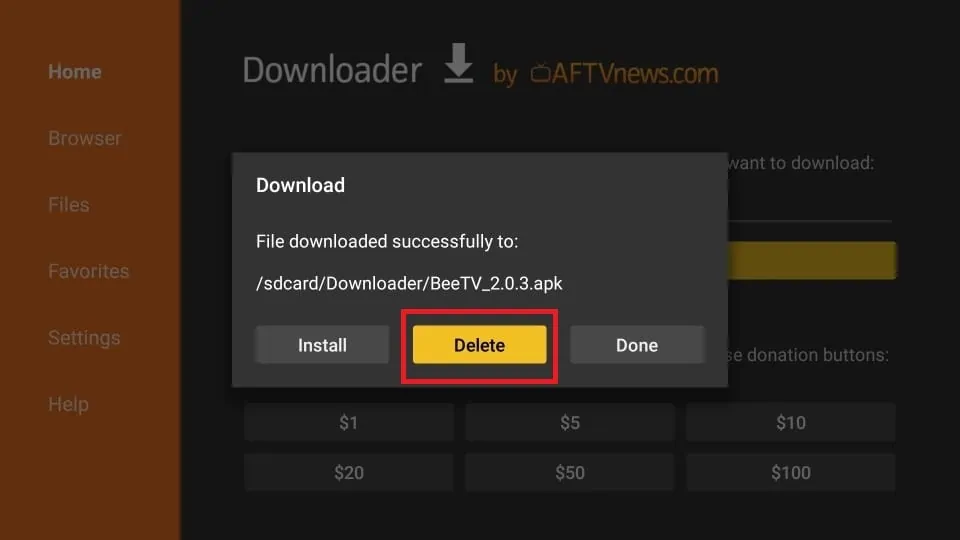
7. Hit Delete again.
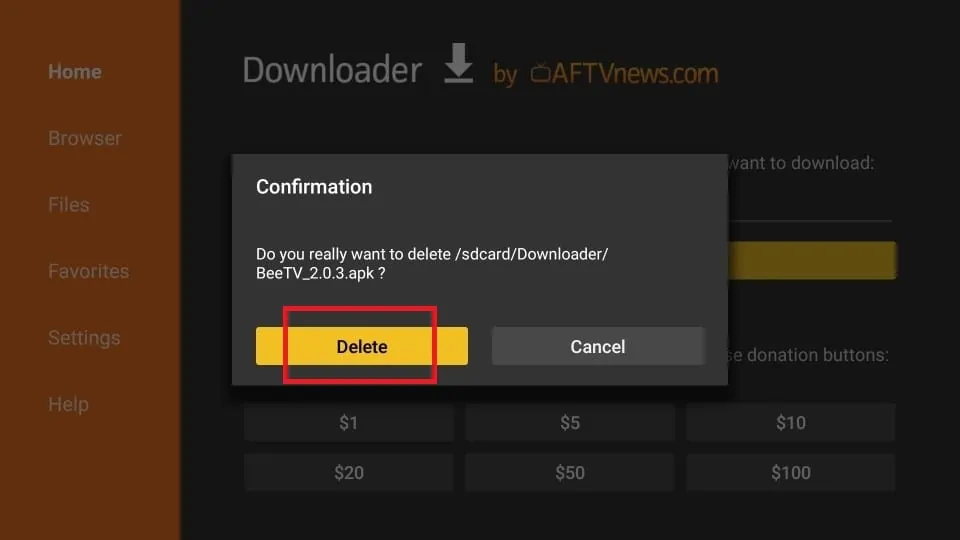
8. Click on the URL field again to enter another URL that will download HB Player, the only media player that can run BeeTV on Firestick.
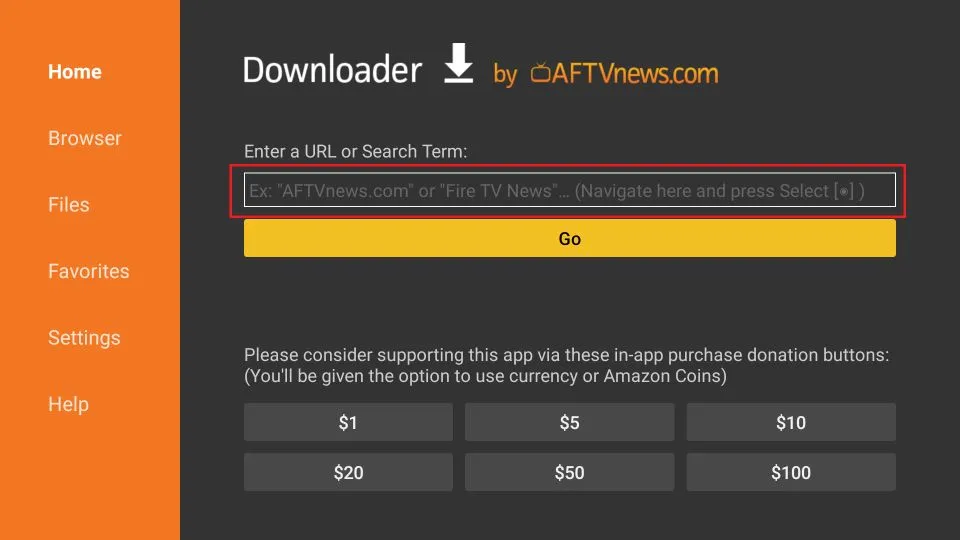
9. Hit GO after entering: firesticktricks.com/hb
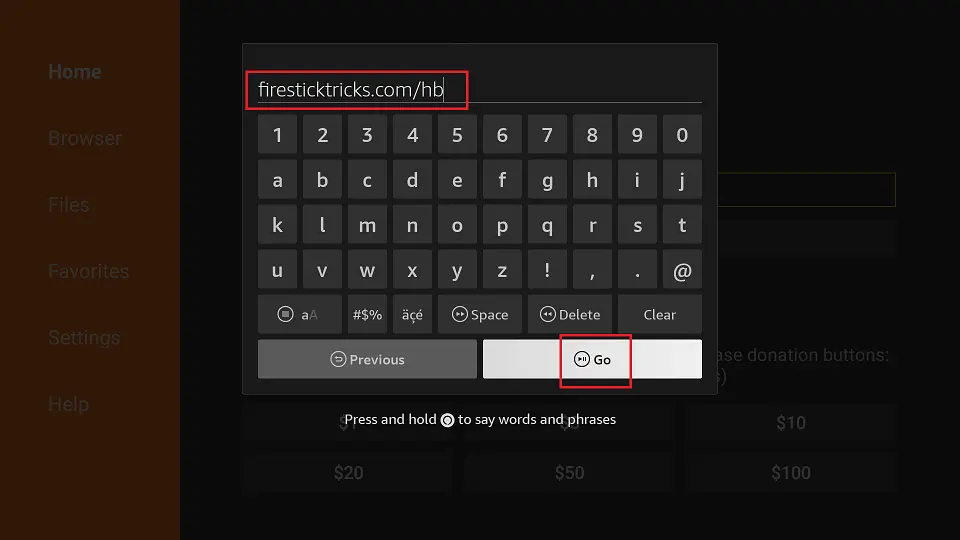
10. Repeat steps 4 and 5.
Once you have installed both BeeTV and HB Player, you are all set to access the BeeTV app. I will come to using the BeeTV app on your Firestick, but before that, let me show you the second method to install BeeTV on Firestick.
Method 2: Download BeeTV on Firestick Using The ES File Explorer App
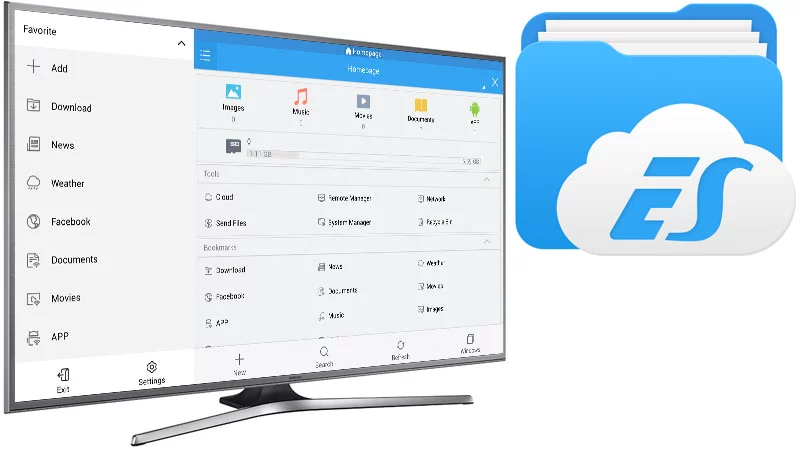
ES File Explorer is available on the Amazon App Store. But, to activate the sideloading feature, you will have to pay $9.99 per month. So, if you take this method, installing BeeTV on Firestick won’t be free. If you are looking for a free way to install BeeTV on Firestick, stick to the Downloader app.
But since this is a working method to download Bee TV on Firestick, I will show you how you can do it. To download ES File Explorer, click on the Search (the magnifying glass) > type ES File Explorer > install the app.
To be able to use ES File Explorer, you will have to give permission to install unknown apps. So go to Settings on your Firestick > My Fire TV > Developer Options > Install Unknown Apps. You will have to enable ES File Explorer.
Below are the steps to install BeeTV on Firestick through the ES File Explorer:
1. Open the ES File Explorer app.
2. From the options on the right-hand side, choose Downloader.
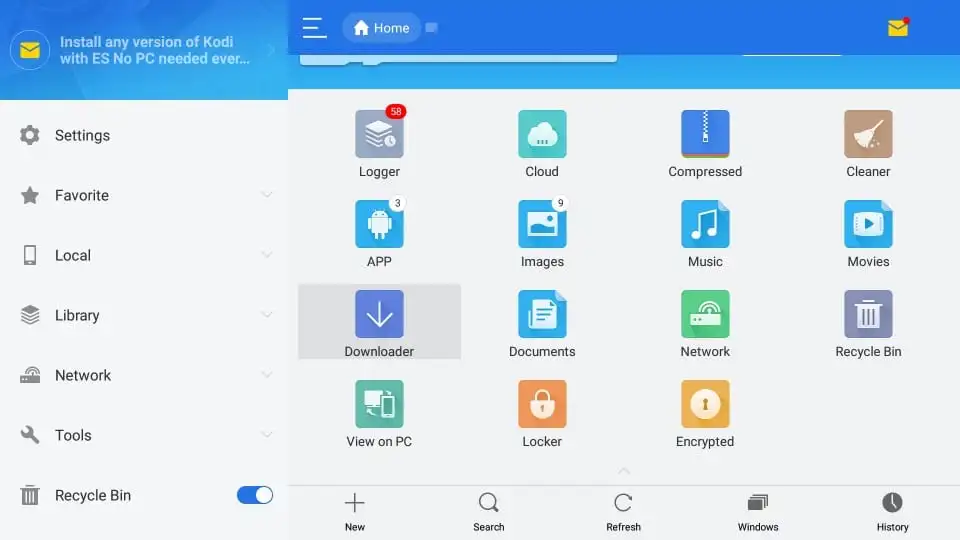
3. Select the +New button.
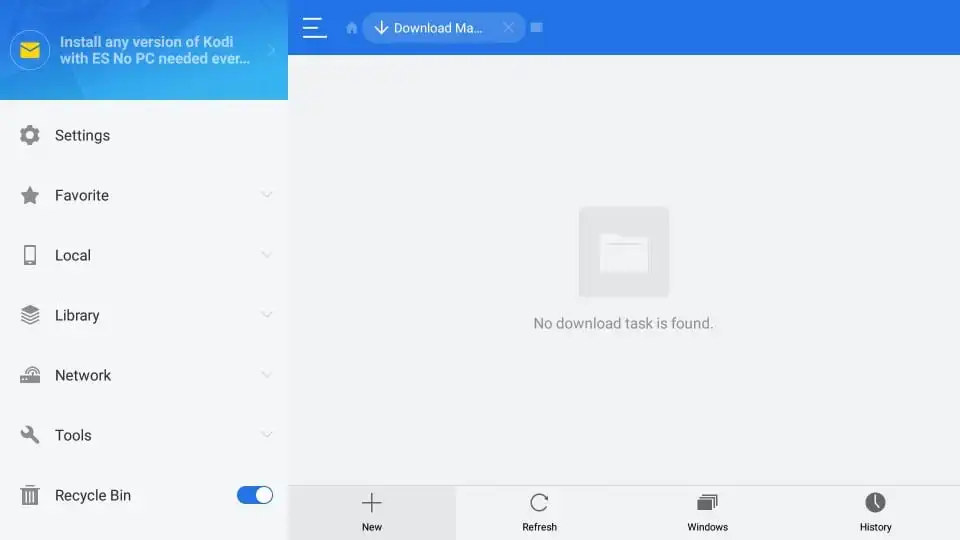
4. On the subsequent dialog box, enter Path: https://www.firesticktricks.com/bee and Name: Bee (or any name you want).
5. Click on Download Now.
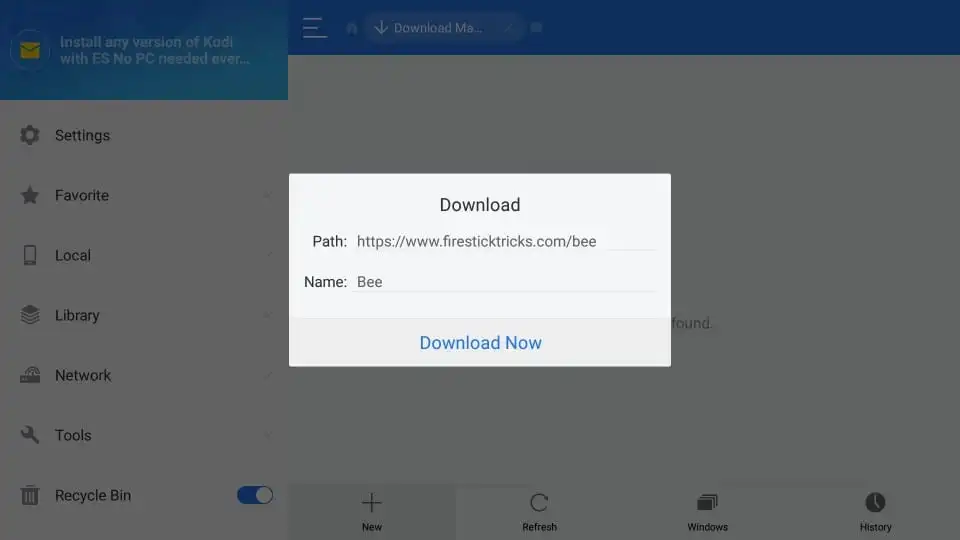
6. When the file is downloaded, click on Open file.
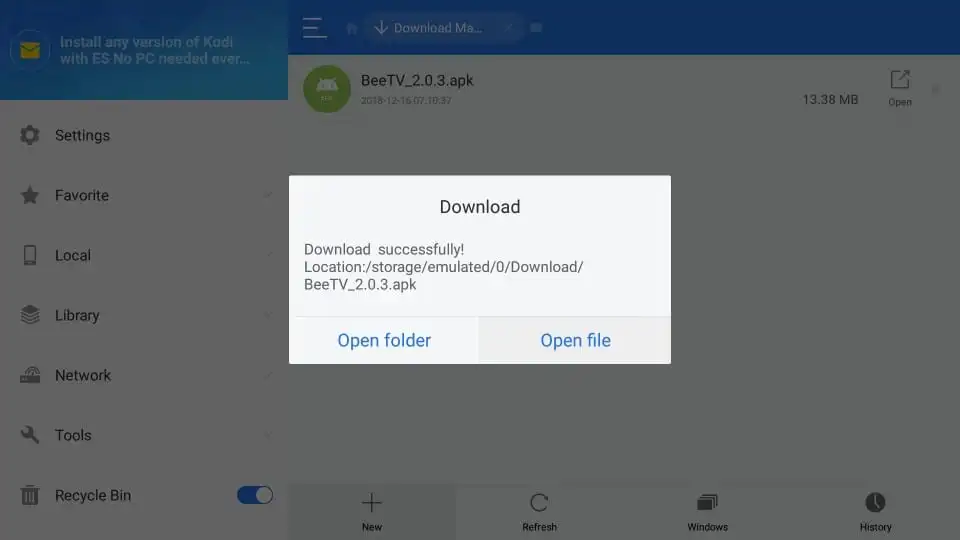
7. On the next ES File Explorer prompt, click Install.
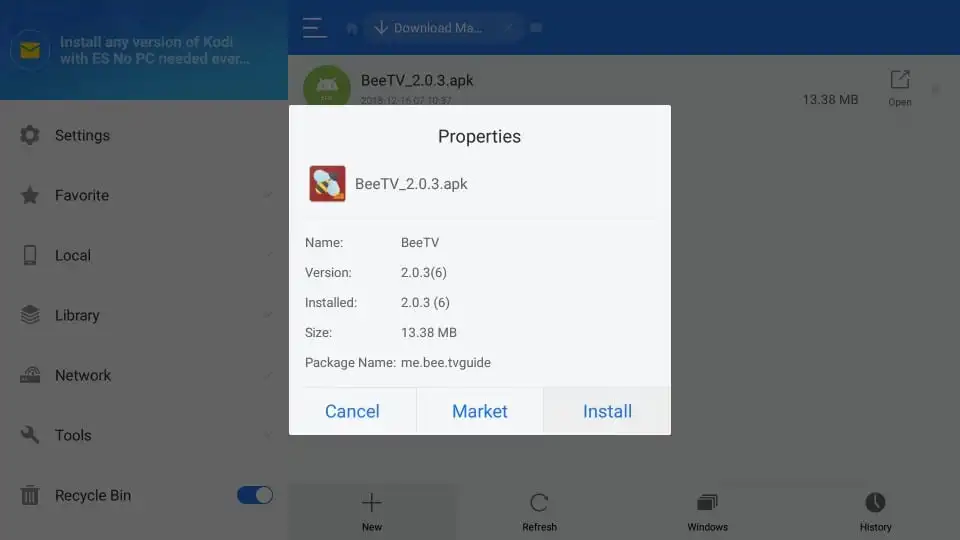
8. You will get an APK installation window. Scroll down and hit Install.
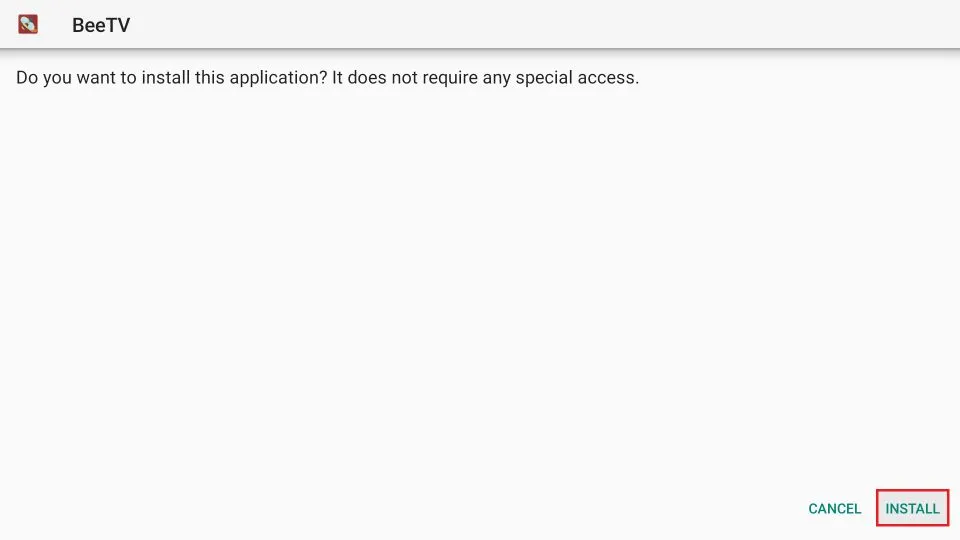
9. Click Done to open the app later or Open to launch it instantly.
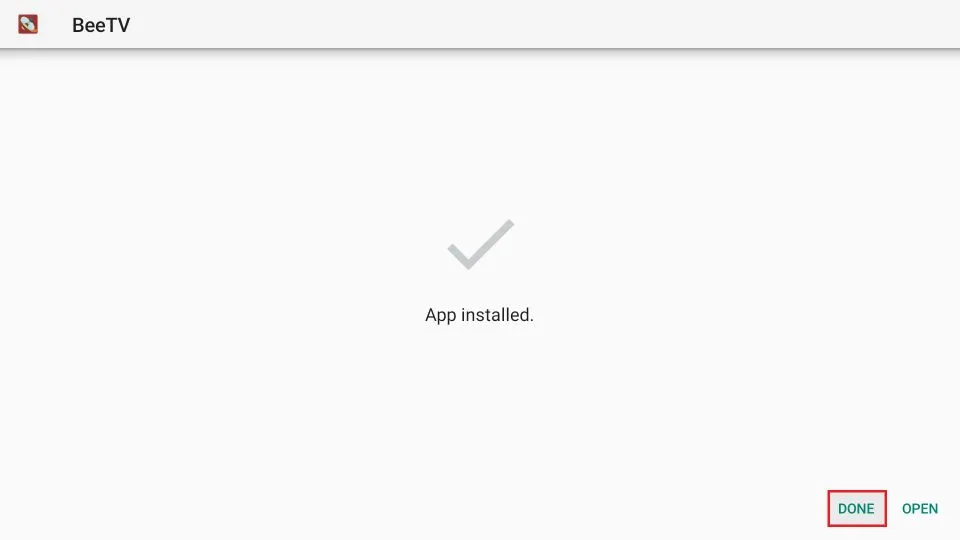
This is the second method to install BeeTV on Firestick.
How to Use BeeTV on Firestick?
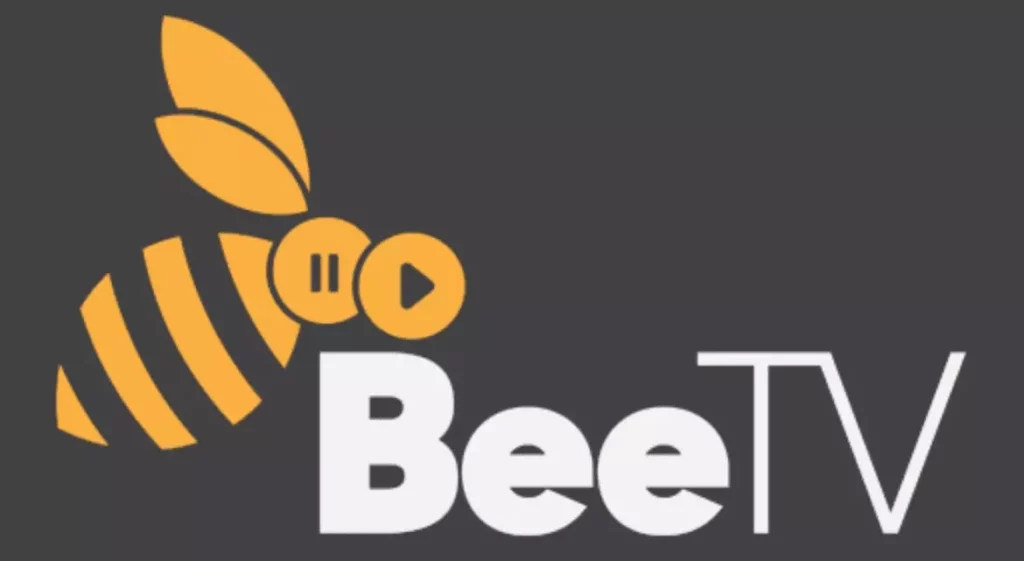
Just installed an app on Firestick and can’t find it on the Fire TV home screen. You will get it from the Your Apps & Channels section. This is the list of all your installed apps. You can, however, move any app from this list to your home screen. BeeTV too.
A. On the first time running BeeTV on your Firestick, grant permissions by clicking Allow.
B. If you see a prompt asking you to update the BeeTV app, hit UPDATE at the bottom. You will have to follow the on-screen instructions to complete the installation.
C. The home screen of BeeTV looks like the image below. You will see the TV shows on the home screen of the app. If you want to browse movies, you will have to click Movies on the left-hand sidebar.
D. You can explore movies and TV shows according to the genre here. All you have to do is click on the little triangle on the top left to receive a drop-down menu. Here you will see options like Trending, Popular, Top Rated, Comedy, Crime, etc.
E. The search option is in the top-right corner. Type the specific title you are seeking. Click on the inverted triangle beside the search lens to sort your searches by year.
Wrapping Up
Here I have shown you how to download BeeTV on Firestick and install it. I have shown you two foolproof ways. However, one method is not free of cost. I would always recommend you choose the free method. Also, be careful when you access any content on BeeTV because it is not verified by the Amazon App Store. If you break any law, it is your responsibility. I can only advise you to get a VPN service for your Firestick and turn it on before accessing any content on BeeTV. I will meet you again with more Firestick tricks. Till then, Ciao!
How to Sideload Apps on Fire TV Stick?
Frequently Asked Questions (FAQs)
1. Is BeeTV safe?
BeeTV is an unverified streaming app. The licensing of BeeTV cannot be ensured. However, on checking for malicious files, the app clears the test. It has no malicious files.
2. What are the BeeTV alternatives?
The best BeeTV alternatives are CucoTV, Cyberflix TV, Cinema HD, Nova TV, and Syncler.
3. What is BeeTV?
BeeTV is a streaming APK that has a huge library of Movies and TV shows. Streaming content o BeeTV is absolutely free.