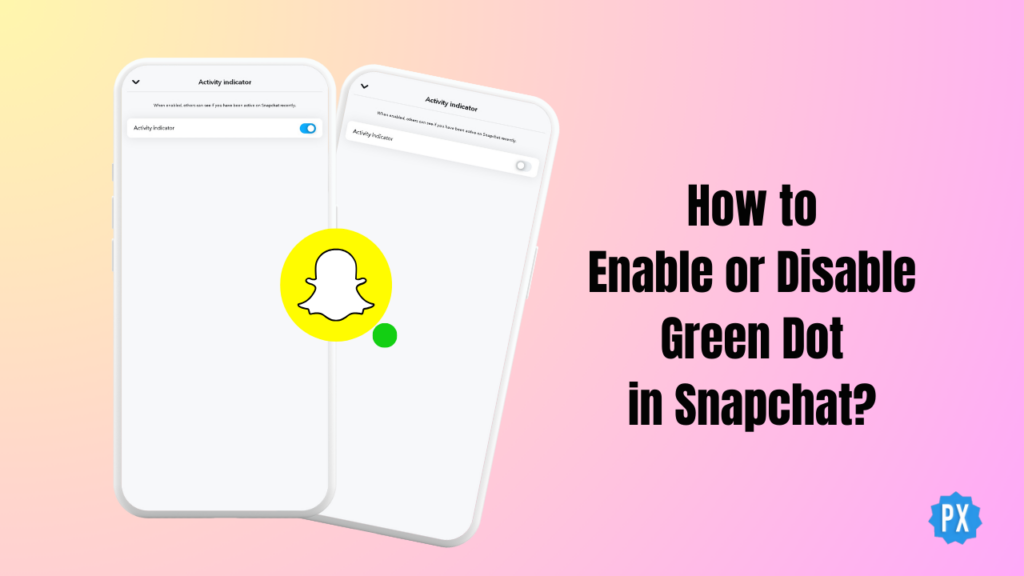Hey there, Snapchat fam! Have you ever noticed a green dot next to your friends’ Bitmojis and wondered what it means? That little dot is called the activity indicator, and it lets others know if you have recently been active on the app. But what if you want to control who sees this green dot? No worries, I will show you how to enable or disable green dot in Snapchat.
The green dot on Snapchat was introduced last year and has sparked much curiosity. While it doesn’t necessarily show who’s actively using Snapchat right now, it does indicate that someone has been on the app recently. However, if you are uneasy about others knowing your activity status or if you are looking to enable it for specific reasons, you might be wondering how to turn it on or off.
Fear not! Whether you want to enable or disable the green dot, the process is straightforward. Just follow the steps I am about to outline, and you’ll have full control over this feature in no time. Let’s dive in and learn how to enable or disable green dot in Snapchat!
In This Article
How to Enable or Disable Green Dot in Snapchat?
Are you ready to take control of your green dot? Here is how to easily enable or disable the green dot in Snapchat:
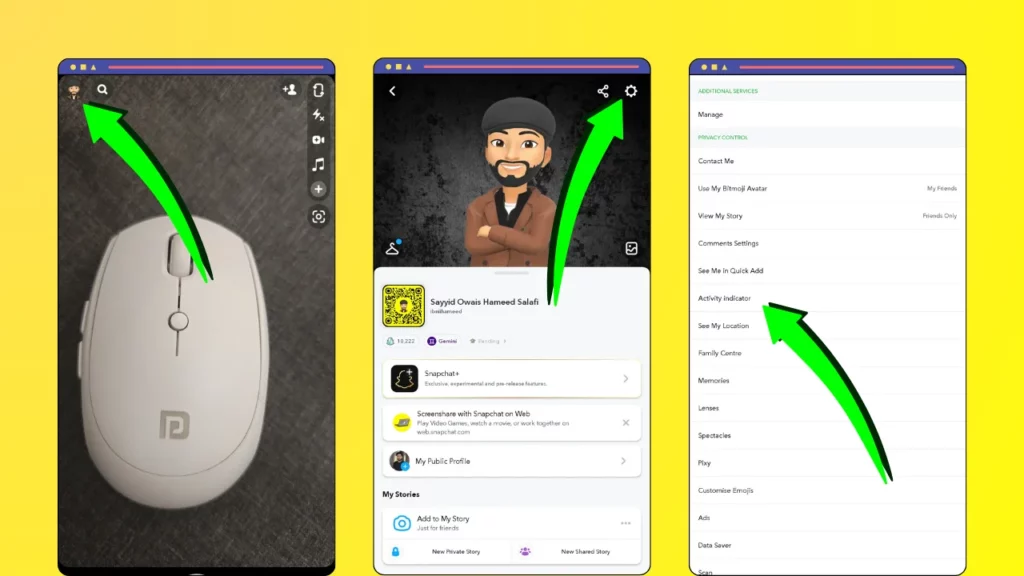
Step 1: Open the Snapchat app on your smartphone.
Step 2: Tap on your Bitmoji icon in the top left corner.
Step 3: On your profile screen, tap the ⚙️ gear icon in the top right corner to open the Settings menu.
Step 4: Scroll down to the Privacy Control section and tap on Activity Indicator.
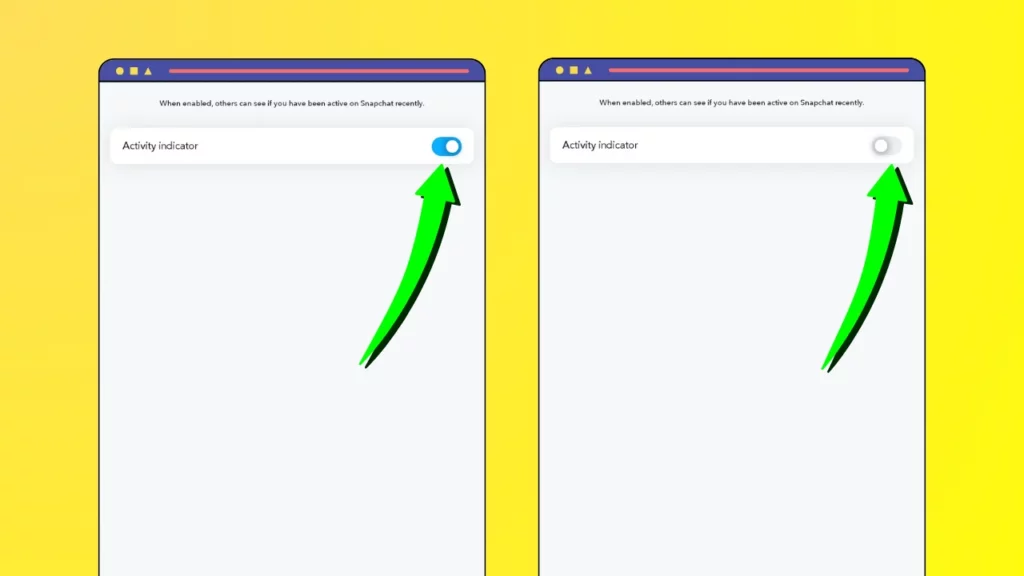
Step 5: Here, you’ll see a toggle switch for the Activity Indicator.
— To Enable the Green Dot: Slide the toggle switch to the right. The toggle switch will turn blue. Turning it “ON” will show the green dot next to your Bitmoji to friends and people who may want to add you as a friend on Snapchat.
— To Disable the Green Dot: Slide the toggle switch to the left. The toggle switch will turn grey. Turning it “OFF” will hide the green dot from everyone on the Snapchat app.
That’s it! You have successfully learned how to enable or disable green dot in Snapchat.
If your “Activity Indicator” in Snapchat is not turning off or on, you might need to fix the app using basic workarounds such as restarting your phone and the app, updating it, or clearing the cache. For more details on fixing the “Activity Indicator not turning off” issue, click here.
Wrapping Up
There you have it, Snapchatters! Now you know exactly how to enable or disable green dot in Snapchat. Remember, turning off the green dot only affects your own visibility, and you’ll still see the green dots next to your friends’ Bitmojis unless they disable it, too.
Do you want to explore more Snapchat tips and tricks? Keep your eyes peeled on Path of EX! Our team is always digging up the latest hacks to help you master the Snapchat universe. See you there!
Frequently Asked Questions
1. What is the Green Dot in Snapchat?
The green dot in Snapchat, also known as the activity indicator, is a small green circle that appears next to a user’s Bitmoji avatar. It serves as a notification to others that the user has recently been active on the app. This activity can encompass various actions, such as opening the app, sending Snaps, or viewing other users’ stories.
2. Does Disabling the Green Dot Hide My Activity from Everyone?
Unfortunately, disabling the green dot doesn’t completely conceal your activity from everyone on Snapchat. While it stops others from seeing the green dot next to your Bitmoji, it doesn’t prevent them from potentially inferring your recent activity based on other factors. For instance, if you respond to a snap shortly after they send it, they might assume you have been recently active on the platform.
3. How Can I Temporarily Hide My Activity?
If you desire temporary invisibility on Snapchat, you can activate “Ghost Mode.” This feature allows you to become invisible on the Snap map for a predetermined duration, effectively hiding your online presence without permanently disabling the activity indicator. This can be useful when you want to avoid unwanted interactions or simply prefer to keep your online activity under wraps for a short while.