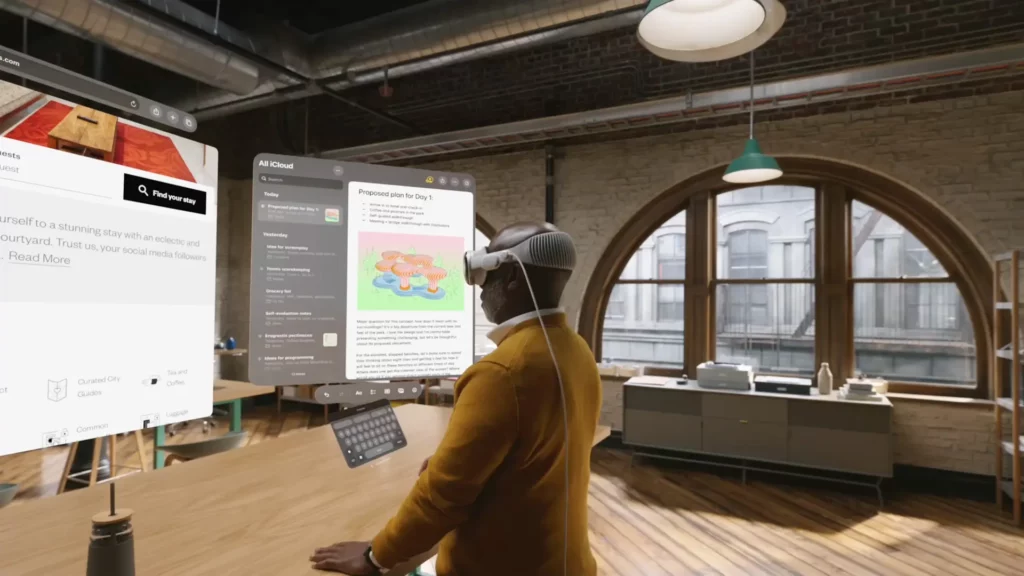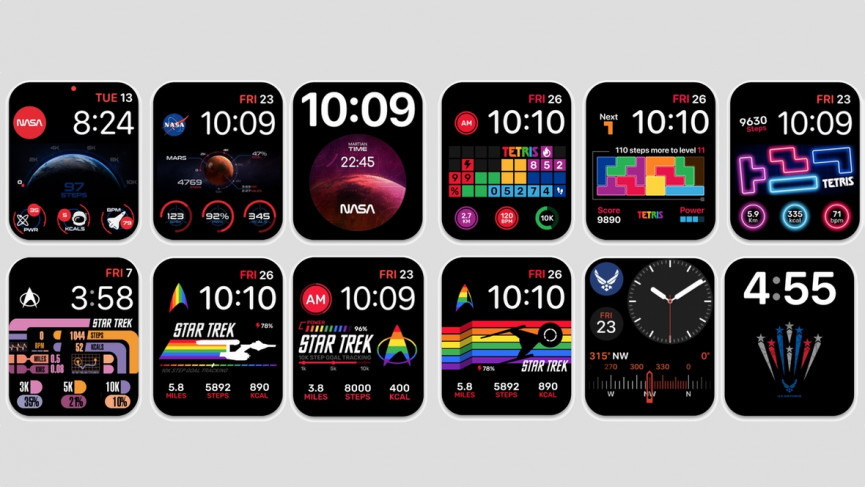Being Apple’s latest innovation, there is a lot of talk in town about Apple Vision Pro. While everyone, including Apple, is still waiting to see the full potential of the device, new users are having the most problems understanding how to open Control Center on Apple Vision Pro because the Control Center is one essential feature that is not available directly on the screen.
From streaming to electronic gadgets, Apple is known to be the best everywhere. Whether you are a routine user of Apple or you have just gotten into the trend, Apple will always try to keep your experience to the highest possible priority. However, from the end of a user, it might be a little difficult to find the right answers among so many.
The latest Apple wearable device is as complicated to use as it is new, which makes users stumble upon some problems sometimes. In this article, I am going to answer a query on how to open Control Center on Apple Vision Pro to help people like you know the device better.
In This Article
How To Open Control Center On Apple Vision Pro?

It is easy to open the Control Center on Apple Vision Pro. You will learn how to open Control Center on Apple Vision Pro in three easy steps given below:
- Wear your Apple Vision Pro.
- When the screen appears, look up to the area above the home screen apps. (you only need to look up with your eyes, and eye-moment trackers of Apple Vision Pro will recognize it.)
- An arrow indicator(
) pointing downwards will appear on the top center of the screen. If the button does not appear, try keeping your head still while trying again.
- Tap your fingers to select the arrow button.
- The Control Center of Apple Vision Pro will appear on your screen.
You will find the options to control options like volume and notification center. You can also control features like travel mode, guest profile, and appearance customization. You will also be able to check particulars like device battery and date and time on the Apple Vison Pro Control Center.
How To Customize Control Center On Apple Vision Pro?

The Control Center on Apple Vision Pro is a very essential tool. Not only with Apple Vision Pro but even with iPhone and other devices, the Control Center gives you quick access to the most important features and settings on your phone. Every device for that need gives you access to a customization option for your Control Center so you can add programs you prefer the most in the Control Center.
This will give you quick access to all programs you need as per your priorities. Read the steps given below to learn how to customize Control center on Apple Vision Pro:
- Some controls on the Apple Vision Pro Control Center can be changed simply by tapping onto
button.
- To customize the rest of the features and get deeper access to the Control Center features, open Settings.
- While glaring at the left sidebar, scroll down by pinching your fingers and flicking them up gently.
- Look at the Control Center option and tap your fingers to select it.
- In the menu that will appear on the right side, you can control factors like the Control Center indicator position. Below that, you will be able to customize the features that you do and do not want to see on the Apple Vision Pro Control Center.
Wrapping Up
I hope you were able to learn how to open Control Center on Apple Vision Pro, and as a bonus, I have also mentioned the process that will help you customize Apple Vision Pro Control Center as per your preference. This will help you get more accustomed to your Apple Vision Pro and use it in a more handy manner. You can learn more about features of Apple Vision Pro like Netflix streaming, working out with Apple Vision Pro, or if Apple Vision Pro is waterproof or not from other articles I have made available for you.
Frequently Asked Questions
Q1. How To Open Control Center In Apple Vision Pro?
Look up > Tap on the arrow indicator to open the Control Center on Apple Vision Pro.
Q2. Can I Customize Apple Vision Pro?
Yes, you can customize Apple Vision Pro in the device settings menu to add or remove programs you want to show up on Apple Vision Pro.
Q3. Is Apple Vision Pro Waterproof?
No, Apple Vision Pro is not water resistant at all, and it is advised to keep it away from water and other liquid substances.