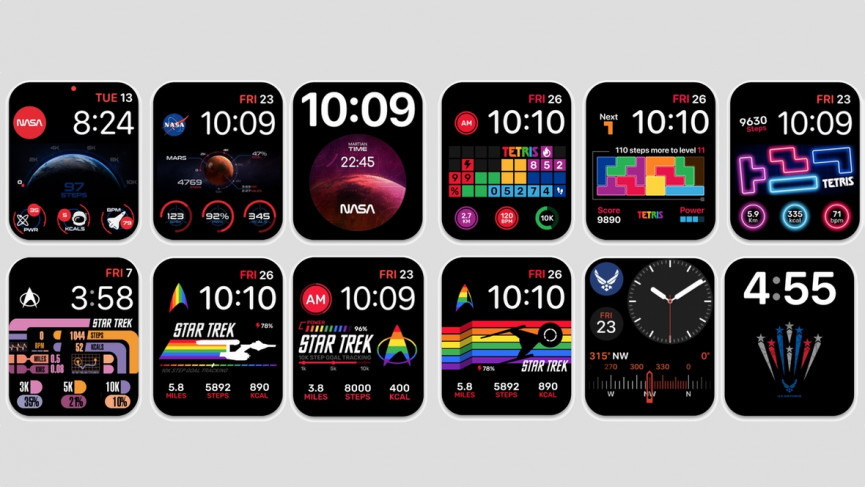Gone are the days when a watch was used only to know the time. As our phones are becoming smart, so are our watches. While the Apple Watch was deemed a failure at first, it now has the largest share of the Global Smartwatch market. The best thing about the Apple Watch is that it helps you perform so many functions and that too in style! You can customize and change your Apple Watch Face and Straps and create a whole new look for every new occasion!
Customization in an Apple watch is as easy as it gets. While every other company gives you an option to change the straps of their smartwatch, Apple takes it a step further and lets you change the Apple Watch Face the way you want.
If you are an Apple user and do not know how to change the Watch Face, you are in the right place! As in this article, I will be telling you the steps to change your Apple Watch Face in a detailed manner.
In This Article
Where to Change the Apple Watch Face?
There is no denying the fact that Apple makes its applications and devices very user-friendly. So it should come as a surprise when I tell you that changing the Apple Watch Face is also very easy.
To help you with the customization, Apple gives you the option of using both the smartwatch and your iPhone!
How to Change the Apple Watch Face Directly on the Smartwatch?
The following steps would help you to change your Apple Watch Face directly on the Watch:
- Press the Digital Crown to view the current watch face.
- Swipe left or right to view the already added faces.
- Stop when you see the watch face you want to use.
By only following these simple steps, you can change your watch face, however, if you do not like the already saved options, what you can do is add a new watch face to your collection. We will come to that shortly!
How to Change the Apple Watch Face from Your iPhone?
You can change the watch face using your iPhone by following these easy steps:
- Go to the Watch app on your iPhone.
- Click on the ‘My Watch’ option on the bar at the bottom of the screen.
- Now, scroll through the available watch faces.
- Select the watch face you want, and you are good to go.
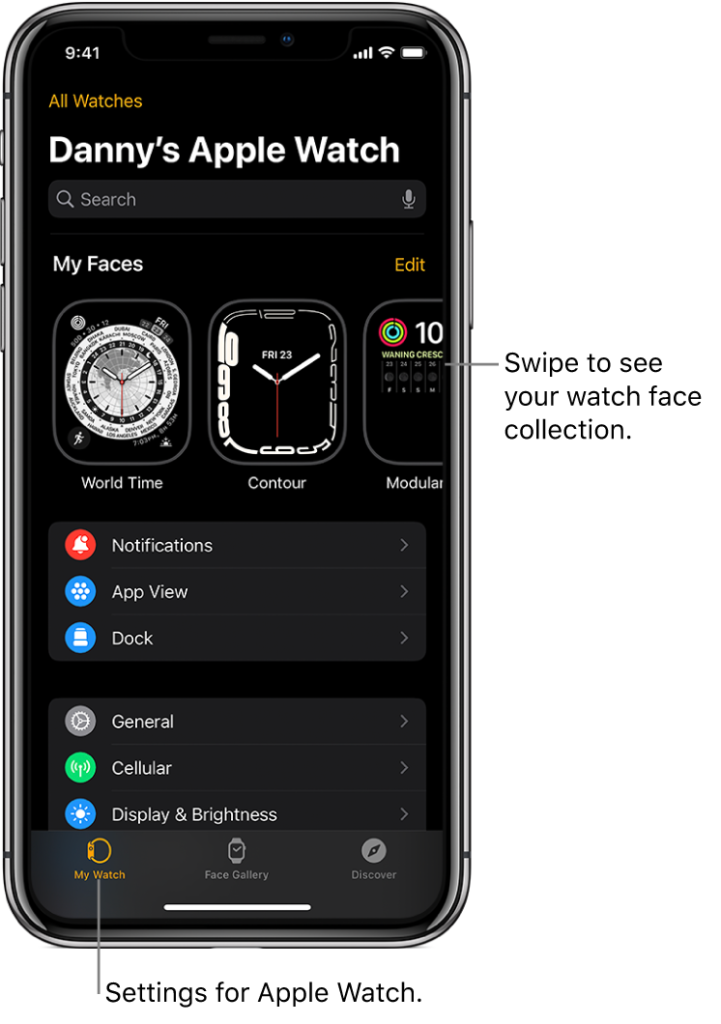
How to Add a New Watch Face Directly on the Smartwatch?
To add a new watch face to your collection, follow these simple steps:
- Press the digital crown to view the current watch face.
- Hold your finger on the screen to minimize the watch face.
- Now swipe left until you reach the window with the plus ‘+’ icon.
- Click on it and scroll through a list of faces.
- Tap on the watch face you like, and it will be added to your collection.

How to Add a New Watch Face from Your iPhone?
These steps would help you to add a new watch face from your iPhone:
- Open the Watch app on your phone.
- Click on the ‘Face Gallery’ option on the bar at the bottom of the screen.
- Now Scroll through the available watch faces.
- Select the one you like, and it will be added to your collection.
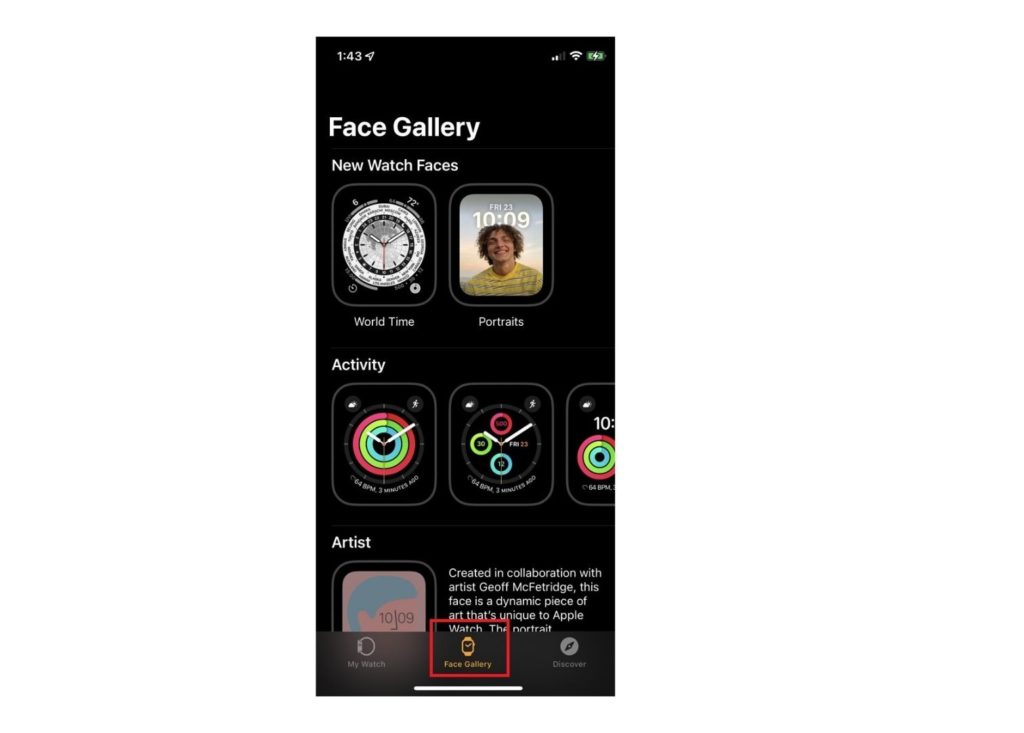
Wrapping Up
Everything looks better in style. So does your smartwatch! So why are you still stuck on that boring watch face? Add a little statement in your life by changing your watch face according to the occasion or your outfit.
Now that you have made it to the end of this article, you know how to change and add new watch faces to your Apple watch. So what are you waiting for? Go crazy and try a new watch face every day!