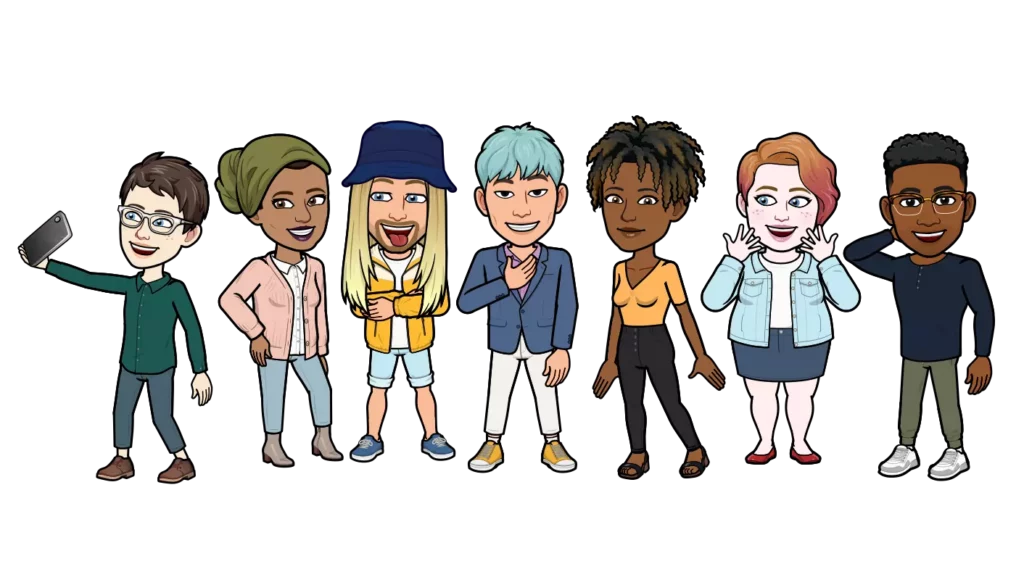Winters are coming, and so are the festivals! And I am pretty sure you would like to change your Bitmoji style for upcoming festivals. So, do you want to change your Bitmoji’s style on Snapchat for Halloween? If so, you don’t need to look any further than this article. I will tell you how to change Bitmoji style on Snapchat using both the Snapchat app and the Bitmoji app in this blog. So come along!
Bitmoji is your virtual avatar on Snapchat. Recently, Snapchat has released a new Bitmoji update, changing it into 3D. But if you didn’t like the recent update and want to get the old Bitmoji back, you can do so. Apart from this, if you have been waiting for a Bimoji Halloween costume, the wait is finally over! Snapchat has launched a whole new range of Halloween costumes and Halloween Bitmoji backgrounds that you can add to your profile.
So, without further ado, let’s jump into the article and learn how to change the Bitmoji style on Snapchat. Why wait, then? Let’s begin!
In This Article
How to Change Bitmoji Style on Snapchat?
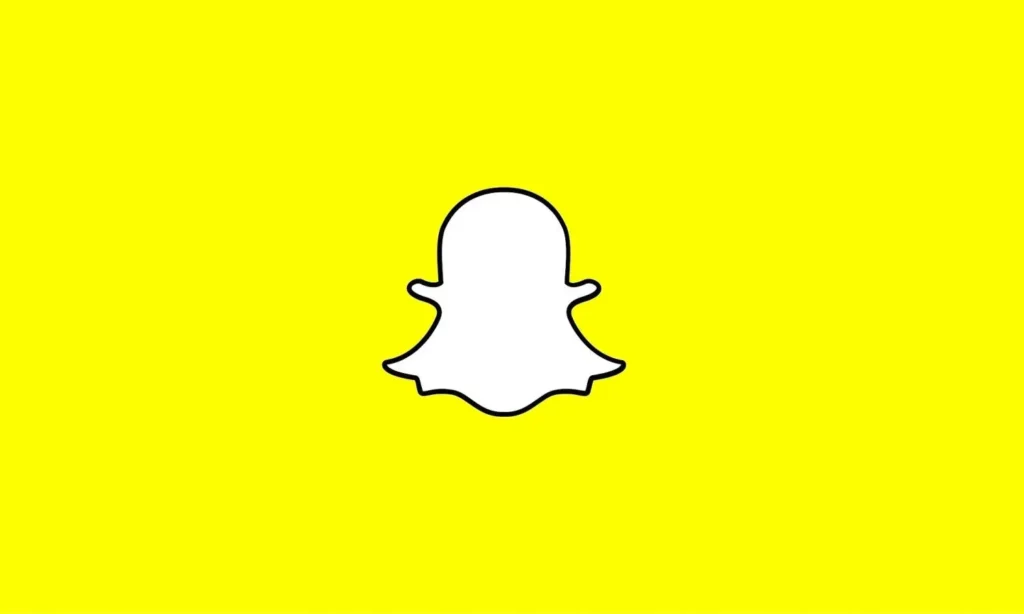
You can change your Bitmoji style on Snapchat by changing your Bitmoji outfit and editing your Bitmoji to change hairstyle, makeup, and accessories. Below, I have provided you with step-by-step guides on how to reset Bitmoji on Snapchat by changing your outfit and editing your Bitmoji.
Method 1: Change Bitmoji Style on Snapchat By Changing Bitmoji Outfit
Here is your step-by-step guide on changing your Bitmoji style on Snapchat by changing your Bitmoji outfit. So follow the steps mentioned below and easily change your Bitmoji style.
Step 1: Open the Snapchat app on your phone.
Step 2: Tap on your Bitmoji at the top left corner.
Step 3: Tap on the gear icon at the top right corner.
Step 4: Scroll down to the Bitmoji option under the My Account section.
Step 5: Tap on the Change My Outfit option.
Step 6: Tap on various icons (hanger, shirt, pant, dress, shoes, blazer, hat) in the navigation bar above and select from available options to style your emoji.
Note: Snapchat has launched a whole new range of outfits for Halloween, which you can use to style your Bitmoji for this year’s Halloween.
Step 7: After you are done styling your Biymoji, tap on the save button at the top right.
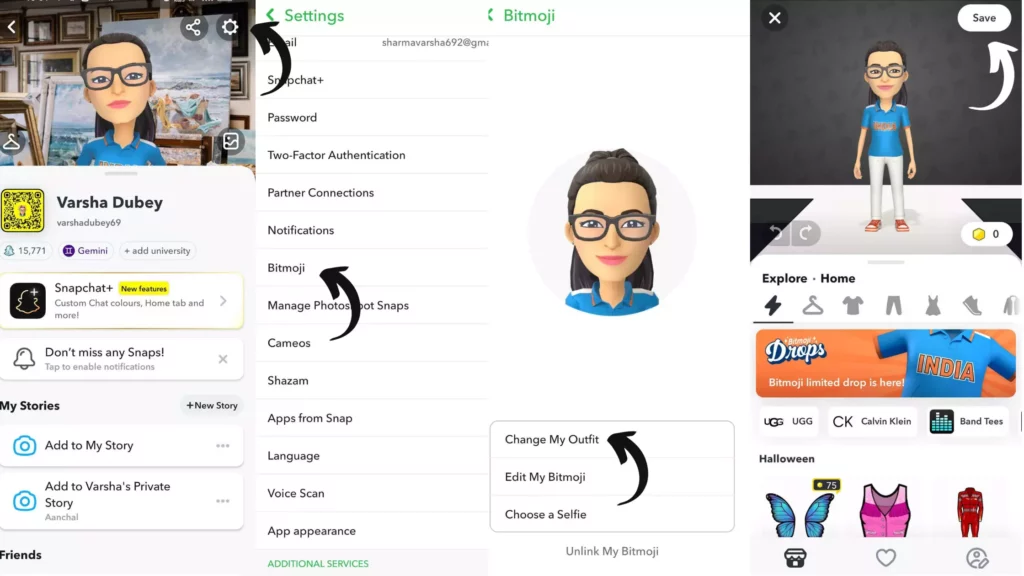
Method 2: Change Bitmoji Style on Snapchat By Editing Bitmoji
Here is your step-by-step guide on changing your Bitmoji style on Snapchat by editing your Bitmoji. So follow the steps mentioned below and easily change your Bitmoji style.
Step 1: Open the Snapchat app on your phone.
Step 2: Tap on your Bitmoji at the top left corner.
Step 3: Tap on the gear icon at the top right corner.
Step 4: Scroll down to the Bitmoji option under the My Account section.
Step 5: Tap on the Edit My Bitmoji option.
Step 6: Tap on various icons (hairstyle, eye, eyebrow, ear, nose, lips, etc.) in the navigation bar above and select from available options to style your emoji.
Step 7: After you are done styling your Biymoji, tap on the save button at the top right.
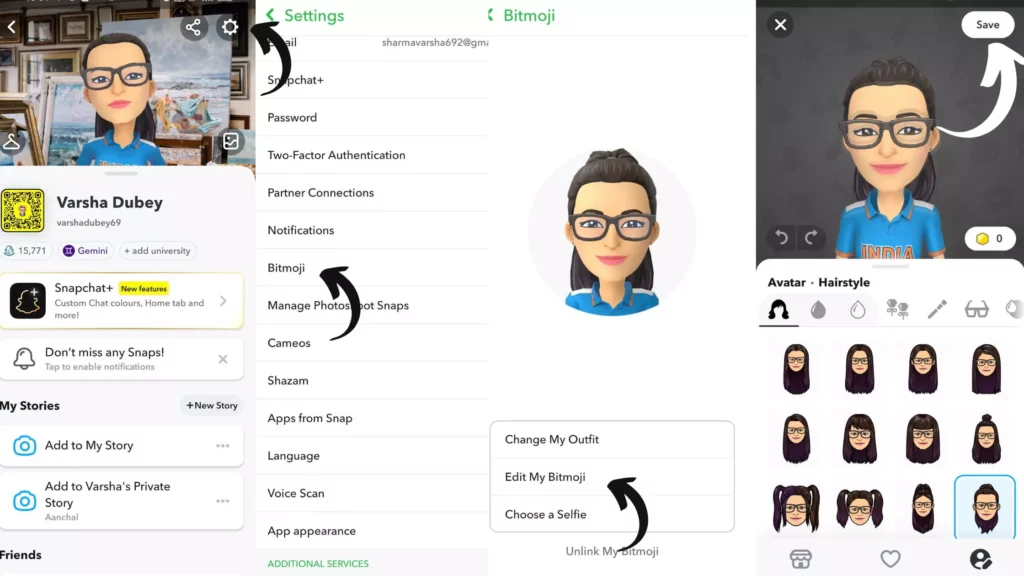
And with this, you are done! This is how you can change Bitmoji style on Snapchat by changing your Bitmoji outfit and editing your Bitmoji
How to Change Bitmoji Style on Snapchat Using the Bitmoji App?
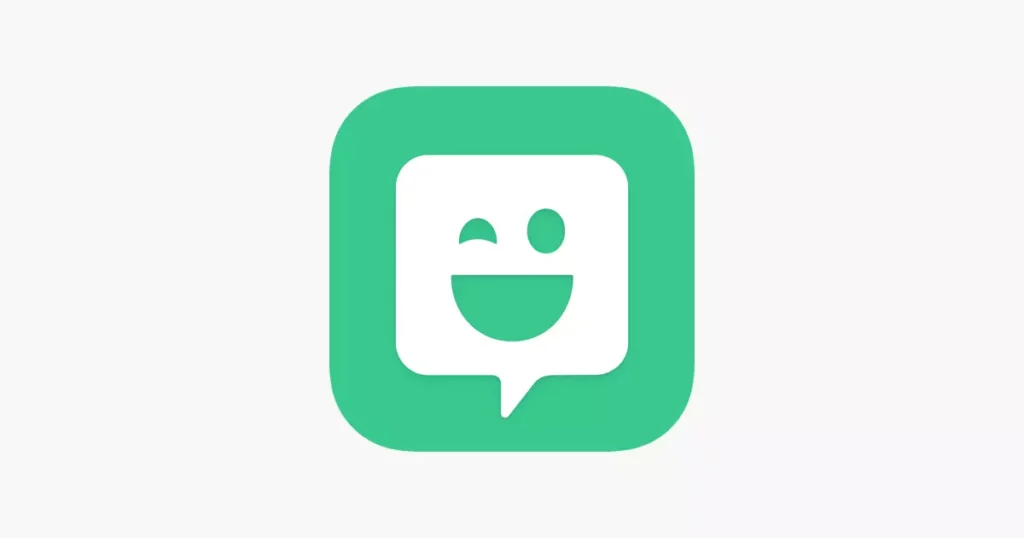
You can also change your Bitmoji style using the Bitmoji app. Below, I have provided you with step-by-step guides on how to change Bitmoji style on the Bitmoji app by changing your outfit and editing your Bitmoji.
Method 1: Change Bitmoji Style on Bitmoji App By Changing Outfit
Here is your step-by-step guide on changing Bitmoji style on the Bitmoji App by changing its outfit. So follow the steps mentioned below and easily change your Bitmoji style using the Bitmoji app.
Step 1: Open the Bitmoji app on your phone.
Step 2: Tap on the Fashion option (hanger icon) from the bottom navigational bar.
Step 3: Tap on various icons (hanger, shirt, pant, dress, shoes, blazer, etc.) in the navigation bar below and select from the available options to style your emoji.
Step 4: After you are done styling your Biymoji, tap on the save button at the top right.
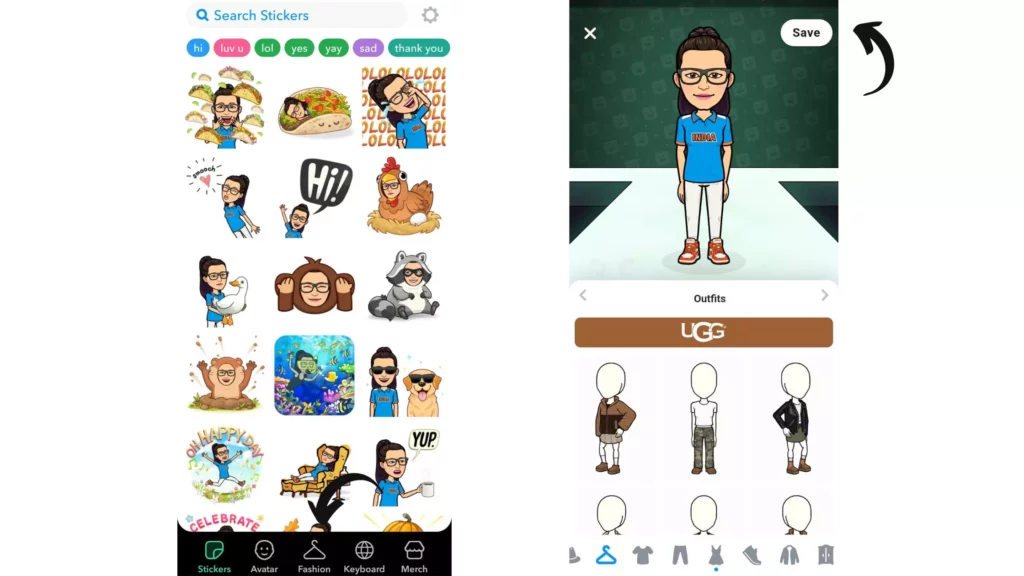
Method 2: Change Bitmoji Style on the Bitmoji App By Editing It
Here is your step-by-step guide on changing your Bitmoji style on the Bitmoji app by editing it. So follow the steps mentioned below and easily change your Bitmoji style using the Bitmoji app.
Step 1: Open the Bitmoji app on your phone.
Step 2: Tap on the avatar option from the bottom navigational bar.
Step 3: Tap on various icons (hairstyle, eye, eyebrow, ear, nose, lips, etc.) in the navigation bar below and select from the available options to style your emoji.
Step 4: After you are done styling your Biymoji, tap on the save button at the top right.
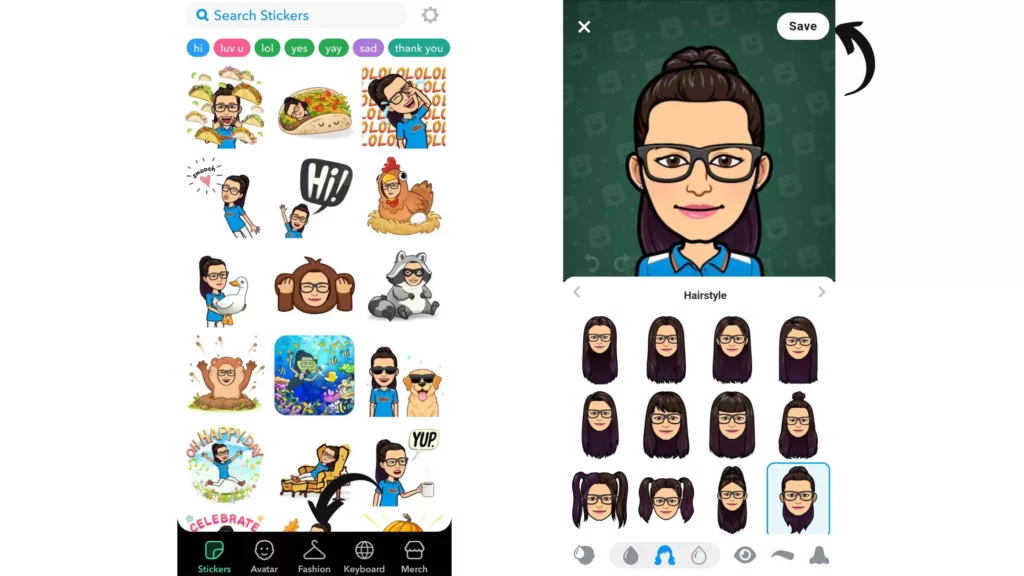
And with this, you are done! This is how you can change Bitmoji style on the Bitmoji app by changing your Bitmoji outfit and editing it.
Wrapping Up
With this, I came to the end of this blog, and I hope you now know how to change the Bitmoji style on Snapchat. So follow the steps stated in the article above to style your Bitmoji to your liking. And yeah, for any further queries related to Snapchat, you can comment in the comments section below.
So, guys, that is it for today. Take care! And keep visiting our website, Path of EX, for more such queries related to Social media, Gaming, and Technology. Till then, Bye! Bye!
Frequently Asked Questions
1. How do you style your avatar on Snapchat?
To style your avatar on Snapchat, follow the steps stated below:
Step 1: Open the Snapchat app on your phone.
Step 2: Tap on your Bitmoji at the top left corner.
Step 3: Tap on the gear icon at the top right corner.
Step 4: Scroll down to the Bitmoji option under the My Account section.
Step 5: Tap on the Change My Outfit option.
Step 6: Tap on various icons (hanger, shirt, pant, dress, shoes, blazer, hat) in the navigation bar above and select from available options to style your emoji.
Step 7: After you are done styling your Biymoji, tap on the save button at the top right.
2. How do I change my Bitmoji selfie style?
To change Bitmioji selfie style, follow the steps stated below:
Step 1: Open the Snapchat app on your phone.
Step 2: Tap on your Bitmoji at the top left corner.
Step 3: Tap on the gear icon at the top right corner.
Step 4: Scroll down to the Bitmoji option under the My Account section.
Step 5: Tap on the Choose a Selfie option.
Step 6: Select any selfie you like.