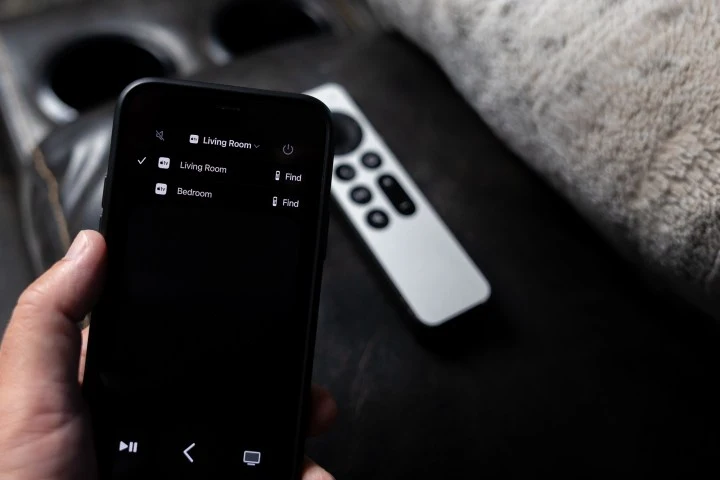Losing your Apple TV remote can be a frustrating experience, leaving you with limited control over your entertainment. With the introduction of iOS 17, Apple has made it quite simple for its users to access their entertainment. The iOS 17 has been loaded with the latest feature for finding your Apple TV remote in case you are unable to find it. Whether it is just to satisfy your curiosity or to equip yourself with this knowledge, here is How to Find Apple TV Remote With iOS 17.
In a world where technology seamlessly integrates into our daily lives, iOS 17 takes a step further by transforming your iPhone into a capable replacement for your missing Apple TV remote. With the latest advancements in software and connectivity, Apple has made it simpler than ever to locate your remote and keep the entertainment flowing. With the ability to find your Apple TV through your iOS 17 device, it is like having your very own detective looking for your missing remote.
Keep reading to find out how to find Apple TV remote with iOS 17 & get back to watching your favorite shows.
In This Article
How to Find Apple TV Remote With iOS 17?

To use your iPhone to locate your remote, ensure your iPhone is running on iOS 17 or a later version, and your Apple TV has tvOS 17 or a newer version. To learn how to find Apple TV remote With iOS 17, follow these steps:
1. Launch the Control Centre on your iPhone.
- On iPhone X and newer models, swipe down from the upper right-hand corner of your screen.
- On iPhone SE and iPhone 8 or older models, swipe up from the lower edge of your screen.
2. Locate and tap the Apple TV Remote option.
3. In the device list, select the lost remote you want to find.
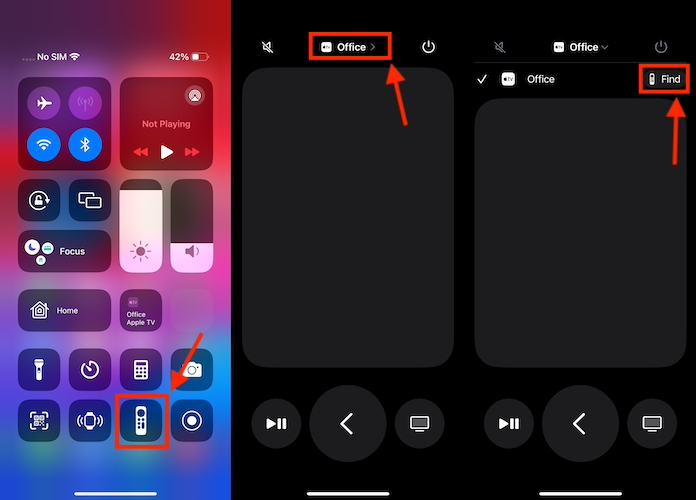
4. Tap the Find option next to your misplaced remote.
5. Follow the instructions on your iPhone to track down your remote. As you approach your remote, you’ll notice the on-screen circle expanding, and the text will transition from far to near to here.
6. Carefully inspect your current surroundings, and you should spot the Apple TV Remote.
7. Once you’ve located it, simply tap the X symbol to halt your iPhone’s search for the Apple TV remote.
How to Use Your iPhone As Your Apple TV Remote?
If you’ve lost your Apple TV remote and can’t find it using your iPhone, don’t worry. In such cases, you can use your iPhone as a backup remote for your Apple TV.
1. To start, slide your finger down from the upper-right corner of your screen to open the Control Centre.
2. Look for the Apple TV Remote icon and tap it.
3. If you don’t see it in the Control Centre, go to Settings > Control Centre and press the + (plus) button next to Apple TV Remote.
4. At the screen’s upper part, select your Apple TV or a smart TV that supports AirPlay.
5. If necessary, you can follow the instructions displayed on the screen to connect with your Apple TV.
Now, you can manage your device using the on-screen controls, although keep in mind that volume control will only function when your Apple TV is configured with a HomePod, soundbar, or AirPlay-compatible speakers.
Wrapping Up
In conclusion, discovering your misplaced Apple TV remote with the help of iOS 17 is a straightforward process that can save you from the frustration of a missing remote control. By following the easy steps outlined in this article, you can seamlessly utilize your iPhone as a replacement remote, providing you with a convenient solution whenever your Apple TV remote goes astray. Whether it’s a simple transition from far to near or the pairing of your devices, iOS 17 offers a user-friendly approach to locating your remote, ensuring you’re always in command of your entertainment experience.
Hope this article helped you with how to find Apple TV remote with iOS 17!
Frequently Asked Questions
1. Is there a range for finding your Apple TV remote with your iOS 17?
There is a range for finding your Apple TV remote with your iOS 17. The range is typically around 30 feet (9 meters).
2. How does iOS 17 help me locate my lost Apple TV remote?
iOS 17 allows you to use your iPhone as a replacement Apple TV remote. It provides a feature that enables you to pinpoint the remote’s location within your proximity.
3. What if I can’t find the Apple TV Remote icon in my Control Centre?
If the Apple TV Remote icon is not in your Control Centre, you can add it by going to Settings > Control Centre and tapping the “+” (plus) button next to “Apple TV Remote.”
4. Do I need to pair my iPhone with the Apple TV to use it as a remote?
Yes, if your iPhone has not been previously linked to your Apple TV, you must adhere to the on-screen instructions for initiating a connection between these two devices.
5. Can I control the volume of my Apple TV using the iPhone as a remote?
You can manage the volume using your iPhone when your Apple TV is configured with a HomePod, soundbar, or speakers compatible with AirPlay.