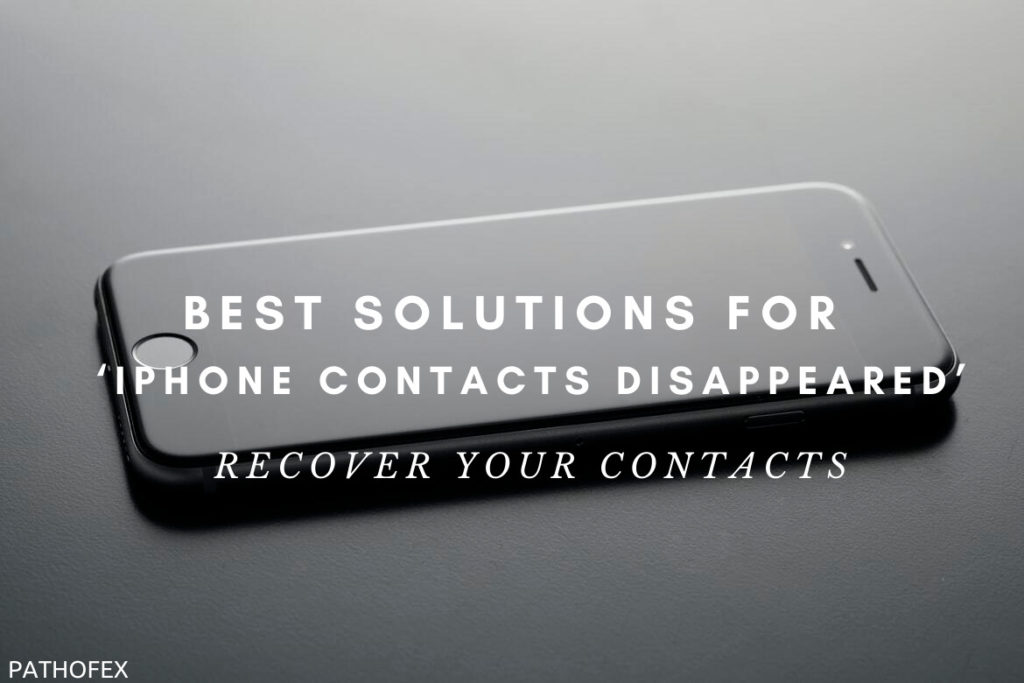If you’re facing troubles on your iPhone X like frequent software glitches or freezing screens, it’s advisable to carry out the first troubleshooting method discussed in the article. However, if that doesn’t solve the issue, you can try out the follow-up guide on how to hard reset iPhone X.
If we’re talking about resetting your Apple iPhone X, you must know that there are three methods that can help you to fix most of the issues that your device might be experiencing. These methods range from working as a temporary solution to a permanent fix to those issues.
In this article, we’ll explain each of the three ways that you can opt to reset your iPhone. From minimal data loss with Soft Reset to a complete wipe down with the Factory Reset, find out more about each method in the following subsections of the article.
Without further ado, let’s begin the article with the least impactful to the most impactful method and identify which method is suitable for you.
In This Article
How to Hard Reset iPhone X Along With Soft Reset and Factory Reset
From solving minor issues to frequent and irritating software malfunctions, these methods can prove quite beneficial. Just follow through the easy step-by-step guide mentioned below each section.
1. How to Restart or Soft Reset iPhone X
If your iPhone is feeling glitchy or running slower than usual, a restart or soft reset should be your go-to solution. A soft reset will refresh your device along with dealing with minor bugs that you might have been facing. Just follow these simple steps to restart or soft reset iPhone X:
- Press and hold the Side button and either of the Volume buttons, a Power Off Screen slider will appear.
- Drag the slider to switch your iPhone device off.
- Now, press and hold the Side button again until the Apple logo appears.
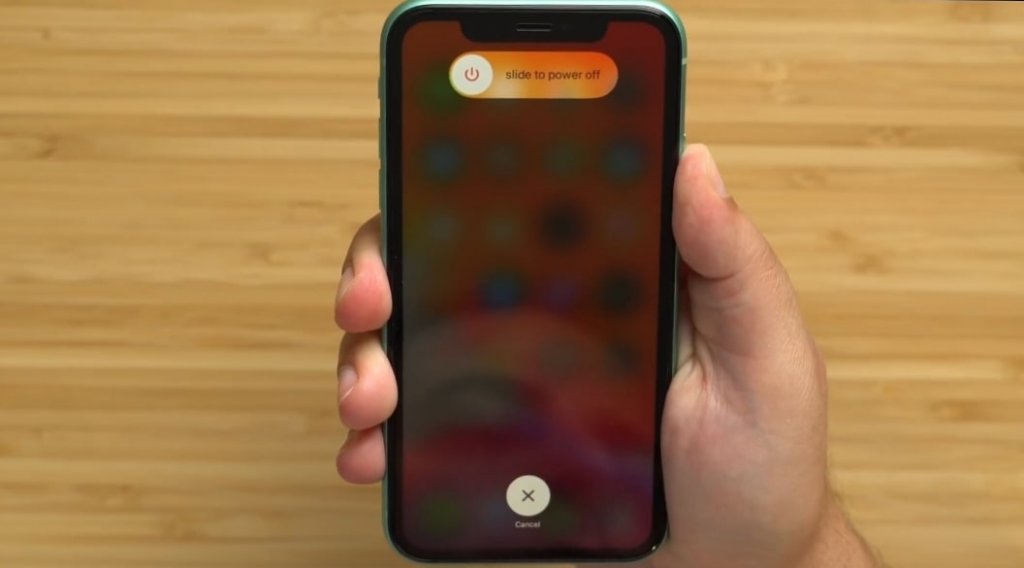
Alternative Method Through the Settings App
If the above method doesn’t work, you can try this alternate method provided your device runs iOS 11 or later versions. Here’s how to soft reset your iOS device through the settings app:
- Launch Settings app from the Home screen.
- In the Settings menu, tap on General.
- Scroll down to find and tap the option to Shut Down.
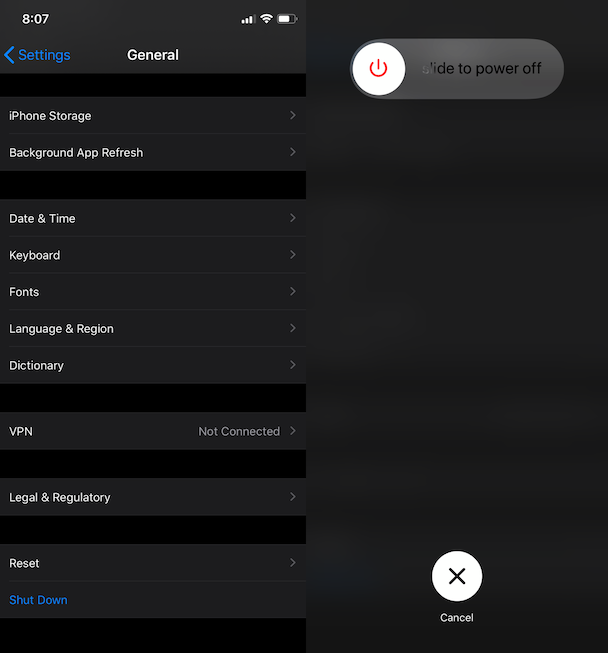
- Continue by sliding the Power Off button.
- Once turned off, press and hold the Side button to turn the iPhone back on.
A soft reset will reboot your iPhone X without affecting the data stored on your device.
2. How to Hard Reset iPhone X [Force Restart]
If your iPhone has become unresponsive, you can carry out a hard reset or force restart on the device. A hard reset will do the trick if you’re getting a frozen screen caused possibly due to some software malfunctions.
The usual restart or reset method won’t work since you’re getting a stuck screen. That’s why you’ll have to force your device to restart instead. A force restart is definitely safe in terms of that it won’t affect any data stored on your iPhone similar to a soft reset.
However, Apple modified the process in carrying out force restart on the iPhone X, so your familiar methods on how to carry out this on older iPhones might not work as planned. But don’t worry, just follow these easy steps to force restart or hard reset iPhone X:
- Press and release the Volume Up button.
- Quickly press and release the Volume Down button.
- Now, press and hold the Side button until the device turns off completely.
- Once turned off, press and hold the Side button again to power it back on.
These steps might seem easy but timing the steps in the proper sequence can be a bit of a struggle, especially, if it’s your first time trying this out. If you mess up anywhere, just wait for a second or two and then carry on again from Step 1.
3. How to Factory Reset or Master Reset [Using Settings Menu]
If a software issue still persists after trying out the above methods on your iPhone, it’s time to switch to the big guns a.k.a the factory reset. With the factory reset or master reset method, all information stored on your device will be erased and you’ll need to install a fresh iOS on your iPhone.
Since all your content and personal information saved on your iPhone will be deleted, it’s imperative to create a backup prior to performing a factory reset. After backup has been created, you can begin the wipe down process by following these easy steps:
- Launch Settings app from the Home screen of your iPhone X.
- In the Settings menu, tap on General.
- Tap the Reset option.
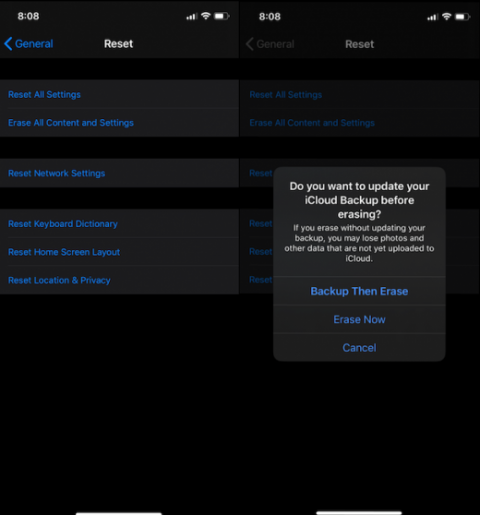
- Select the option to Erase All Content and Settings.
- Enter your passcode on any follow-up prompt.
- Confirm by clicking Erase iPhone to continue the wipe-down process.
Once the process finishes, your iPhone will reboot and start on the iOS Setup Assistant where you can opt to restore from a previous iOS or set up your device as new. The master reset action will essentially restore your iPhone back to the way it was when it first came out of the box with default settings.
Alternative Method Using iTunes
If the above method doesn’t work for whatever reasons, there is another way to factory reset your iPhone X using iTunes. For carrying out this particular method, you’ll need a Windows or Mac PC with the latest version of iTunes software installed.
Once you have the set up ready, follow this simple guide on how to factory reset iPhone X using iTunes:
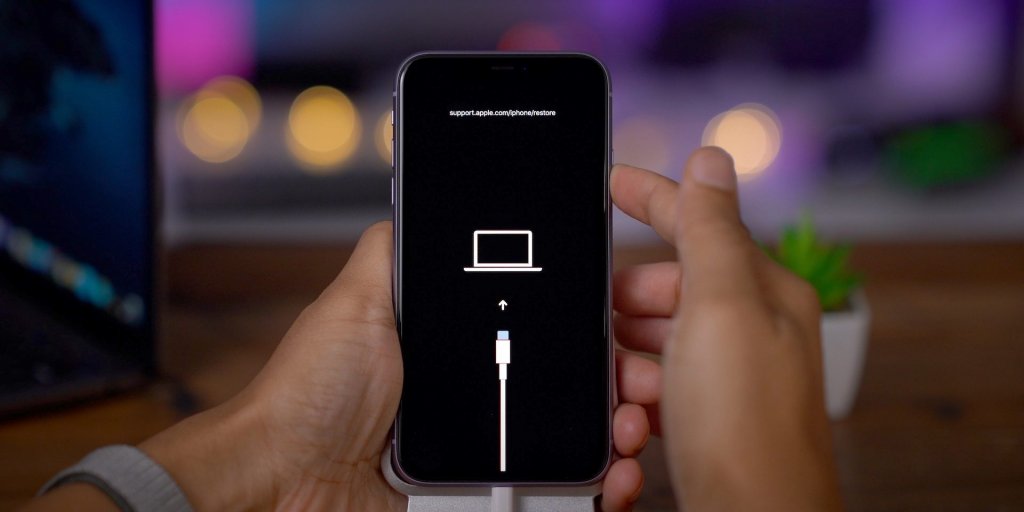
- Connect your iPhone X to the PC using a USB or Lightning cable.
- Once connected, open iTunes on your computer.
- Now, select your iPhone X from the list of devices in iTunes.
- If necessary, choose the option to backup your iPhone X to iCloud or to iTunes on this computer.
- Then, proceed by clicking the Restore button to reset your device.
- Confirm your action by clicking Restore again on any follow-up prompt.
Once iTunes is finished downloading and installing the new software on your iPhone X, you’ll be able to use your device as new.
Wrapping Up
With this, we’ve come to the end of our article on how to perform various reset options including the soft and hard reset methods. We hope that the guides provided were easy enough for you to understand and follow through. Comment down below with your go-to method when you face any glitches or bugs on your iPhone X.
Feature Image Credit: YouTube