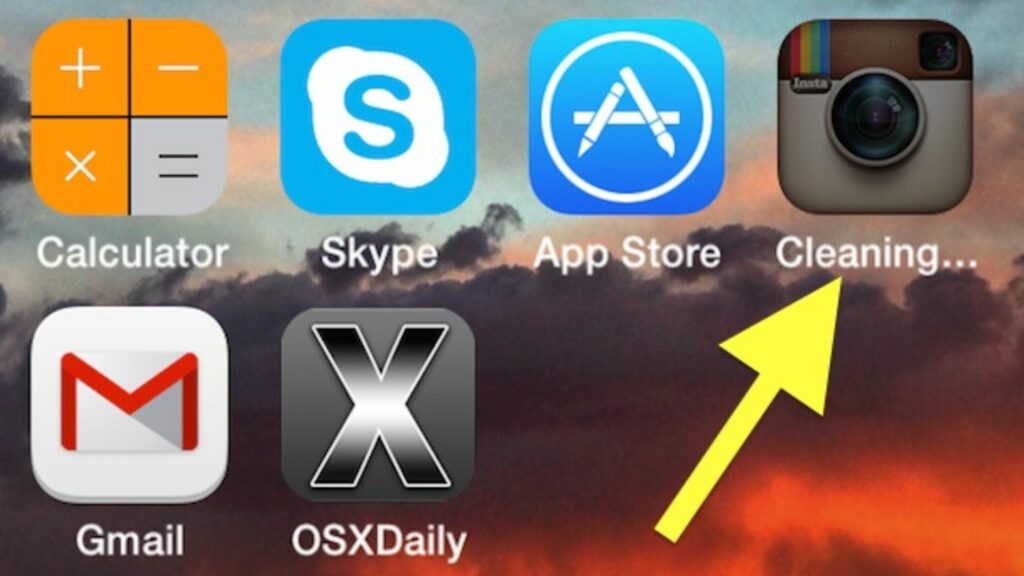Lately, I wanted to download a video and share some pictures from my camera to my iPad. This task is too often performed as I have to store various work documents and family pictures and videos for social media apps and other purposes. Certainly, there is a limit to viewing and sharing on devices like your iPad and iPhone, and the overload indicated the iOS to clean things. Do you know what does cleaning mean on iPhone?
More than people, our devices have become our confidants; with them, we share so many things. Our lives are completely governed by these devices. Imagine a day without sharing and downloading stuff on your iPad or iPhone? Seems impossible! Right? Now, imagine the load your device or the app takes.
So, let us see how to clean the load and what does cleaning mean on iPhone? I have tried to cover what does it mean and how it is done on iPhone and iPad as both share the same Operating System.
In This Article
What Does Cleaning Mean on iPhone?
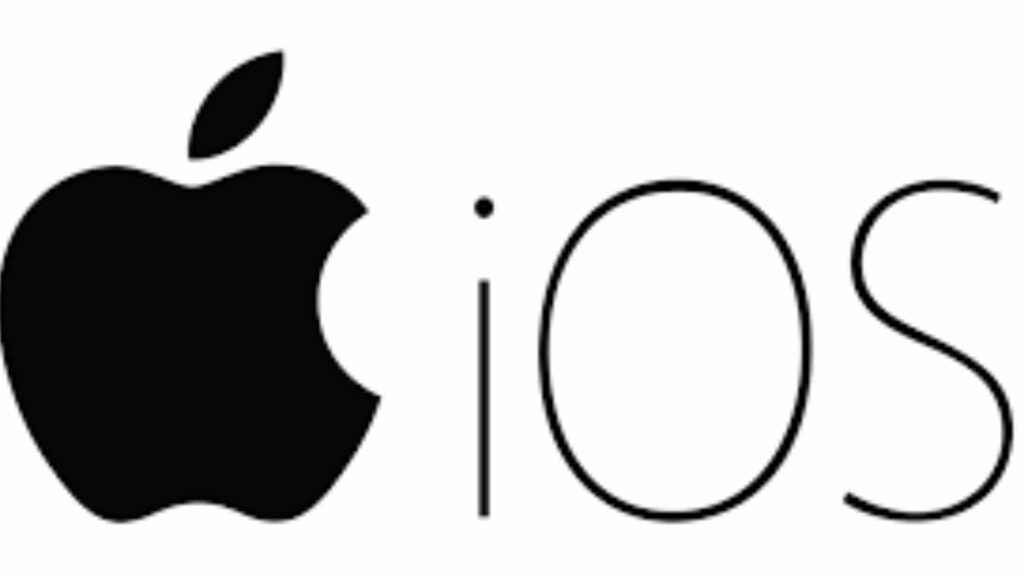
On iPhone, cleaning means cleaning a particular app that might be loaded with downloads and cached files. All the local data and temporary files are dumped, and the cached files are cleared. It means that the Operating system of the iPhone is clearing out or cleaning the cache for a particular application.
When Does the Cleaning Process Initiates For An App on iOS?
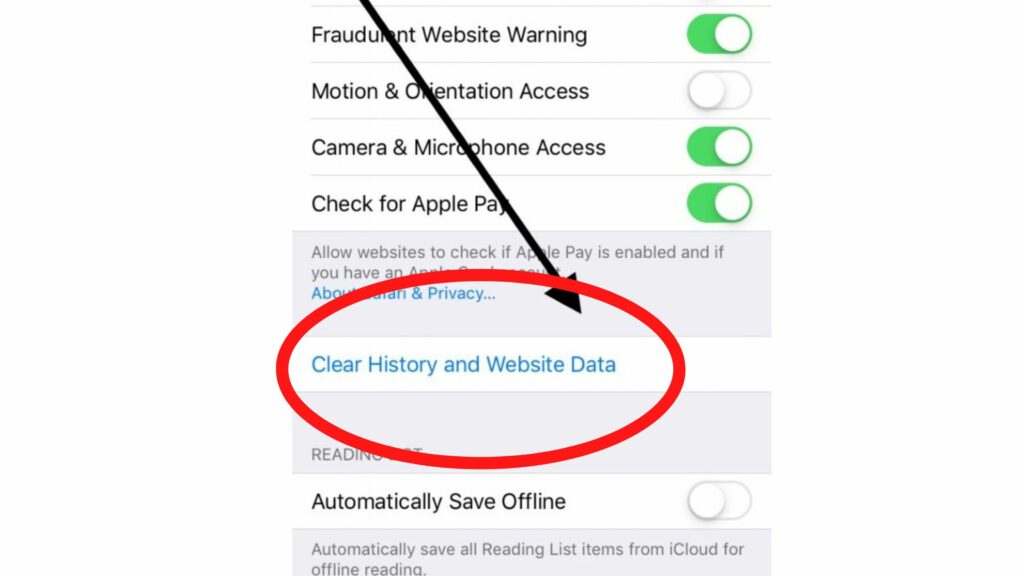
1. If you notice that an App on your iPhone or iPad is running slow than usual, it indicates that the App requires a cleaning process.
2. Clear cache is the process that deletes the temporary data from the App. This practice should be performed at regular interval so that the user need not clear the storage data.
3. Clearing the storage data will permanently delete all the app files and data. so, it is always recommended to clear the inside Application data first.
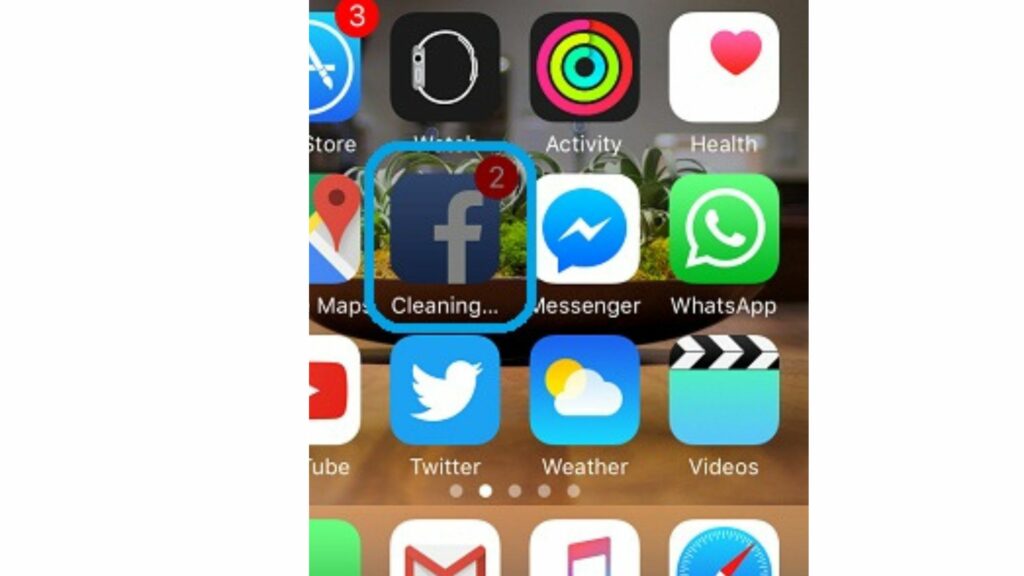
4. Remember that when cleaning starts, the app icon will become tad bit dimmed color followed by the cleaning caption underneath. If you have a less storage phone; 16 GB & 32 GB iPhones or iPads, this cleaning process will start as the app gets loaded with the data.
5. The Cleaning process helps the device to increase or enhance its storage. This particular cleaning feature was introduced when iPhone was bundled with iCloud.
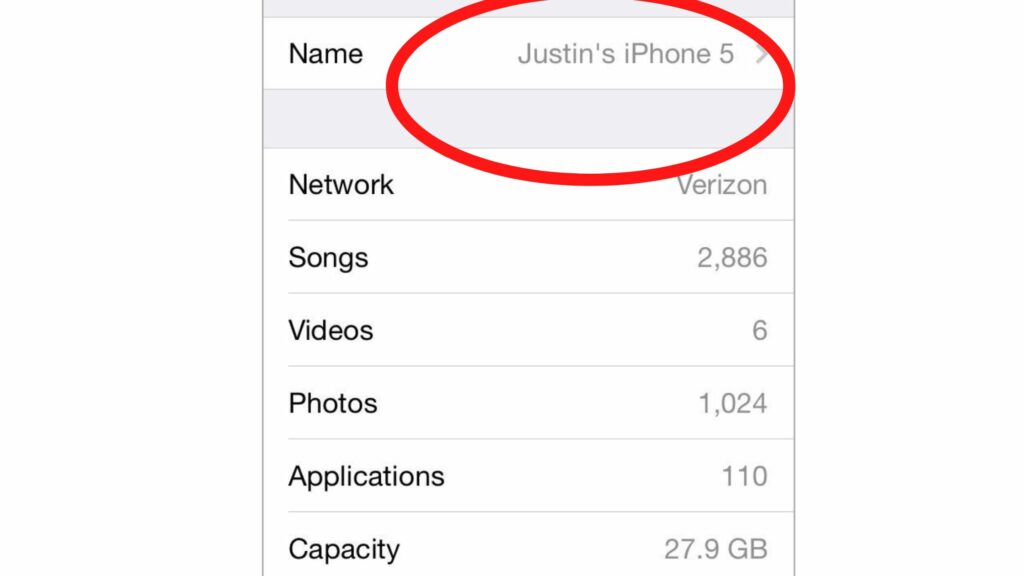
6. The cleaning feature primarily works on older devices or versions. Nevertheless, the new versions are equipped with excellent memory and space backup; this feature is not much required.
7. Social media apps or navigation apps require a cleaning process as they contain considerable cached images and temporary files that easily consume free space. Notably, iOS starts the cleaning process.
How to Start Cleaning Apps on iOS: iPhone & iPad?
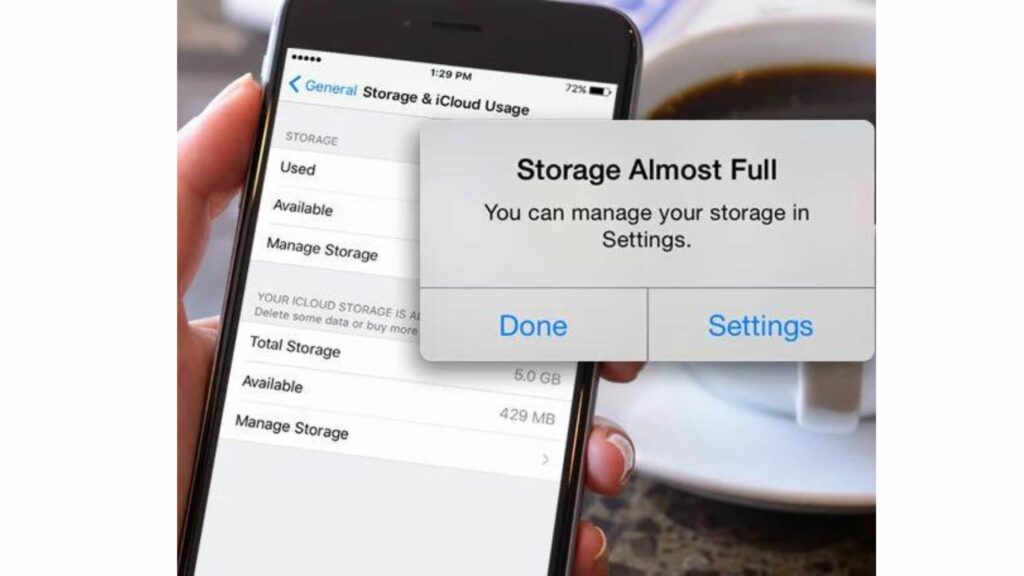
So, as you now know what cleaning means on iPhone, let us learn how to start the cleaning process altogether. If there are space issues due to Apps on your iPhone or iPad, and the Operating system is taking an unprecedented amount of space, we can manually choose to free up the space. This is termed as Offloading.
1. Go to Settings and select General.

2. Now, navigate to storage settings.
3. Look for the App intended for offloading or cleaning.
4. Now, select the App and tap on Offload App.
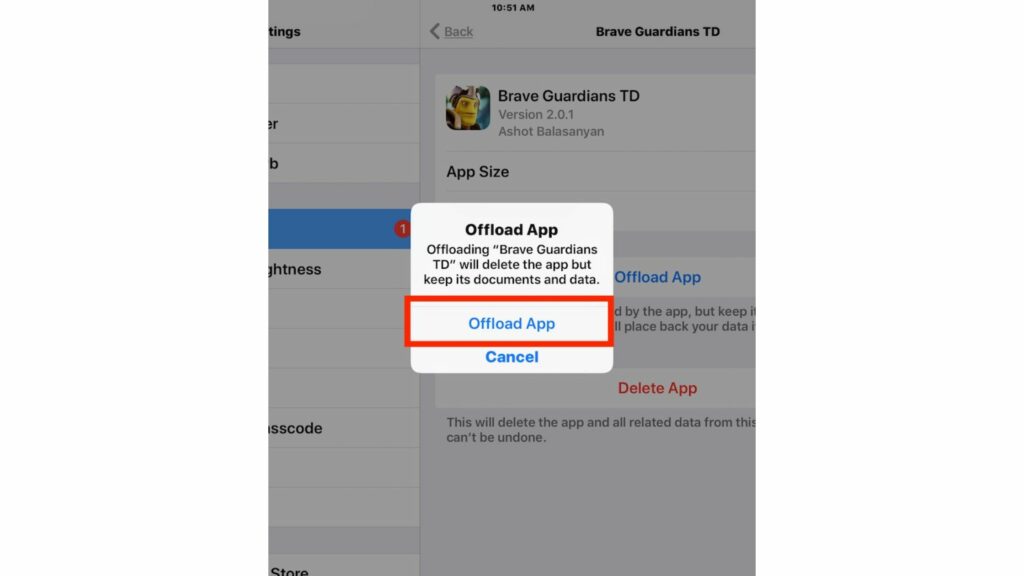
5. Re-tap on Offload tap to ensure confirmation.
6. This process will simply clear the app’s cached and temporary files and will not affect the essential app data.
How to Turn Off Cleaning on iPhone?
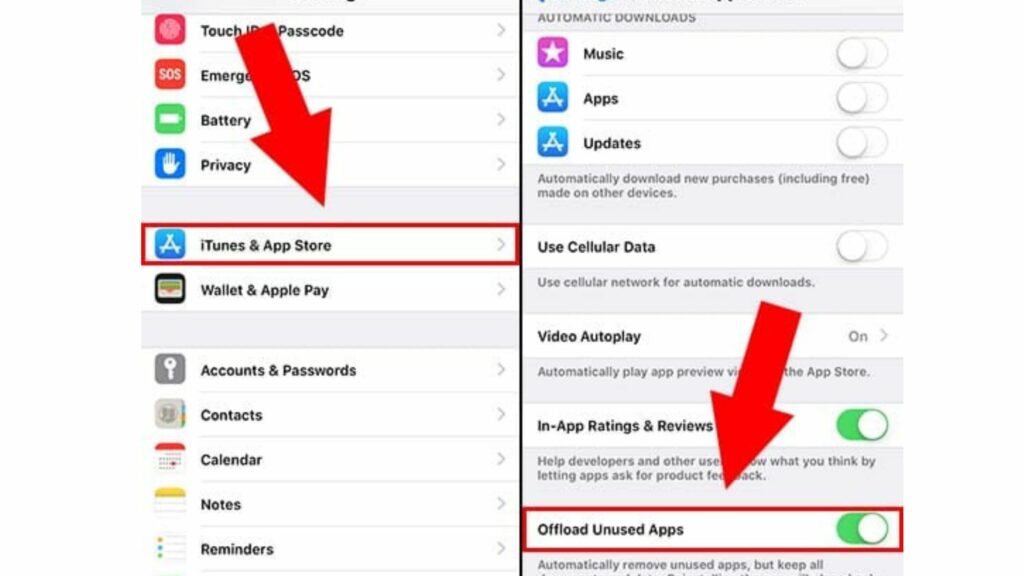
The user might get annoyed or disturbed due to the cleaning process without any intimation. One option is to keep a tab on your downloading activities and delete unwanted files, pictures, and documents at regular intervals. Here are the steps to stop the automatic cleaning process.
If it is not possible to empty up the space by sending things to your iCloud account, or removing the files, try ‘offload’ an app. This task will perform the dual function of deleting the temporary app files and making room for other things to download and rest on your device. So, not only will it free up space.
Follow these steps to stop your iPhone from cleaning automatically:
1. Go to Settings on your iPhone or iPad.
2. Select General, and then tap on Storage.
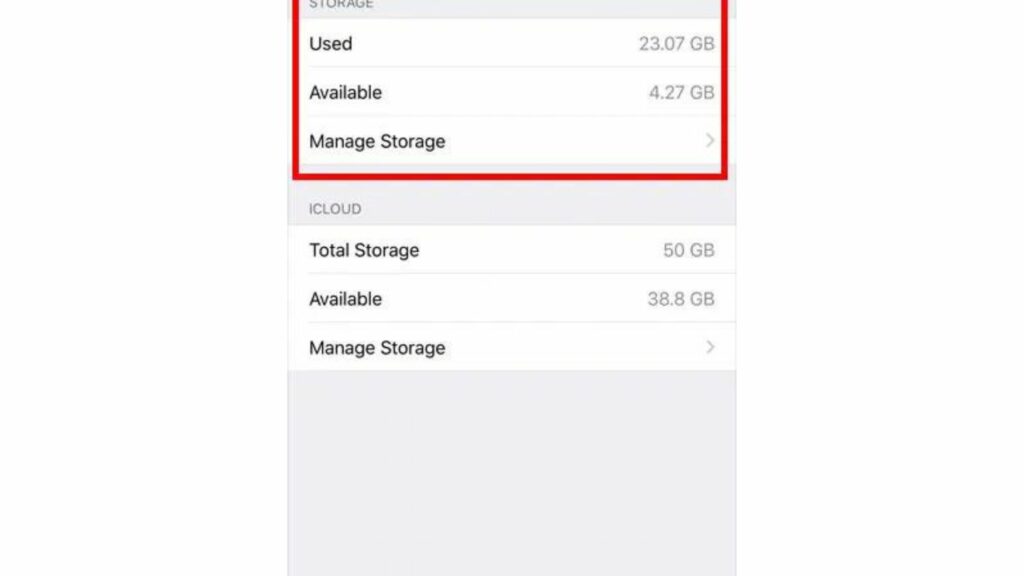
3. Check if there is Offload Unused Apps option.
4. Switch off the toggle button to disable automatic offloading.
How to Offload Apps on iPhone? Watch Video Now
Wrapping Up
Cleaning is essential for devices and apps to function properly for us. As you now know what does cleaning mean on iPhone, you also know how to enable and disable cleaning of apps from automatic offloading.
The iOS automatically starts the cleaning process if a particular app requires it, specifically on the older versions, where space can be an issue. So, it is suggested to clean the cached at regular intervals so that the unannounced cleaning process does not bother you.
Frequently Asked Questions
What does Cleaning mean on iPhone?
Cleaning on iPhone means clearing cached from the Apps running slow.
What is the indication of Cleaning on iPhone?
On the older iPhones, if the space drops to a gigabyte, cleaning starts.
Is it possible to manually turn on/ off cleaning on iPhone?
Yes, under settings, a user can turn on/ off offloading on iPhone.