In today’s day and time, our devices are our saviors. We use them for a plethora of things. From streaming to storing important data, these devices have our back. However, this boon can turn into a bane with just one click. What can we do at times when we accidentally delete files? Don’t worry! Here is how to recover deleted files on Mac for free.
A file may have important information about your company or some personal data. When it get’s deleted, it could bring hell for you! This is where data recovery software come in handy. There are many softwares available in the market. But which one is the best free data recovery software for Mac? There are certain criteria that the best data recovery software must have like safety and accessibility.
In my opinion, iBeesoft Data Recovery for Mac is one of the best software you can use. I will be addressing this software at the end of the article.
In This Article
Method 1: Restore Deleted Files on Mac from Trash Can
One easy to recover the deleted files is by restoring them through Trash Can. Whenever you delete a file it is put in the trash can. You can easily find all the deleted files here. This is a simple and free way to recover deleted files on Mac. Here is how you can restore deleted files on Mac from the trash can.
1. Open your Mac.
2. Click on the Trash can.
3. You will see a list of the deleted files.
4. Find the file you want to delete.
5. Now, you can restore the file in two ways:
- Drag and drop the file on the desktop.
- Right-click on the file and tap on Put Back.
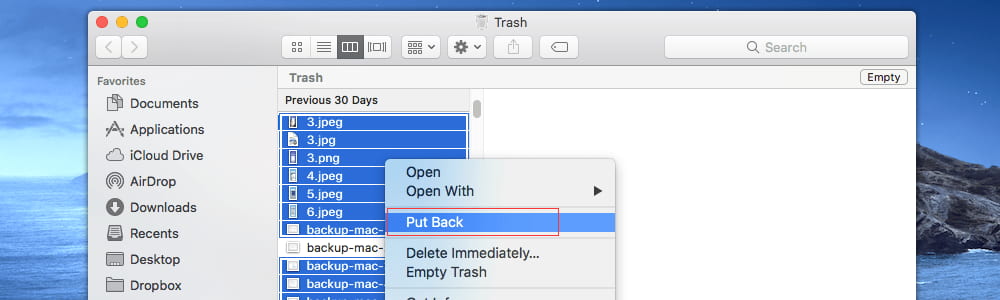
Note: Remember that after deleting a file you only get 30 days to retrieve it. After 30 days, the file will be permanently removed from the Mac.
Method 2: Restore Deleted Files on Mac from Time Machine Backup
The trash can is only useful if you want to restore the deleted files that are still on your Mac. However, if you want to recover the permanently deleted files, you can use the time machine backup. Here is how you can use Time Machine Backup to restore deleted files from Mac:
1. Open your Mac.
2. Tap on the ‘Spotlight’ icon in the top right corner.
3. Now, type ‘Time Machine’ in the search box.
4. Once you get the results, tap and open it.
5. Select the folder that contains your target files.
6. Tap on the upward arrow on the right side of the window.
7. Scroll and find the file you want to recover.
8. Tap and hold the selected file. Click on Restore to recover the file.
Method 3: Retrieve Permanently Deleted Files on Mac with Free Mac Data Recovery
Using Mac Data Recovery Software is the best option you can use to recover permanently deleted files. This effective method lets you recover the deleted files even if you don’t have a backup.
While you can find many Mac data recovery software, I would recommend you to use iBeesoft Data Recovery. This is a great app with read-only features. You can use iBeesoft Data Recovery without worrying about your data being corrupted. This app is completely free and lets the user recover any deleted data. It is fast and easy to use.
Here is how you can target your deleted files on Mac with free Mac data recovery software:
1. Download iBeesoft Data Recovery
iBeesoft is a completely free app that is easy to use. It is virus-free. Thus, you don’t have to worry about your device’s security before downloading it. It is compatible with all the latest versions.
2. Launch the free tool to recover deleted files
Once, you have downloaded the application, you just need to launch it. You will find all the file types this application supports on the main window. Here, you can uncheck the unwanted files. Now, click on Start. This starts the scanning process. Remember, the more files you have, the more time it takes to scan.
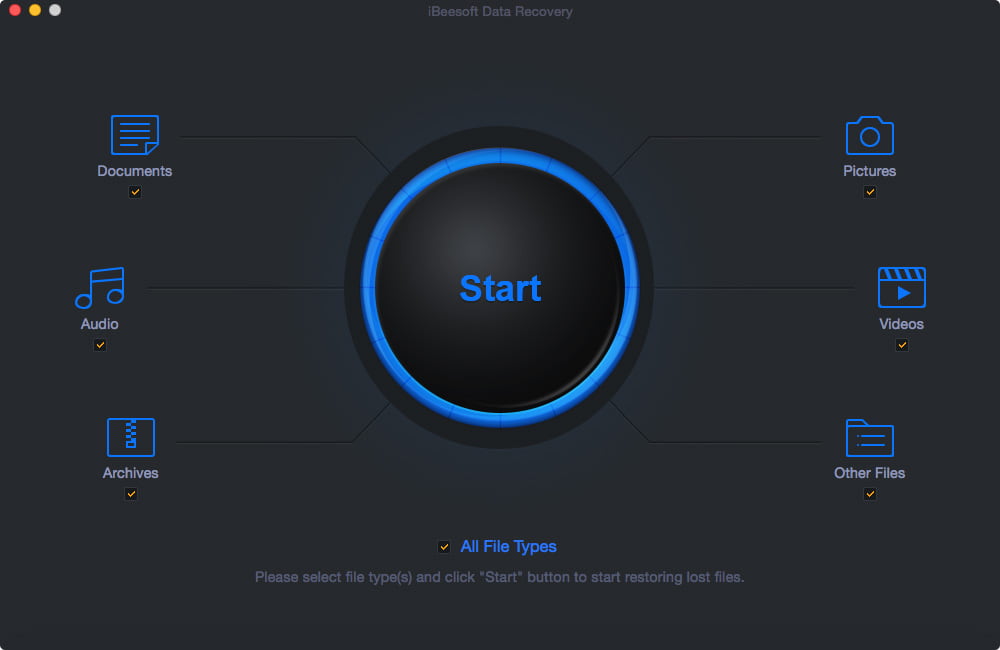
3. Select the Drive
Now, you will have all the files displayed in front of you. Select the disk where your target file exists. Tap on ‘Scan’ and the application will analyze the disk.
4. Recover Deleted Files
Once the scanning process is done, you will see all the files from the disk you selected. You just need to select the file category from the left side. After that preview the files that are on the right side. Now, click on ‘Recover’ to restore the deleted files on Mac.
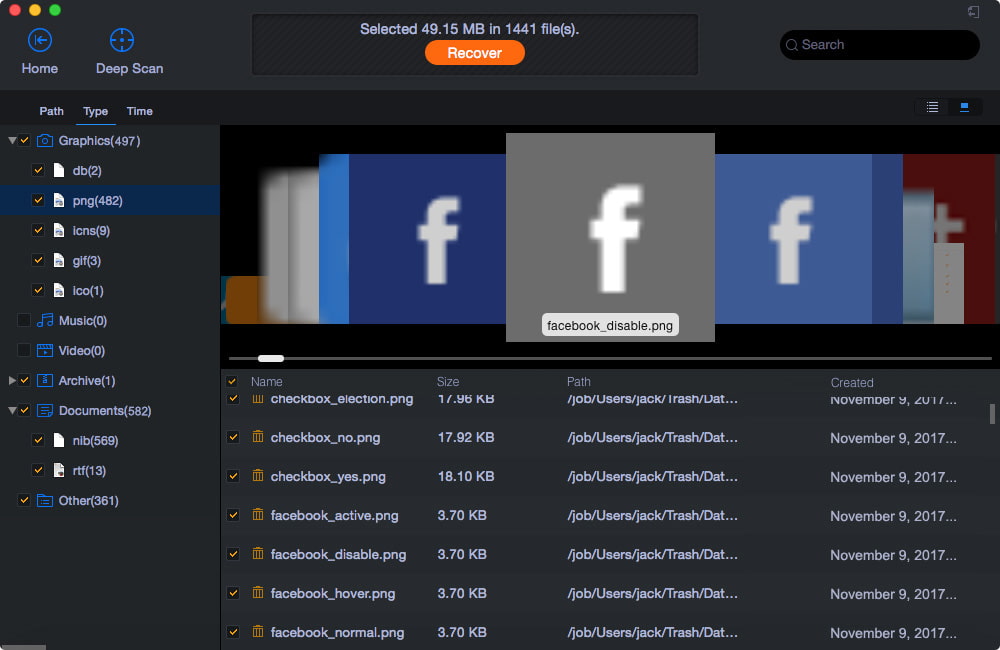
Wrapping Up
It is time to wrap up! In this article, I have told you three different ways you can recover the deleted files on Mac. Now you don’t need to worry about deleting a file or document by mistake. These three options will help you easily restore those files for free. In my opinion, the best method to restore the deleted files is by using the iBeesoft Data Recovery application. It is free and easy to use. Another great benefit is that it is completely safe and you don’t have to worry about the security of your Mac.




