You must be thinking about the multiple ways to increase the storage on your iPhone. Which completely depends on how much unnecessary data you delete from your phone. Whether it is apps or browser history, everything occupies space on your iPhone. It is very easy to delete photos from the library. But, when it comes to folders of documents and other data, it needs patience while deleting. So, today I will show you how to clear system data on your iPhone to increase your phone’s storage.
It is not a problem if you are unable to clear the system data folder on your phone. Because it is not a pure cache data folder. There are downloaded Siri voices, ringtones, and much more things, which are saved in the system data folder. And, after all, you will enjoy the iOS experience. But still, there are many ways to clear the system data folder.
The things will be easier to delete for you if, the system data folder is properly categorized on your iPhone. So, let me show you how to clear system data on iPhone, which will create more space for you.
In This Article
How to Clear System Data on iPhone?
If you have enough storage on your iPhone you do not need to run for clearing. Sometimes, the system data folder uses less than 5 GB of space on your iPhone which is completely fine. But, as the data increases, you will be desperate to find that extra space on your iPhone.
I agree with you those extra 4 or 5 GB of space is so valuable. So, let me show you how to clear system data on iPhone to get rid of those unnecessary data. You can follow these 5 simple techniques to fix your system data folder.
1. Clear Browser History and Cache
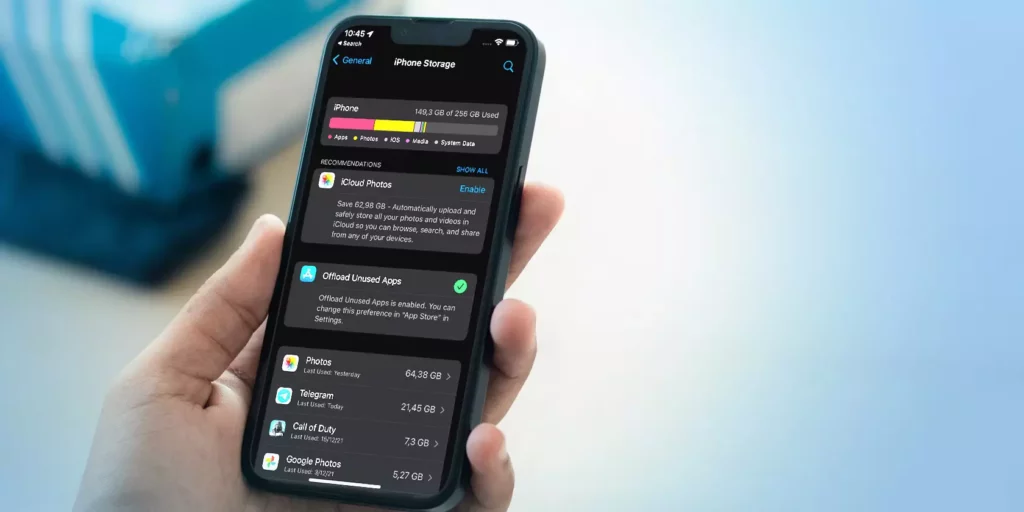
We add so much cache on phones by browsing all the time so, the most simple way to increase storage on your iPhone is to clear those cache and browsing history. Which will help you to clear system data. So, let me show you how to clear system data on iPhone.
1. Launch the Settings App on your iPhone.
2. Find Safari on the screen and Tap on it.
3. Find the Clear History and Website Data Option on the screen.
4. Now Tap on the Clear History and Website Data Option to confirm the data deletion process.
You can also delete the browsing data from Safari itself. To delete your browser history from Safari, follow these simple steps.
- Find the Bookmarks icon from the bottom of the Safari page.
- Now go to the History tab.
- Tap on Clear which is on the right side of the screen.
- Now select the time duration from the options like Yesterday, Today, last hour, or All time.
2. Delete Old Messages and Mails
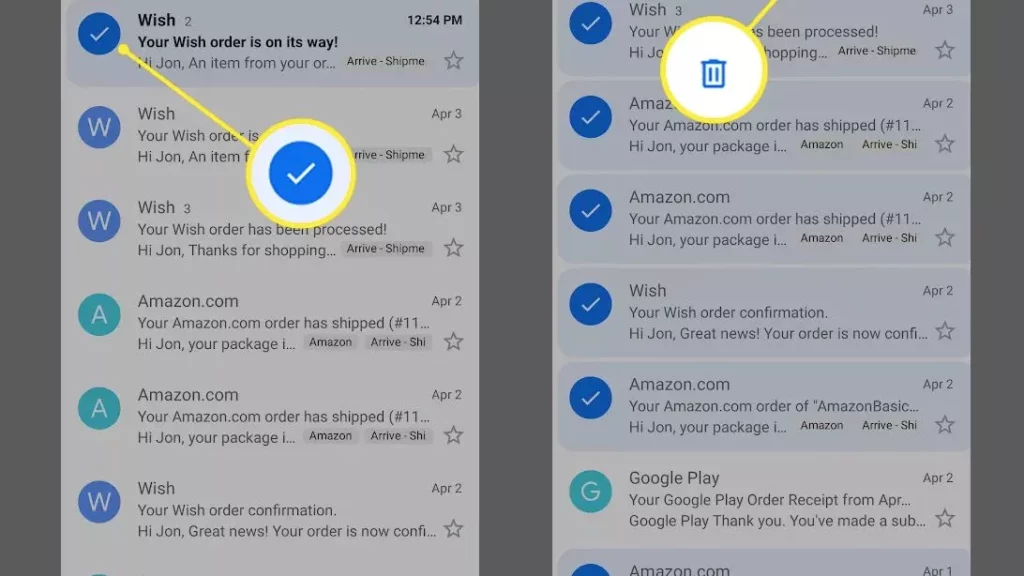
In today’s time, we all do so much texting so there is so much data in our text app. But, just with a few setting changes, you can save your iPhone from unnecessary message data. So let me show you how to clear system data on iPhone using this technique. You need to check on your message app if your app is by default saving all the data you can change it. Change it to one year or 30 days to reduce your message cache. To do this, follow these simple steps.
- Launch Setting on your iPhone.
- Open Messages App.
- Now go down and find the message History option and choose to keep messages.
- Select the duration from 1 year or 30 days.
There is so much extra data on your mail app on your iPhone to delete data from your mail follow these steps.
- Launch Mail App on your iPhone
- Now to clear cache data log out from that Mail account.
- Log in as a fresh and you are done.
3. Update your iPhone to the Latest software version
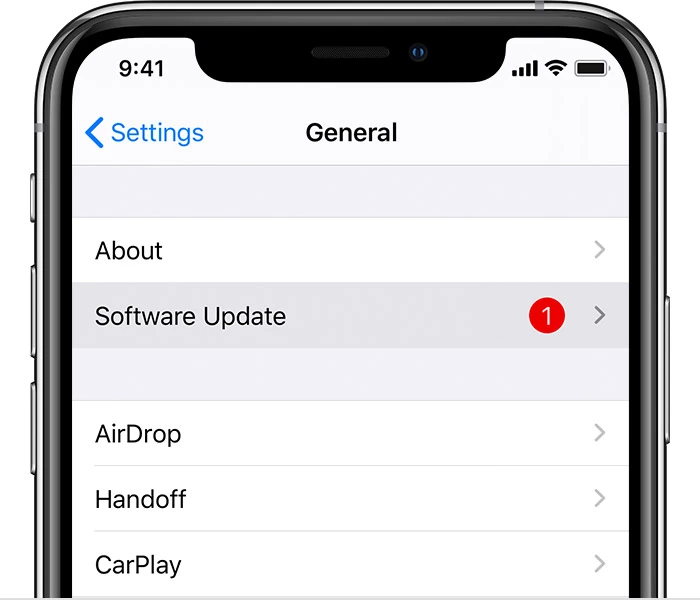
To update your iPhone to the latest version first you need to check for the space on your iPhone. If you have enough space for the latest version, then go for it. Install the latest software version because software updates can make a big impact on the system data folder. So, let me show you how to clear system data on iPhone using a version update.
- Tap on the General setting on your iPhone.
- Choose the option of a Software update.
- You will see the latest software update on the screen.
- On the next screen Click Download and Install.
- Now check your System data folder after installing.
4. Backup and Reset your iPhone
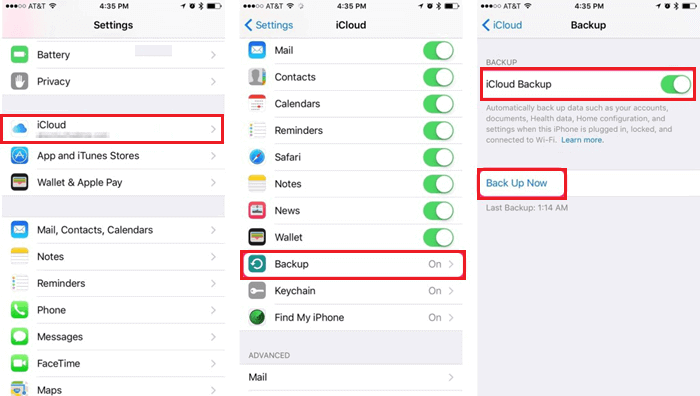
The easiest way to increase your phone storage and make your phone fast is by resetting your iPhone. It is always a better option than opening different apps and finding the cache data from them. So, I will show you how to clear system data on iPhone, but, Please ensure that you take a backup of all your data on iCloud before erasing your iPhone. Follow these simple steps to reset your iPhone.
- Launch Settings App on your iPhone
- Now tap on General.
- Now Transfer or Reset your iPhone.
- Choose Erase all content and settings from your iPhone.
5. Uninstall and Reinstall apps
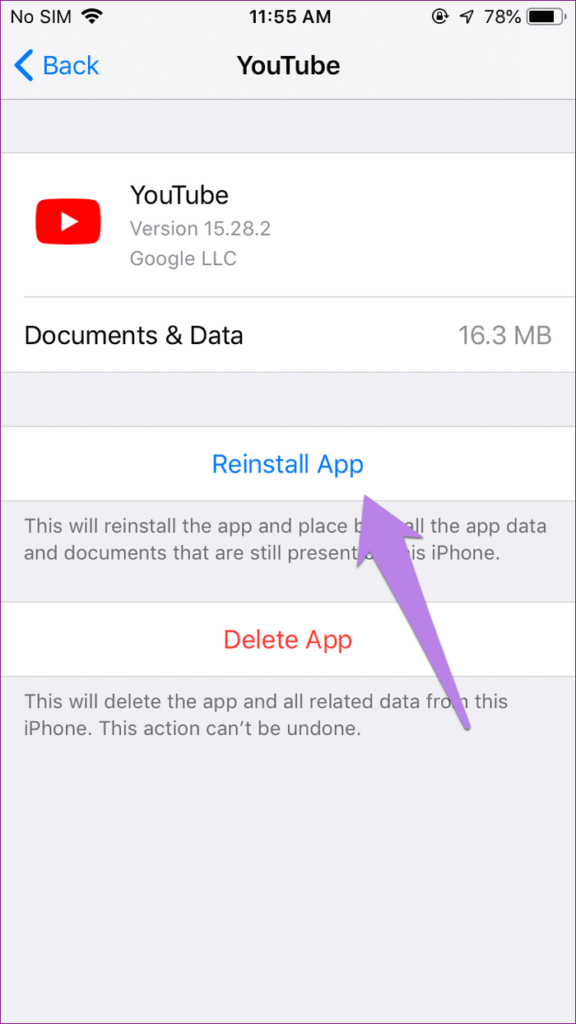
Each and every single app on your iPhone has cache data. The app data will be shown in different categories on your phone but mostly, they are cache data. So, I will show you how to clear system data on iPhone to remove those cache. Follow these simple steps to clear it.
- Tap on the App which you want to remove and long press on it.
- Select the Remove App option, then select Delete App.
- To reinstall the app go to the App store.
Wrapping Up
In this article, we have learned how to clear system data on iPhone. Clearing a system data folder is a process that you have to understand before doing it. So, follow these 5 verified ways to clear your cache and increase your phone storage. Follow Path of EX for more technical articles and step-by-step guides. Have a great day!!!
Frequently Asked Questions
What is system data on iPhone storage?
The system data is the folder on your iPhone with all the cache data and all the files not in the main categories on your phone. A folder where huge data by Apple store.
Why is my iPhone system data is so high?
There are Siri voices, all the cache data, logos and updates, and app cache everything on it that is why it is a huge data folder.
Can I reset my iPhone to clear system data folder?
Yes, you can reset your iPhone to clear all the cache from the system data folder.




