If you are someone whose iPhone is getting slower and lazy while in use most of the time, you have come to the right place. It is a moment of frustration when your phone stops functioning correctly at the time when you need it the most. Or you want to be secure and protected from viruses that can infect the data stored in your iPhone. Here, I will briefly discuss the number of procedures and techniques that will help you know how to Remove viruses from iPhone.
As we know that whether we use computers or phones, none of them are secure from the threat of viruses that are always ready to attack while scrolling data online. If your gadget gets infected or attacked by a virus, it will cause unrepairable damage to the phone and the data. Therefore, it is a must-read article that will train you about protection from viruses and make your iPhone look more secure and safe.
Let’s get ready to go through the article and learn in-depth about how to remove viruses from iPhone and make them more secure and safe.
In This Article
How To Remove Viruses From iPhone | 6 Steps To Follow
When you’ve discovered a harmful or dubious app on your iPhone, it’s time to delete the infection from your device fully. This is how to remove viruses from iPhone:
1. Update The iPhone Gadget
Numerous forms of malware use flaws in out-of-date iOS versions to attack your iPhone or iPad. iPhone frequently includes security fixes in its iOS software updates. To plug these security gaps and remove any potential infections, update the software on your phone.
How to update your iPhone is as follows(how to remove viruses from iPhone):
1. Launch the Settings application.
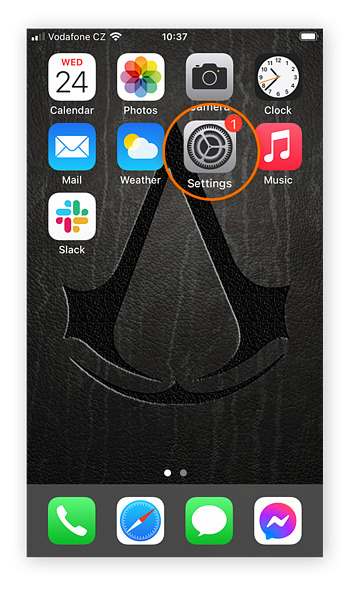
2. Select General.
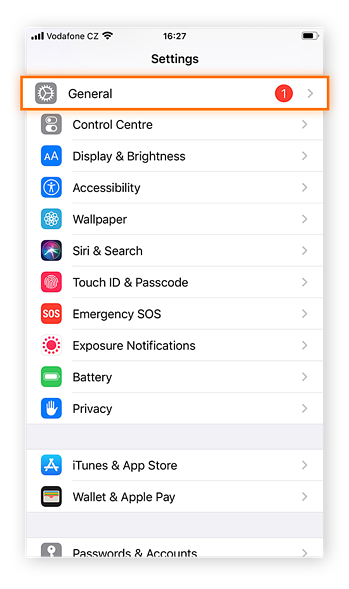
3. Select Software Update.
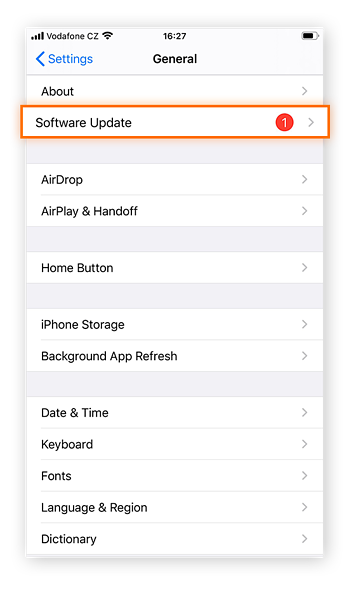
4. Click on “Download and Install.”
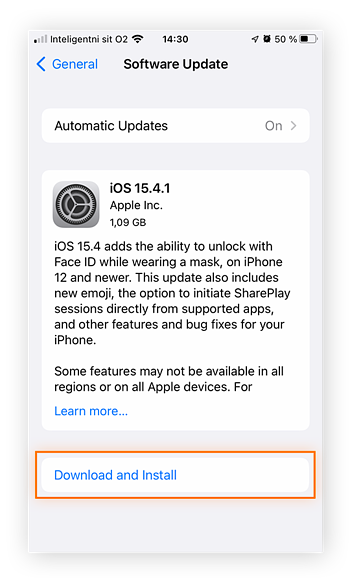
5. To finish the update, adhere to the on-screen instructions. The most recent iOS version is now installed on your iPhone or iPad. You might have to input your PIN and utilize Face ID or Touch ID if you have an iPhone 12, iPhone X, or another device.
2. Restart Your iPhone
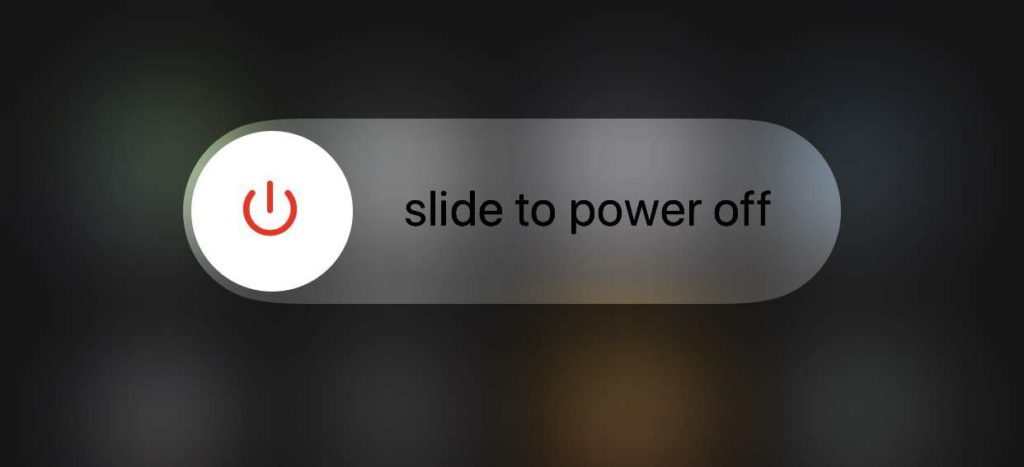
As far as how to remove viruses from iPhone is concerned, restarting your phone is the most straightforward technique to remove an iPhone infection. Press the power button on your smartphone for a few moments until the “slide to power off” choice appears. For your gadget to switch off, slide the slider to the right.
Plug-in power once more to restart your iPhone after a brief delay while your phone shuts down.
After following the instructions, you shall be able to understand how to remove viruses from iPhone properly.
3. Take Questionable Applications Off of Your iPhone
Unusual iPhone apps may contain hazardous code; deleting them is an excellent way to eliminate an iPhone infection. You must remove any apps you don’t recall installing or that you hardly ever use.
Spyware develops whenever anyone secretly installs an iPhone, such as a parental configuration tool. Additionally, it would help if you always cleaned your iPhone of spyware (how to remove viruses from iPhone).
Find any unfamiliar applications on your iPhone before removing questionable ones. To delete the virus from your iPhone, long-press the symbol of any suspicious apps you detect and select Remove Application.
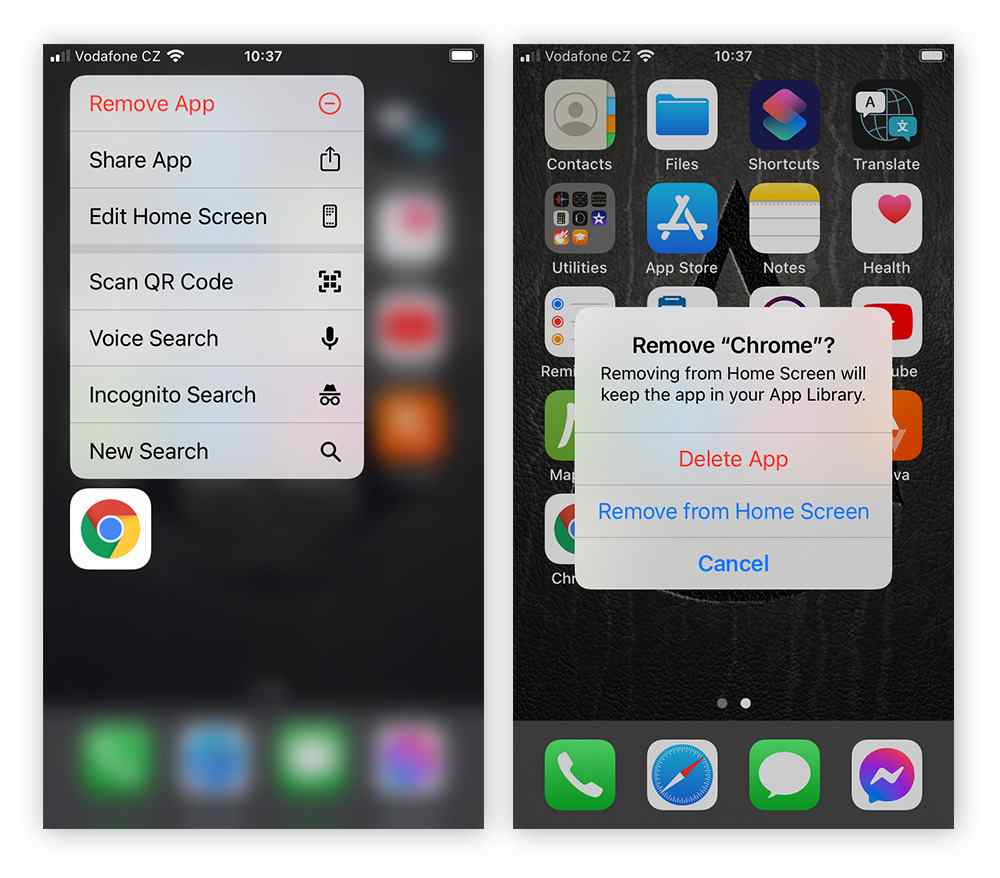
4. Restore Your iPhone to a Previous Backup Version
Restoring your iPhone or iPad to the last backup state is another technique to remove a cellphone virus (how to remove viruses from iPhone). Any virus that has corrupted your iPhone must be removed when you resume to a restore that was created when you encountered issues with your phone.
You can restore your iPhone in one of two ways: from an iCloud backup or one saved on your, PC. Use iTunes to restore your iPhone to a previous state stored on your computer. You must first check to see if this setting is enabled to restore your phone to a prior version using iCloud.
Navigate to Preferences >iCloud and check whether the option for iCloud backup is selected to determine whether it is enabled. To remove the virus from your gadget if this alternative is not enabled, attempt the steps above.
Below you can understand how to restore your iPhone to a prior backup using the iCloud backup feature.
1. Visit the Preferences.
2. Tap on the option General.
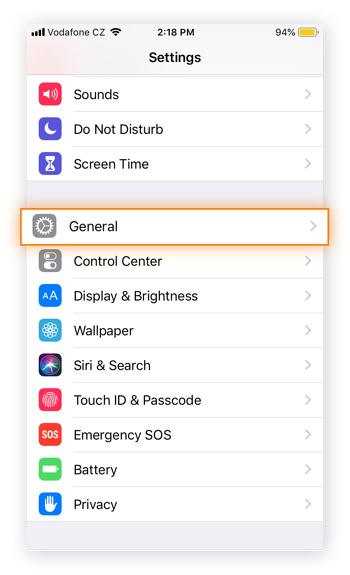
3. Read down to the bottom of the screen and hit on Transfer or Reset iPhone.
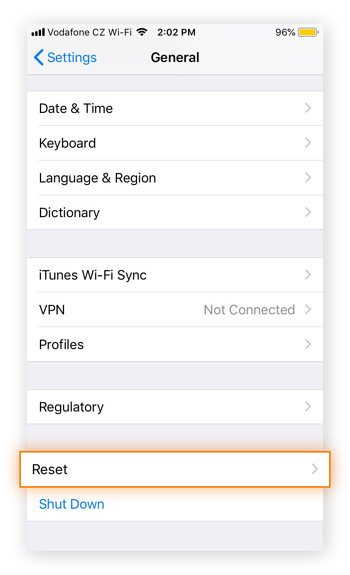
4. Choose Erase All Content and Settings option.
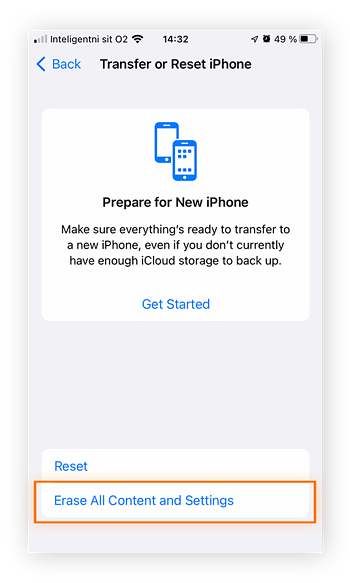
5. Inside the pop-up box, choose Backup Then Erase to perform another last backup to iCloud. If not, choose Erase Now. To finish the process, adhere to the on-screen directions and prompts and input your password as necessary.
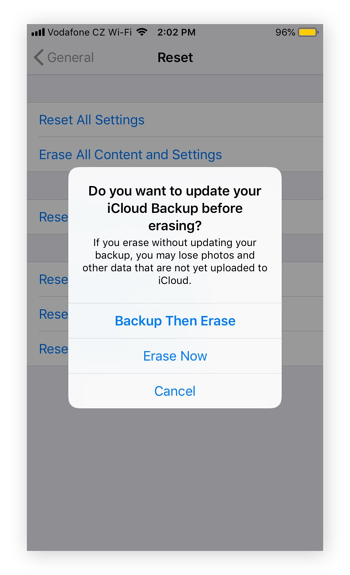
6. Choose Restore from iCloud Backup whenever the Applications & Data window appears on your iPhone. You’ll need to log into iCloud when asked. Choose which iCloud backup you want to utilize next.
5. Delete the Data and Browsing History From Your iPhone
Attempt cleaning history and data from your device if you believe your phone might have picked up the virus by clicking a contaminated connection on a dubious website. Here is how to clear your iPhone’s Safari browsing history. You could follow a similar process when using Chrome or another browser.
1. Launch the Settings.
2. Choose Safari.
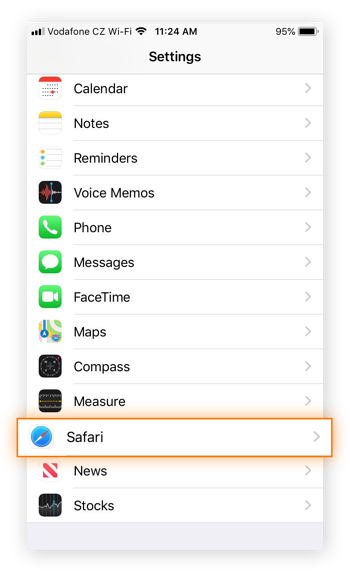
3. Hit on Clear History and Website Data.
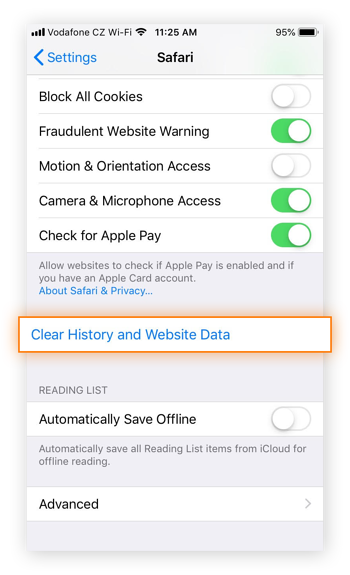
4. Click Clear History and Data after that. Any virus that you might have downloaded onto your iPhone by clicking on a malicious link or going to a webpage that is infected must be removed by deleting the browsing history on your iPhone.
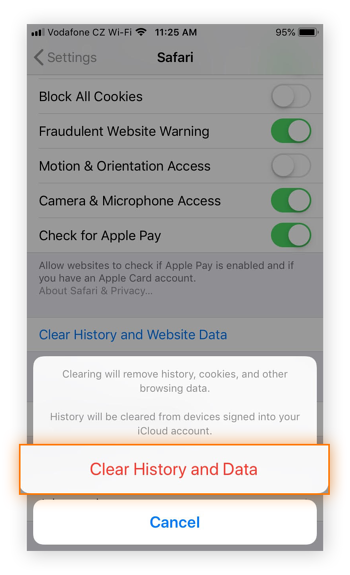
6. Factory Reset Your iPhone
You could reset your phone and remove all its contents to get rid of the virus on the iPhone if none of the previous steps are successful. A factory reset returns your smartphone to its factory settings; it deletes all of your material, applications, setups, and preferences before installing the newest iOS version on your iPhone.
The factory reset steps are the same as those for restoring your phone from storage. To erase all content and settings, go to Settings > General > Transfer or Reset iPhone > Erase Now. It will appear as though you have a brand-new iPhone when your phone reboots.
Wrapping Up
I hope you have fully understood how to remove viruses from iPhone while scrolling through the article. I have given a couple of workarounds in the article above that will quickly help you learn how to remove viruses from iPhone. I recommend following the steps or instructions carefully to remove the virus and make your phone more secure and safe.
If there is any other question regarding how to remove viruses from iPhone, then write back to me in the comments section.




