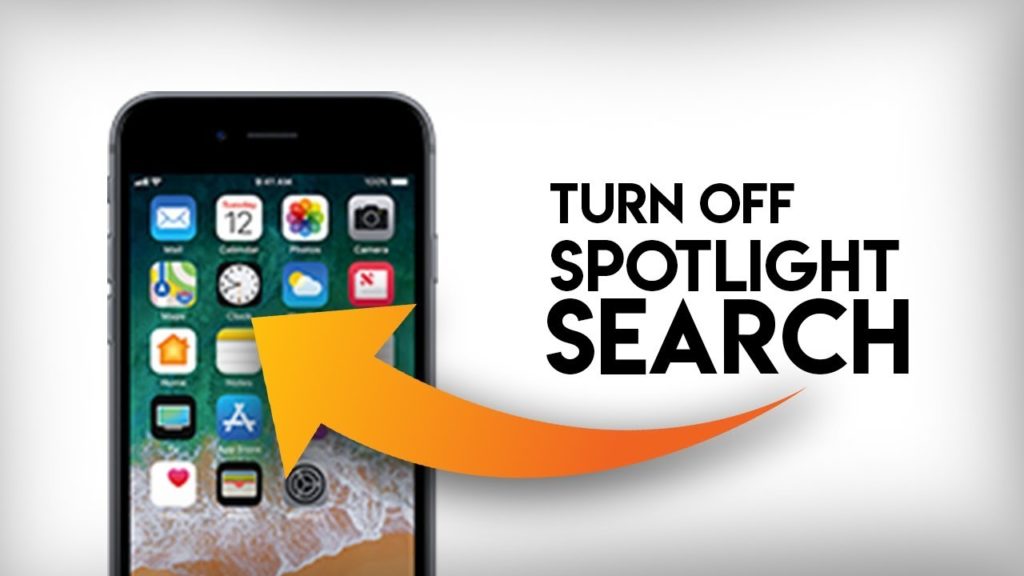Today, I will share a fascinating love story with you people. The love story is between Apple and Spotlight, which started in 2005. In 2005, Apple introduced Spotlight on Mac OS 10.4. If we look back, it tells us that Spotlight has been available on the iPhone for the last 13 years, which shows the strong bond between the two. We must not forget that Spotlight has become more updated and versatile with time. After iOS 15, their relationship even has gotten better and better. Further, if you are looking to know how to remove photos from Spotlight Search on iPhone, read the article for that.
The Spotlight in iOS 15 has embedded many exciting features, and one among them is Spotlight Search. In Spotlight Search, you can search your photos with names, locations, timing, and date, and even if there is any pet, dog, or cat in the picture, you can search with them. This Spotlight Search feature can be exciting for you people, but for me, it is totally not, and I will give you the reason for that also.
When I talk about the relationship, I am entirely opposed to it. If my relationship works even for a month or two, it is a big thing for me, which is why I don’t like this feature. When I look back at the photos of one-month or two-month-old relationships to search for the best cafe or so, I get a minor heartbreak. Keeping in view this, I always disable the Spotlight Search option on my phone.
To know more about how to remove photos from Spotlight Search on iPhone, kindly go through the article carefully to know all the steps well in advance.
In This Article
How Does Spotlight Search Work With Photos?
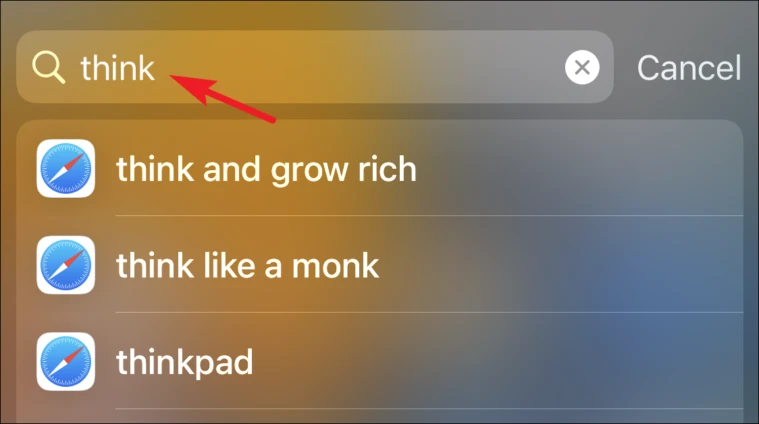
We’ve probably been in a scenario where we’ve taken a snapshot of a passage of literature, a novel, a business brand, or a variety of other items for preservation and made mental notes to return to them when we need them. And practically everyone has shaken their fists in dismay while attempting to discover that precise photo in a collection of 10,000 images.
With the iPhone 15 iOS, Apple has permanently resolved this issue for mac devices. Text Commentary function lets users instantly cut / paste words from pictures from your cameras. It is already incorporated with Spotlight search, allowing people to browse for any term or sentence in their images. That sounds fantastic.
How to Remove Photos From Spotlight Search on iPhone?
When you want to remove specific pictures from Spotlight while allowing everyone else to show up, matters become a little more complicated. It is, without a doubt, the most classic situation. It seems normal to have some pictures appear whereas others are hidden. Hiding a picture within the Camera app is the only option to achieve this.
It adds the photo to the folder labeled “Hidden.” Unless you’ve carefully managed your galleries, this might prove problematic, but that’s the only process of eliminating Spotlight’s particular, unique image. What you should do is as follows:
1. Find images or shots users wish to conceal in the Camera app.
2. Select a single photo that you want to hide. If you want to hide numerous photos, press Select and then click each one individually.
3. Select the “Share” option.
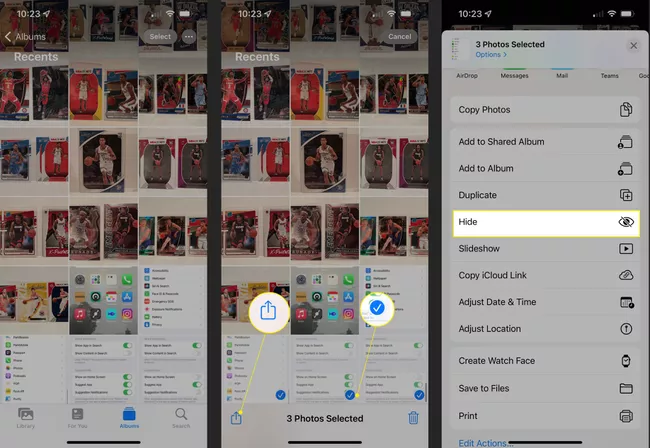
4. Select Hide.
What is the Procedure for Turning Off Photo Suggestions?
Spotlight search terms do not always include pictures. Depending on the behavior, region, and other criteria, the smartphone could also recommend Photographs to users. Users can also choose not to receive these recommendations. If not, do the following to switch them off:
1. Select Settings > Siri & Search > Pictures from the drop-down menu.
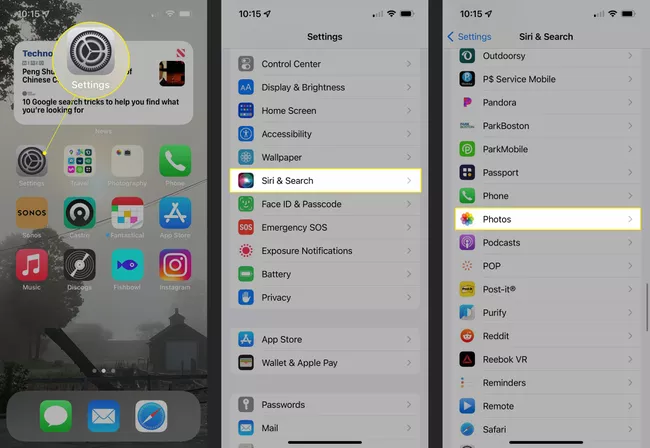
2. Switch off one of three components in the Recommendations segment:
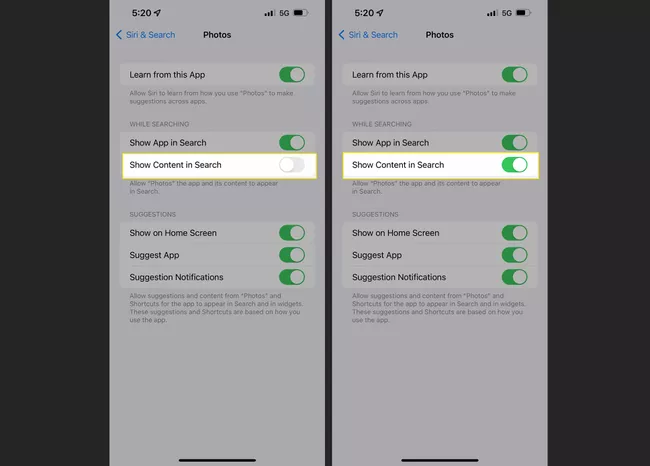
- Appear on Homepage: Turn this off to avoid the Image viewer from appearing on your smartphone’s main screen and when it’s encrypted.
- Switching off Advise App ensures your device will not immediately recommend you look at the material in the Camera app.
- Disable Suggested Alerts prevents Apple from giving you alerts for data in Photographs, like different memory galleries produced by the device.
How Would I Make Changes to Spotlight Search?
It’s possible that photographs aren’t the only item whose data you’d like to exclude from your Spotlight search results. There are a variety of applications that may or may not be pertinent once you’re looking. The same steps that have been used to conceal the Picture viewer from Spotlight work in this situation:
1. Go to the Settings menu.
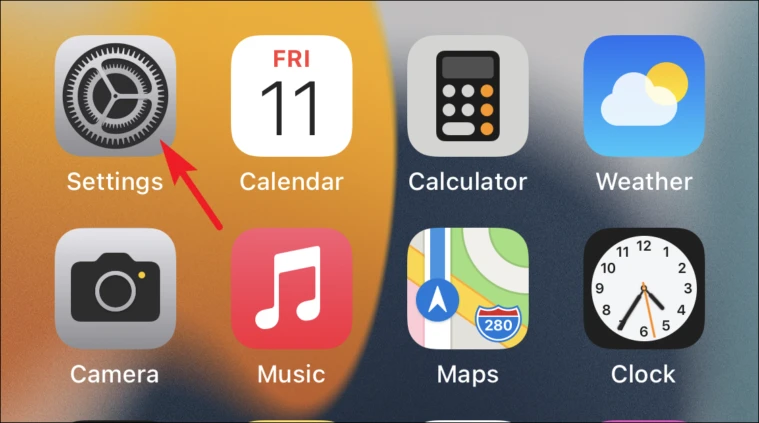
2. Press and hold the Siri & Search button.
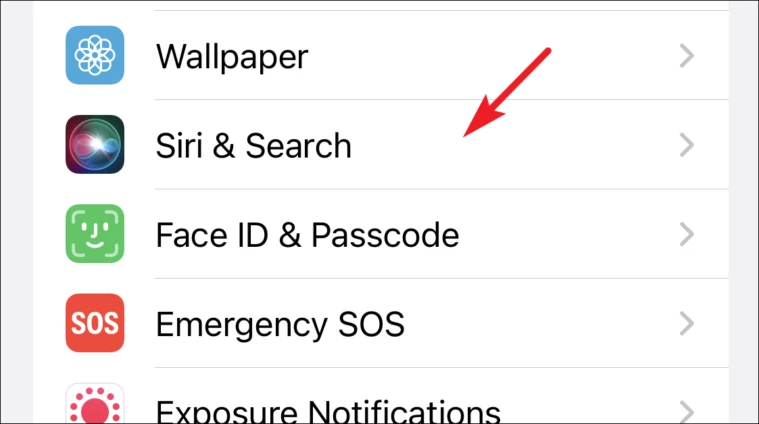
3. Read down to the application list and select the one whose data you would like to hide from Spotlight Search results.
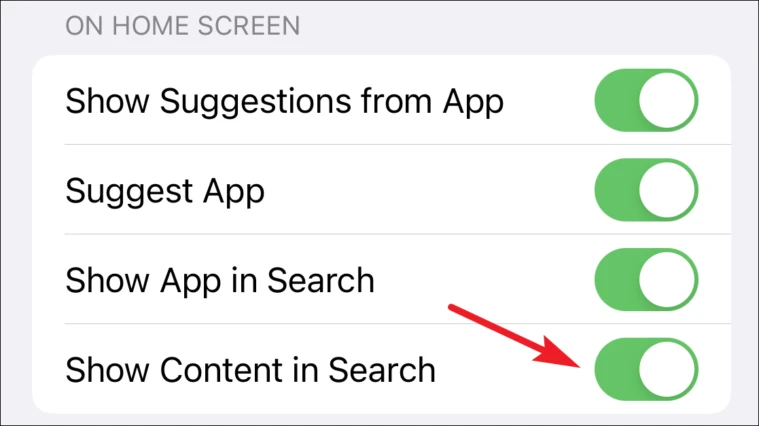
4. Set the Display Contents in the Search slider to off/white.
Wrapping Up
While I narrated the chemistry between Apple and Spotlight in a detailed manner above in the article to tell how and when the feature like Spotlight Search got on board, steps were kept simple and straightforward to help you know how to remove photos from Spotlight Search on iPhone. I am sure all steps given above have helped you disable the photo search option when someone doesn’t like to see them.
I expect a revert from your side if there is any other question similar to how to remove photos from Spotlight Search on iPhone.
Frequently Asked Question
On an iPhone, how do you remove the Spotlight Search history?
Users can’t separate the Spotlight search history on an iPhone running Apple 15 or higher. One may, nevertheless, explicitly delete things from the choices presented by Spotlight Search. To use Spotlight Search, scroll to the bottom. Recommend Shortcut Less after tapping and holding one of the Siri Suggestions you’d want to eliminate.
On an iPhone, how can I delete texts from Spotlight Sea
When you wouldn’t want emails and texts to appear in Spotlight Search results, go to Preferences > Siri & Search and read down to the Notification center. Switch off the Display App in Google and Show Text in Search after tapping Texts. Turn off the items beneath Recommendations for added security.