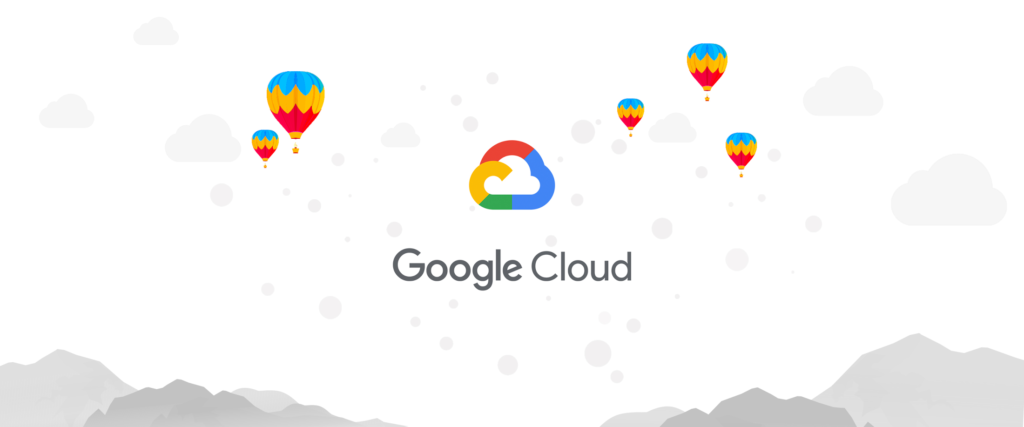Google is undoubtedly one of the biggest brands in the world. And while it dominates many spaces in the online world, it still lags behind in the cloud platform industry, where it currently sits third behind two other giants, Amazon Web Services and Microsoft Azure. But with an ever growing list of features, Google is slowly but surely catching up with its Google Cloud Platform (GCP).
Google Cloud offers some unique advantages over its two largest competitors, like how it utilizes Google’s private fiber-optic network and security technologies (the same security technologies powering Gmail, YouTube, and other Google services). This is part of the reason many organizations and even individuals are considering migrating to GCP.
In this guide, we will discuss how to safely migrate to the Google Cloud Platform from an on-premises environment and how to move your data effectively. However, let us first discuss Google Cloud as a cloud platform and the benefits of making a move to Google Cloud.
In This Article
What Is Google Cloud Platform?
Google Cloud Platform (GCP) is Google’s public suite of cloud services that directly competes with Microsoft Azure and Amazon Web Services.
There are actually many different cloud services offered within the GCP umbrella, including but not limited to:
- Cloud storage: data storage using Google’s secure and scalable infrastructure
- Cloud run: managed environments to run stateless containers
- Compute Engine: Google’s desktop virtualization with Virtual Machines
- Kubernetes Engine: Google’s managed environment for running cloud containerized applications
- Cloud CDN: CDN for distributing video and web content
- Anthos: a platform for building hybrid apps and modernizing legacy apps
- Dataflow: Google’s powerful streaming analytics for batch processing
- Vision AI: custom AI for detecting text, image recognition, emotion, and more
So while Google Cloud’s main offer is Google’s Compute Engine that supports Virtual Machines (VMs), just like Azure and AWS, Google Cloud also offers a unique focus on containerized applications/workloads and also its ability to run powerful but efficient AI and machine learning models.
Why Choose Google Cloud?
While at the moment, Google Cloud Platform is still relatively small compared to its two competitors: Azure and AWS, not only is it growing in popularity in recent years, but it also offers several unique advantages over its competitors:
- Google’s private fiber-optic network: Google Cloud leverages Google’s own private fiber-optic network. This is the same fiber-optic network that powers Google’s services like Gmail, Google Drive, and YouTube. This will translate into very fast and reliable data transmission between Google’s global data centers.
- Live migration: Google offers the ability to migrate workloads/applications from one VM to another without any downtime.
- Google’s security features: your workloads will be protected by the same security features that protect Google’s services.
- Google’s powerful analytics and AI: access to Google’s impressive analytics features and machine learning models.
- Pricing: Google Cloud’s instance prices can be up to 50% more affordable than its competitors, and Google prices services by the second (rather than by the hour or minute). This will translate to better cost-efficiency.
Effective Google Cloud Migration: Securely Move Your Data
Migrating to Google Cloud is designed to be easy and streamlined, but there are still a lot of factors to consider. To ensure a quick and effective migration to Google Cloud, you can follow this five-step plan:
Step 1: Assess your current environment and workload to be migrated
Evaluate your current environment, whether it is:
- An on-premises environment, where both hardware and software aspects of the environment are in your control and responsibility.
- A private hosting environment, where you outsource the hardware aspect of your environment and only manage the software aspects.
- A public cloud environment, for example, if you are already on Azure or AWS.
Next, assess each of your workloads/applications and evaluate how suitable they are for the cloud. Consider their cloud-nativity, hardware requirements, user licensing needs, and any dependencies (whether the app is dependent on others, or vice versa whether the app is a dependency for other workloads).
Assess how easy it will be to migrate each application and also prioritize which application/workload should be migrated first based on how crucial they are for your operations.
Step 2: Trial and error
It’s recommended to pick one or two workloads that are considered relatively easy to move and try migrating them to Google Cloud.
Take this time to learn about the Google Cloud Platform, its features, and its workflows. Once the workload is successfully migrated, run it for a while and measure its performance to assess whether it’s working as intended. Identify how to perform a rollback when necessary, and also evaluate your licensing options.
Evaluate the similarities and differences from your old environment and ask the following questions:
- What internal processes need to change during and after the migration?
- What security processes must be adjusted?
Step 3: Data migration
Move your data before your applications.
It’s crucial to consider that most applications have a lot of dependencies with data rather than the other way around. So, when data has been properly migrated to the cloud, application migration will be more streamlined.
You can also use this to consider (and try) your local storage options, whether it’s standard Google Cloud Storage or other options. You may also want to try different methods to move your data (streaming to persistent disks, offline disk imports, batch data transfers, etc.)
Step 4: Application migration
Put what you’ve learned during the data migration process into practice when moving your applications. If possible, perform a direct lift and shift migration (migrating the apps directly without refactoring or modifications).
However, if standard “lift and shift” is not possible, consider modifying/rebuilding the applications for the cloud.
Step 5: Optimization
Once all applications and data have been migrated, identify your options to optimize the workload, including:
- Offloading static assets to cloud storage
- Improving the app’s elasticity with autoscaling groups
- Adding availability zones to apps
- Copying your configuration into another region to ensure availability during an outage
Google Cloud Migration with Pythian
Looking for a partner to help with your migration? Consider Pythian’s professional, enterprise-grade cloud migration service that will deliver secure and reliable migrations to the Google Cloud. Pythian will help you identify and build plans to modify and migrate your current apps and databases to the cloud.
With 24/7 ongoing operational support from its global, certified teams, you can make sure you’ll always get help during and after the cloud migration process.