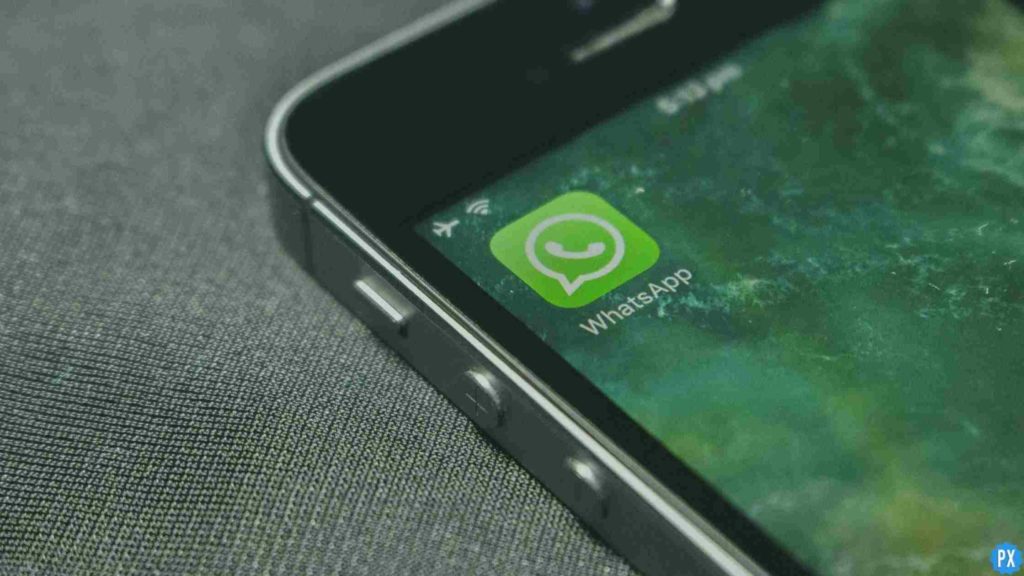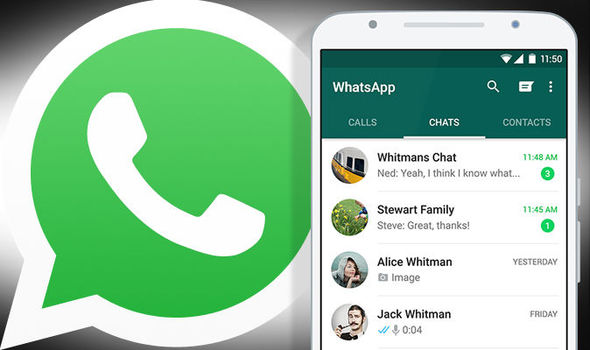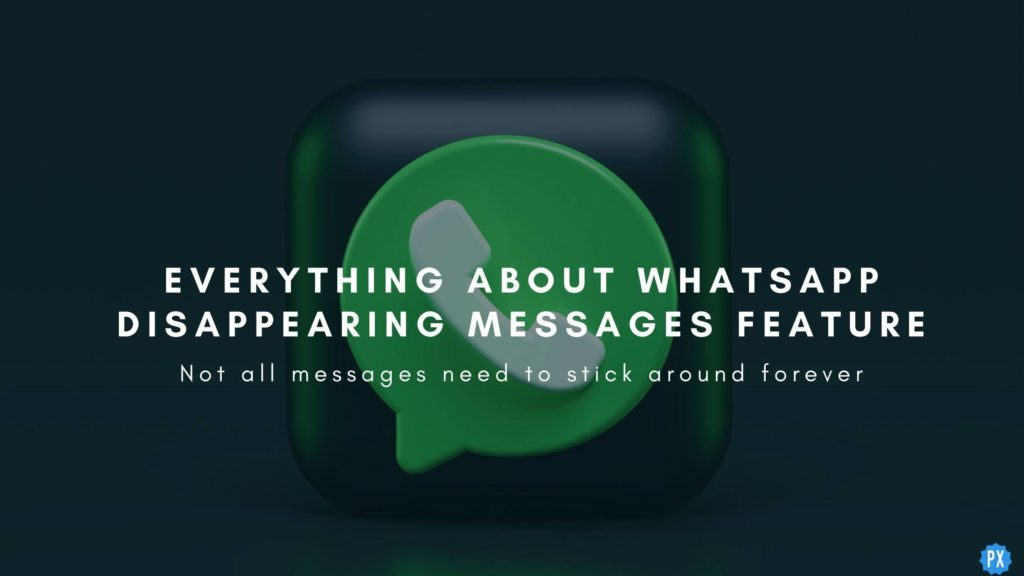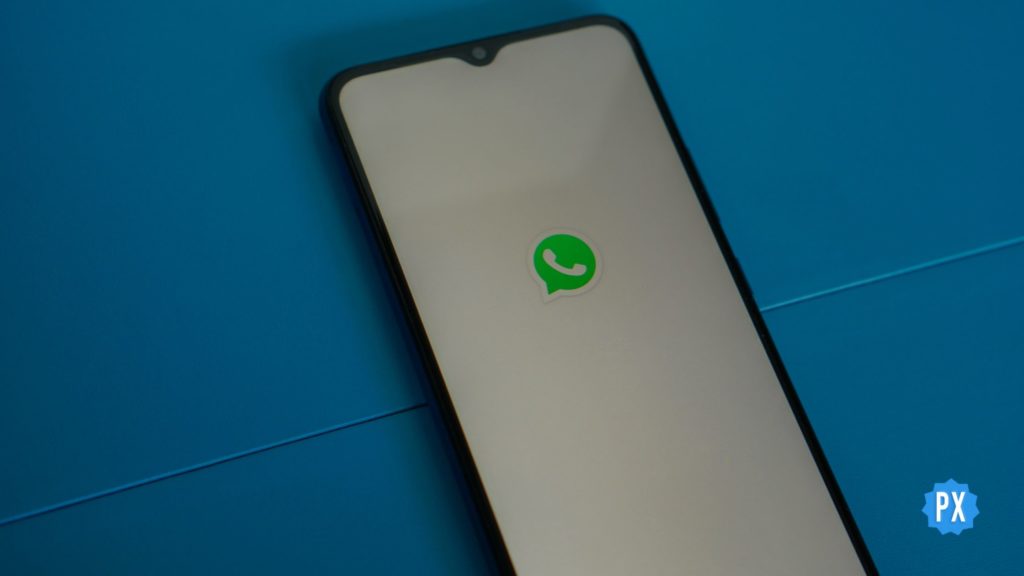Every regular WhatsApp user has atleast deleted a picture on WhatsApp once and then cursed itself for doing it. Deleting is no issue; however, recovering those deleted media files is a bit of trouble. Actually, it is more than trouble. What if you lose an important picture or a precious memory of yours? In that case, you must check out how to recover deleted photos from WhatsApp in 2024 to help yourself.
No matter how smart your smartphones become, there is still the scope of losing your data accidentally. Before taking professional help, try a few methods yourself and save your time and money. What if you recover your photos without any extra help? After you do, pat yourself on the back.
Quickly scroll a little to learn how to recover deleted photos from WhatsApp. You will also know some tips and tricks that you might not know until now.
In This Article
How to Recover Deleted Photos from WhatsApp in 2024?
Below, you will find ways to recover deleted photos from WhatsApp that you have sent to a friend, photos someone else has sent you, and photos you deleted from your phone manually. None of these steps are difficult to understand so you can follow them very easily.
How to Recover Deleted Photos from WhatsApp by Sender Without Backup?
If someone sent you a photo on Whatsapp and you delete that picture from the gallery, then you can easily recover those photos following the below-written steps-
1. Launch WhatsApp.
2. Open the chat where the sender sent you the picture. (The same picture you deleted from your gallery by mistake).
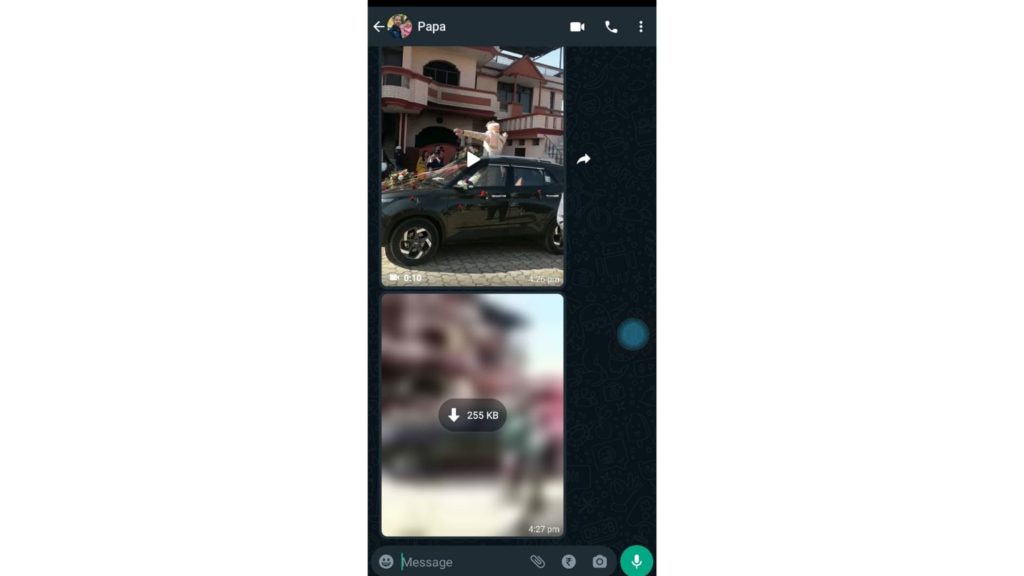
3. Click on the download icon in the middle of the image.
4. The picture will be saved in your gallery again.
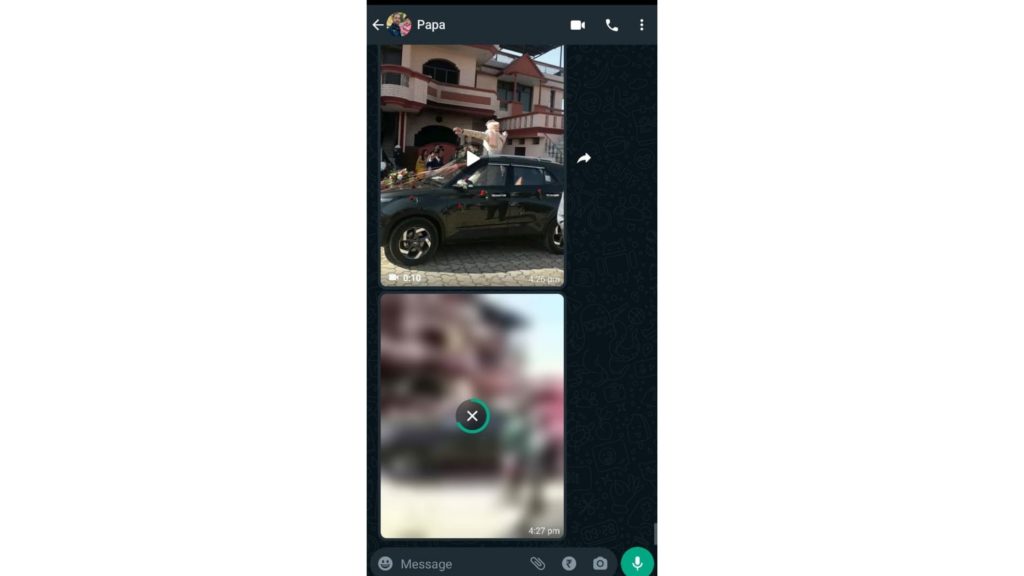
This was one simple way on how to recover deleted photos from WhatsApp without backup.
How to Recover Deleted Photos from WhatsApp on Android?
If someone sent you a picture, and you deleted it from your WhatsApp chat, then you should not find it on the WhatsApp application. Usually, the automatic download option is on in your Android, so right after deleting the picture from WhatsApp, open your gallery.
Open your gallery and look for the picture in the WhatsApp album. If you cannot find it there, open your File Manager app. If you can’t find the file manager app on your Android, download any file manager app from Google Play Store. You can try ES Explorer for the best results.
1. Open the “File Manager” app on your Android.
2. Click on “Internal Storage.”
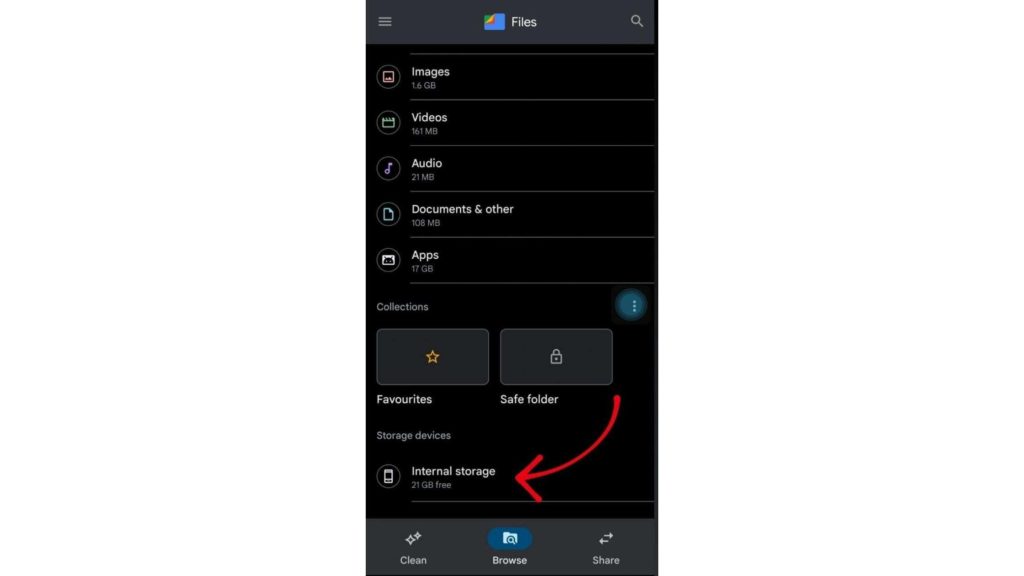
3. Scroll to the bottom and click on “WhatsApp.”
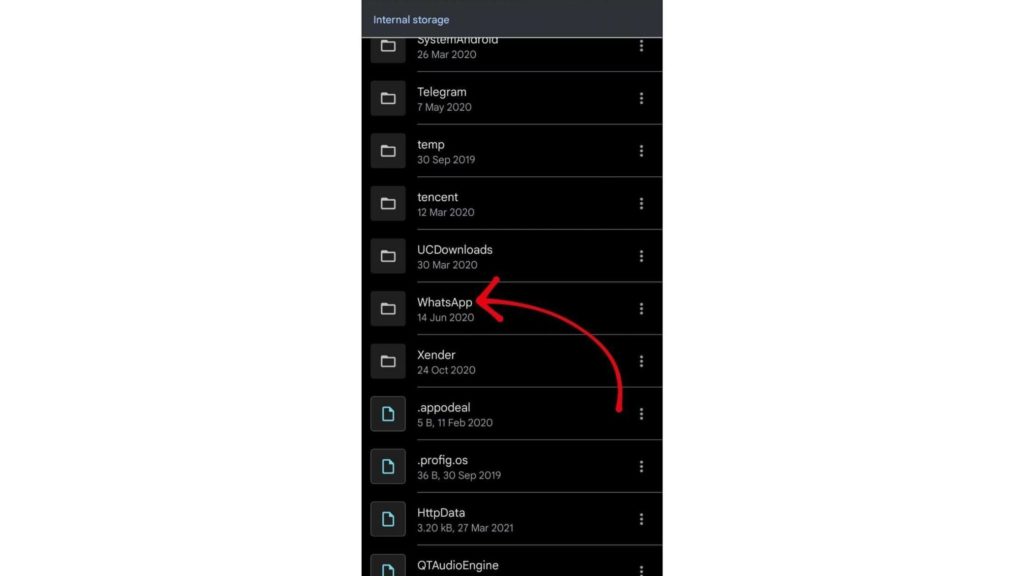
4. Click on “Media.”
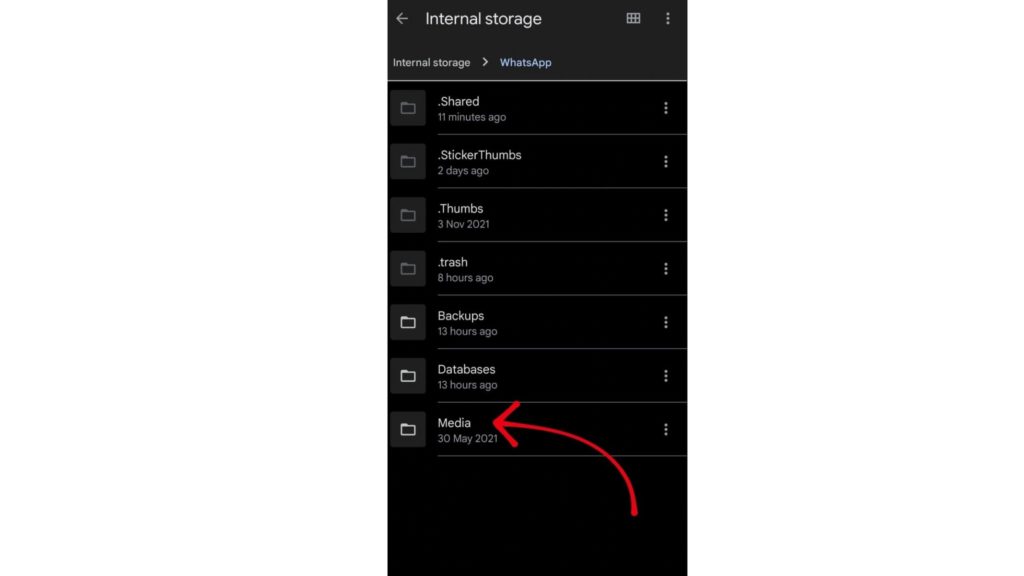
5. Tap “WhatsApp Images.”
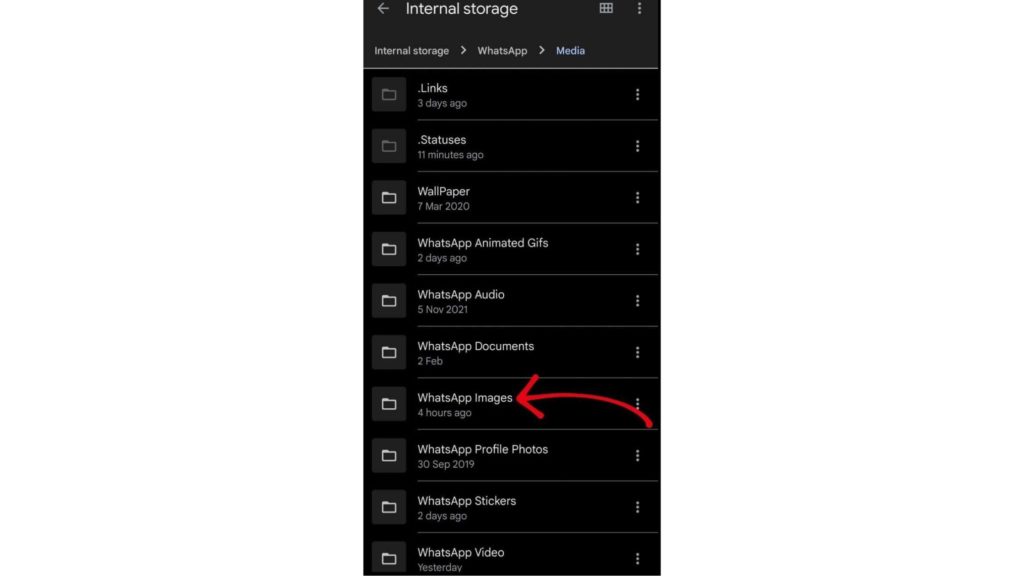
6. Look for the picture in this folder.
How to Recover Deleted Photos from WhatsApp Sent by You on Android?
If you were the one who sent the picture and then got it deleted accidentally, then you have nothing to worry about. Having an Android has many perks, and recovering sent photos on WhatsApp is just one of them. You don’t even need to have a backup to recover deleted photos from WhatsApp that you sent. The only condition is you must be using an Android phone.
1. Open the “File Manager” app on your Android.
2. Click on “Internal Storage.”
3. Scroll to the bottom and click on “WhatsApp.”
4. Click on “Media.”
5. Tap “WhatsApp Images.”
6. Click on “Sent.”
Here you will find all the images that you have sent on WhatsApp. These images you send on WhatsApp are kept in another folder, which is not visible in the gallery.
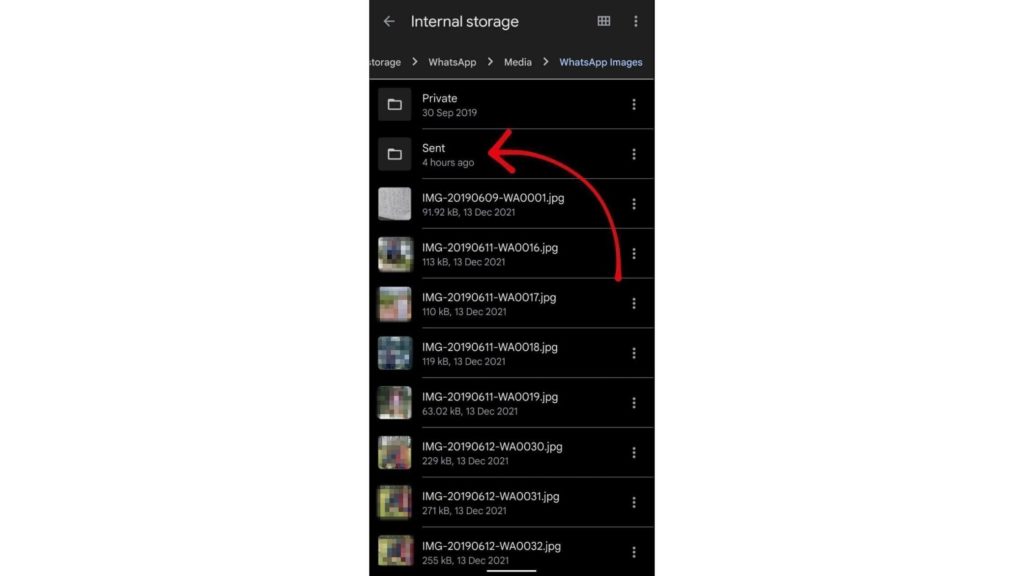
So, even if you deleted your photos from WhatsApp, you can still recover them from the Sent folder. However, you must be the one to have sent those photos, and you must be using an Android to access this feature.
How to Recover Deleted Photos from WhatsApp on iPhone?
Before concluding that you have not set a backup on WhatsApp, check your settings.
1. Launch “WhatsApp” on iPhone.
2. Open “Settings.”
3. Click on “Chats.”
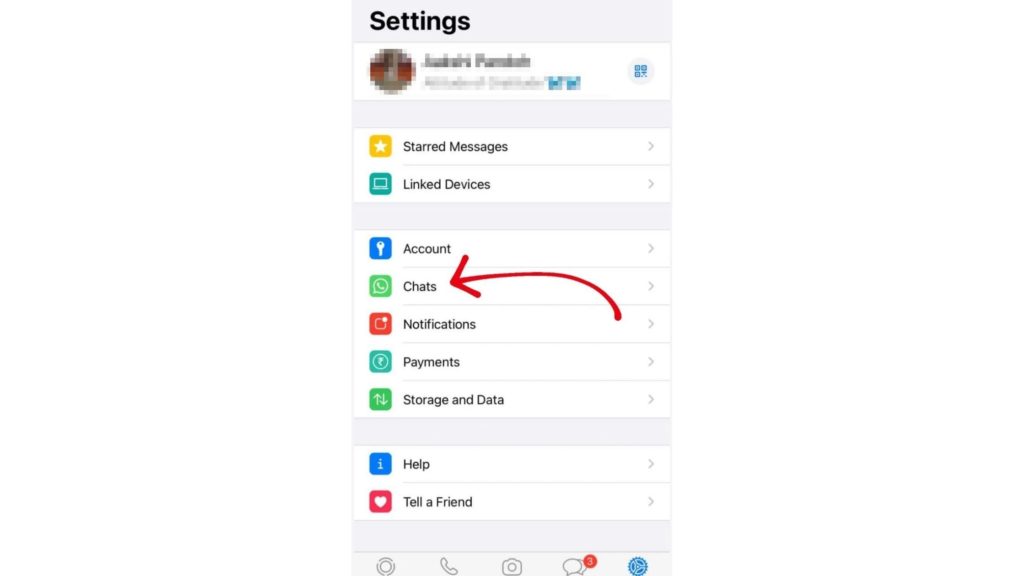
4. Tap on “Chat Backup.”
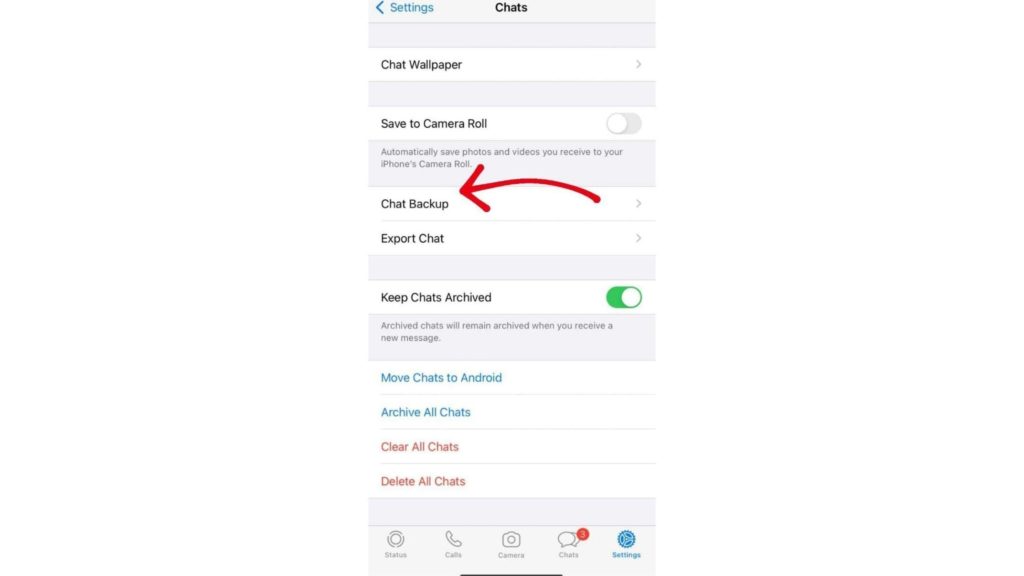
If you have a manual or automatic backup, you will be able to see the last time your WhatsApp backed itself. If you deleted the photo after the time of the last backup, then uninstall your WhatsApp right now. Reinstall it again and use the same accounts and numbers to get back to your account. There’s a good chance your photos will be recovered this way.
Use a Professional Data Recovery Software to Recover Deleted Photos from WhatsApp
If none of the other methods worked, then I am sorry, there’s no way for you to recover your deleted photos from WhatsApp. You have to take some professional help and either buy data recovery software or consult someone in the business.
Not only will it recover your deleted photos from WhatsApp but it will also recover your other deleted data that you might have lost otherwise.
Wrapping Up
You just need to click a few options in the files manager app if you use an Android. If you use an iPhone, you can check for backup in your WhatsApp account and find the images in the Photos app. Do you have more tips on how to recover deleted photos from WhatsApp? If yes, then please comment below, we will definitely include them in our article if found credible.
Share this article with your friends and siblings who keep deleting photos from WhatsApp accidentally.
Frequently Asked Questions
Can we retrieve deleted WhatsApp images?
We can retrieve deleted WhatsApp images by using a few easy methods. Check-in your gallery, explore your WhatsApp folder in the files manager. You can also download the image back using iCloud or Google Drive backup.
Does WhatsApp backup photos?
Yes, WhatsApp backs up every media and document that goes through you chats,
Can deleted WhatsApp messages be retrieved?
Yes, deleted WhatsApp messages can be retrieved if you have a backup. Without a backup, the photo recovery process isn’t that easy, but it is possible, even without a backup. You just need to find the picture in the WhatsApp folder of your files manager app.