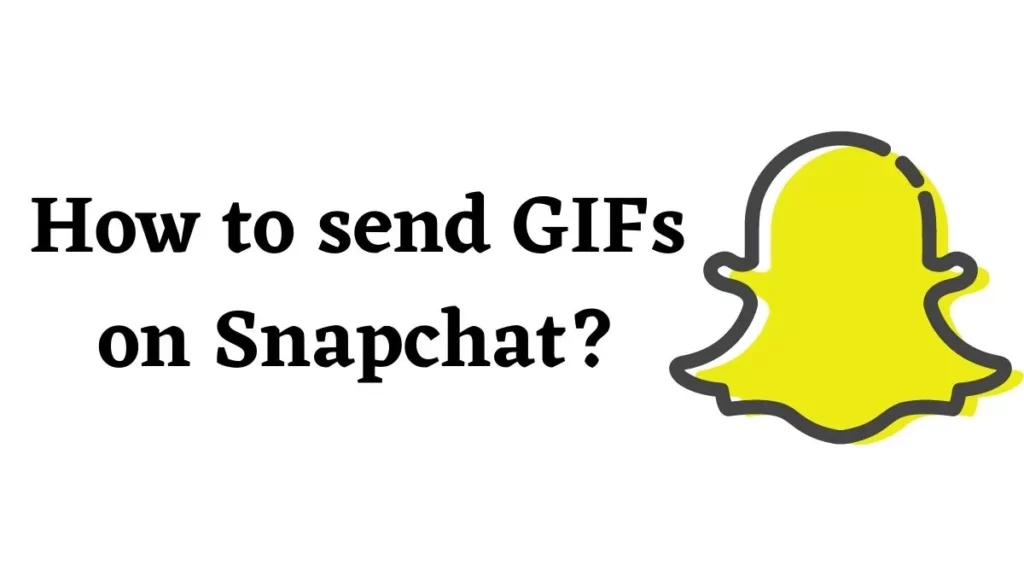Snapchat is one of the major platforms on which a user can enjoy sending snaps and sharing stories. Now you can even send GIFs on the platform. GIF stands for Graphics Interchange Format, GIFs make the medium vibrant, and honestly, who doesn’t want to send a fitting GIF image? If you are wondering, how you can send GIFs on Snapchat, well you are at the right place. In this article, I will tell you, How to Send GIFs on Snapchat.
Most social media platforms offer their users to enjoy the GIF feature. Although emojis are more convenient GIFs are more vibrant and colorful. So, without further ado, let’s dig in to know about how to send GIFs on Snapchat.
In This Article
How to Send GIFs on Snapchat?
You can send GIFs that are already existing or you can choose a new camera roll. In the below-mentioned guide, I will tell you both the ways by which you can send GIFs on Snapchat.
Method 1: Send Existing GIFs on Snapchat
You can easily send GIFs that are already there on Snapchat. In order to do that, follow the given steps.
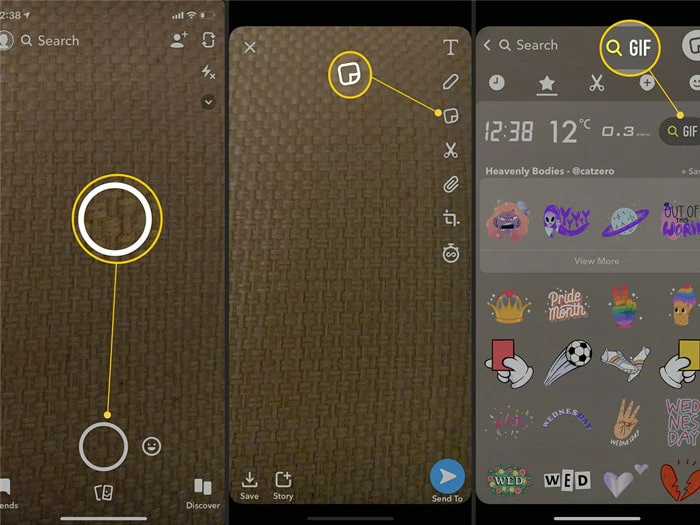
- Launch Snapchat on your device.
- Take a snap.
- Now click on the sticker icon and choose the preferred GIF and you are done.
Also, read How to Make a Snapchat Filter: Snap, Filter, and Selfie
Method 2: Send GIFs on Snapchat From Camera Roll
You can easily use your preferred GIF from the image gallery in your snaps. In order to do that, follow the given steps.
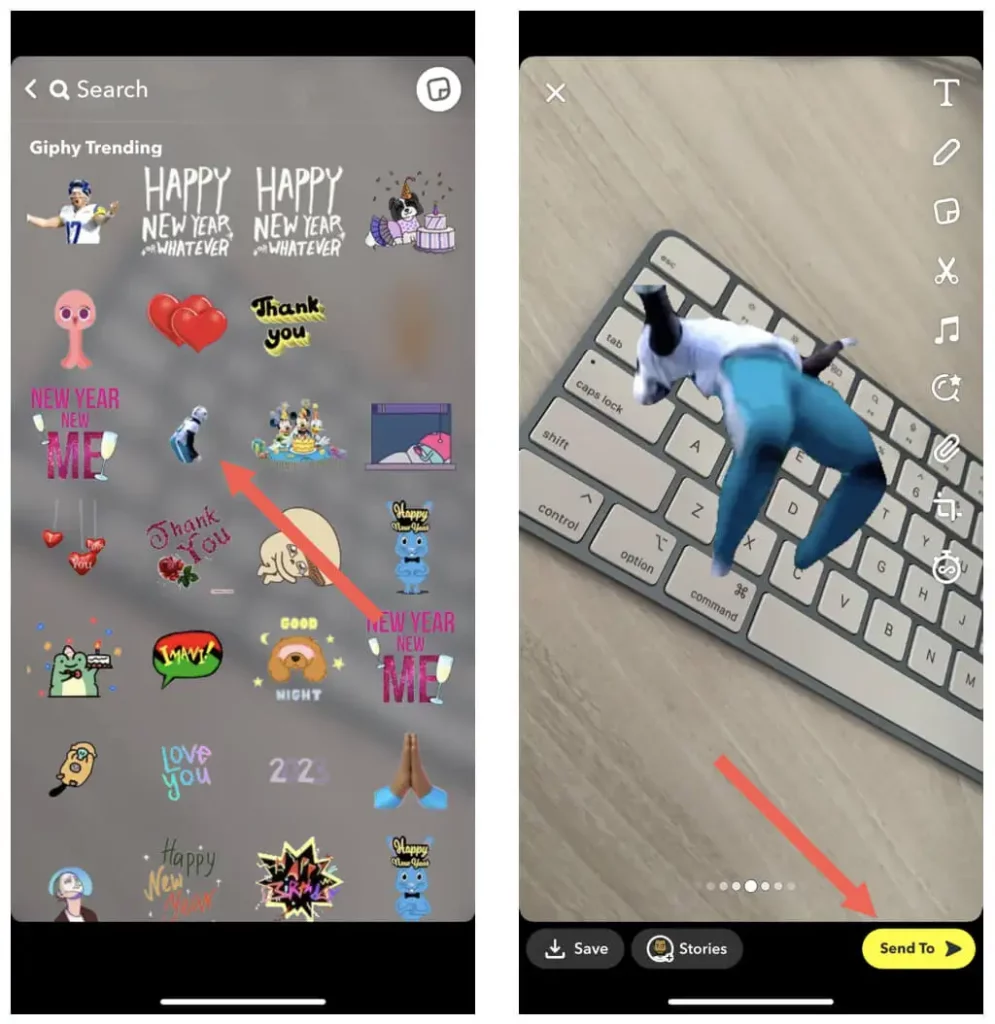
- Make sure that the preferred GIF is already in your camera roll.
- Head to your gallery and go to the GIF, tap on it.
- Click on the share button and then choose the Snapchat app.
- The GIF will appear on your Snapchat app. You can easily share it from here on either as a story or in a conversation.
Also, read How to Screenshot on Snapchat Without them Knowing With Just 5 Methods?
How to Get GIFs on Snapchat Chat for iOS?
In order to get GIFs on iOS, you need to follow the given steps.
- Launch Snapchat on your device.
2. Head to the conversation with which you want to share GIFs.
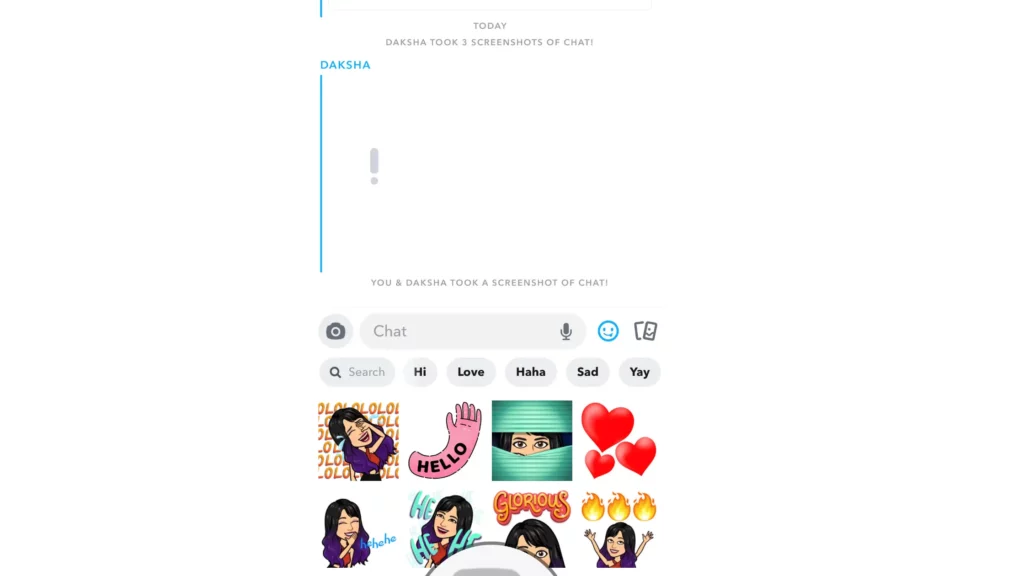
3. Tap on the smiley icon located at the right of the chat window.
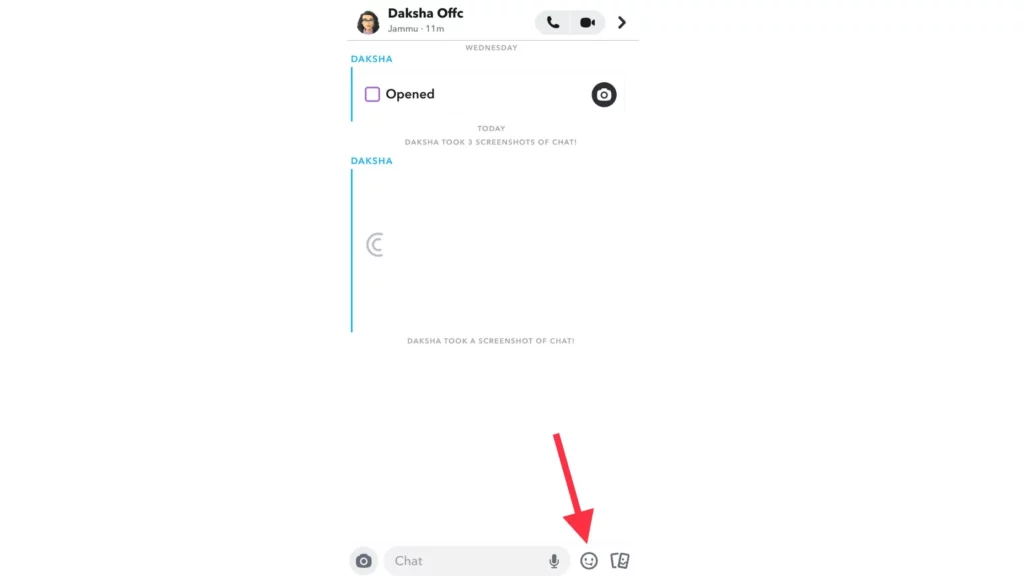
4. You will see a wide range of GIFs, choose the preferred one and tap on it.
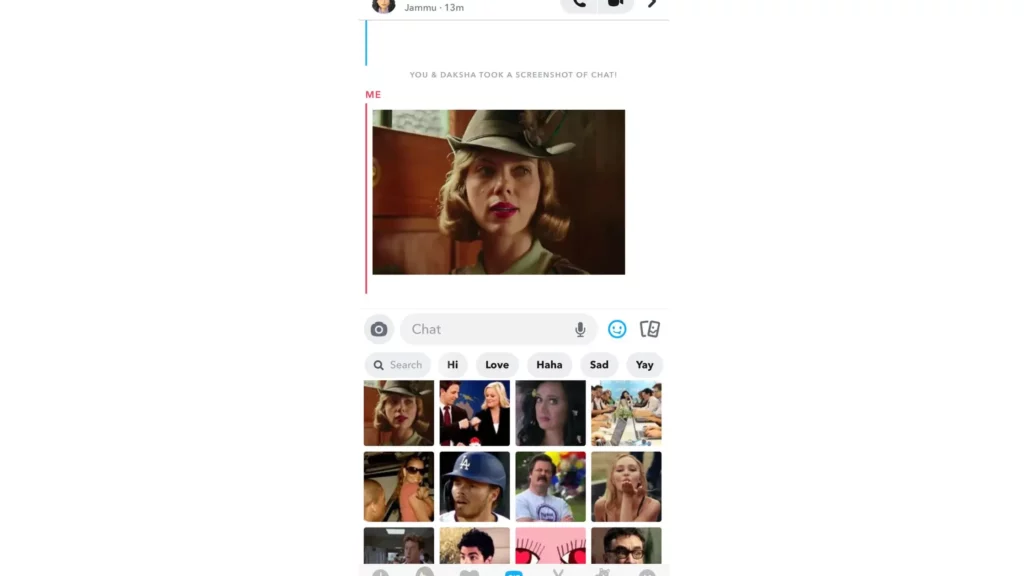
Also, read How Snapchat Score Works? Deciphering the Enigma
How to Get GIFs on Snapchat Chat for Android?
To get GIFs on Snapchat chat for Android, you need to follow the given steps.
- Launch Snapchat on your device.
2. Navigate to the chat of the person you wish to send the GIF to.
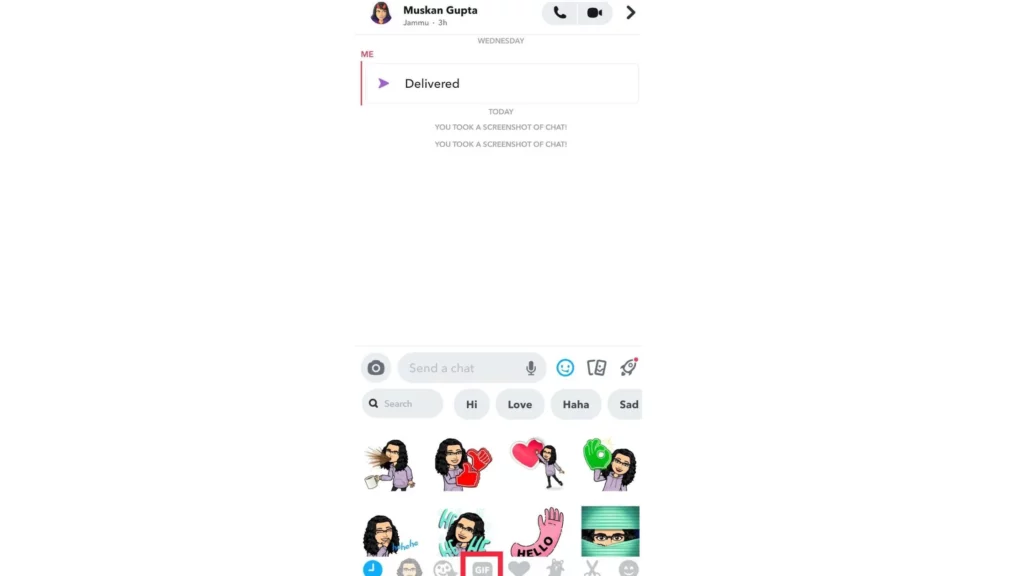
3. Tap on the smiley icon located at the right of the chat window.
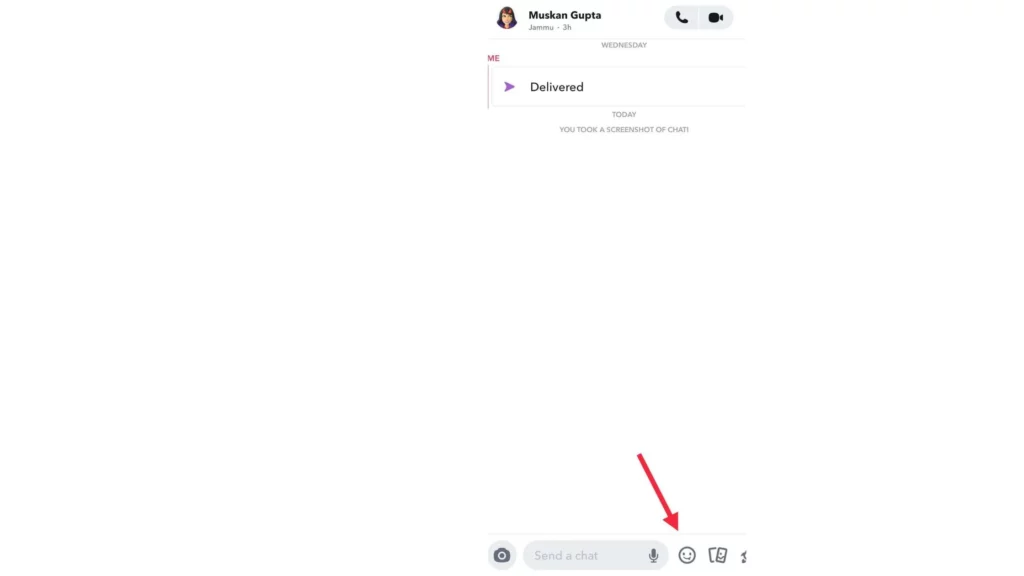
4. You will see many GIFs on the screen, choose the one according to your own desire.
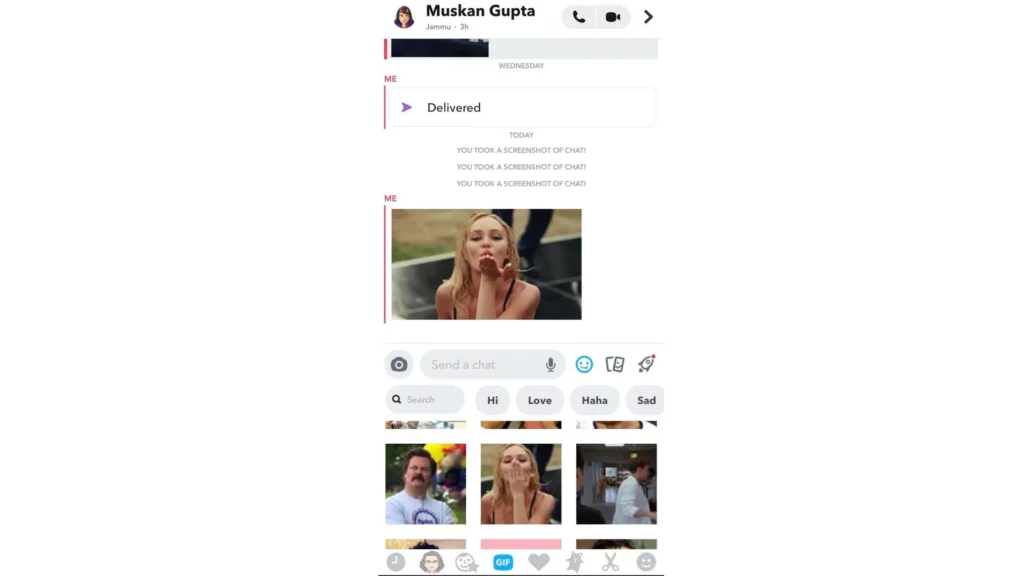
Also, read Here’s How You Can See When Someone Joined Snapchat (100% Working)
Watch How to Send GIFs on Snapchat
Wrapping Up
Snapchat is known for its user-friendly updates to keep up with the needs of its young audience. Apart from emojis, a user can also send colorful and apt GIFs on the platform. To know, How to Send GIFs on Snapchat, read the entire article and share it with your friends. Visit Path of EX for all the trending stuff!
Frequently Asked Questions
How to Send GIFs on Snapchat?
Launch Snapchat on your device>Take a snap>
Now click on the sticker icon and choose the preferred GIF and you are done.
What does GIF stand for?
GIF stands for Graphics Interchange Format.