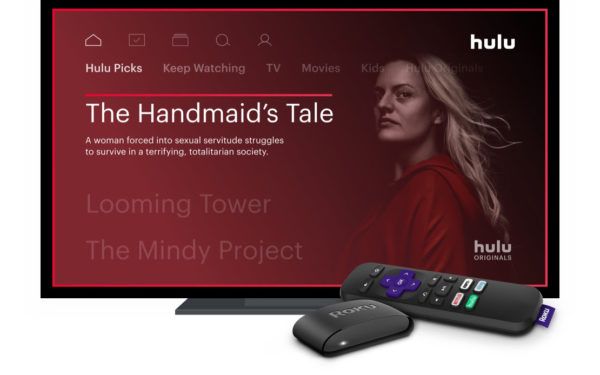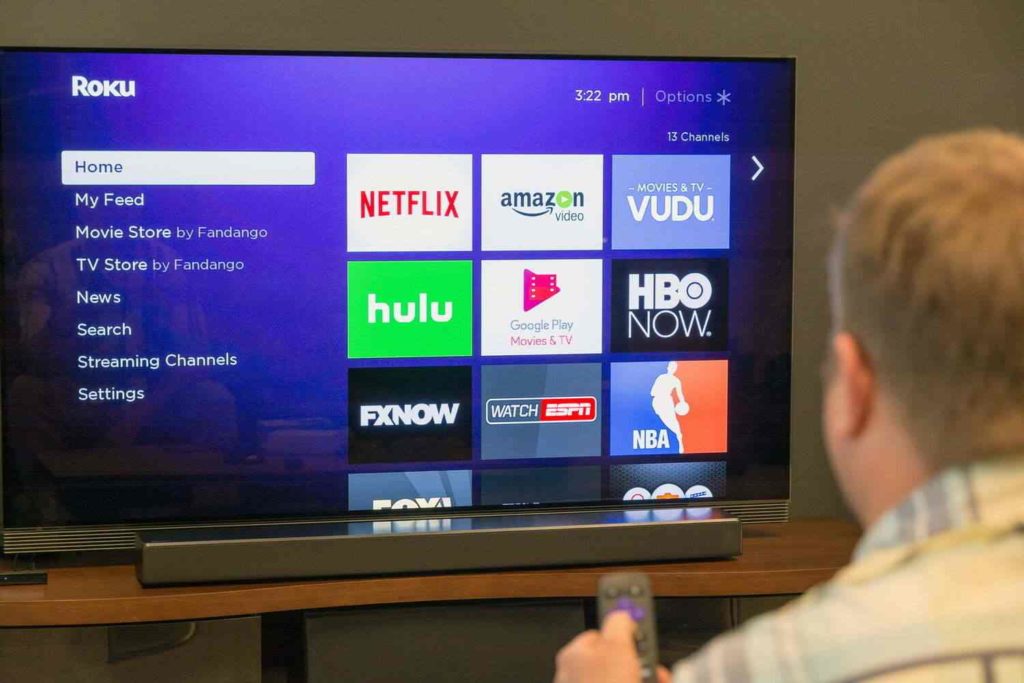Do you want to expand your Roku TV functionality? Roku is a device that allows you to watch many different shows and movies easily. It is user-friendly and performs efficiently. Although some individuals prefer to jailbreak their devices, weighing the risks and assessing whether it is indispensable for viewing the desired entertainment programs is crucial. If you are ready to possess these risks, scroll down to learn: How to Jailbreak Roku TV?
Roku enjoys immense popularity as a streaming device that presents a diverse range of streaming possibilities, from movies and TV shows to live TV and beyond. You can also stream the NFL and NBA on your Roku TV. In addition, Roku doesn’t let you jailbreak its devices, unlike Amazon Firestick. Instead, you are restricted to installing applications solely from the Roku application store.
In today’s post, I will help you understand how you can jailbreak your Roku TV and expand its functionality through various methods. But let me first make you aware of whether you can jailbreak your Roku TV or not.
In This Article
Can You Jailbreak Roku TV? Is It Possible?
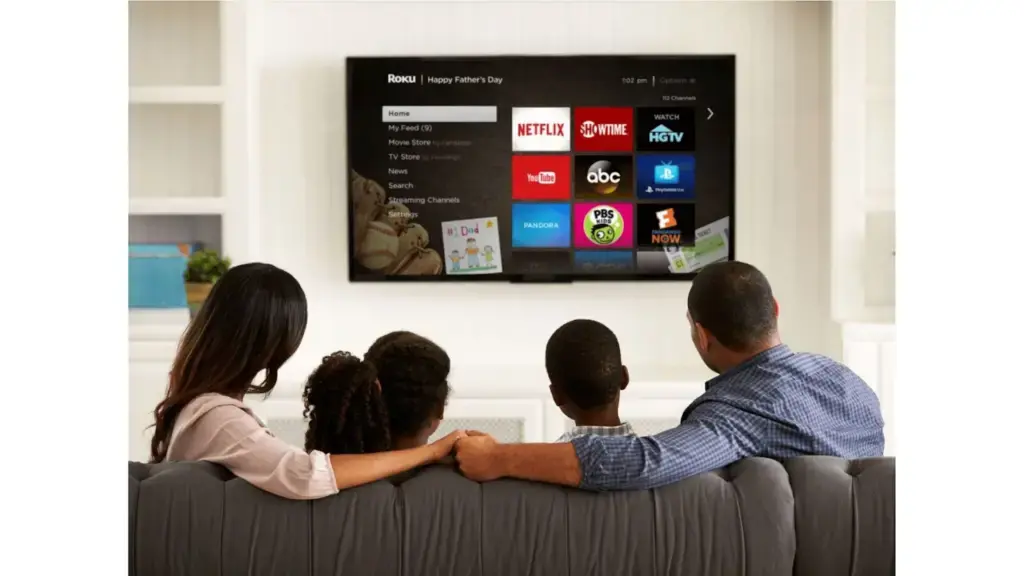
Roku does not let you jailbreak its devices, unlike Amazon Firestick. However, you are restricted to installing applications solely from the Roku application store. You are restricted to installing applications solely from the Roku application store.
Although it may seem discouraging, it’s essential to recognize that Roku’s app store still provides various content choices. From popular streaming services like Netflix and Hulu to more niche options like Crunchyroll and Shudder, Roku TV has something for everyone.
However, it can be alluring to attempt to jailbreak a Roku TV; it is crucial to bear in mind that such action can render your warranty null and void. In addition, it will make your device’s potential security open to threats and malicious software. Therefore, it’s also worth considering whether the potential benefits of jailbreaking outweigh the risks and whether it’s worth it for your specific streaming needs.
How to Jailbreak Roku TV? 5 Easy Steps
If you still want to jailbreak your Roku TV and are ready to possess all security attempts to null, then you can check the following headers to jailbreak Roku TV.
Method 1: Jailbreak Roku TV Through Developer Mode

In contrast to the Amazon Firestick and similar streaming devices, you cannot jailbreak Roku TV as it does not provide this feature. But, still, if you are a technical professional and ready to possess the risks, you can jailbreak your Roku TV by enabling and installing the Developer mode.
Step 1: Enable Developer Mode
Enabling developer mode is a feature provided by Roku that allows developers to create and test custom channels on their Roku devices. To enable developer mode on your Roku device, you need to follow the steps mentioned below.
- Press the Home button on your Roku TV remote.
- Scroll up or down and tap on the “Settings” option.
- Click on the “System” option from the available menu options.
- Scroll and press the “Advanced system settings” option.
- Click on the “Developer” options.
- Select the “Enable developer mode” option.
- Read and accept the warning message that appears on the screen.
- Note down the IP address, username, and password required for accessing your device in developer mode.
Note: Enabling Developer mode on your Roku device can provide access to certain advanced features and tools. However, it’s essential to remember that this feature is primarily intended for developers and can lead to security risks if not used properly.
Step 2: Connect to Your Network
It is a crucial step in enabling developer mode on your Roku device. After enabling developer mode, you need to connect your Roku device to your local network to access it in developer mode. Follow the below steps if you want to connect your Roku device to your available network.
- On your Roku remote, click on the Home button.
- Click on the “Settings” option and press the “Network” tab.
- Select “Set up connection” and then click on either “Wireless” or “Wired,” depending on how you want to connect your Roku device to the network.
- If you select “Wireless,” choose your network from the list of available networks and enter your Wi-Fi password when prompted.
- If you prefer to select the “Wired” option, then connect an Ethernet cable to your router from your Roku TV.
Once you have connected your Roku device to your network, you can access it in developer mode and create custom channels or use other developer tools.
Step 3: Install Developer Software
To jailbreak Roku TV, now you need to install the developer software on your computer or mobile device to access your Roku device in developer mode. To install the developer software, follow these steps:
- Go to the Roku website and create a free developer account by signing up with your email address and password.
- Once you have created an account, log in to the Roku Developer Dashboard.
- Click on “My Account” in the top right corner and select “Manage Account.”
- Under “Developer Settings,” select the “Add a new App” option.
- Fill in the required details, including the app name and unique identifier, and select the appropriate app type.
- Once you have filled in the required details, click on the “Create New App ID” option.
- After creating the app, download and install the developer software for your computer or mobile device.
- Open the developer software and enter the IP address of your Roku device and the developer password you noted.
- Once you have successfully connected your device to the developer software, you can develop custom channels or use other developer tools.
Step 4: Install Custom Apps
Once you have enabled developer mode, connected your Roku device to your local network, and installed the developer software, you can install custom apps on your Roku software. To install custom apps on your Roku device, follow these steps:
- Open the developer software on your computer or mobile device.
- Select the “Package” option from the developer menu and click on the “Create Package” option.
- Choose to create a “Zip package,” and select the folder where you have saved your custom app files.
- Once you have created the zip package, select the “Preview” option to preview the custom app on your Roku device.
- If the preview is successful, select the “install” option to install the custom app on your Roku device.
Important Note: Installing unauthorized third-party apps or channels may violate Roku’s terms of service, which could result in the revocation of your account. Also, installing custom apps on your Roku device requires advanced technical knowledge and can potentially damage your device if not done correctly.
Step 5: Reboot Your Roku TV
Rebooting your Roku TV is a simple but essential step after making changes or modifications to your device, such as enabling developer mode or installing custom apps. It also resolves issues if your Roku remote app is not working. You can also take the first steps to resolve the green blinking light issue on your Roku remote. To reboot your Roku TV, follow the below steps:
- Press the Home button on your Roku remote.
- Select “Settings” and then select “System.”
- Select “Power” and then select “System Restart.”
- Select “Restart” to confirm the reboot.
Alternative Rebooting Option: You can also unplug your Roku device from the power source, wait for a few seconds, and plug it back in to reboot it.
Method 2: How to Jailbreak Roku TV Using Screen Mirroring Mode?
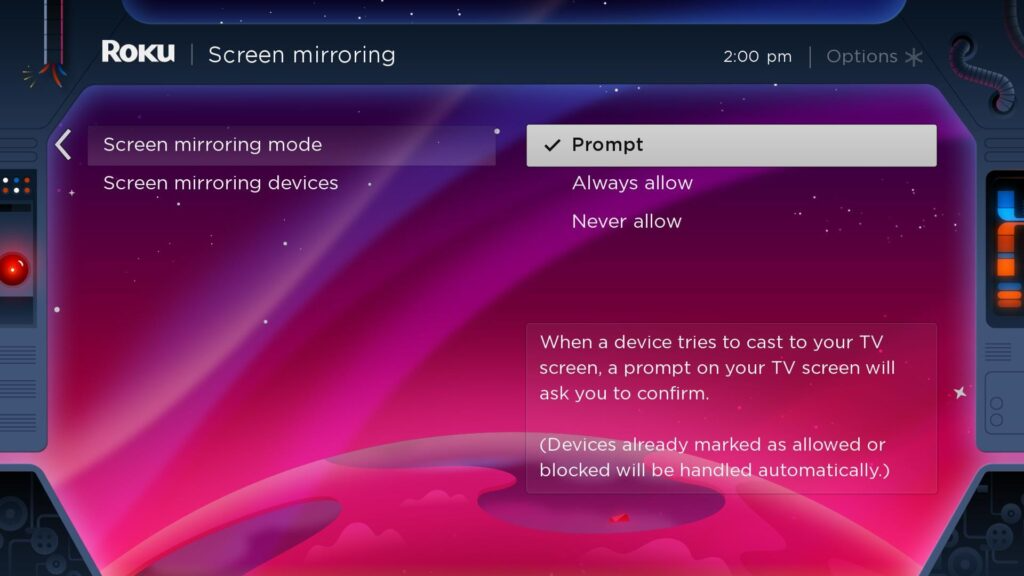
Screen mirroring mode allows you to mirror your phone, tablet, or computer screen to your Roku TV. Using this method, you can access apps and content unavailable on the Roku Channel Store. If you connect your phone and Roku without Wi-Fi and you cannot launch screen mirror mode. Here are the steps to use screen mirroring mode:
- Ensure your Roku TV and the device you want to mirror are on the same Wi-Fi network.
- Press the home button on your Roku remote and select the “Settings” option from the menu.
- Select “System” and then select “screen mirroring.”
- Tap the “screen mirroring mode” option and set it to “Always allow” mode.
- Go to the “Settings” menu on your preferred device and turn on the screen mirroring option.
- Select your Roku TV from the available device options.
- Once connected, your selected device’s screen will be mirrored to your Roku TV, and you can now access any content on your preferred device.
Note: screen mirroring mode allows you to access apps and content not available on the Roku channel store, it does not give you full access to all the features and functionalities of your Roku device. Also, note that a few apps or content may not work properly or at all if you use the screen mirroring mode.
Method 3: Cast Your Screen to Your Roku Device

Another method to jailbreak Roku TV is casting your screen on your Roku device. This method is similar to screen mirroring, but instead of using the screen mirroring mode, you can cast your screen from your phone or computer to your Roku TV. Here are the steps to cast your device screen to your Roku TV:
- Ensure your Roku TV and the device you want to cast are on the same Wi-Fi network.
- On your Roku remote click on the Home button and then tap on the “Settings” option from the available menu.
- Press the “System” option and then select “Screen mirroring.”
- Click on the “Screen mirroring mode” and set it to “Always Allow.”
- On your device, open the Google Home app.
- Select the “Cast Screen/Audio” option from the available menu options.
- Select your Roku device from the list of available devices.
- Once connected, your device’s screen will be cast to your Roku TV, and you can access any apps or content on your device.
Note: Like the screen mirroring feature, casting the Roku device screen also won’t give you full access to all the features and functionalities of your Roku device, and a few apps or content may not work correctly.
Method 4: Play Video Content Via USB Device or Your Local Network
The fourth method to access new content on your Jailbreak Roku TV is by playing video content via a USB device or your local network. Using this method, you can watch videos, movies, and TV shows unavailable on the Roku Channel Store. Here are the steps to play video content via a USB device or your local network:
- Connect a USB device or external hard drive containing the video content you want to watch to your Roku TV at the correct input source.
- Press the Home button on your Roku remote and select “Streaming Channels” from the menu.
- Select “Personal Media” from the list of available channels.
- Select “USB Media Player” or “Local Network,” depending on where the video content is stored.
- Navigate to the folder where your video content is stored and select the video you want to watch.
- The video will start playing on your Roku TV.
Important Note: Not all video file formats may be supported by your Roku TV. Supported video file formats include MP4 (H.264), MOV (H.264), and MKV (H.264).
Method 5: Take Advantage of the Roku Mobile App’s “Play On Roku” Feature
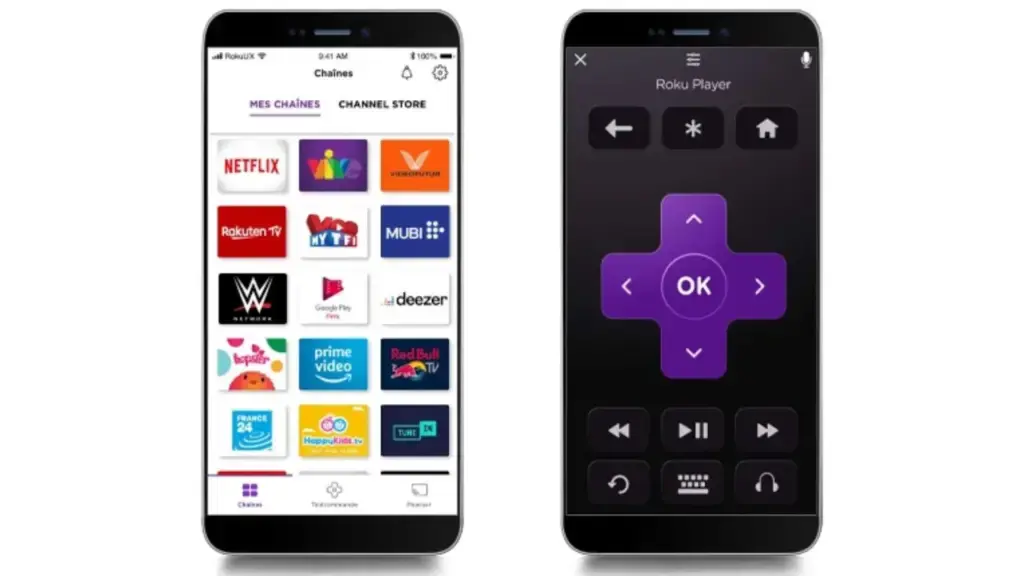
Another method to expand the Roku TV functionality is using the Roku Mobile App’s “Play On Roku” feature. With this feature, you can stream photos, videos, and music from your mobile device to your Roku TV, giving you access to additional content that may not be available through the Roku Channel Store. Here are the steps to use the “Play On Roku” feature:
- Download and install the Roku Mobile App on your mobile device.
- Ensure your Roku TV and mobile device are connected to the same Wi-Fi network.
- Open the Roku Mobile App and select “Play on Roku” from the menu.
- Select the type of content you want to play (photos, videos, or music) and follow the on-screen instructions to select the content you want to stream.
- The content will start playing on your Roku TV.
Note: One advantage of this method is that you can use the Roku Mobile App as a remote control for your Roku TV, giving you the ability to control playback, volume, and other settings directly from your mobile device.
How To Jailbreak Roku TV Using Plex?
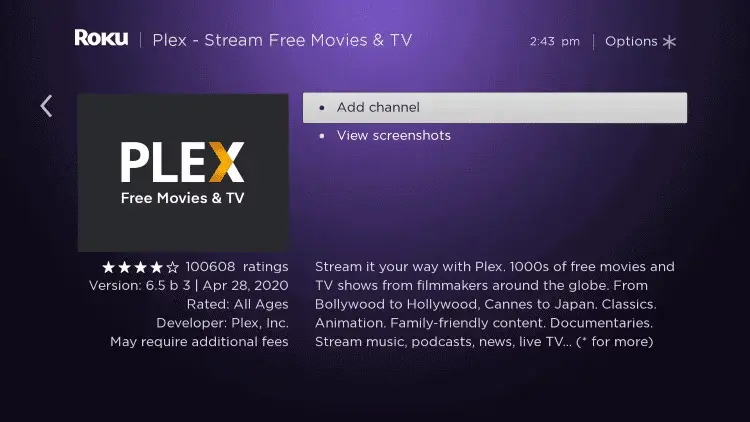
You can expand the functionality of your Roku TV by using media server apps like Plex, which allow you to stream content from your computer to your Roku TV. Here are the steps to use Plex with your Roku device:
- Download and install the Plex media server app on your computer.
- Set up the Plex media server by following the on-screen instructions.
- Download and install the Plex app from the Roku Channel Store on your Roku TV.
- Open the Plex app on your Roku TV and follow the on-screen instructions to connect to your Plex media server.
- Once connected, you can browse your media library and select the content you want to stream on your Roku TV.
Important Note: Using Plex with your Roku TV is a legal and safe way to expand your content, but caution is essential when accessing and streaming content from third-party sources. Moreover, not all video file formats may be supported by Plex or your Roku TV. So, ensuring that the files you want to stream are compatible with both is important.
How to Jailbreak Roku TV? Hack Tutorial
Wrapping Up
In contrast to the Amazon Firestick and similar streaming devices, Roku TV cannot be jailbroken as it does not provide this feature. However, jailbreaking is a term that’s often associated with unlocking hidden potential in devices, and it’s a widespread practice among tech enthusiasts. Therefore, if you have technical potential and are ready to possess the jailbreaking risks, you can check the above headers that will help you jailbreak Roku TV.
Are you able to jailbreak your Roku TV? Please share your experiences and opinions on Roku TV jailbreaking. Also, share this post with your friends and family, and stay tuned for more informative posts.
Frequently Asked Questions
1. Is it legal to jailbreak Roku TV?
Jailbreaking a Roku TV is not legal or recommended, which may void the device’s warranty.
2. Will jailbreaking my Roku TV void its warranty?
Yes, jailbreaking a Roku TV may void its warranty.
3. Can I un-jailbreak my Roku TV?
There is no way to “un-jailbreak” a Roku TV, but you can reset it to its factory settings.
4. How to Jailbreak Roku TV?
It’s not possible to jailbreak a Roku TV in the traditional sense, but you can expand its functionality using media server apps like Plex.
5. How can I unlock free channels on Roku?
To unlock free channels on Roku, you can browse the Roku Channel Store or use media server apps like Plex.
6. How can I uninstall third-party apps on Roku TV?
To uninstall third-party apps on Roku TV, go to the Home screen > select the app you want to remove > press the (*) button on your remote > choose “Remove channel.”