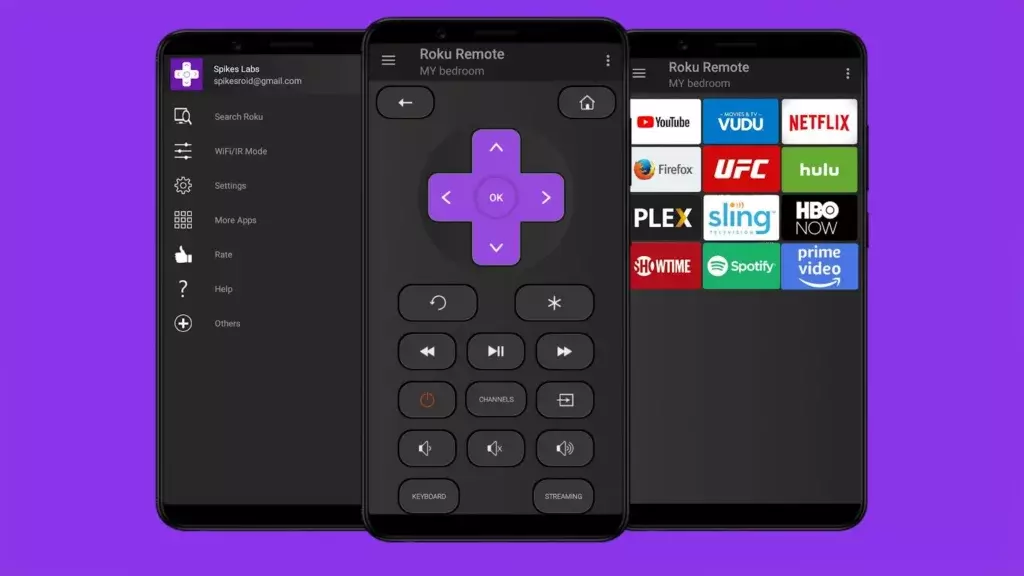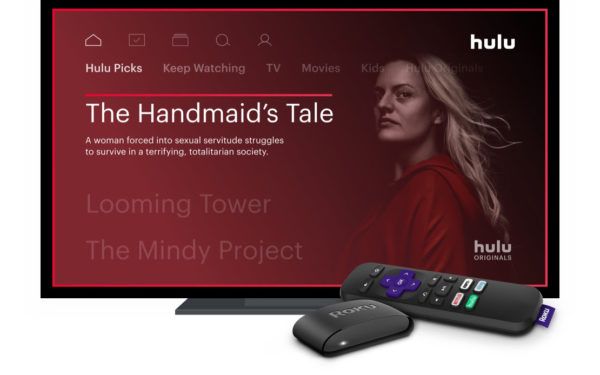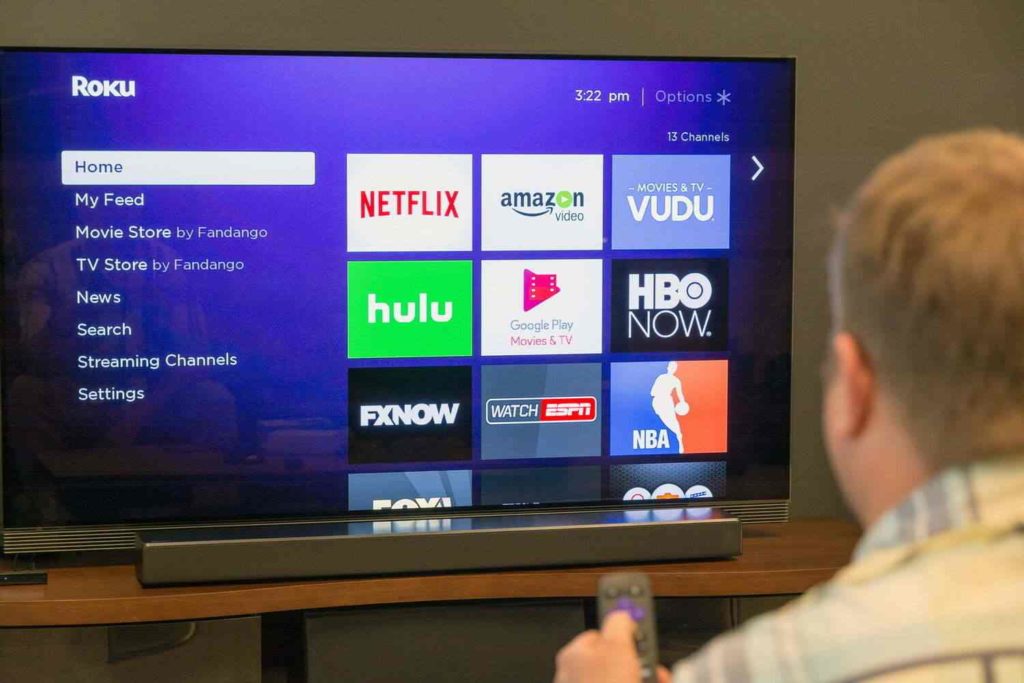Using remote apps is easy and feasible for your TV streaming. And, so the Roku remote app is a valuable tool that helps you control your Roku device quickly and conveniently. However, navigating menus and selecting apps using the Roku device’s buttons can be tedious without a remote app. Furthermore, if your Roku remote app is not working well, it can be a problem and annoy you. So, here I will help you to fix Roku remote app not working or won’t connect to TV.
A Roku remote app is a handheld tool to navigate a Roku streaming device or TV, allowing you to choose apps, manage your desired TV shows and movies and add channels. However, you can get in trouble while watching your Roku TV if your remote app is not working because it can prevent you from watching your favourite shows or movies directly. Therefore, it is crucial to address any issues with remote connectivity as soon as possible.
In the post below, I will explain the causes of the Roku remote app not connecting or work with money-saving solutions to fix them.
In This Article
Common Causes of Roku Remote App Not Working or Won’t Connect to TV
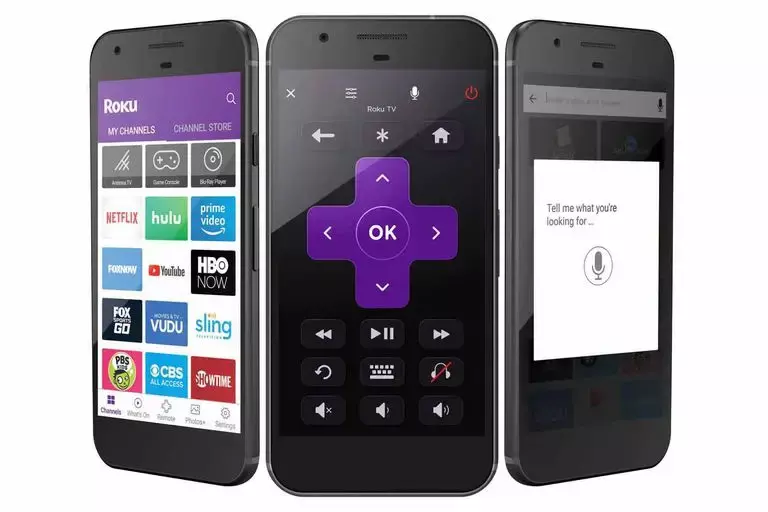
The Roku remote app is a helpful tool for controlling your Roku device using your smartphone or tablet. However, sometimes the app may not work or connect to your TV. Before you proceed to fix Roku Remote App Not Working, read the below-mentioned common causes of this issue:
- Network Connectivity Issues: Poor network connectivity is one of the most common causes of the Roku Remote app not working. If your Wi-Fi signal is weak or your internet connection is slow, you may have trouble connecting your Roku device to the remote app.
- Roku Device or Remote App not Updated: Another reason why the Roku Remote app may not work is if the app or the Roku device is not updated to the latest version. It’s important to regularly check for updates to ensure that you have the most recent version of the app and the device’s firmware.
- Wi-Fi Signal Interference: Sometimes, other electronic gadgets in your household could hamper your Wi-Fi signal, leading to the Roku Remote application facing difficulties while connecting with your Roku device. The origins of this issue might be attributed to neighbouring Wi-Fi networks or other electronic appliances such as cordless telephones or microwave ovens.
- Low Battery or Dead Batteries in the Remote: Insufficient or dead battery in your Roku remote can result in improper functioning or failure to connect with the Roku device. Be sure to swap out old batteries for new ones and attempt to reconnect the remote control.
- Faulty Hardware in the Roku Device or Remote App: There could be a technical glitch with either the Roku hardware or the remote application leading to a hindrance in their connection. The likelihood of this happening might stem from a defective part within the gadget or a glitch in the application’s software.
- App Glitches or Bugs: Like any app, the Roku Remote app may experience glitches or bugs that prevent it from working properly. If you suspect this is the case, try uninstalling and reinstalling the app, clearing caches, or contacting Roku support for assistance.
How to Fix Roku Remote App Not Working or Won’t Connect to TV?
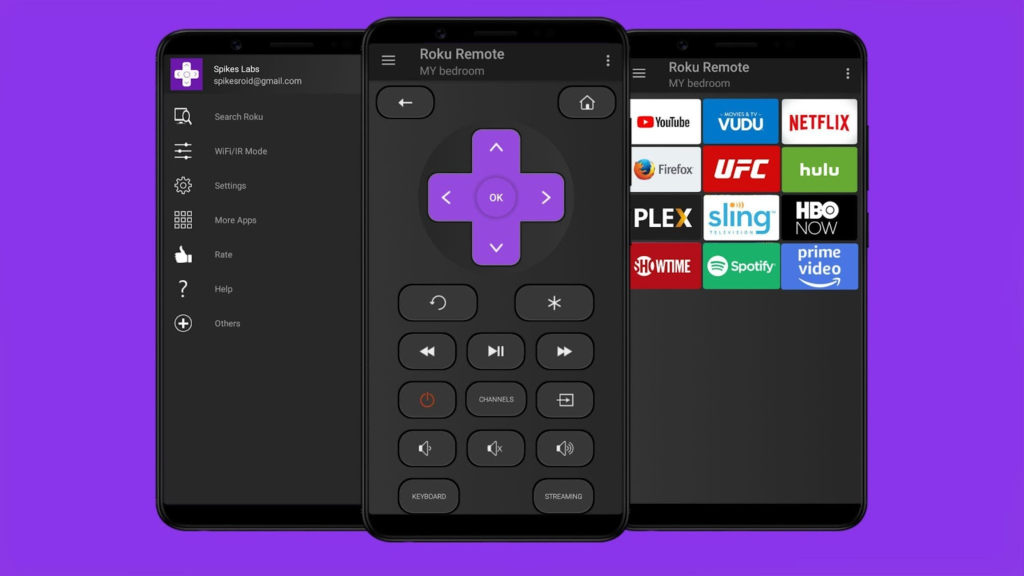
First, reboot or restart your Roku TV and check whether your Roku device is overheating before you proceed with the other steps to resolve the Roku Remote app not working. It is the first and most crucial step that resolves most electronic issues. However, you can check the solutions below if your Roku remote won’t connect to TV after rebooting.
Solution 1: Check Your Network Connection

Your Roku remote won’t connect to TV if there is a network connection problem or you haven’t signed in to your Roku device or app. To check and fix your network connection, follow the below steps.
Step 1: Check the Wi-Fi connection of your device and Roku device: Check if your device and Roku device are using the same Wi-Fi network connection by looking at their Wi-Fi connections. Your remote app might not work if it’s not on the same wifi network.
Step 2: Check the signal strength of your Wi-Fi network: Your remote app connectivity might be disrupted due to the instability or weakness of your Wi-Fi network signal. To check for any updates, follow the below steps.
- Go to the “System” option under your Roku device’s settings menu.
- Tap on the “Software update” option.
- To upgrade the remote app, search for the most recent edition in your device’s application store.
Step 3: Restart your network devices: Sometimes, resolving connection problems can be accomplished by restarting network equipment such as the router, modem, or Roku apparatus. Disconnect the appliances from the electrical outlet, take a short break, and reconnect them.
Solution 2: Update Your Roku Device and Remote App
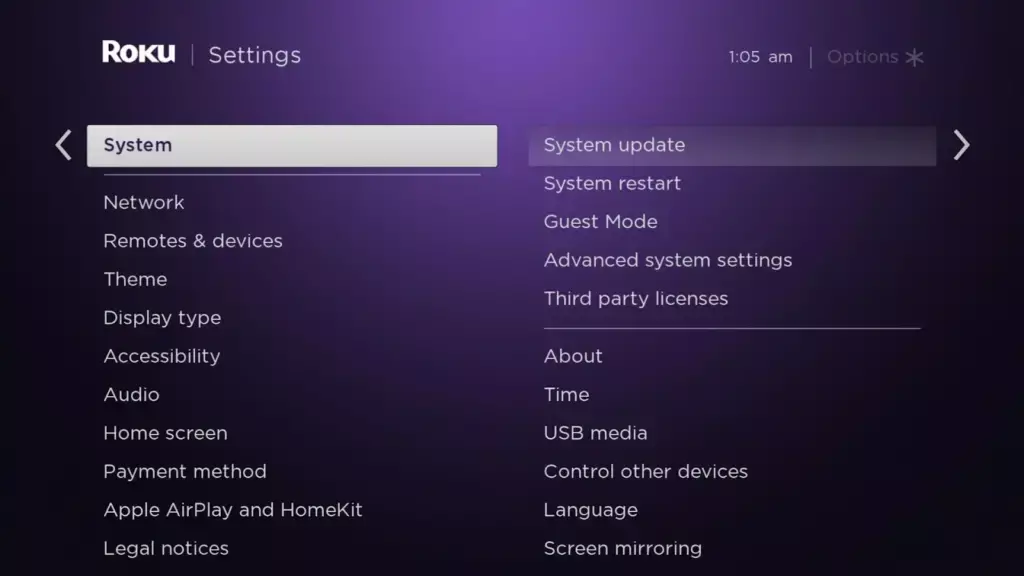
Ensure your Roku device and remote app run on the latest software updates. Then, follow the below steps to update your Roku device and remote app.
Step 1: Check for any available software updates:
Follow the below steps to check whether any new software update is available.
- Click on the “System” option by navigating to the settings menu.
- Choose “Software Update” to scan for any available updates.
- Access the app store on your device to find out if any new updates are available for the remote app.
Step 2: Install any available software update: If updates are available for your Roku device and remote app, install them to ensure they have the latest features and bug fixes.
Step 3: Restart your Roku device and device app: Once updates are installed, it is recommended to toggle your Roku device and application to ensure the proper functioning of the modifications.
Step 4: Check for compatibility issues: Your device and remote app may not be compatible with the Roku device or its software version. Ensure your devices will work with your Roku by checking if they meet the necessary standards.
Solution 3: Check for Wi-Fi Signal Interference

If there is a Wi-Fi signal interference problem, your Roku remote won’t connect to TV. To solve this problem, follow the below steps.
Step 1: Identify any sources of interference: Carefully examine for any potential factors that could cause interference to your Wi-Fi signal, including conflicting wireless devices, electronic equipment, or physical obstacles.
Step 2: Move your Roku device and router: If possible, move your Roku device and router to a location with fewer sources of interference. Avoid placing them near other wireless devices or electronic appliances.
Step 3: Change the Wi-Fi channel: If there are various Wi-Fi networks around, your network channel may likely encounter disruptions. Optimize your router’s Wi-Fi signal strength by changing its channel to less congested.
Step 4: Use A Wi-Fi Signal Amplifier: If you are experiencing poor network strength, Wi-Fi signal Amplifier will amplify signals and reduce any disruptions or obstructions.
Solution 4: Check the Battery Level of Your Remote

The Roku remote won’t connect to the TV if its battery is down. Check the below steps to Fix Roku Remote App Not Working or connecting problem.
Step 1: Check the battery level: If the battery level is low or depleted, your Roku remote may not work or connect to your Roku device. Check the battery level of your remote and replace the batteries if necessary.
Step 2: Ensure proper battery installation: Ensure proper installation of batteries in the remote and check that the contacts are devoid of any dirt or obstruction.
Step 3: Reset your remote: If the batteries fail to solve the issue, attempt to reset your remote by taking the batteries out, waiting momentarily, and then inserting them again.
Step 4: Re-pair your remote: If your Roku remote is not working or connecting, try syncing it again by holding the pairing button until the light blinks (Make sure to fix the green light so it blinks regularly). Afterward, you can let go of the controller and allow the remote to reconnect to your Roku device.
Solution 5: Reset Your Roku Device and Remote App
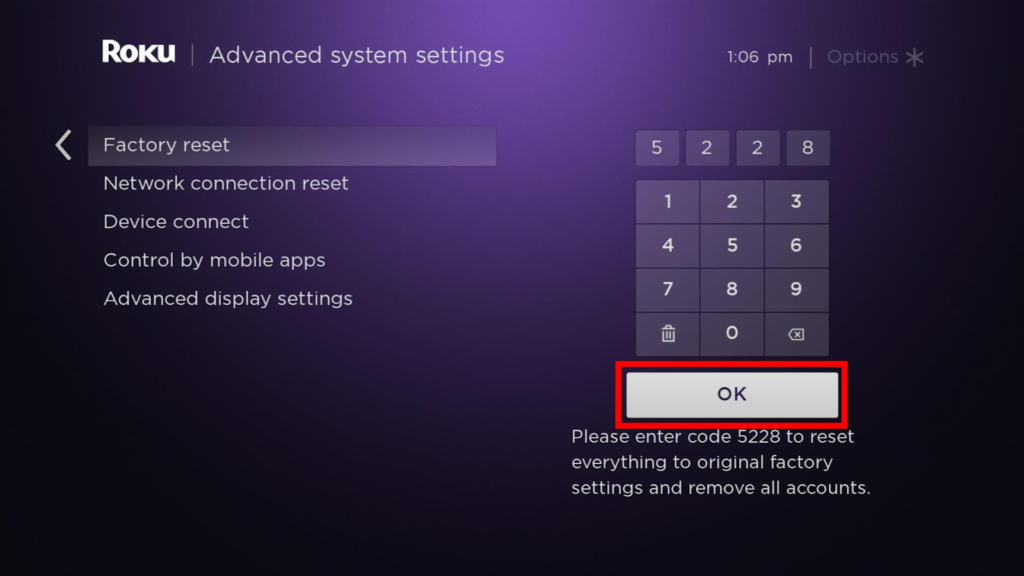
If you are not able to Fix Roku Remote App Not Working or connecting issue, then you have to reset both your Roku Device and App. Follow the steps below.
Step 1: Reset your Roku device: If the other ways didn’t solve the problem, try setting it back to how it was when you first got it. To reset your Roku check the steps written below.
- Navigate to the settings and select the “System” option.
- Click on the “Advanced system settings” option.
- Press the “Factory Reset” option.
- Follow the steps on the screen to reset your Roku device.
Step 2: Uninstall and reinstall the remote app: If your Roku device is still not working after resetting it, try deleting and reinstalling it for the remote control. To solve the issue, follow the below steps.
- Open the App Store on your device.
- Look for the Roku remote app.
- Click on the “Remove” option.
- Download and install the app again.
- Try connecting the Roku remote app with your Roku device again.
Step 3: Re-pair your remote: If performing a factory reset on your Roku device and reinstalling the remote application fails to rectify the issue, attempt to re-sync your remote control using the instructions given in step 4 of solution
Solution 6: Contact Roku Customer Support

Now, if none of the above methods helps you to Fix Roku Remote App Not Working, then you can contact Roku customer support directly. They will help you solve the problem that the Roku remote won’t connect to the TV problem. Follow the below steps to get connected with Roku executives.
Step 1: Go to the Roku website by going on your computer or phone.
Step 2: Go to the help page: Find the “Help” section on the Roku website and select it.
Step 3: Choose “Ask for Help”: On the support page, pick the “Ask for Help” choice.
Step 4: Pick how you want to be contacted: Select the way you like to communicate the most.
Step 5: Provide the necessary details: Provide the necessary details about your issue and your device. Be as specific as possible to help the support team diagnose the problem more accurately.
Step 6: Follow the support team’s instructions: When you talk to Roku’s helpers, do what they tell you to fix the problem. They might ask you to try some things to fix a problem or give more details about your device
How to Get Roku TV to Display in the Roku App?
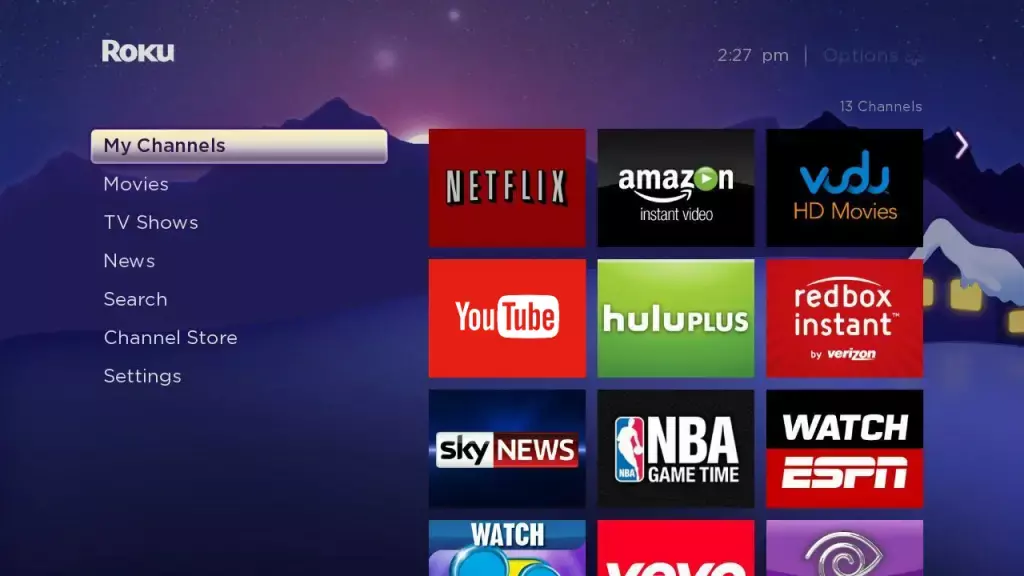
You can display Roku TV in the Roku app in many ways. However, if you are facing a problem displaying Roku Tv in the app, follow the troubleshooting steps below.
- Check Wi-Fi Connection: Both your Roku TV and mobile device need to be connected to the same Wi-Fi network for the Roku app to detect and display your TV.
- Install Roku App: If you do not have the Roku app installed on your mobile device, then do it now. You can find the app in your device’s app store.
- Allow Permissions: Open the installed Roku app on your mobile and allow all basic permissions needed to allow, but look at permissions before allowing. After that, the app will automatically connect with the available network with which your Roku TV is connected but do check from your end as well.
- Select Roku TV: If your Roku TV appears in the list of available devices, select it. If not, try restarting your TV and mobile device, and repeat the process.
- Enter Roku TV Code on Your Mobile: If this is the first time you use the app with your Roku TV, you may be prompted to enter a code displayed on your TV screen. Enter the Roku pin or code in the app to link your TV to the app.
- Control Your Roku TV Using the Roku App: Your TV can now be controlled with the help of the Roku app, you have to look through the options, and you can play your desired channel and stream any movie or series. Your Roku App is ready to pair with your tv with full compatibility.
Getting your Roku TV to display in the Roku app is a straightforward process that requires your TV and mobile device to be on the same Wi-Fi network. You must follow the above-discussed steps accurately to get the desired result.
How to Connect Roku Remote Apps Manually?
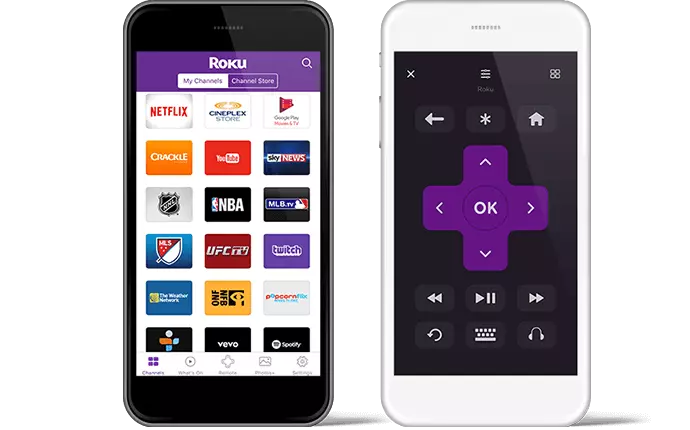
Connecting the Roku remote app manually is a small task. Here are the steps that can be followed to make the process a piece of cake if your Roku remote won’t connect to TV manually.
- Connect your Roku TV and mobile device via the same Wi-Fi network connection.
- Open the Roku app on your mobile device; from the list of available devices, select Roku.
- Click on the “Connect Manually” option from the app’s menu options.
- Note down the IP address for your Roku device present in the network settings menu bar. Fill in the IP address when required by the Roku app.
- After entering the IP address, the app will attempt to connect to your Roku device. (Wait for the connection to be established, as it may take a few seconds to a few minutes depending upon the connection.)
- Enter the code displayed on your TV screen.
- Use the Roku remote app to control your Roku device.
Wrapping Up
You can follow the above steps to Fix Roku Remote App Not Working. If followed correctly, the above steps can make your process easy, so you should read all actions carefully and resolve that the Roku remote won’t connect to TV issue. But, if you cannot resolve the issue, contact Roku customer support before getting delayed.
Can you fix the Roku remote app not working or connecting issues? Please share the steps that will help you in resolving the issue. Also, share the blog with your friends and help them resolve their Roku remote connection problem.
Frequently Asked Questions
1. Why won’t my Roku remote app connect to my TV?
Your Roku remote app may not connect to your TV due to network connectivity issues or outdated software versions.
2. How do I reset my Roku remote app?
To reset your Roku remote app, uninstall, reinstall, force quit, and restart it.
3. How do I update my Roku device and remote app?
To update your Roku and remote app, go to settings > system > software update on your Roku. For the remote app, check for updates in your app store.
4. Why is my Roku remote app not working even though it’s connected to Wi-Fi?
Your Roku remote app may not work even though it’s connected to Wi-Fi due to compatibility issues or problems with the Roku device.
5. How to Fix Roku Remote App Not Working?
To fix the Roku remote app, restart the device, reinstall the app, or check hardware issues.
6. How to Fix Roku Remote Won’t Connect to TV?
To fix Roku remote connection issues, reset it by removing batteries, check the Wi-Fi network match, and inspect for hardware problems with the device.