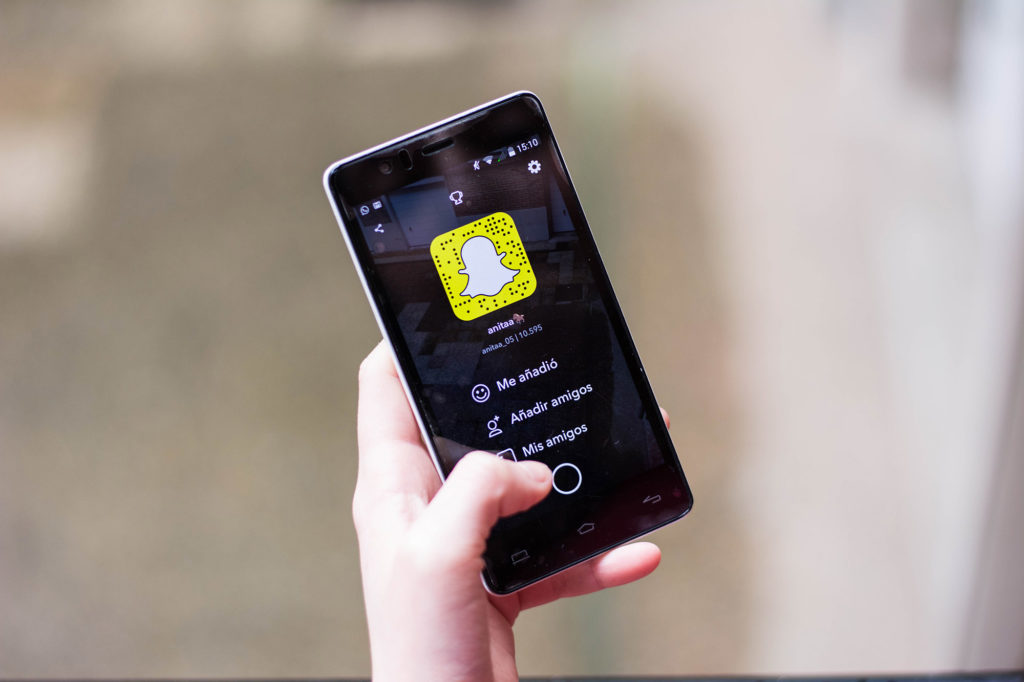Snapchat Plus is here and it’s making rounds all over the internet. Seems like everyone has a premium subscription. If you felt left out and subscribed to it and are now regretting your action, I get it! I did the same. So, if you are searching for how to cancel Snapchat plus subscription, you have landed on the right page.
Snapchat is a great space. It lets you stay connected with your friends. Apart from that, it keeps introducing new features to keep the app interesting. However, all these marketing gimmicks have not been working with the audience, as Snapchat has been reported to be in losses. To recover the said losses, Snapchat seems to have released a paid version for its ‘passionate’ users.
If you regret your decision to get the Snapchat plus subscription, don’t worry. In this article, I will tell you how to cancel Snapchat Plus subscription.
In This Article
How to Cancel Snapchat Plus Subscription?

Recently, Snapchat launched its paid version. You can subscribe to Snapchat Plus for $3.99/month. While the paid version is said to be suitable for ‘passionate’ users, it does not have many additional features.
So, if you have subscribed to the paid version and don’t find it useful, here is a simple guide on how to cancel Snapchat Plus subscription. Moreover, this will help you to know how to get rid of Snapchat Plus.
How to Cancel Snapchat Plus Subscription on Android?
It is easy to cancel a Snapchat Plus subscription. Let us first take a look at how to cancel Snapchat Plus subscription on Android: Follow these steps and cancel Snapchat Premium subscription.
Step 1: Open Snapchat and click on your profile icon in the top left corner.
Step 2: Now, click on the Snapchat+ Membership card.

Step 3: Select ‘Manage Your Subscription’.
Step 4: Tap on Snapchat.
Step 5: Select Cancel Subscription.
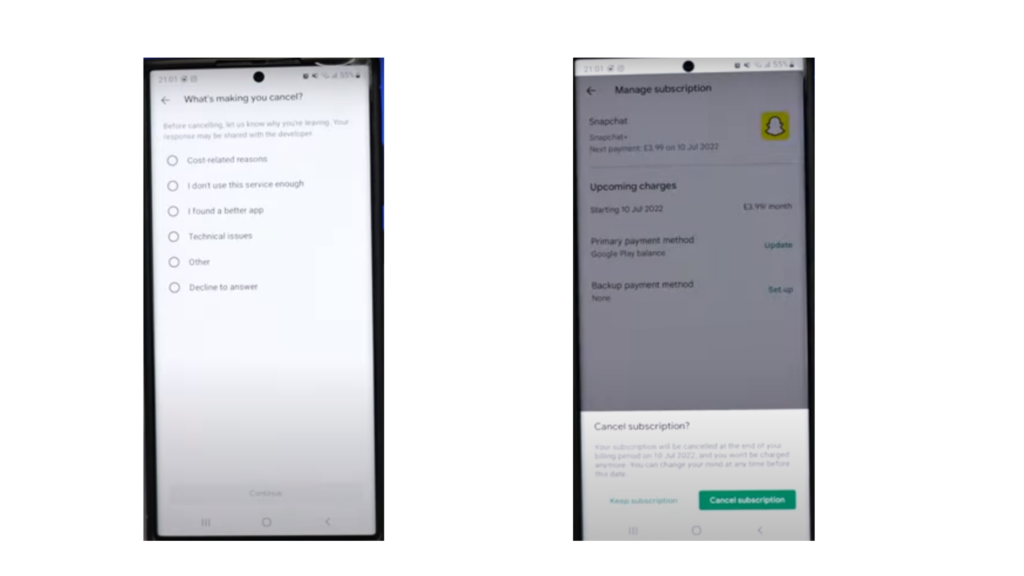
How to Cancel Snapchat Plus Subscription on iPhone?
It is easy to cancel a Snapchat Plus subscription. In the previous section, we looked at the steps for canceling the Snapchat Plus subscription on Android. Now, let us look at how to cancel Snapchat Plus subscription on iPhone:
Step 1: Go to iPhone Settings.
Step 2: Click on your Apple ID.
Step 3: Tap on Subscriptions.
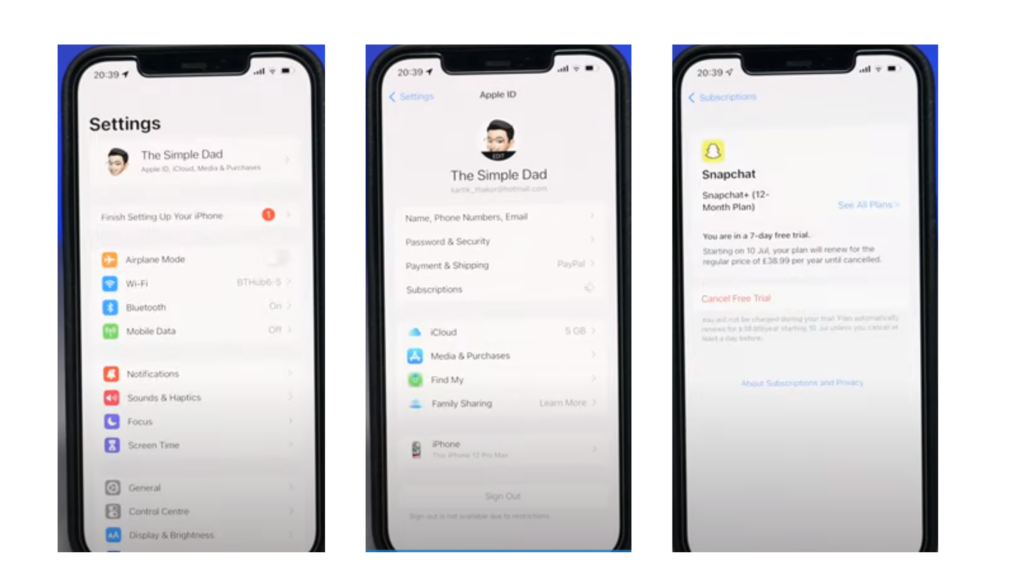
Step 4: Select Snapchat.
Step 5: Now, click on Cancel Subscription.
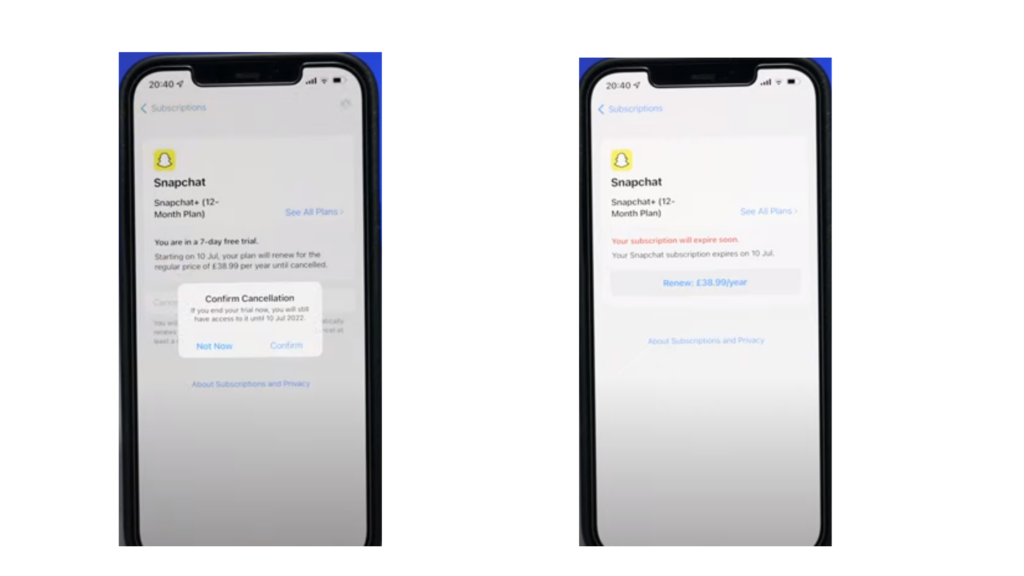
Things to Remember Before You Cancel Snapchat Plus Subscription
While it is easy to cancel Snapchat Plus Subscription, there are certain things you need to keep in mind before that. Let us have a look at things you need to keep in mind before canceling your Snapchat Plus subscription:
1. You get a 7-day free trial when you subscribe to Snapchat Plus.
2. If you cancel your Snapchat Plus subscription before 7 days, you still get to access it till the end of the trial period.
3. If you do not cancel your subscription before the end of the free trial, you will automatically be charged $3.99.
Wrapping Up
It is time to wrap up! In this article, I have given you a detailed guide on how to cancel Snapchat Plus subscription. If you liked the paid version of Snapchat, it’s great! However, if you didn’t, you can follow these steps to easily cancel your subscription on Android and iOS.
I hope you liked this article. Share it with your friends. If you have any other queries regarding Snapchat Plus, ask us in the comment below. For more such content, keep visiting Path of EX!
Frequently Asked Questions
1. How to Cancel Snapchat Plus Subscription on Android?
Step 1: Open Snapchat and click on your profile icon in the top left corner.
Step 2: Now, click on the Snapchat+ Membership card.
Step 3: Select ‘Manage Your Subscription’.
Step 4: Tap on Snapchat.
Step 5: Select Cancel Subscription.
2. How to Cancel Snapchat Plus Subscription on iPhone?
Step 1: Go to iPhone Settings.
Step 2: Click on your Apple ID.
Step 3: Tap on Subscriptions.
Step 4: Select Snapchat.
Step 5: Now, click on Cancel Subscription.
3. Why can’t I cancel my Snapchat Plus subscription?
If you can’t cancel the Snapchat Plus subscription, make sure you have canceled the Premium subscription before the renewal date.
4. How to cancel Snapchat Plus free trial?
You can cancel Snapchat Plus free trial with Apple or Google Support. But make sure to cancel the free trial before its due date otherwise, you will be charged.