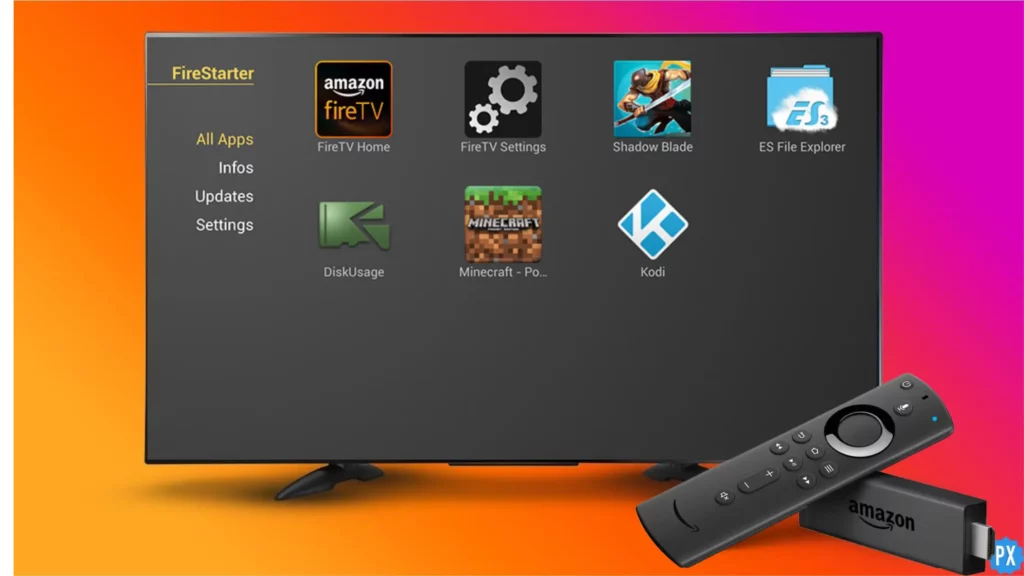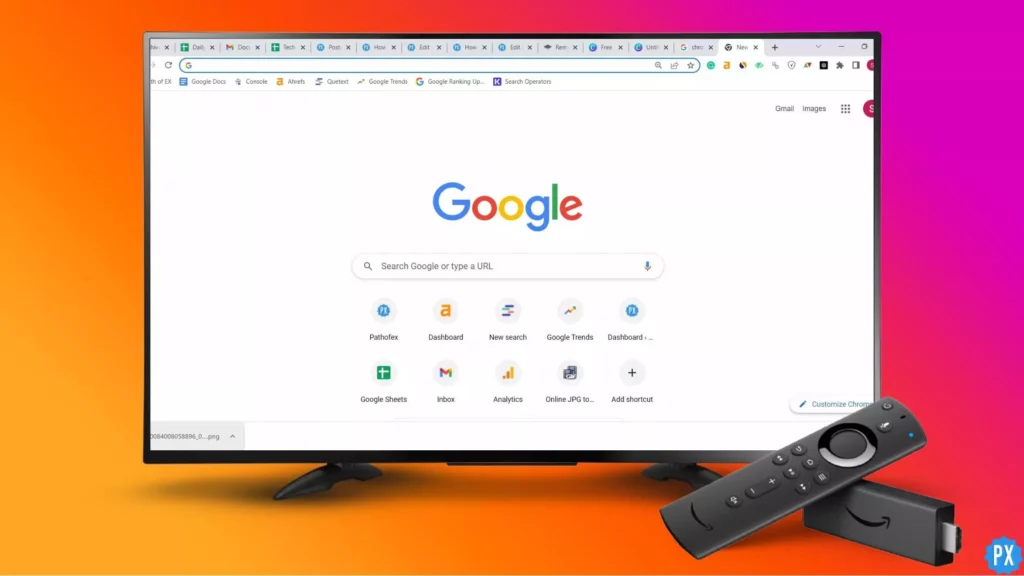Are you tired of being limited by the default settings on your Firestick? Do you want to take full control of your device and customize it to your liking? Well, you’re in luck! Imagine having the ability to manage all of your installed apps in one place without having to navigate through multiple menus. With Firestarter, you can do just that. With Firestarter, you can enhance your Firestick experience and unlock hidden features without the need for a computer. Here is all about How to Install Firestarter on Firestick Without Computer.
By installing Firestarter on your Firestick, you’ll have access to a sea of entertainment and customization options that were previously unavailable to you. Say goodbye to the limited home screen and hello to a personalized interface that suits your preferences and needs. Firestarter, like many apps like Unlinked on Firestick, TeaTV on Firestick, and many more, provides a wide arena of entertainment options on Firestick.
So don’t settle for a boring and limited Firestick experience. Learn all the know-how of how to install Firestarter on Firestick without the need for a computer and enjoy a whole new level of entertainment and customization. It’s time to take control of your Firestick and make it truly yours.
In This Article
What is Firestarter and Why You Should Install it?

By installing Firestarter, a third-party app, on your Firestick, you can unlock hidden features and enhance your streaming experience. This app provides you with a multitude of customization options, simplifies the management of installed apps, and streamlines the launching process of Kodi.
One of the main reasons why you should install Firestarter is that it offers a range of customization options for your home screen. You can rearrange your apps, add custom shortcuts, and choose your own background. With Firestarter, your Firestick will truly feel like it’s yours.
But that’s not all. Firestarter also simplifies the process of managing your installed apps. You can easily see which apps are running, force-stop them if necessary, and even uninstall them without jumping through multiple menus. This helps to free up space and improve performance.
Finally, Firestarter makes it super easy to launch Kodi, one of the most popular media center apps available. With just a simple click of a button, you can start streaming your favorite movies, TV shows, and live TV channels. So if you want to take your Firestick experience to the next level, Firestarter is definitely worth considering.
Requirements to Install Firestarter on Firestick Without Computer

Prior to starting the installation process, there are several prerequisites that you should be aware of:
1. A Firestick device: This installation guide is intended solely for Firestick, so it’s essential that you have one.
2. An internet connection: To download and install Firestarter, a stable internet connection is necessary.
3. A file manager app: To install the Firestarter APK file, you’ll need a file manager app. If you don’t already have one installed, you can obtain one from the Amazon App Store.
Steps to Install Firestarter on Firestick Without Computer
There is a method to install Firestarter without having to depend on adbFire or a computer. All you need is your trusty Fire TV or Stick and an internet connection to get started. This method not only allows you to install Firestarter or Firestopper without the use of adbFire or a computer, but you can also install any compatible APK file using this technique.
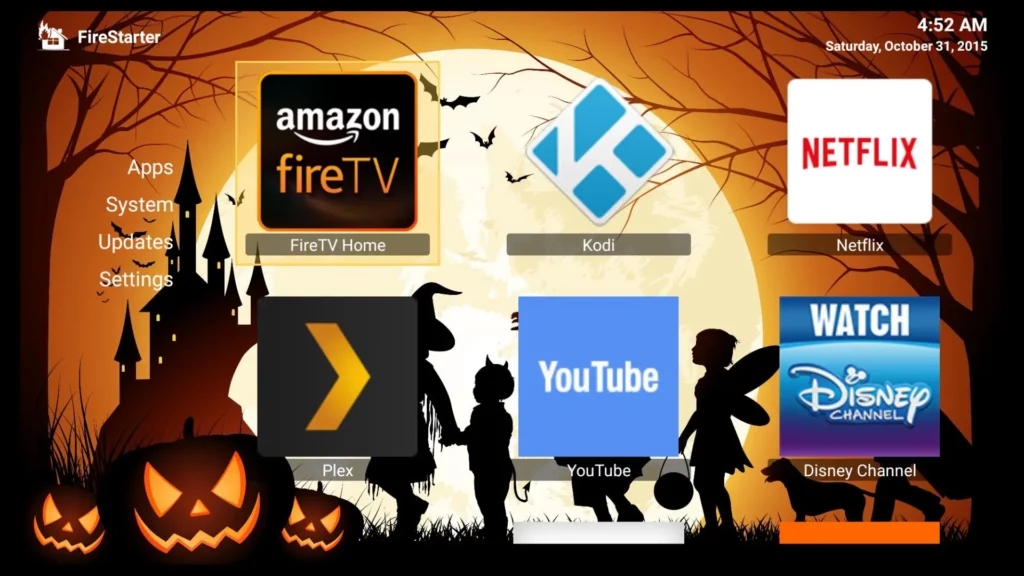
It should work seamlessly on any Fire TV device, including the 2014 and 2015 versions of Fire TV and Stick. So, with this method, you can install Firestarter without the hassle of connecting to an external computer or relying on adbFire. It’s an easy and convenient way to get the most out of your Fire TV or Stick and enjoy all the amazing features that Firestarter has to offer!
1. Enable Install Apps From Unknown Sources on Firestick
To install Firestarter or Firestopper on Fire TV without the aid of ADB Fire, you’ll first need to enable the installation of apps from unknown sources on your device. This can be accomplished by:
1. Navigate to Settings from your Fire TV’s homescreen.
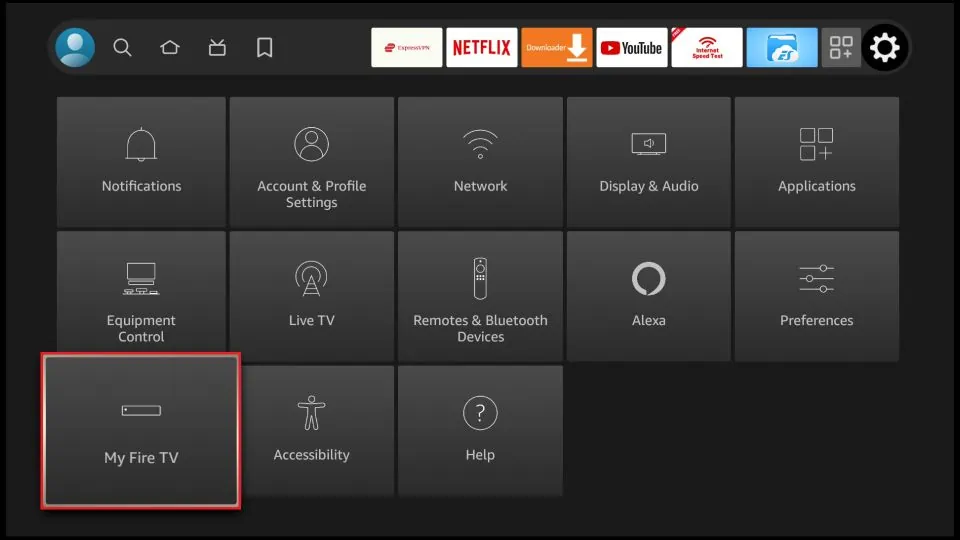
2. Go to System and then Developer Options,
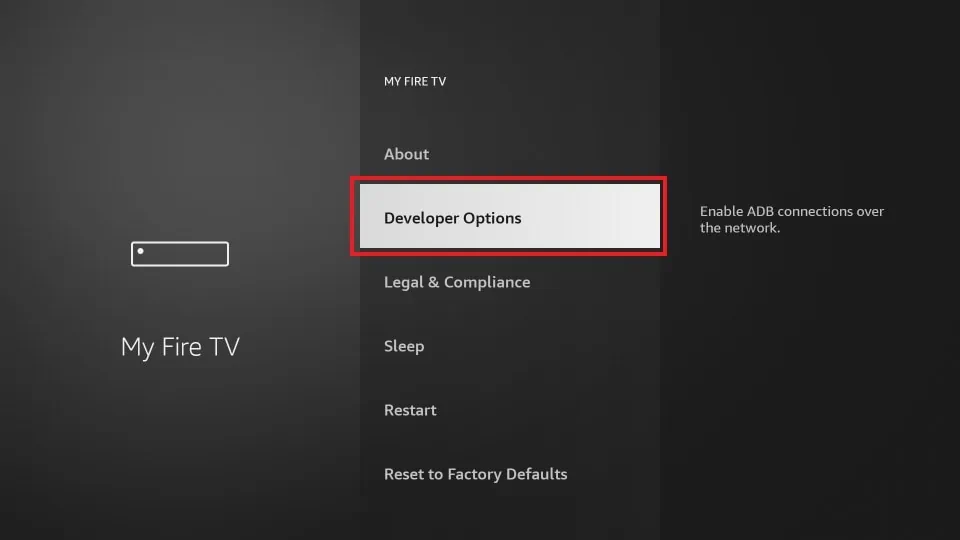
3. Toggle on the Unknown Sources option.
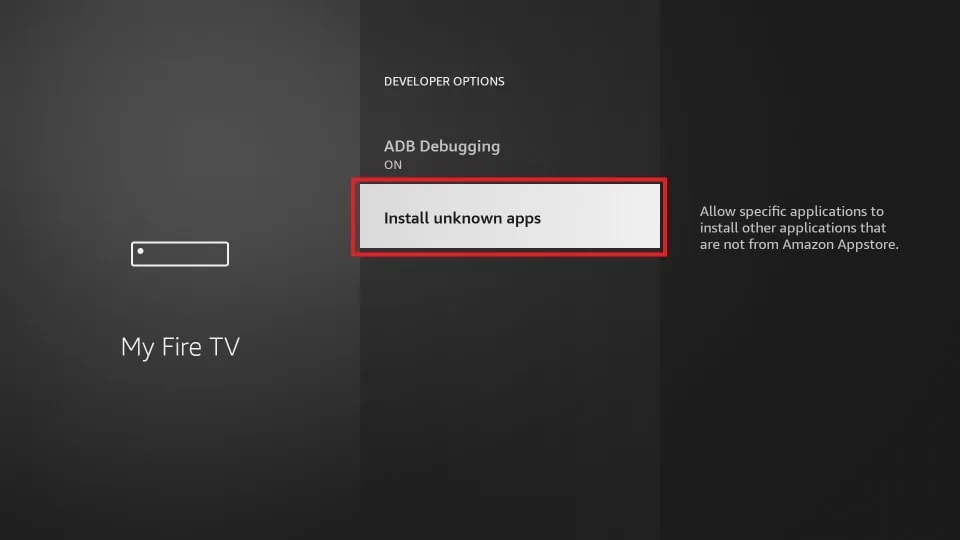
2. How to Install Firestarter on Firestick Using Downloader?
To install Firestarter on your Fire TV or Stick without using adbFire, you’ll need to download and install an app called Downloader. The most popular method of Installing Firestarter on Firestick is by sideloading it using the Downloader app. Installing Firestarter on Firestick via downloader can be done by following these steps:
1. Search for the Downloader app in the search bar of Firestick.
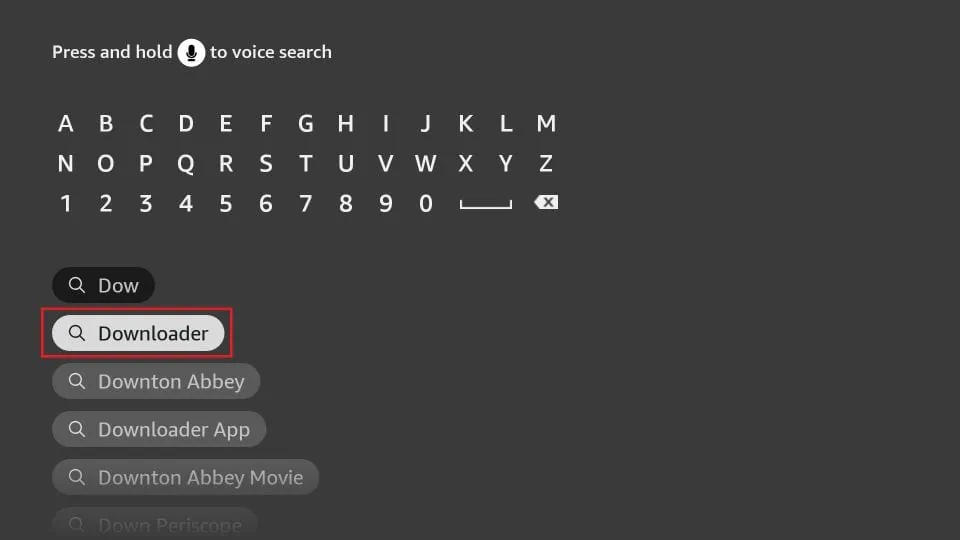
2. Download and install the Downloader app.
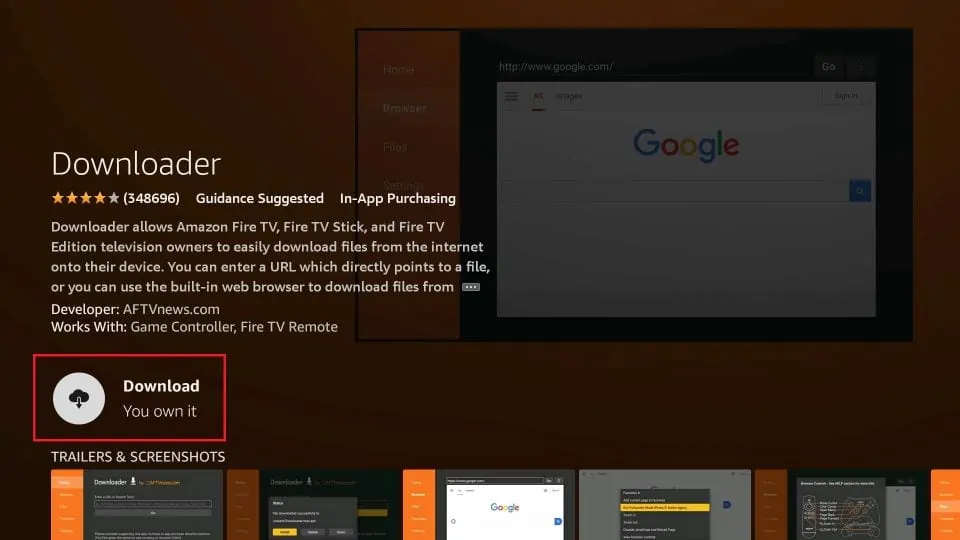
3. Enter https://firestarterapk.com/download in the URL space of the homescreen of the Downloader app.
4. After the APK file has been downloaded and installed, you can Open it.
You are all set to access Firestarter on Firestick.
3. How to Install Firestarter on Firestick Using ES Explorer?
This method is another solution to how to install Firestarter on Firestick. This method of downloading Firestarter on Firestick can be done via ES Explorer. The easy-to-follow steps for this process are:
1. Launch the ES File Explorer application on Firestick.
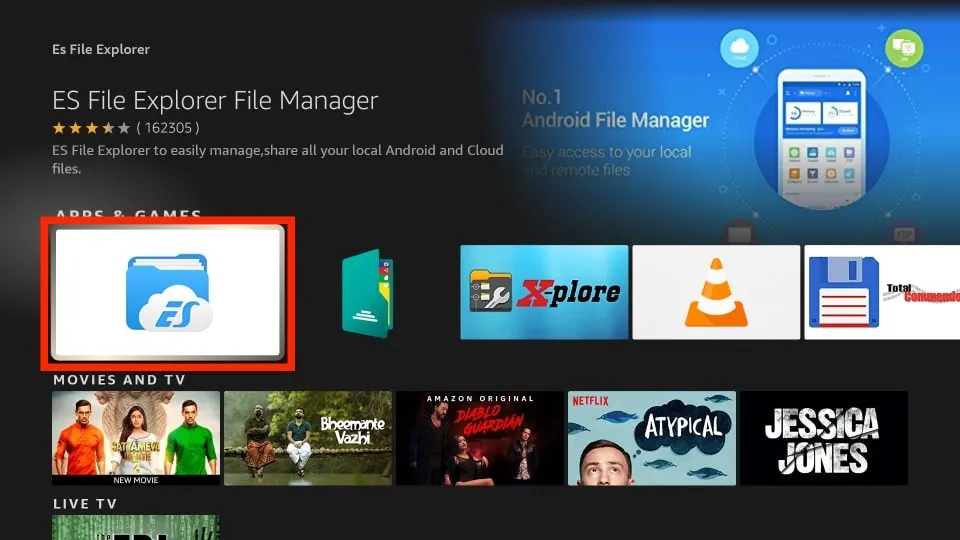
2. Choose Tools and then navigate to Download Manager in the menu located on the left side.
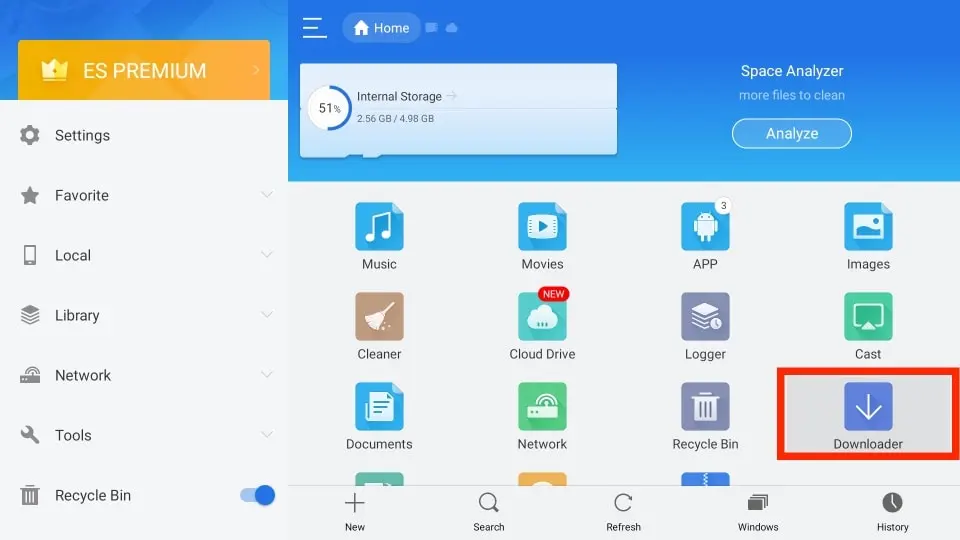
3. Tap on the +New icon from the bottom tab.
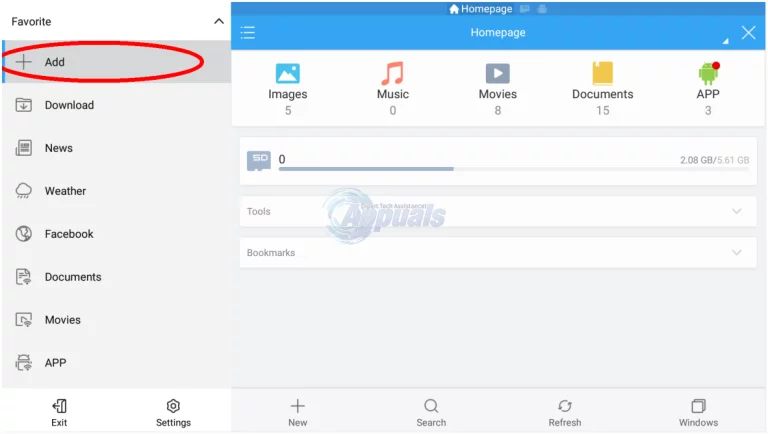
4. In the Path field, input https://qr.net/firetv , and in the Name field, enter Firestarter.
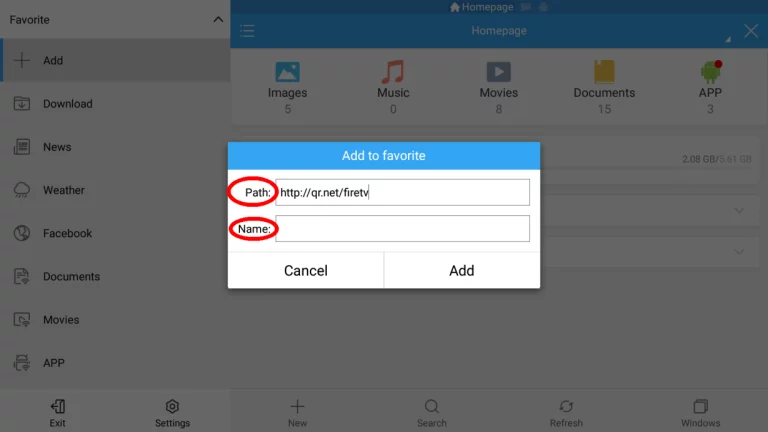
5. Click on Download Now.
6. After downloading, click on Install.
Open the file, and you are all set to stream Firestarter on Firestick from the comfort of your couch.
How to Install Firestarter on Firestick Using a Computer?
Are you tired and exhausted from trying to install Firestarter without using a computer? Do you want to explore the option of installing Firestarter on Firestick using a computer? Here is how to install Firestarter on Firestick using a computer.
1. First, download the Firestarter APK and adbFire app. Extract adbFire using WinRAR and install it. Next, open adbFire and select Setup.
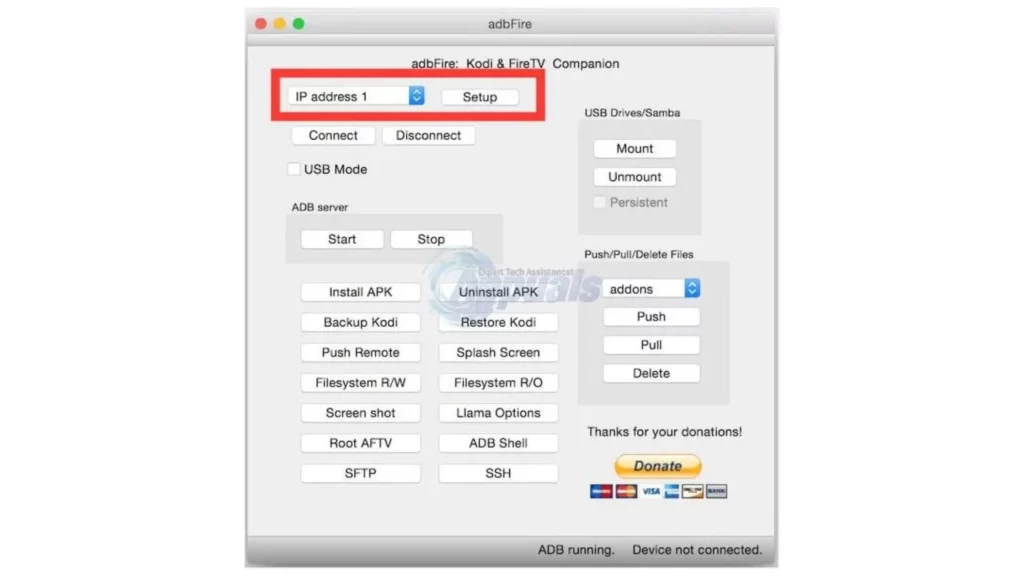
2. Type in the Fire TV’s IP address and add any desired name in the description text field. There is no need to change the other fields; leave them as is, and click on Save when finished.
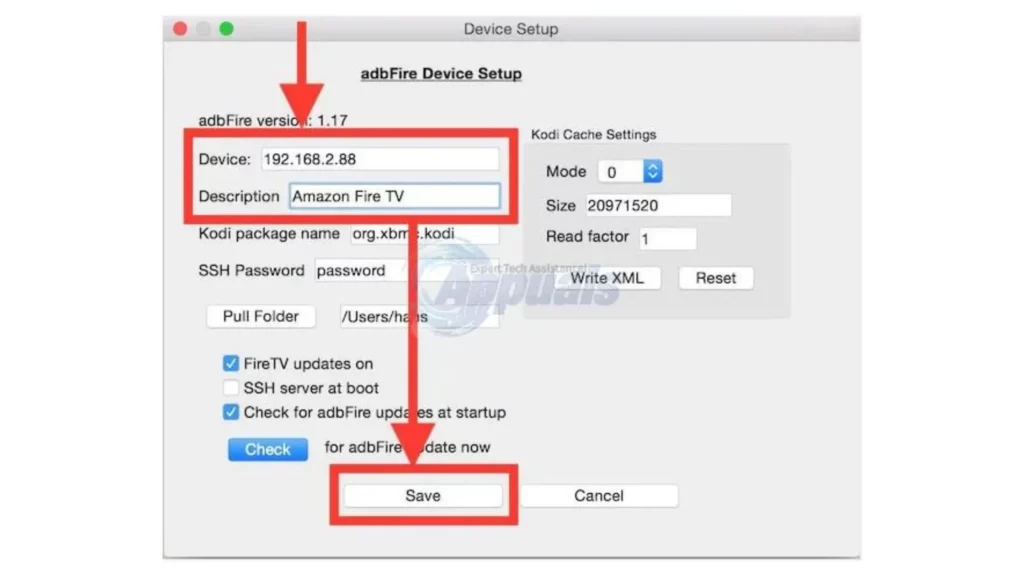
3. To proceed, we need to establish a connection with our Amazon Fire TV. Before that, ensure that AdbFire indicates ADB running at the bottom. Then, click on the Connect button.
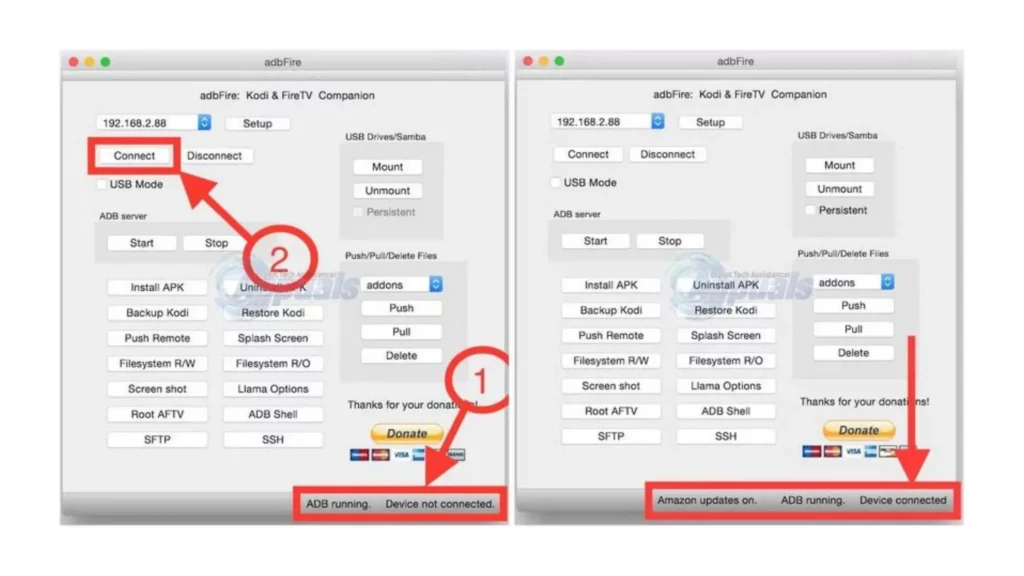
4. To drive Firestarter to your Amazon Firestick, click on the Install APK button and browse to the APK you downloaded earlier. Then, confirm the installation.
5. Once the installation is complete, close the application and switch to Fire TV.
6. From there, navigate to System -> Settings -> Applications -> Manage installed applications, and launch FireStarter.
Features of Firestarter on Firestick
Firestarter is a powerful third-party app for Firestick that offers several features to enhance your streaming experience. Some of the key features of Firestarter include:
1. Customization Options: With Firestarter, you can personalize your Firestick’s home screen by rearranging your apps, changing the background, and even adding custom shortcuts to your favorite apps.
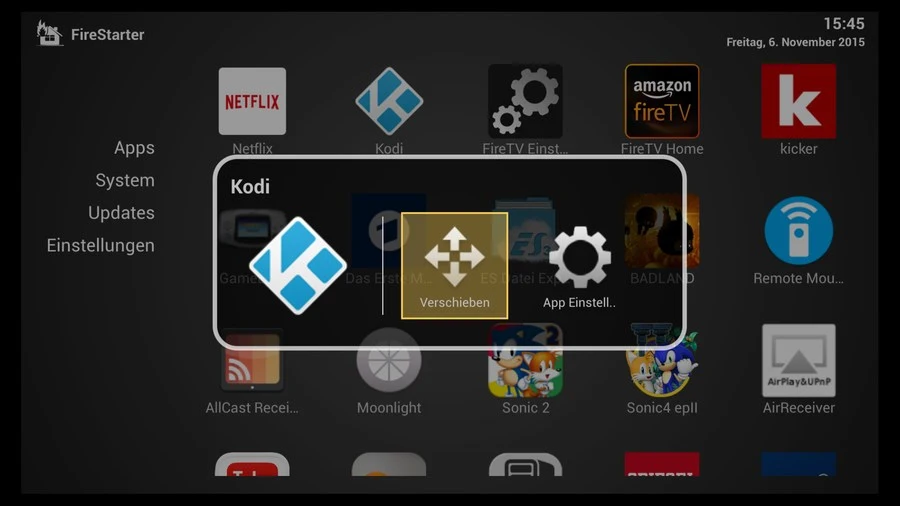
2. App Management: Firestarter makes it easier to manage your installed apps by allowing you to view which apps are currently running, force-stop them if necessary, and even uninstall them without having to go through multiple menus.
3. Kodi Integration: Firestarter simplifies the process of launching Kodi, a popular media center app. With just a click of a button, you can start streaming your favorite movies, TV shows, and live TV channels on Kodi.
4. Hidden Features: Firestarter also unlocks hidden features on your Firestick, giving you more control over your device and its settings.
5. Compatibility: Firestarter is compatible with a wide range of Firestick devices, making it accessible to many users.
Wrapping Up
Congratulations! You have successfully installed Firestarter on your Firestick without the need for a computer. Now, sit back, relax, and enjoy the enhanced streaming experience that Firestarter has to offer. With its customizable features and easy app management, you’ll have everything you need at your fingertips. So grab your Firestick, grab your remote, and get ready to take your streaming game to the next level.
Hope you know how to Install Firestarter on Firestick without computer in some easy steps.
Frequently Asked Questions
1. Is Firestarter a secure app for Firestick?
Yes, Firestarter is a secure app for Firestick that has been tested by many users and is free of viruses and malware.
2. Is a computer necessary to install Firestarter on Firestick?
No, installing Firestarter on Firestick doesn’t require a computer. You can use a file manager app and the Firestarter APK file to install it.
3. Can Firestarter be easily uninstalled?
Yes, Firestarter can be easily uninstalled if you decide not to use it. Go to Settings > Applications > Manage Installed Applications, select Firestarter, and click on Uninstall to remove it from your Firestick.
4. Is Firestarter compatible with all versions of Firestick?
Firestarter is compatible with all Firestick versions, including the 2014 and 2015 models. However, if you have a newer version of Firestick, you may need to use an alternative app launcher.
5. Can I customize the Firestarter interface?
Yes, Firestarter allows you to customize the interface by adding or removing apps from the home screen. You can also rearrange the order of apps or create folders to group them.
6. Does Firestarter require root access to work?
No, Firestarter does not require root access to work. It can be installed and used on a Firestick without any special permissions.