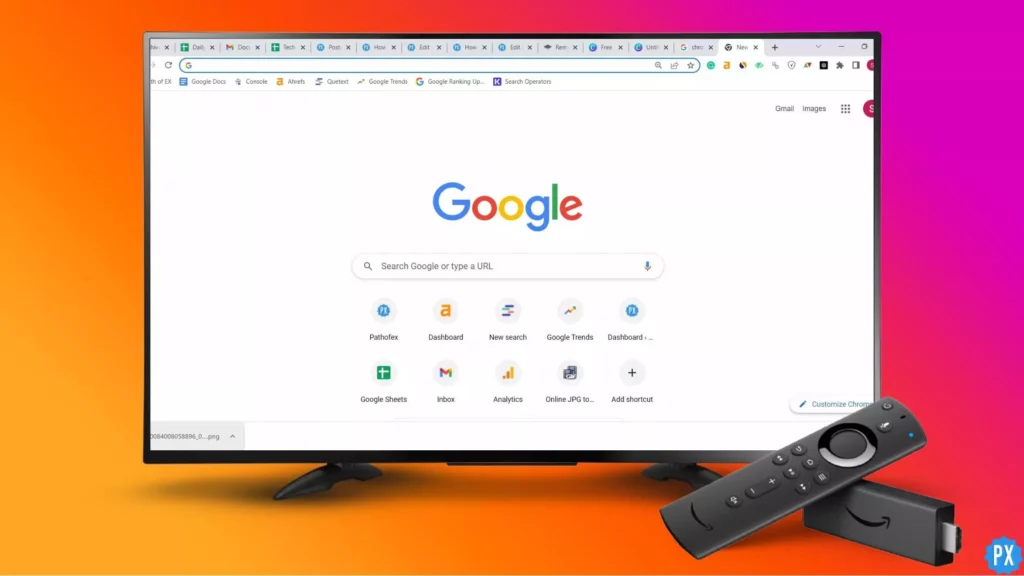It is a Friday night, and you’ve just settled in for a cozy night of binge-watching your favorite shows on Firestick. But as you scroll through your streaming options, you’re hit with that dreaded message: “This content is not available in your region.” Frustrating, right? But what if we told you there’s a way to unlock all the content you could ever want, no matter where you are? That’s where Surfshark on Firestick comes in. Let us take a closer look at How to install Surfshark on Firestick.
As someone who loves to watch shows from all over the world, VPN on Firestick is my best friend. But since using Surfshark on Firestick, a user will be able to access all the content one could ever want. Not only that, but Surfshark also keeps online activity completely private and secure, so one has never had to worry about anyone snooping on one’s streaming habits. Surfshark is better than free VPNs.
Installing Surfshark on Firestick is surprisingly easy, even if you’re not a tech whiz. All you need to do is follow a few simple steps, and you’ll be up and running in no time. Why we need a VPN is a question that is in the minds of so many people, but to protect your privacy and security, VPNs are a good option. Let us explore how to Install Surfshark on Firestick.
In This Article
How To Install Surfshark On Firestick?
Downloading apps from Amazon App Store on your Firestick is an easy process. To download and install Surfshark on Firestick, follow these steps:
1. The foremost step for how to install Surfshark on Firestick is to subscribe to Surfshark.
2. Tap on Search from your Firestick, and type Surfshark in the bar.
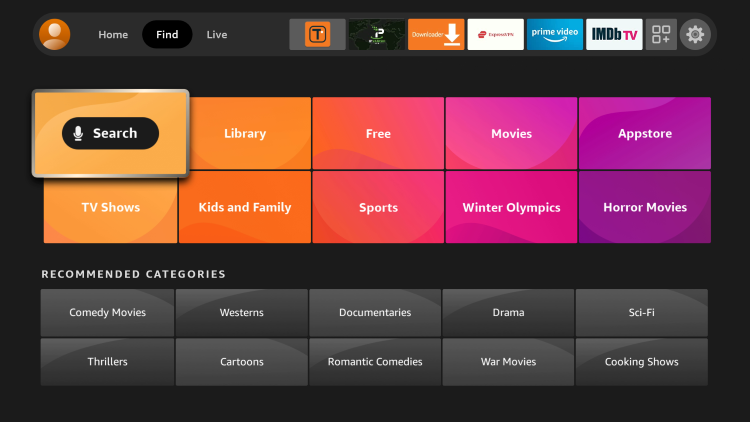
3. In the Amazon App Store, you will find Surfshark; select it.
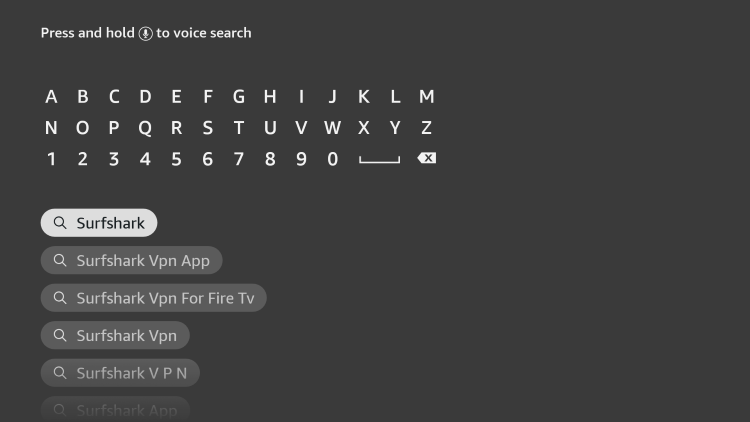
4. Next, you will need to press Download Surfshark on your Firestick.
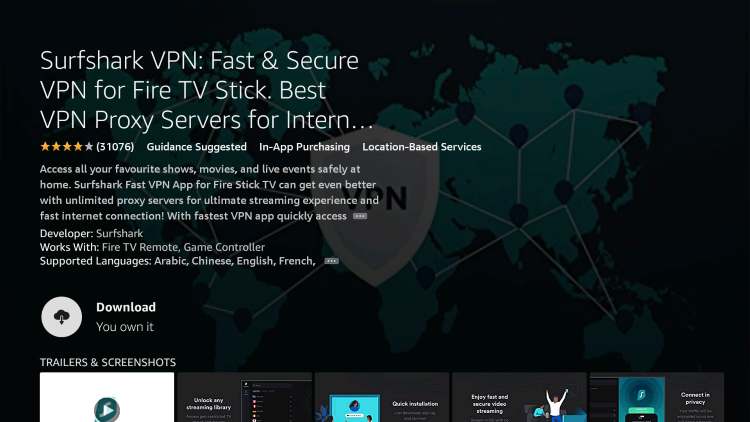
5. Once downloaded and installed, head to the Apps section on your Firestick.
6. Find and launch Surfshark, and you will be required to log into it.
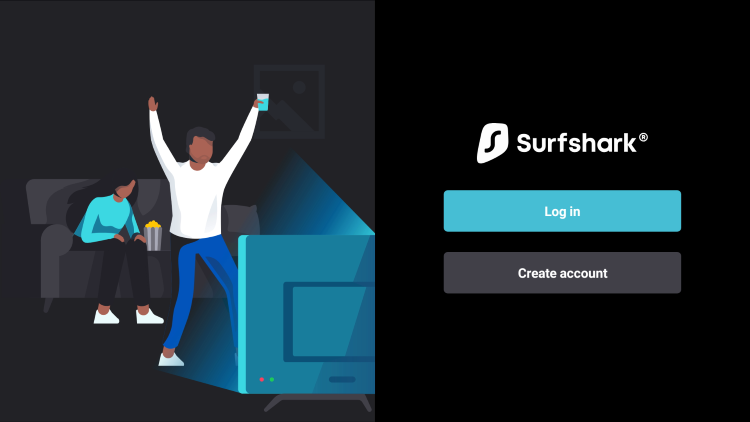
7. Next, you need to tap on Connect on any server, and you are done.
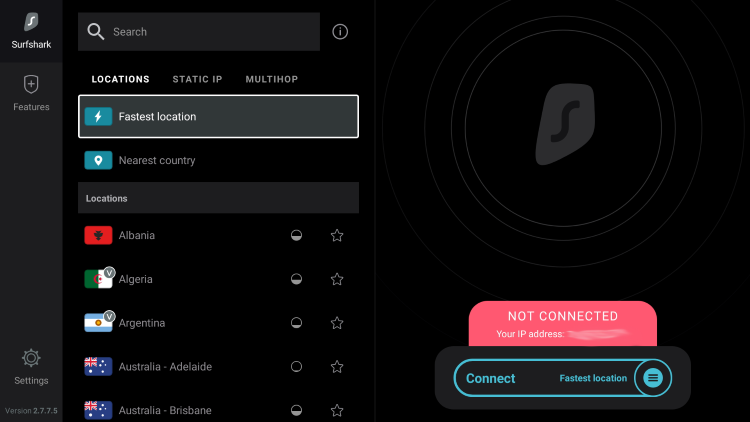
You are all set to use Surfshark on Firestick without any problem.
How to Install Surfshark on Firestick Using Downloader App?
This is another method of Installing Surfshark on Firestick is by sideloading it using the Downloader app. Sideloading apps on Firestick can be done easily. Installing Surfshark on Firestick via downloader can be done by following these steps:
1. Find My Fire TV in the Firestick Settings.
2. Turn On Apps from Unknown Sources in the Developer options.
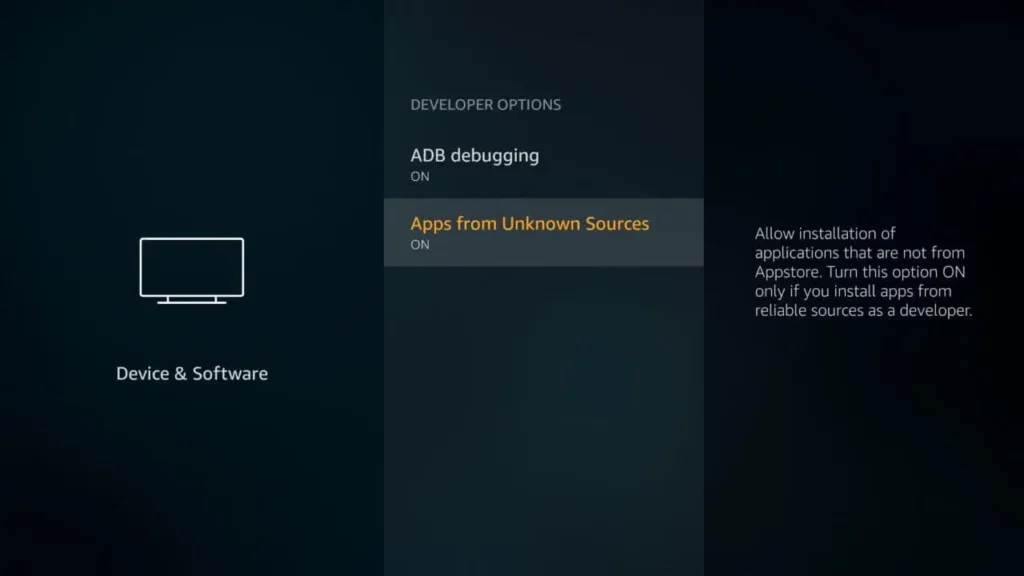
3. Search for the Downloader app in the search bar of Firestick.
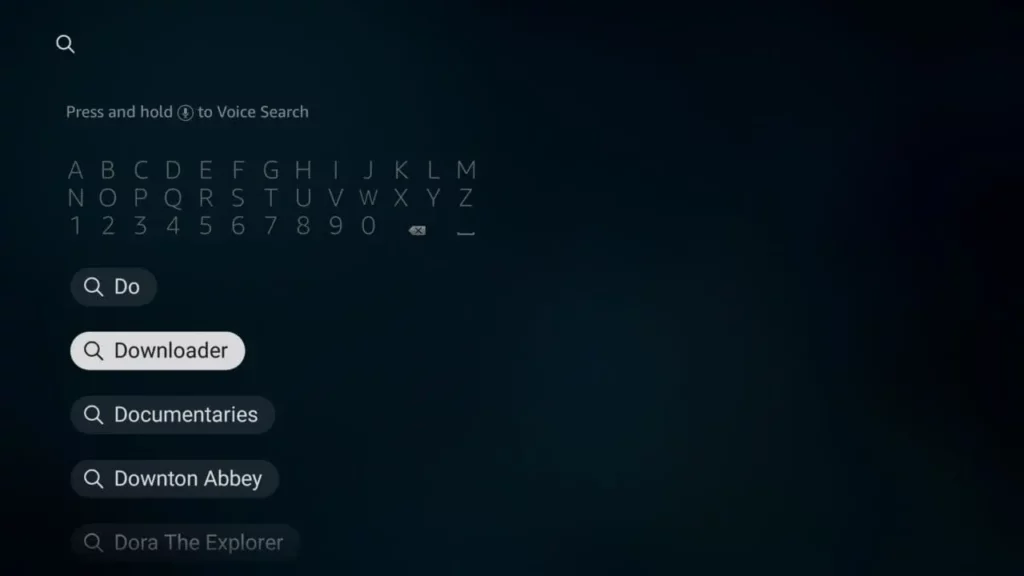
4. Download and install the Downloader app.
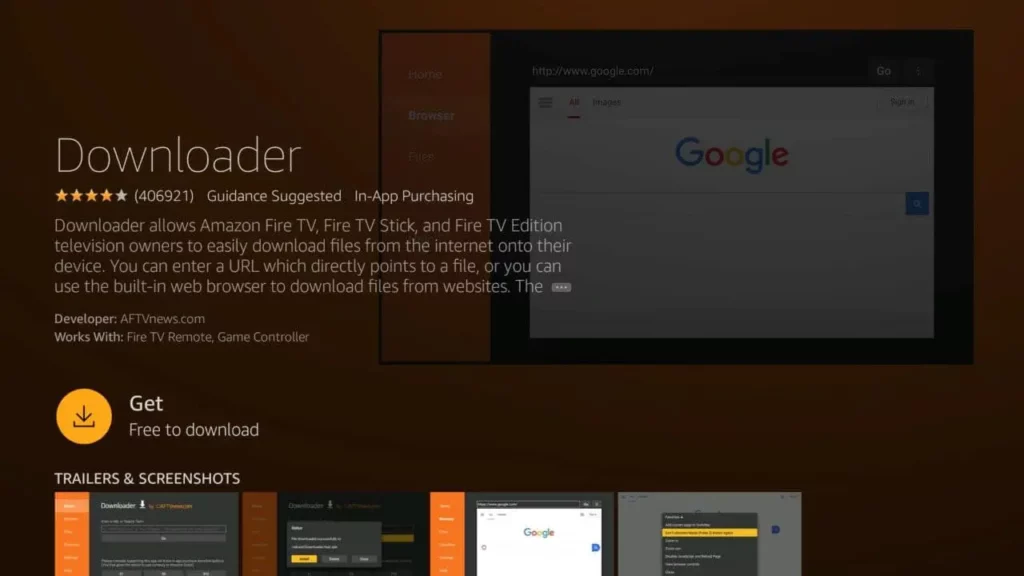
5. Enter surfshark.com/download in the URL space of the homescreen of the Downloader app.
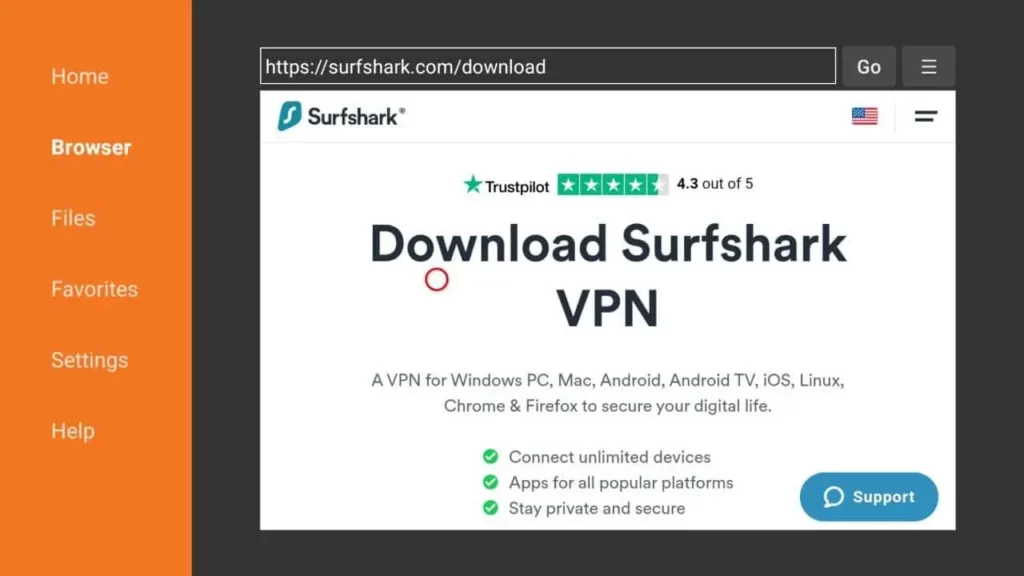
6. After providing the URL, you will be directed to the Amazon link, and after has been downloaded and installed, you can Open it.
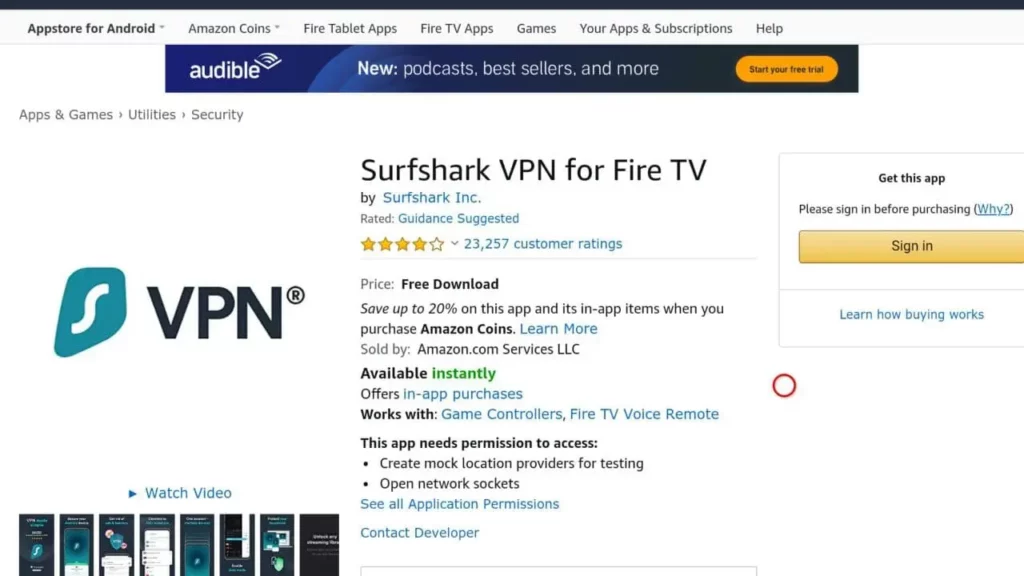
7. Launch Surfshark and log into Surfshark using your id and password.
You are now ready to use Surfshark on your Firestick.
How to Install Surfshark on Firestick Using Silk Browser?
One more method of downloading Surfshark for various channels on Firestick can be done using the Silk browser. Many apps like Fox Sports, Daily Wire, and many more can be sideloaded on Firestick via Silk Browser. Here are the steps to be followed for it:
1. On the Homescreen of Firestick, Tap on Search Icon.
2. Type Internet browser, and find Silk Browser.
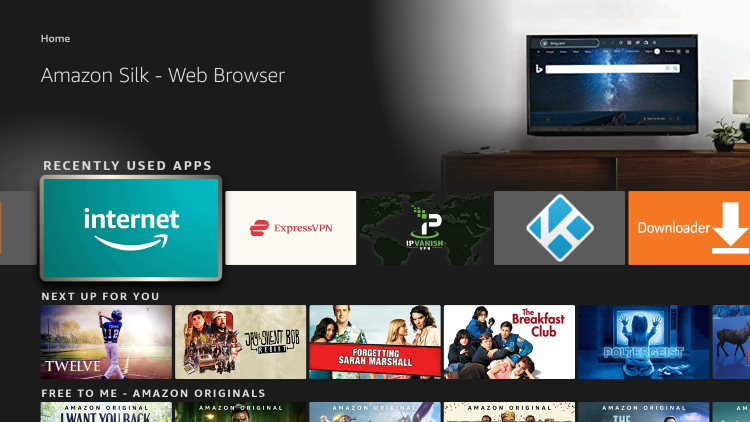
3. Download and Install it.
4. Open the browser, and after typing the required URL in the search bar, click on Go.
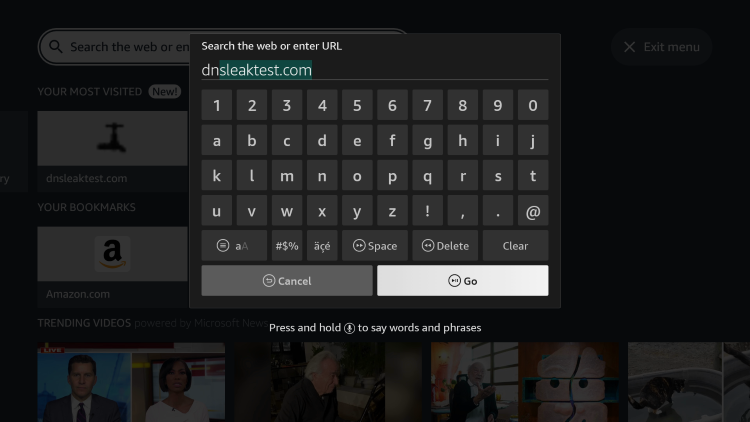
5. Download the app, and install it.
6. After launching the app, you will be required to log in to the app.
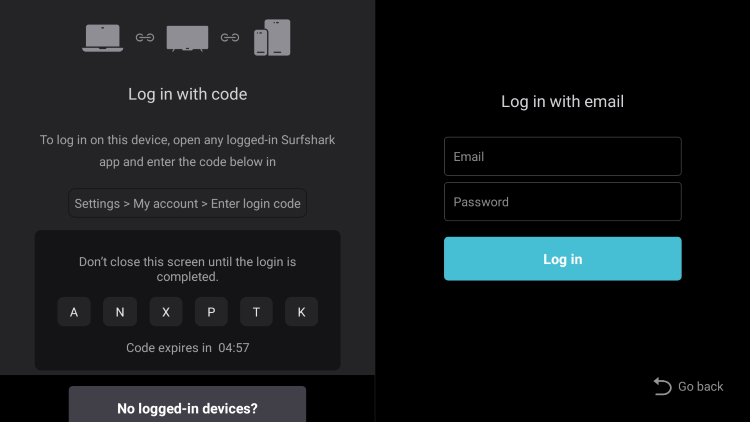
Voila! You are ready to use Surfshark on Firestick.
How To Install Surfshark on Firestick Using a Physical Router?
Another method to install Surfshark on Firestick to via a Physical Router. To do so:
1. You can sign up and become a Surfshark subscriber by selecting a suitable plan and registering on their website.
2. After installing Surfshark on your Firestick, log in to your router’s control panel.
3. To access the VPN control panel, you will require the Default Gateway address. After that, enter the login details that you used when you installed the router, and the VPN control panel will be visible to you.
4. Locate the VPN tab, Click on the tab to reveal options, and select Add Profile.
5. Choose any description you prefer and input it in the designated field.
6. Input your SurfShark login credentials, which include your username and password, in the appropriate fields.
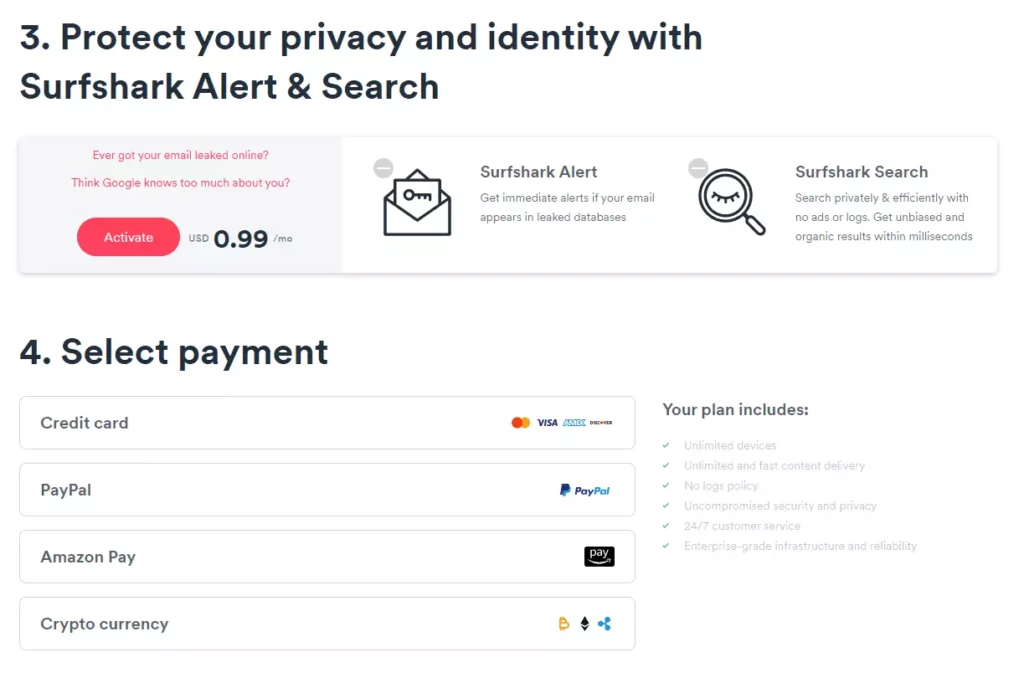
7. To use SurfShark on your device, you need to obtain the configuration for each server you want to connect to from SurfShark’s website.
8. Go to the VPN settings on your device and upload the configuration files for the servers you want to connect to by clicking the upload button.
9. Next, Link your router to VPN and activate it.
Surfshark is set to be used on your Firestick now.
How to Use Surfshark on Firestick?
Just after you have installed Surfshark on Firestick, let us learn how to use Surfshark on Firestick. To use Surfshark on Firestick:
1. Create a Surfshark account by providing your credentials on the homepage of the Surfshark website.
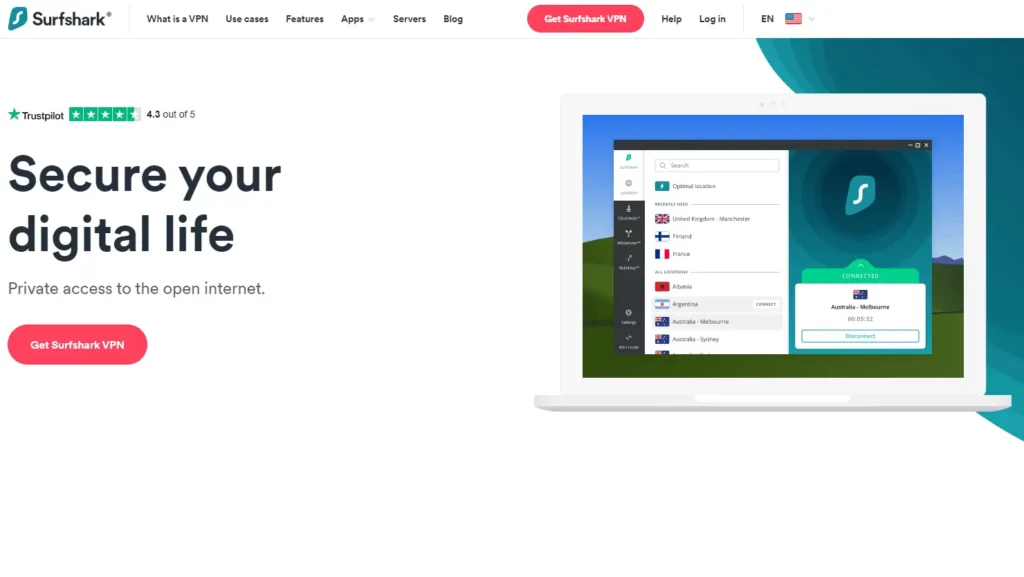
2. Select a Payment Plan that suits your needs.
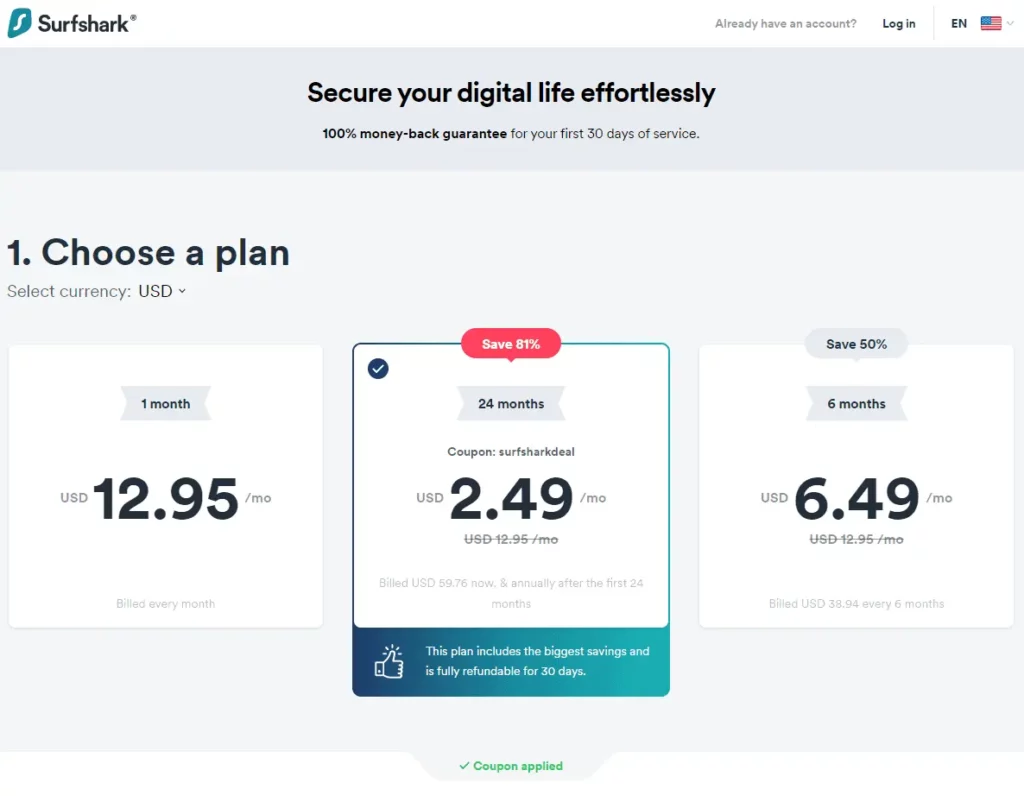
3. Once signed up, log in to your Surfshark account on your Firestick.
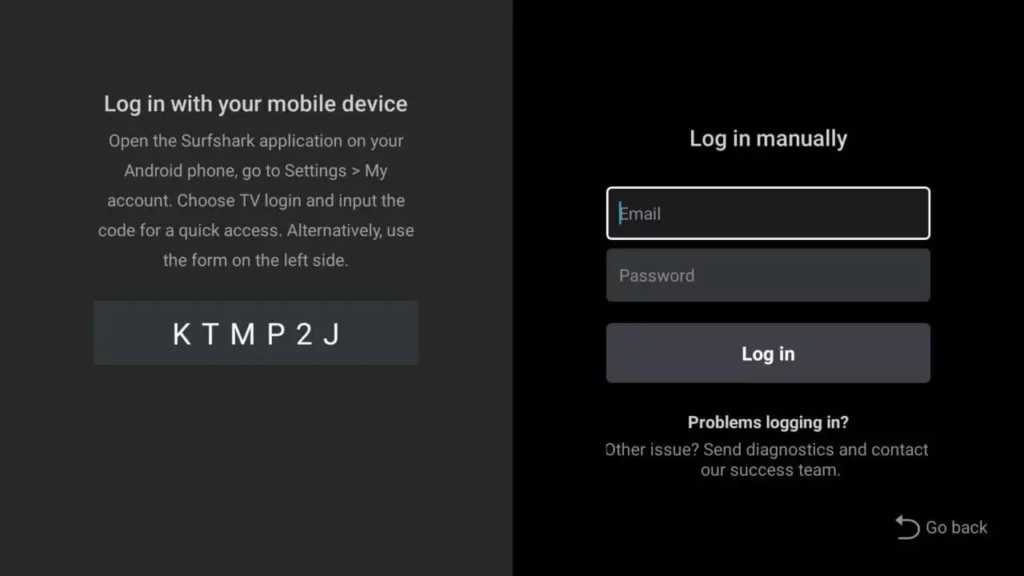
4. To securely stream your content, click on the Connect button to establish Surfshark on Firestick.
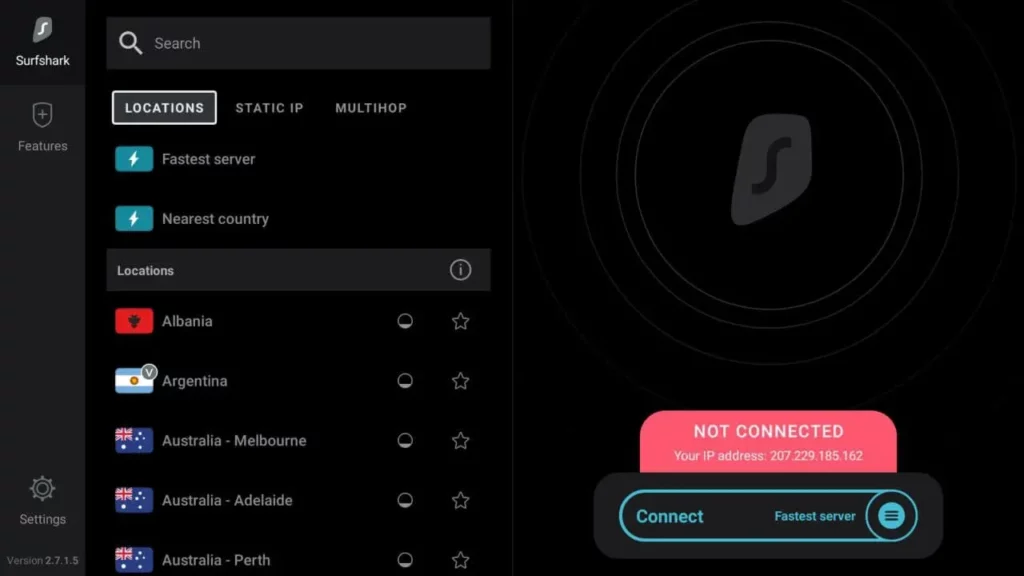
5. If you want to select a specific country server, tap on the country of your preference in the list of countries.
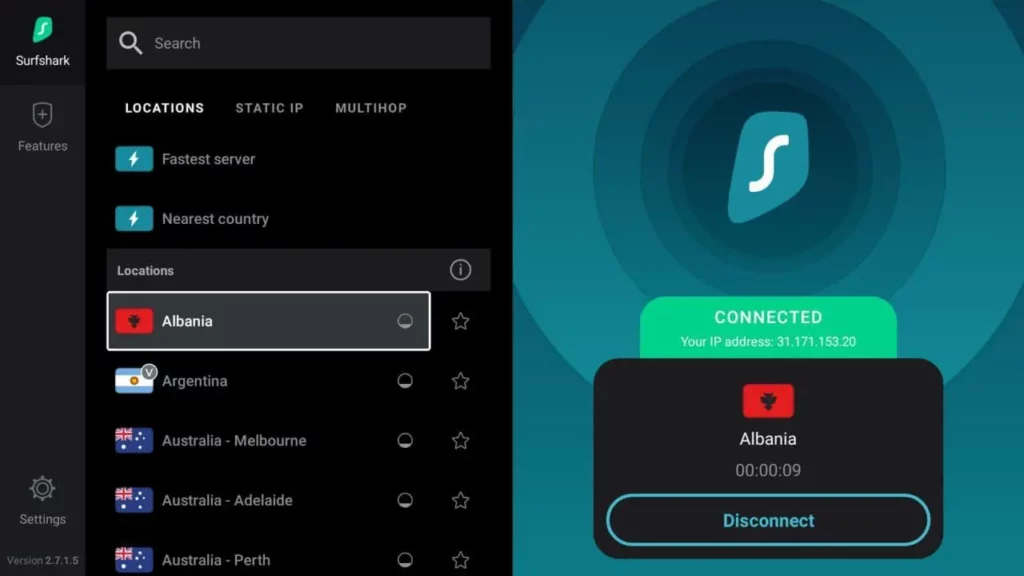
This was all about how to use Surfshark on Firestick.
Why Use Surfshark Features?
Top Reasons to Use Surfshark VPN on Firestick or Fire TV. Learn why thousands of cord-cutters prefer Surfshark on their Firestick devices.
1. Protect Yourself Online
Using Surfshark on your Firestick or Fire TV device is a great way to protect yourself online. When you connect to the internet without a VPN, there are many people who can monitor what you’re doing, including app and add-on developers, hackers, website operators, and even your internet service provider (ISP).
By using Surfshark, you’ll create an unspecified connection with a masked IP address, which will hide your online identity and protect you from being monitored. This is especially important if you frequently use movie or sports streaming sites to broadcast content from your device.
2. Block Ads and Malware

Another great feature of Surfshark is its CleanWeb feature. This feature will block annoying ads and protect you from malware while you browse the internet. This will not only protect you from attacks by hackers, but it will also boost your browsing speed and save your mobile data.
This is especially important for those who use streaming sites to watch movies and sports, as these types of sites are often filled with ads and are prime targets for malware attacks.
3. Unlimited Devices
Surfshark VPN allows you to connect an unlimited number of devices with only one account. This is a great feature for households with multiple devices that need protection. With over a dozen internet-connected devices always running in our household, having a VPN provider with unlimited connections is a major bonus.
4. Zero Logs
Surfshark is also committed to keeping your online activity private with its strict zero-log policy. This means that they won’t monitor, track, or store what you do online. This is important because some VPN providers may keep logs of your online activity, which could potentially be accessed by third parties.
5. Fast Speeds
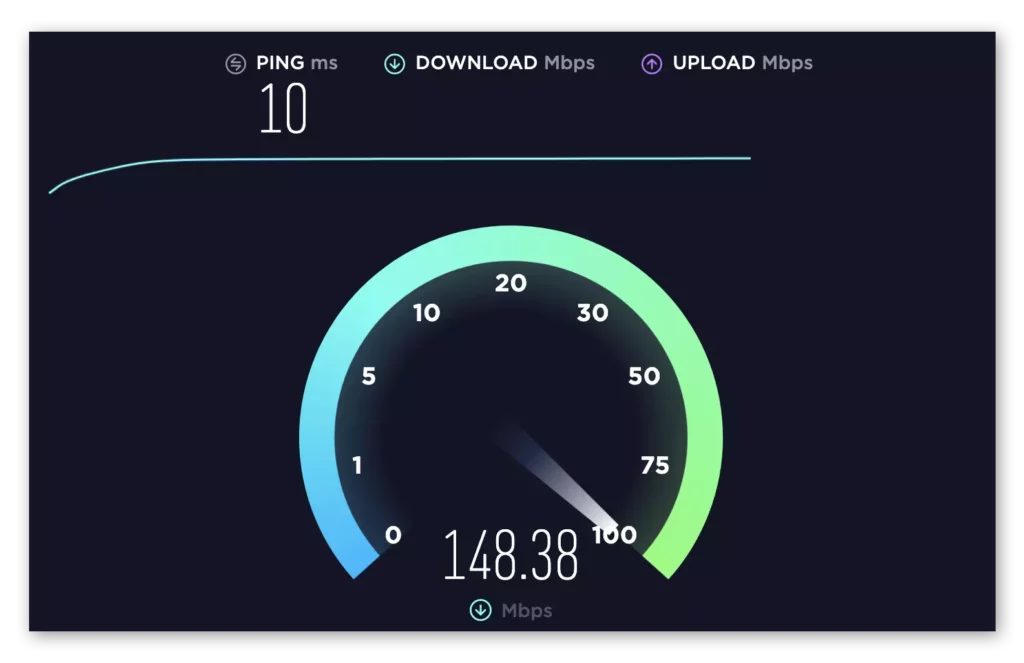
Surfshark claims to be one of the fastest VPN providers available, which is great news for those who want to stream HD and 4K content without buffering. Additionally, using a fast VPN on Firestick is essential if you want to avoid internet throttling. Many internet providers impose throttling methods on various streaming apps, such as Kodi, Stremio, and live TV services, which can slow down your streaming speed. By using Surfshark, you may actually increase your streaming speeds at times.
6. Unblock Streaming Services & Apps
Finally, using Surfshark on your Firestick or Fire TV device is a great way to access websites and streaming apps that are only available in certain geographic regions. This is because Surfshark has around 3,200 secured servers located in 65 countries around the world. By using Surfshark, you can evade censorship due to geographic locations, which is especially useful in areas like Russia, Ukraine, and other parts of the world.
7. Easy to Use
Surfshark provides an easy-to-use app for Firestick and Fire TV devices with a one-click connect option. This means that even if you’re not tech-savvy, you can still use Surfshark to protect your online activity.
Wrapping Up
Congratulations, you have successfully installed Surfshark VPN on your Firestick by following the above steps! Now you can enjoy streaming your favorite movies, TV shows, and sports events while ensuring your online privacy and security. With Surfshark, you can access geo-restricted content, block ads, and malware, and enjoy fast streaming speeds. Installing Surfshark on Firestick is an easy and quick process, and the benefits are endless.
So, sit back, relax, and enjoy a safer and more enjoyable streaming experience with Surfshark on Firestick.
Frequently Asked Questions
1. Is it possible to use Surfshark on multiple Firestick devices simultaneously?
Yes, you can use Surfshark on multiple Firestick devices at the same time if you have an active Surfshark subscription.
2. How can I confirm if Surfshark is working on my Firestick?
To check if Surfshark is working on your Firestick, go to the Surfshark website and verify your IP address. If your IP address matches the Surfshark server location, then it indicates that Surfshark is functioning properly on your Firestick
3. Is it possible to install Surfshark on a jailbroken Firestick?
Yes, you can install Surfshark on a jailbroken Firestick, but we advise against it. Jailbreaking your Firestick can put your device at risk and compromise your online security
4. Does Surfshark slow down internet speeds?
No, Surfshark does not have a significant impact on internet speed. In reality, Surfshark offers quick and reliable internet speeds, even while connected to a remote server.
5. Can I use Surfshark to access the geo-restricted content on Firestick?
Yes, Surfshark can help you access the geo-restricted content on Firestick by connecting you to a server located in a different country. This allows you to bypass regional restrictions and access content that is otherwise unavailable in your region.
6. How do I update Surfshark on my Firestick?
To update Surfshark on your Firestick, go to the Amazon App Store and search for Surfshark. If there is an update available, you will see an option to update the app. Click on the update button to install the latest version of Surfshark.
7. Can I use Surfshark on Firestick without an Amazon account?
No, you cannot use Firestick without an Amazon account. You need an Amazon account to download and install apps from the Amazon App Store, including Surfshark.
8. Does Surfshark offer a money-back guarantee for Firestick users?
Yes, Surfshark offers a 30-day money-back guarantee for all Firestick users. If you are not satisfied with the service, you can request a refund within 30 days of your purchase.