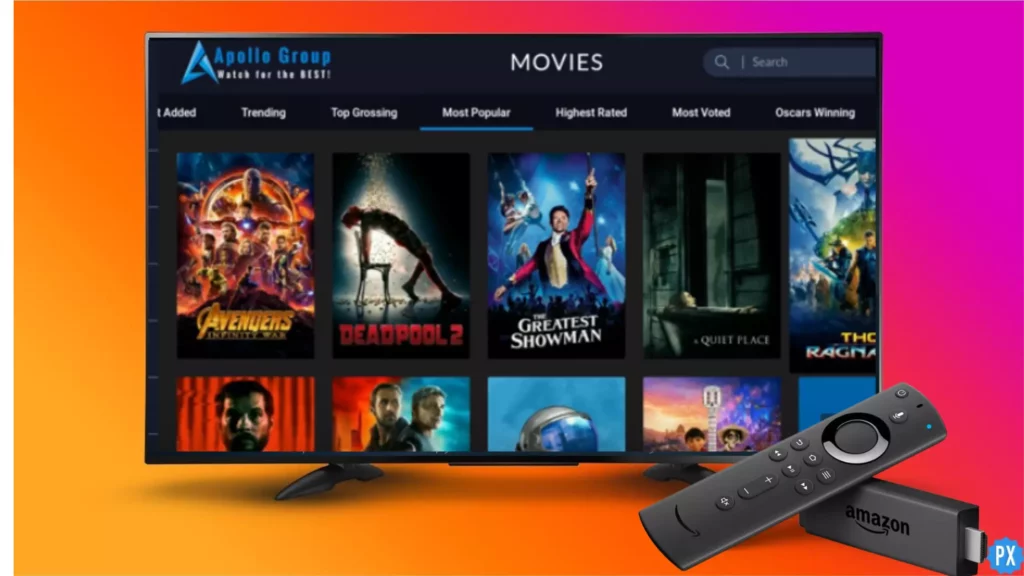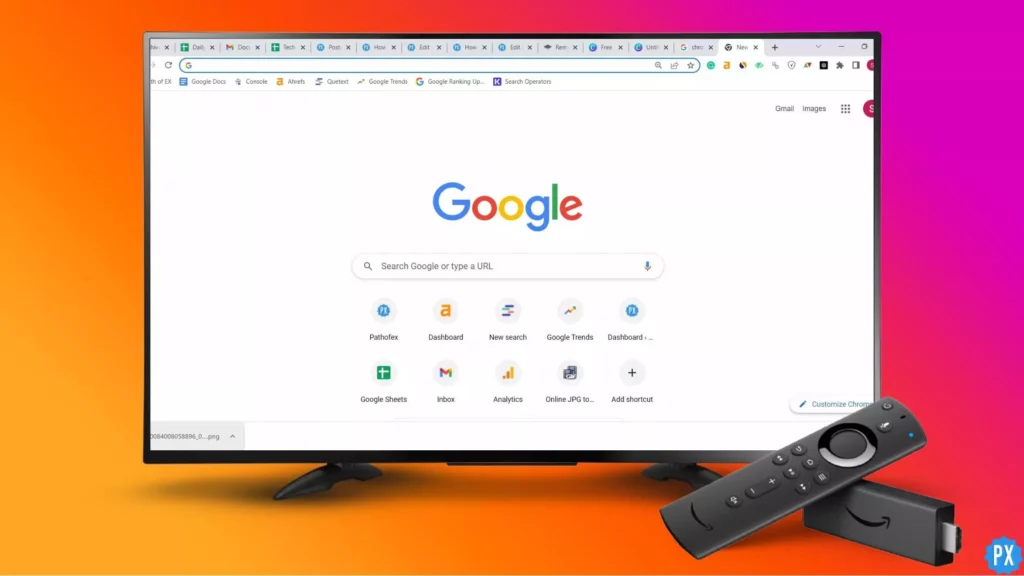Say goodbye to cable and hello to Apollo Group TV on Firestick – the powerful streaming app that puts live and on-demand entertainment at your fingertips. With Apollo Group TV, you’ll never miss a moment of your favorite shows, movies, sports, and news. Whether you’re a cord-cutter, a streamer, or a binge-watcher, this app is designed to provide an unparalleled viewing experience that’s both easy and affordable. Here is how to install Apollo Group TV on Firestick.
Apollo Group TV is a popular streaming app that offers a comprehensive selection of live TV channels, movies, TV shows, sports, and more. With an easy-to-use interface and a vast library of content, Apollo Group TV on Roku and other platforms has made enjoying entertainment on-demand easy. With its affordable pricing, seamless streaming, and impressive selection of content, Apollo Group TV is a top choice for anyone looking to enjoy a better streaming experience.
With our comprehensive guide, you can easily install Apollo Group TV on Firestick devices in just a few easy steps. Firestick offers a wide arena of features like mirroring Firestick to iPhone, getting PPV on Firestick as well as the availability of Firestick on many platforms like Fubo TV and Xfinity stream is always a bonus.
In This Article
How to Install Apollo Group TV on Firestick?
To download Apollo Group TV on Firestick, you won’t find it in the Amazon App Store as it’s not officially available there. However, you can sideload the app on FireStick to get the job done. Rest assured, the process won’t take up much of your time, and our step-by-step guide will make it easy for you to follow along. There are various methods to download and install Apollo Group TV on Firestick.
1. How to Download Apollo Group TV on Firestick Using Downloader App?
The most popular method of Installing Cyberflix on Firestick is by sideloading it using the Downloader app. Installing Cyberflix on Firestick via downloader can be done by following these steps:
1. Find My Fire TV in the Firestick Settings.
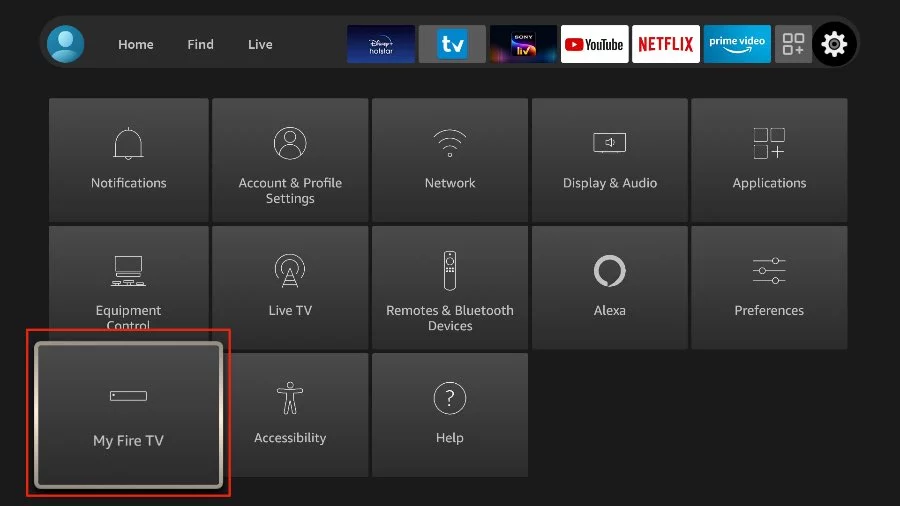
2. Turn On Apps from Unknown Sources in the Developer options.
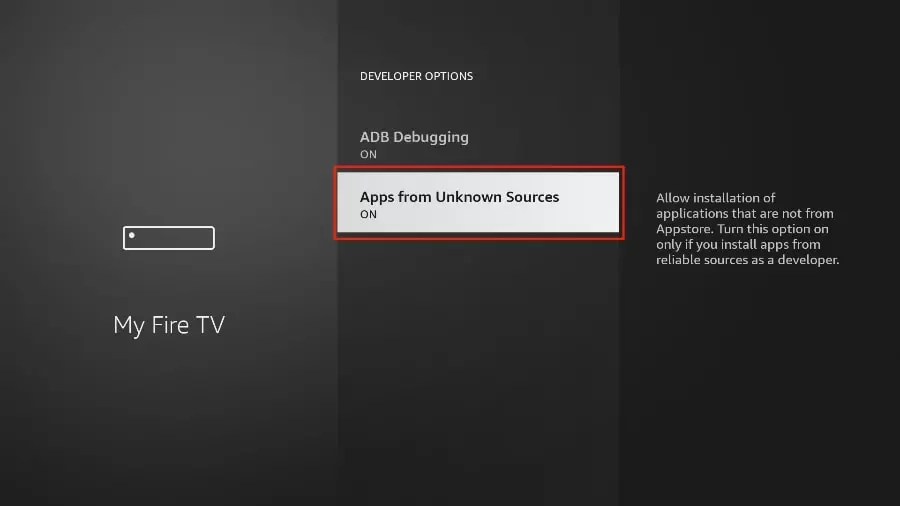
3. Search for the Downloader app in the search bar of Firestick.
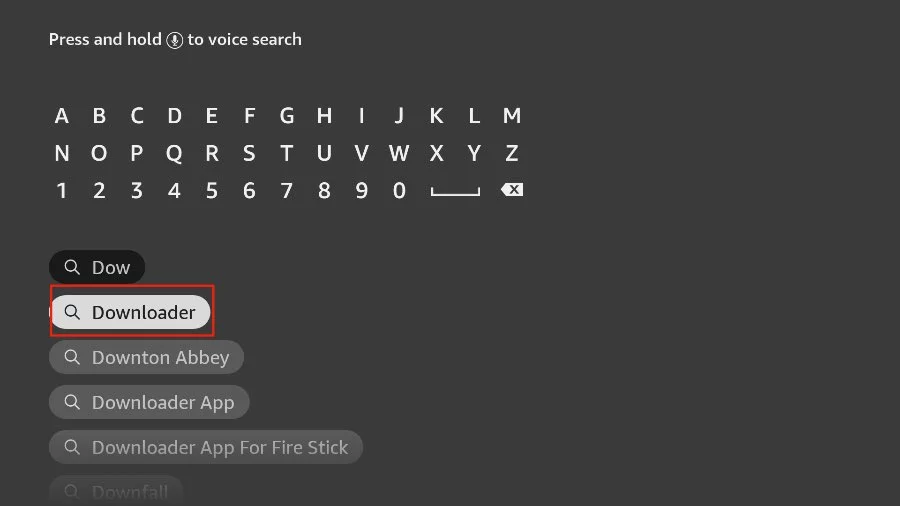
4. Download and install the Downloader app.
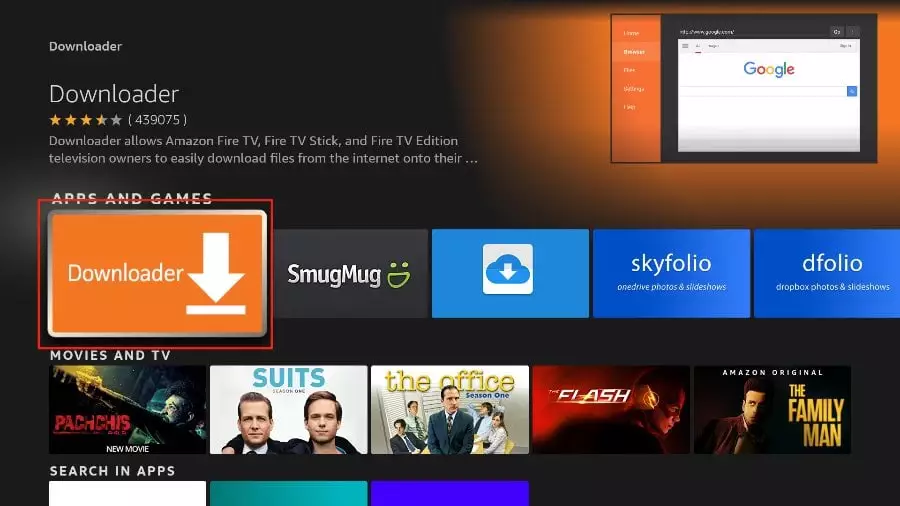
5. Enter bit.ly/aptv-fire-tv-apk in the URL space of the homescreen of the Downloader app.
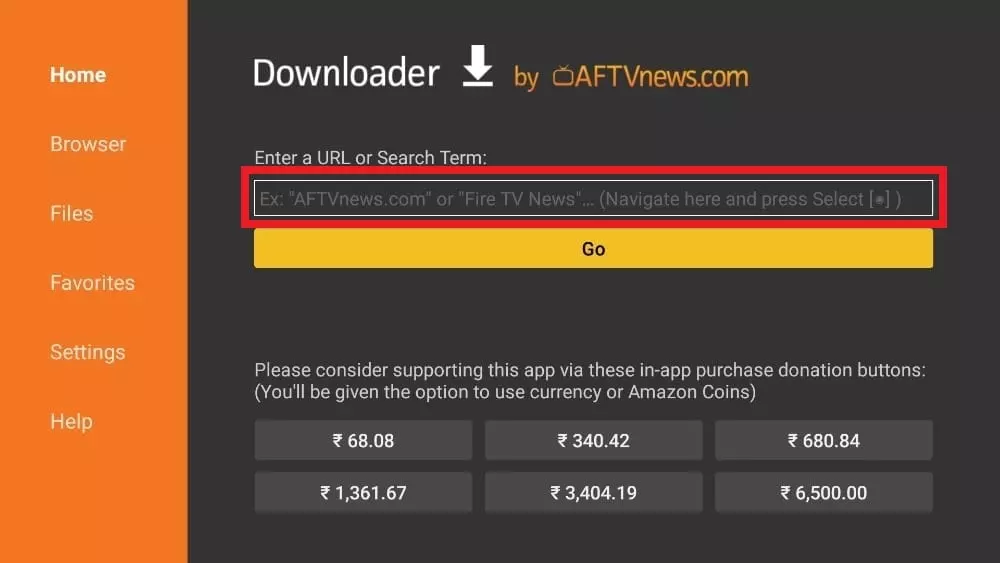
6. After the APK file has been downloaded and installed, you can Open it.
You are now ready to stream Apollo Group TV on your Firestick.
2. How to Download Apollo Group TV on Firestick Using ES Explorer?
This method is another solution to how to install Apollo Group Tvon Firestick. This method of downloading Apollo Group Tv on Firestick can be done via ES Explorer. The easy-to-follow steps for this process are:
1. Launch the ES File Explorer application on Firestick.
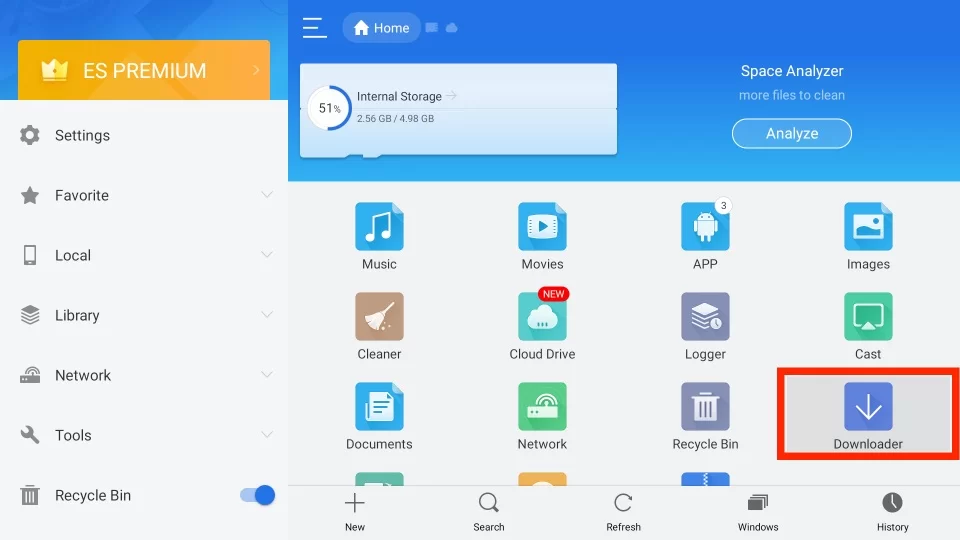
2. Choose Tools and then navigate to Download Manager in the menu located on the left side.
3. Tap on the +New icon from the bottom tab.
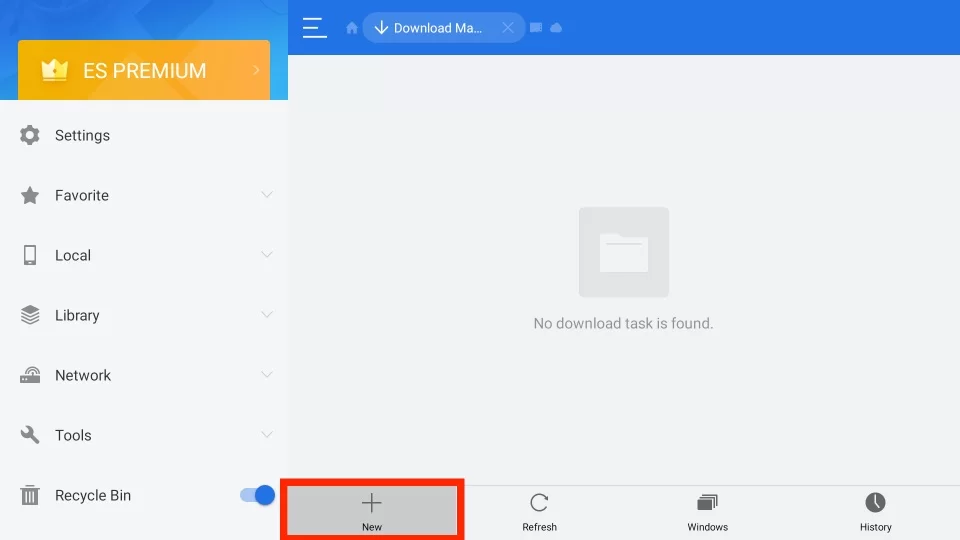
4. In the Path field, input https://bit.ly/3rU4F8u, and in the Name field, enter Apollo Group TV.
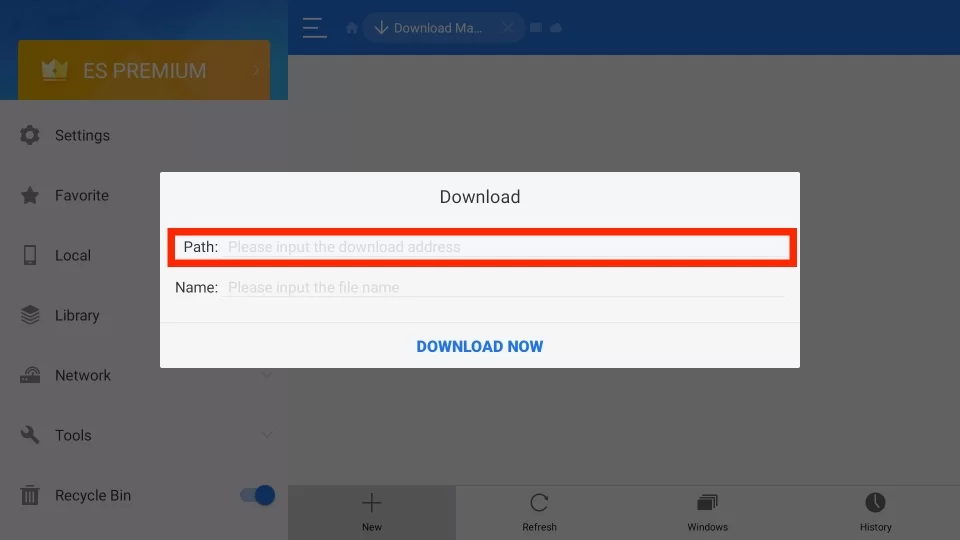
5. Click on Download Now.
6. After downloading, click on Install.
Open the file, and you are all set to stream Apollo Group TV on Firestick from the comfort of your couch.
2. How to Download Apollo Group TV on Firestick Using Apps2Fire?
This is yet another method to download and access Apollo Group TV on Firestick. For this:
1. Connect your Firestick to your Smart TV using an HDMI cable, and ensure that your Firestick and Android phone are connected to the same Wi-Fi network.
2. Go to Firestick Settings and select System.
3. Tap About and navigate to the Network section to find the Firestick’s IP address and note it down.
4. Install the Startup Show Guide from the official website of Apollo Group TV and Apps2Fire apps from the Play Store on your smartphone.
5. Open the Apps2Fire app and click the three vertical dots icon, then select Setup.
6. Enter the IP address of your Firestick, and Click on Save.
7. Go to the Local Apps section, and click on Apollo Group TV.
8. Click on Install, and you are done.
How to Subscribe to Apollo Group TV on Firestick?
After you know how to download and install Apollo Group TV on Firestick, it is time to learn how to subscribe to Apollo Group TV on Firestick. The process is simple and can be done in a few steps:
1. Head to the website of Apollo Group TV from a browser on your device.
2. Click on Create Account, provide the necessary details, and tap on Continue.
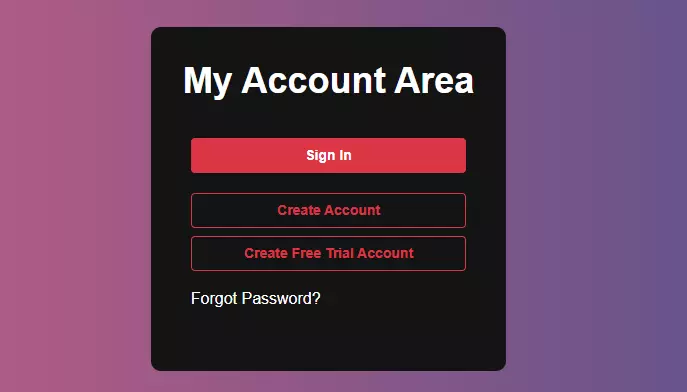
3. Choose the Plan that suits your needs.
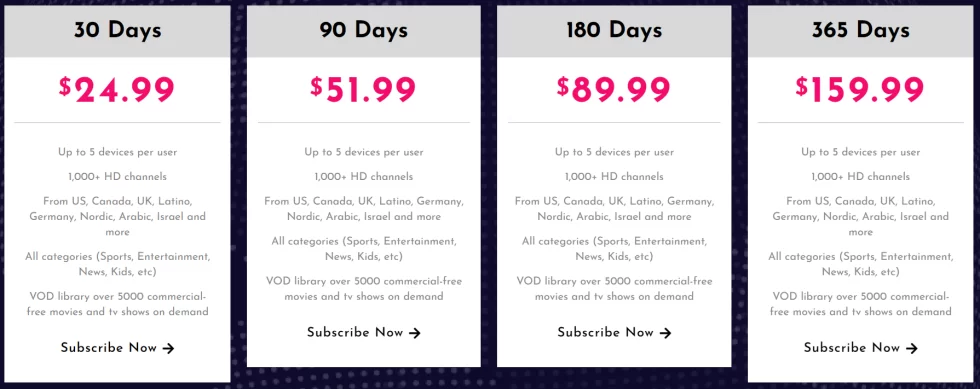
4. Complete the Payment process, and you are done.
How to Use Apollo Group TV on Firestick?
After you know how to install Apollo Group TV on Firestick, let us learn how to use it. To use Apollo Group TV on Firestick, you need to follow these simple steps:
1. Go to Apps on Firestick, and click on IPTV Smarters.
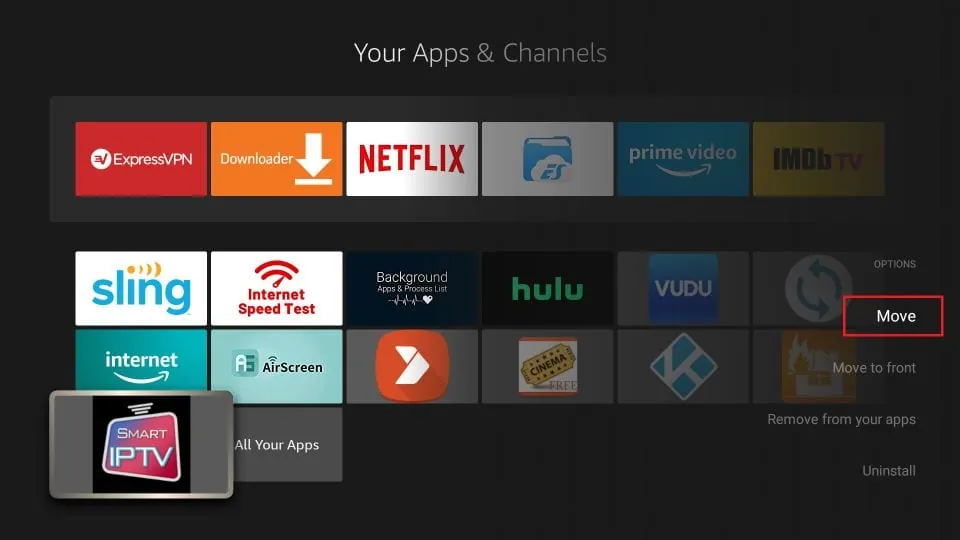
2. Next, tap on Load your Playlist or File/ URL.
3. Now, Name the Playlist, and click on the M3U URL that was received in your email at the time of subscribing to Apollo TV.
4. Tap on Add User, and the content of Apollo Tv will load from the M3U link.
Apollo Group TV Pricing Plans
1. Monthly Plan: For $24.99, you get access to all categories, up to 5000 commercial-free movies and TV shows, and the ability to connect up to five devices.
2. Three-Month Plan: For $51.99, you can enjoy the same benefits as the monthly plan but with a three-month subscription.
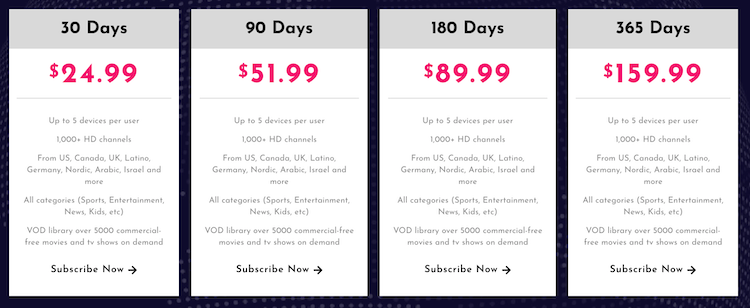
3. Six-Month Plan: For $89.99, you can extend your subscription to six months while still enjoying access to all categories, up to 5000 commercial-free movies and TV shows, and the ability to connect up to five devices.
4. Yearly Plan: For $159.99, you can subscribe to Apollo IPTV for a full year and take advantage of all the features available on the platform, including access to all categories, up to 5000 commercial-free movies and TV shows, and the ability to connect up to five devices.
Apollo Group TV Features
1. Huge channel selection: You get access to over 11,000 channels, so you’ll never run out of things to watch. Whether you’re into sports, news, or movies, you’ll find something to enjoy.
2. Video on Demand: With over 3000 video-on-demand titles, you can watch your favorite movies and TV shows at any time. It’s like having a massive library of entertainment right at your fingertips.
3. Electronic Program Guide (EPG): The EPG feature makes it easy to browse and navigate TV schedules. You can set reminders and plan your viewing ahead of time so that you never miss your favorite show.
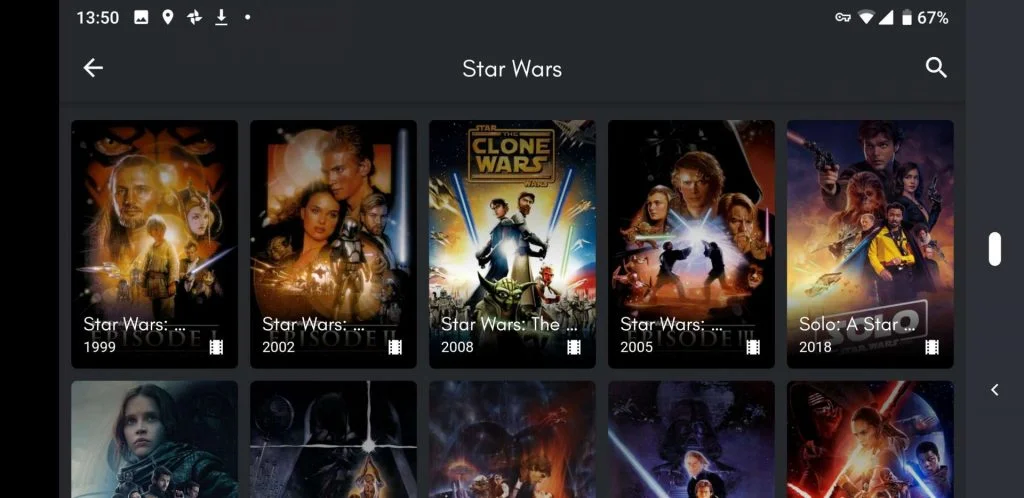
4. Catchup functionality: With the Catchup feature, you can access any missed TV shows and watch them later. The feature stores up to seven days of previously aired programs, so you can always stay up to date.
5. Multiple device connections: You can connect up to five devices simultaneously. Whether you’re watching on your TV, phone, tablet, or computer, you can enjoy the service on all your devices.
6. Easy-to-use Apollo Group TV App: You can easily download and install the Apollo Group TV app on your device. The app makes it easy to navigate through channels, access VOD content, and watch live TV.
7. Live Chat Support: If you have any issues or queries, don’t worry. Apollo Group TV provides 24/7 customer support through Live Chat. So you can get the help you need whenever you need it.
Fixes for Apollo Group TV Not Working on Firestick
If you’re having trouble with streaming Apollo Group TV, don’t worry, there are some common issues and solutions that can help you get back to watching your favorite shows. Here are some of the possible reasons for streaming problems and their solutions that I’ll discuss below.
1. Fixing “Parsing the Package” Error
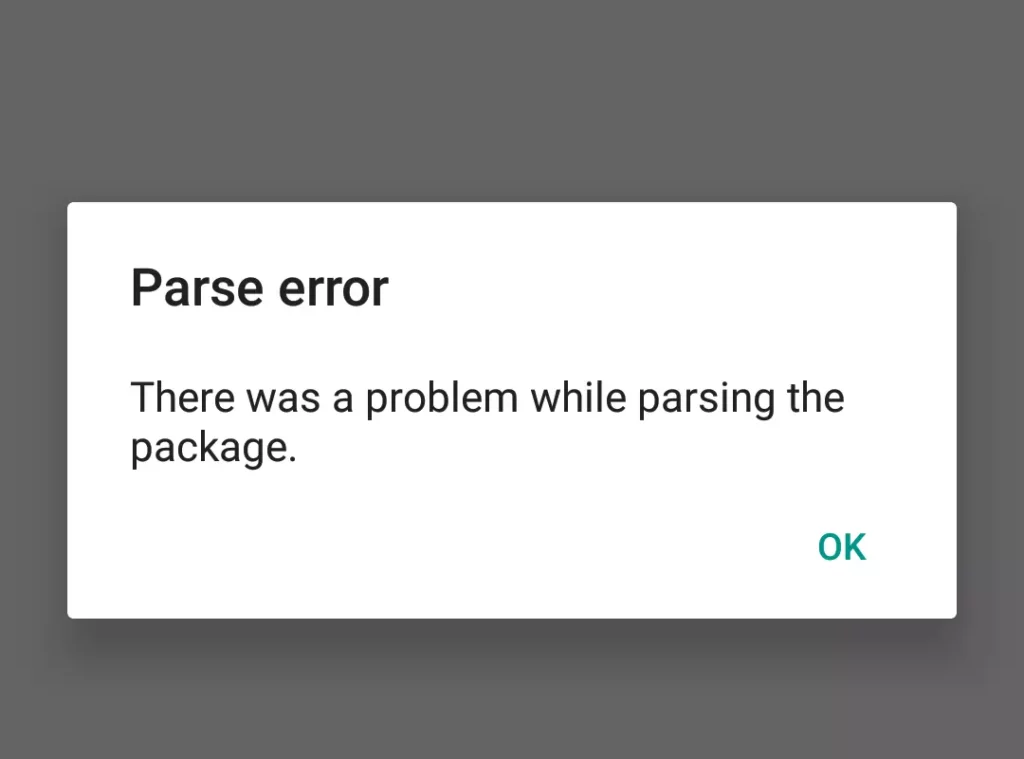
Sometimes when you try to install Apollo TV on your Firestick, you might encounter a “Parsing the Package” error. This happens because Apollo TV is a third-party app that is not downloaded from the official Amazon Appstore. But don’t worry; there’s a solution to this problem! Follow our guide on “How to Fix Parsing the Package Error on Firestick” to get your Apollo TV up and running.
2. Clearing the Cache for Better Performance
After installing Apollo TV, you might notice that the app is lagging or buffering or it’s taking a long time to launch. The first thing to do is to check your internet connection and make sure it’s stable with good signals. If that’s not the problem, then your Firestick cache might be overloaded. Clear your Firestick cache from the settings option to improve the app’s performance.
3. Updating to the Latest Version
If you’ve tried the above methods and you’re still facing problems with Apollo TV, it might be due to an issue with the installed app. In that case, you need to upgrade your Apollo Group TV App to the latest version. Open the app and click on the menu icon, where you’ll see an update icon or a notification that a new update is available. Click on it to install the update and enjoy uninterrupted streaming.
4. Check Your Internet Connection
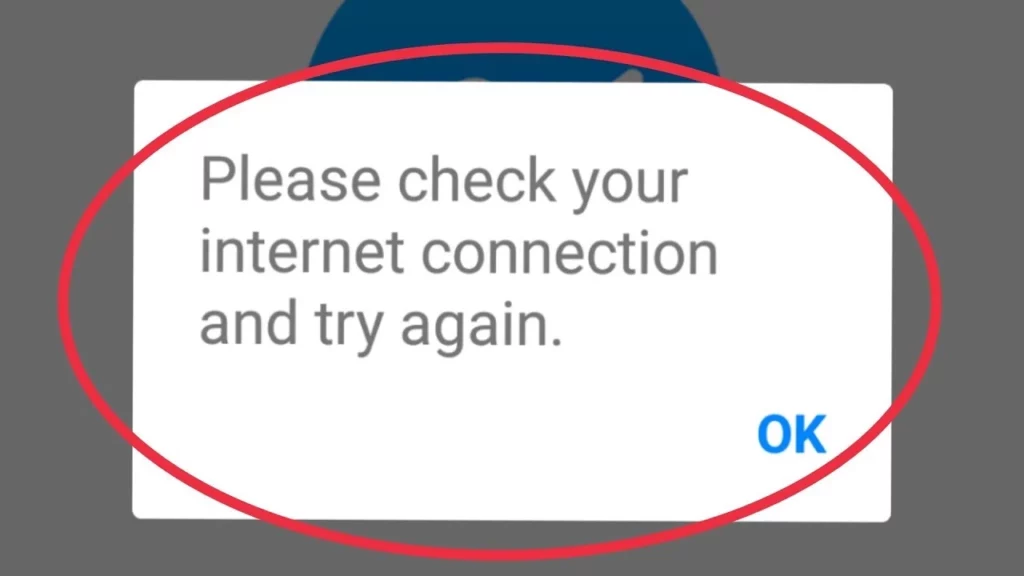
Make sure your internet connection is stable and has good signals. A poor connection can lead to streaming issues and other errors. It is advisable to have a strong wifi connection or do a speed test on your internet connection to rule out internet issues. A power cycle of your router can also help you get over this issue.
5. Uninstall and Reinstall the App
If none of the above solutions work, try uninstalling and reinstalling the app. This will ensure that you have a clean installation of the latest version and might help you with your Apollo Group TV not working issue.
6. Contact Customer Support
If you’re still having trouble with Apollo TV on your Firestick, contact customer support for further assistance. They will be able to help you troubleshoot the issue and provide additional solutions if necessary.
Apollo Group TV Alternatives
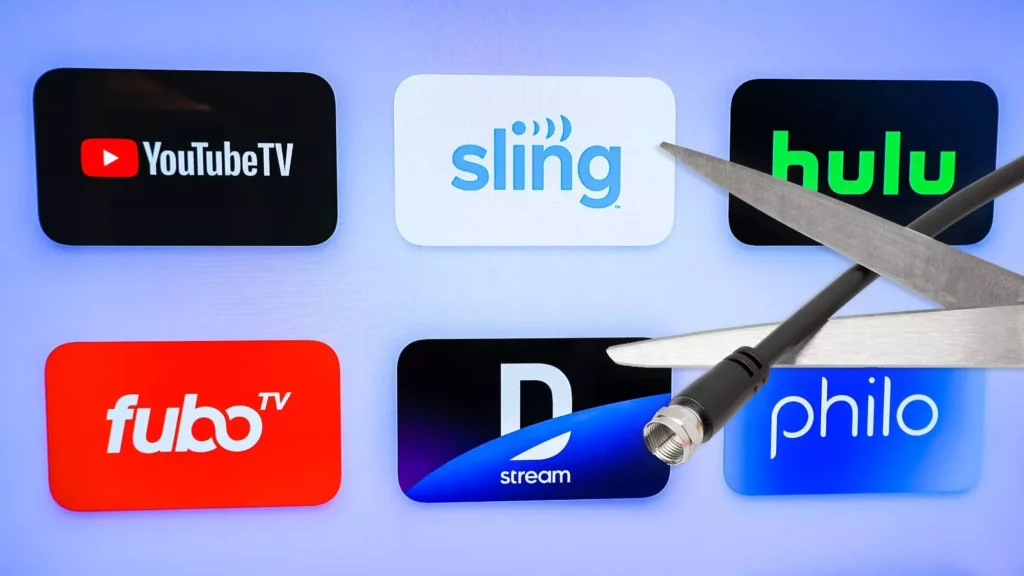
While there are no perfect alternatives to Apollo Group TV, here are some other options that you might want to consider:
1. Pluto TV
2. Sling TV
3. Hulu Live TV
4. YouTube TV
5. FuboTV
6. Philo TV
Wrapping Up
In conclusion, installing Apollo Group TV on Firestick is a simple and easy process that can be done in just a few minutes. With the right resources and guidelines, you can easily access thousands of channels and movies at your convenience. It’s important to ensure that you have a stable internet connection and that you follow the instructions carefully to avoid any errors.
With these tips and tricks and the installation process given in this article, you can now enjoy a seamless streaming experience on your Firestick device. Hope this guide helped you with how to install Apollo Group TV on Firestick.
Frequently Asked Questions
1. Is Apollo Group TV a free streaming service?
No, Apollo Group TV is not free. However, it offers affordable plans starting at just $10 per month, making it a great option for those who want to cut their TV bills.
2. Can I install Apollo Group TV on my Firestick?
Yes, you can install Apollo Group TV on your Firestick by following the steps mentioned in the installation guide.
3. Can I use Apollo Group TV on multiple devices?
Yes, you can use Apollo Group TV on multiple devices as long as they are connected to the same account.
4. Is Apollo Group TV compatible with other streaming devices?
Yes, Apollo Group TV is compatible with a variety of streaming devices, including Roku, Apple TV, and Android TV.
5. What type of channels does Apollo Group TV offer?
Apollo Group TV offers a wide range of channels, including sports, news, entertainment, and more.