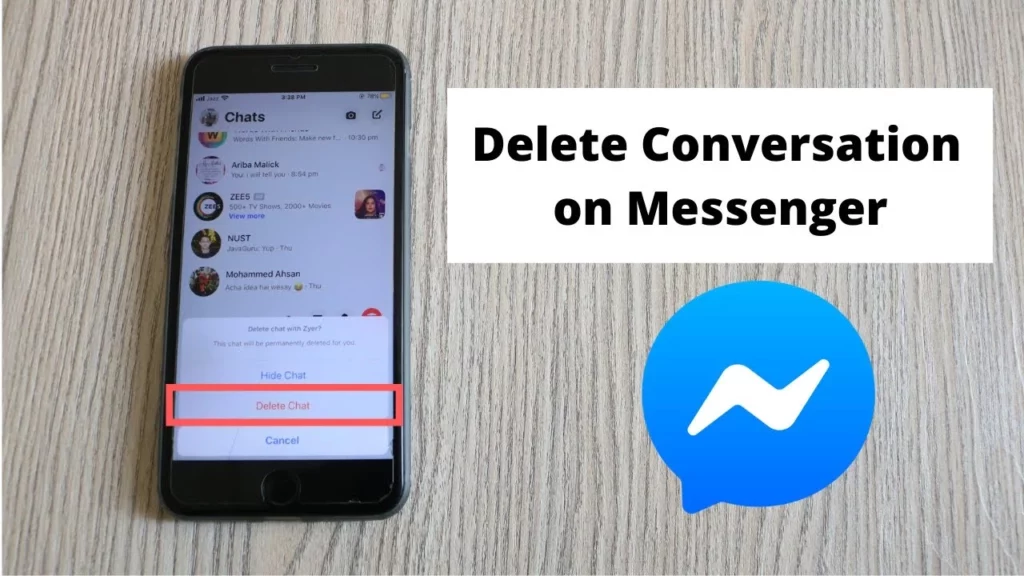Messenger is one of the foremost platforms created by Facebook exclusively for chatting. Although there are multiple features on the platform, you can make video or voice calls apart from chatting. But when the number of messages increases each day, you have to resort to options like How to Delete Multiple Messages on Messenger. Do not get anxious; you are already on the right page; I have created an article on the same.
With time Facebook and Messenger have introduced new features on the platforms and have emerged as individual apps on this platform. Users love the platform as it helps them keep in touch with their Facebook friends outside the app. You may also check our website to learn more about the features of Messenger.
So, read the article and learn how to delete multiple messages on messenger in detail. Also, share your feedback about how you liked the article in the comments below.
In This Article
How to Delete Multiple Messages on Messenger?
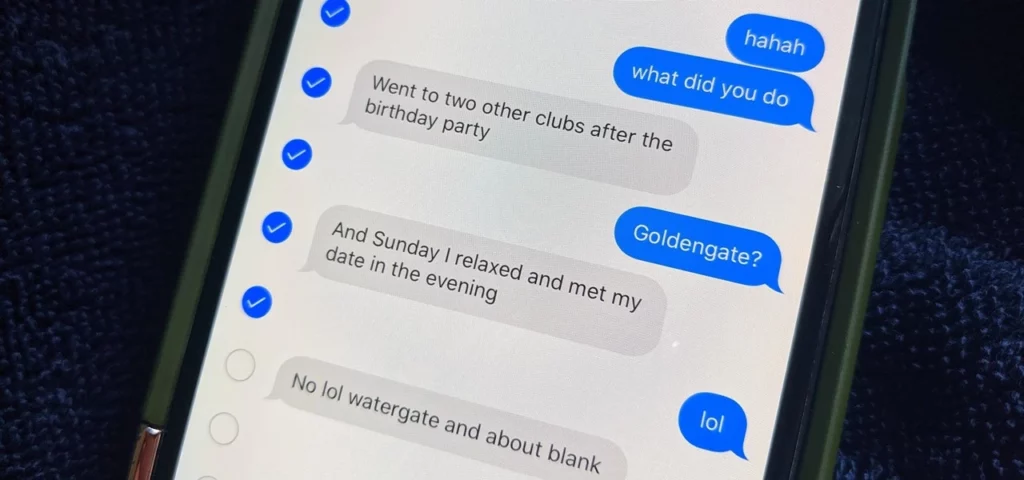
When you wish to delete multiple messages on Messenger, you must follow some straightforward steps. Believe me; the process is as smooth as a knife through butter. I have tried out the same and recommended you for the same. Hence, if you wish to know more, please follow them below.
1. Open the Application: When you think of deleting messages from your messenger application, go to your device and open the application. If you have uninstalled or deleted the application, you can go to the App Store or Play Store and install it now.
2. Select the Message: Once you have installed the application, you must log in. Here you have the option of using your phone number or your Facebook Id to log in to Messenger, both work.
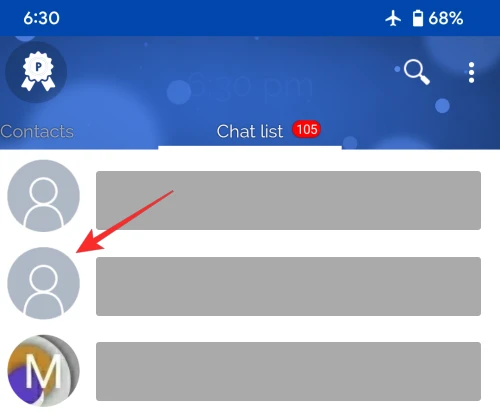
You must go to the message window and choose whose messages you wish to delete. You can look into the search bar for the person or group name to select it. When you get it, go to the message they exchanged and select the one you want to delete.
3. Choose to Remove: After finding the chat or message you want to delete, long-press on that message. After that, you see some options on the screen’s bottom. They are reply, forward, copy, and remove. To delete multiple messages on Messenger, select the remove option and select the one you prefer.
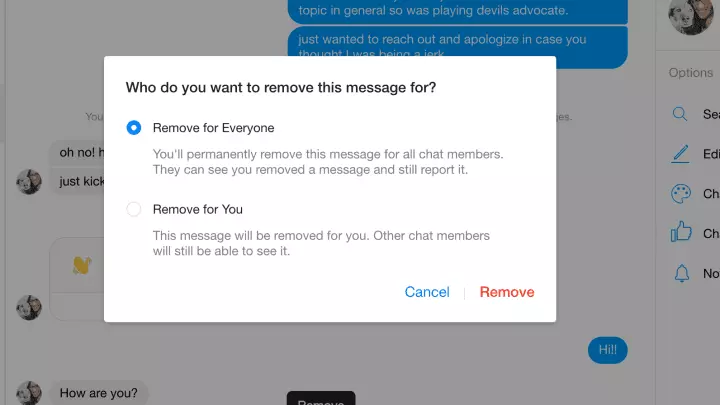
When you want to delete the selected message sent by the other user, choose the more option. It will take you to the center of the screen to the remove option.
4. Select Remove for You: You get two options by clicking on remove. You can either unsend it or remove it permanently. When you choose unsend, it gets deleted from both users, and no one can view it. Hence, it is advisable to choose the ‘remove for you’ option.
5. Select Remove: You have to click on the ‘remove for you’ option, then you are asked for a confirmation. Choose to remove it from the dialogue box as well. Repeat the process for all the messages you want to delete.
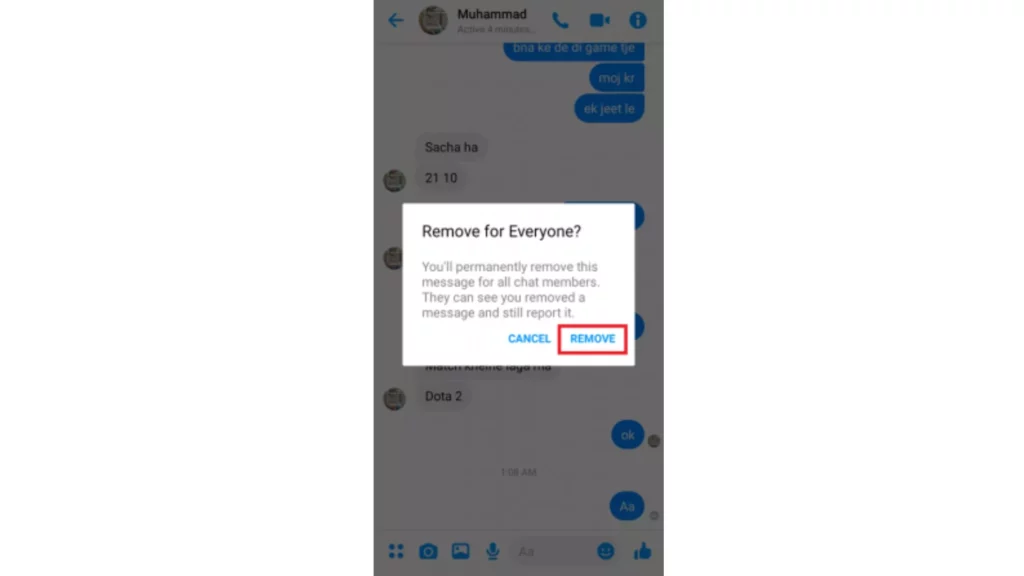
Hence, it is the process that you can use to delete multiple messages on messenger. When you choose the ‘remove for you’ option, you delete the message from your devices well. But the other person who sent you the message can still view it from their messenger application.
Select the entire chat when you wish to delete the entire conversation. From the list, choose the delete option. You can archive the conversation in messenger when you want to keep the messages but do not want to mix them with other chats. Your messages will be safe and away from all other messages.
Apart from the steps mentioned above, there are other methods that you can use to delete multiple messages on Messenger. So, if you wish to know them in detail, please refer to them below.
How to Delete Multiple Messages on Messenger Using Extensions
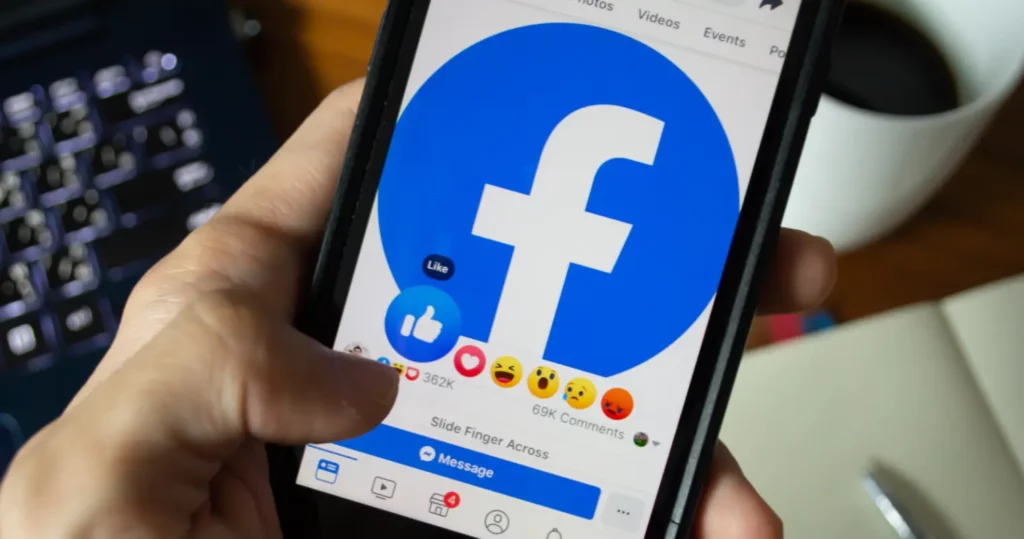
If you want to delete multiple messages on Messenger, use different extensions and delete the messages instantly.
Extensions for Web Browser
Extensions in the internet are a part of your web browser. They allow you to carry out many tasks on the website. You need to add an extension to your web browser and delete multiple messages in your story. You can choose any browser from the web store and open Google on it, and start using the extension.
Message Cleaner
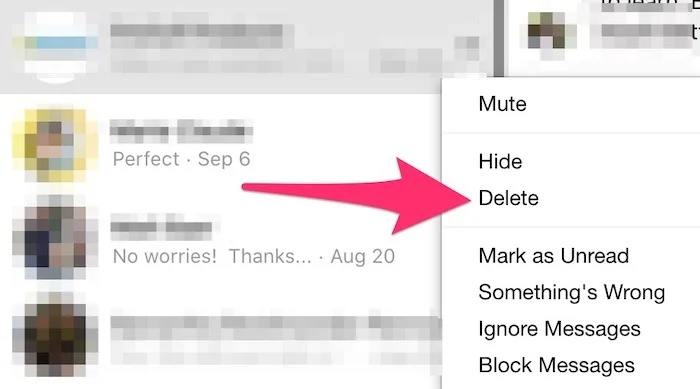
This extension works when you scroll down to the bottom of the message list. When you load the extension, it will detect the messages selected for removal. Then you have to choose the individual messages that you want to save.
You can select multiple messages from both extensions. All the conversations can be different, and you can delete them with just one click. But remember, there are no buttons or features which would automatically select all the messages.
Always have a backup of the messages you are deleting; these extensions permanently delete your messages. When you select “all” before clicking on “confirm.” You can only get back those messages by asking the person to send them back to you. You can also use data recovery methods to retrieve backed-up information.
How to Delete Multiple Messages on Messenger?
Wrapping Up
I hope the article helped you to understand how to delete multiple messages on Messenger. It is an easy process, and anyone can do it after reading my article. Hence, in the future, if you require any such tips and hacks, then you can refer to Path of EX, our website, which is a spot for your trending stuff.
Frequently Asked Questions
How to delete multiple messages on Messenger?
When you wish to delete multiple messages on Messenger, then you have to follow the steps below: 1. Open the Messenger app2. Select the message which you want to delete3. Choose the option to remove it. 4. Confirm your option.
Can I choose the remove from you option to delete messages on Messenger?
When you choose the remove from you option on Messenger, the messages are from your device only, but the other person can still view them on the messenger application.
Is it possible to delete an entire conversation from the chat head in Messenger?
Yes, you can delete an entire conversation from messenger chat hear. It can be of a person or a group.