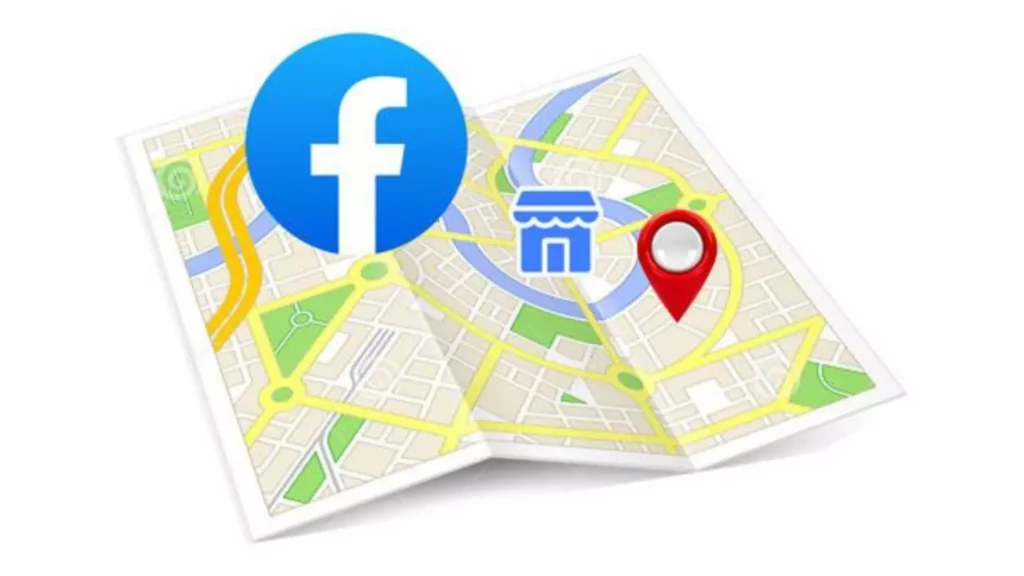Are you unable to filter out your search results based on your location on Facebook Marketplace? If this is something bothering you and is not allowing you to make the best use of Facebook Marketplace service, this article is for you. I will tell you how to fix the Facebook Marketplace location filter not working. So come along!
Facebook Marketplace is one of the most useful services of Facebook, where you can sell and buy products and earn money. On this virtual marketplace, you cannot just sell new articles but also second-hand articles by posting Garage sales with pictures of the article. While buying, you can filter your search results by sorting products by price, color, material, and even location to buy products locally. However, many users are facing issues with the location filter on Facebook Marketplace, and also, it is not working for some.
So, without further ado, let’s jump into the article and learn how to fix the Facebook Marketplace location filter not working. Why wait, then? Let’s begin!
In This Article
Reasons For Facebook Marketplace Location Filter Not Working

There can be many reasons for the Facebook Marketplace location filter not to work, ranging from poor internet connectivity to the Facebook server being down. And the other possible reasons for the same are:
- A bug or glitch
- Piled app cache
- Outdated Facebook app
- Active VPN connection
How to Fix Facebook Marketplace Location Filter Not Working?
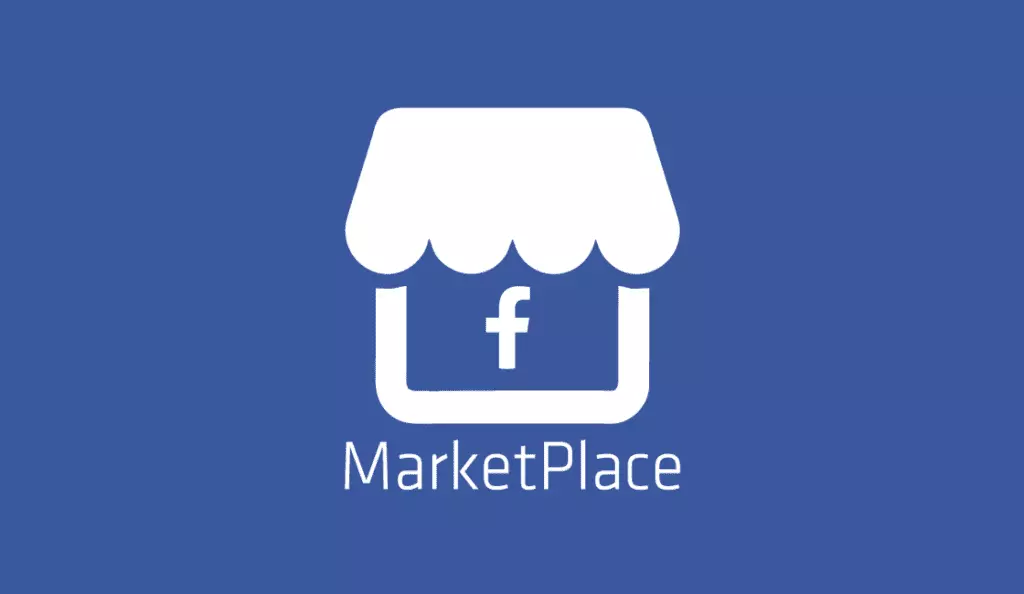
Now that you know the possible reasons for the Facebook Marketplace location filter not working, let’s look at some of the fixes that will help you resolve the issue. But first, make sure you are connected to a stable network and the Facebook servers are working fine. So follow these fixes and get the issue of the location filter not working on Facebook Marketplace.
1. Check If the Other Filters are Working
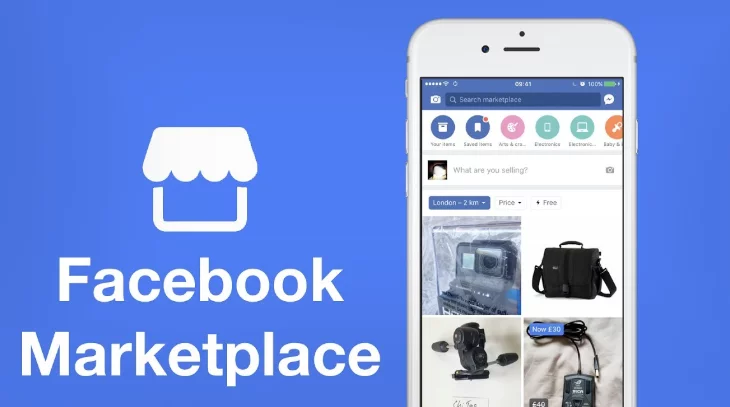
If you find that the location filter is not working for Facebook Marketplace, you should first try to apply some other filter and check if it works. If other filters are working, except for the location filter, make sure your device location is turned on. But if other filters are also not working, then it must be a technical glitch, which will be fixed in due time.
2. Log Out and Re-Login to Your Facebook Account
If the bug or glitch is at your end, you should log out of your account and log in after some time. It will refresh the app and most probably fix the issue of the Facebook Marketplace location filter not working.
3. Update Your Facebook App
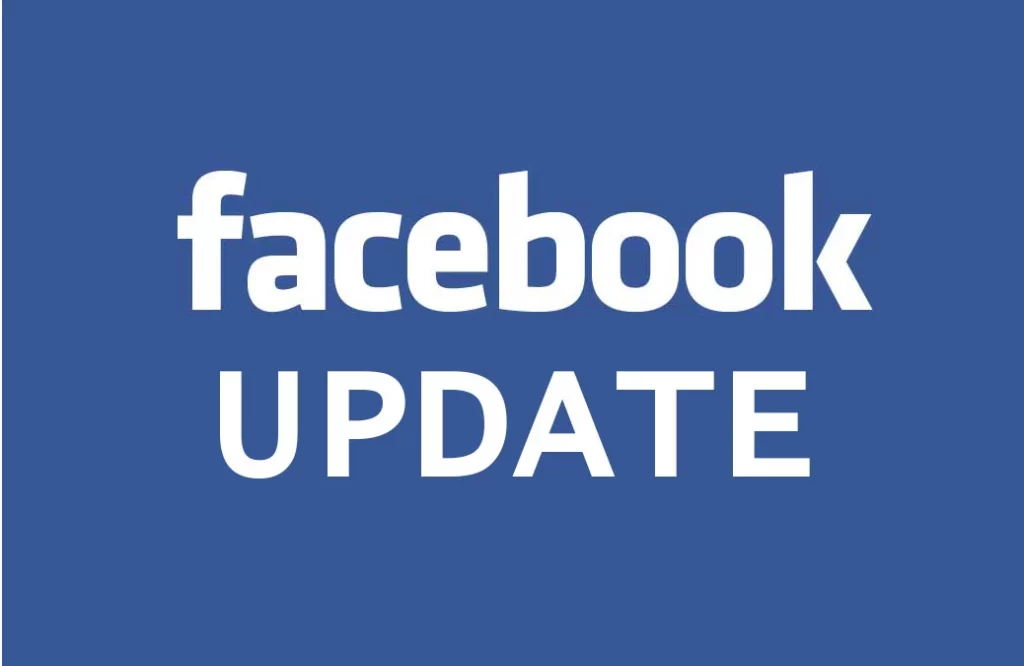
Apart from a technical glitch and bug, using an outdated app can also result in the Facebook Marketplace location filter not working properly. Therefore, you should check for an available update in the App Store/Play Store, and if you find one, update your app to the latest version.
4. Reinstall the Facebook Application

If you don’t find any available updates for Facebook in the App Store/Play Store, then you should uninstall your Facebook app and reinstall it. Many a time, this simple exercise of uninstalling and reinstalling the app fixes minor issues like location not working for Facebook Marketplace.
5. Clear the Cache and Temporary Data
Another reason for the Facebook Marketplace location filter not working is the piled-up cache. So, you should clear piled-up cache files from your device to resolve the issue. To clear piled-up app cache and temporary data, follow the steps stated below:
Step 1: Go to the Settings app on your phone.
Step 2: Locate Apps option.
Step 3: Tap on Apps Management.
Step 4: Look for Facebook.
Step 5: Tap on it and head to storage.
Step 6: Select Clear Data.
Step 7: Now tap on Clear Cache.
And you are done! This is how you can clear cache files on your device and fix the Facebook Marketplace location filter not working.
6. Try a Different Browser
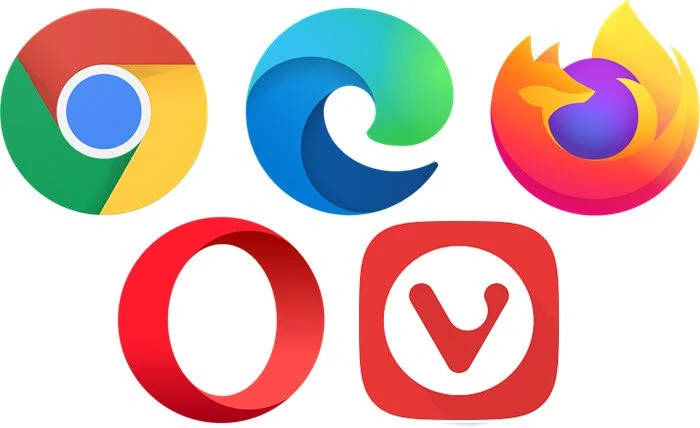
If you are unable to apply the location filter on Facebook Marketplace while using it on a desktop, you should try using a different browser than your default browser. Many a time, the browser you are using can also be facing some bug or technical glitch, which can result in issues like the Facebook Marketplace location not working.
7. Turn Off the VPN

If you have your VPN turned on while using Facebook Marketplace, this can also result in the location filter not working, as it hides your actually location. Therefore, you should turn off your virtual private network while using Facebook Marketplace and then apply the location filter to your search results.
8. Contact Facebook Support

If nothing works at last, contacting Facebook Support is the last thing you can do. To contact Facebook Support, go to the Facebook menu (the three stacked line icon) and scroll down to Help & Support. Under Help & Support, select Report a problem and follow the on-screen instructions to report the issue.
Wrapping Up
With this, I come to the end of this blog, I hope you now know how to fix the Facebook Marketplace location not working issue. So follow the fixes mentioned in the article above and fix the location filter not working for Facebook Marketplace. And yeah, for any further query related to Facebook Marketplace, you can comment in the comment section below.
So, guys, that is it for today. Take care! And keep visiting our website, Path of EX, for more such queries related to Social media, Gaming, and Technology. Till then, Bye! Bye!
Frequently Asked Questions
1. Why is my Facebook Marketplace showing the wrong location?
If your Facebook Marketplace is showing the wrong location, these are the following reasons for the same:
1. Poor internet connectivity
2. The Facebook server is down
3. A bug or glitch
4. Piled app cache
5. Outdated Facebook app
6. Active VPN connection
2. Does Marketplace have filters?
Yes, Facebook Marketplace has filters. Available filters are:
1. Shot by
2. Price condition
3. Date Listed
4. Category
5. Availability
6. Color
7. Decor style
8. Material
3. How do I filter my location on Facebook Marketplace?
To filter your location on Facebook Marketplace, follow these steps:
Step 1: Open the Facebook app.
Step 2: From the Facebook news feed, click on the Marketplace icon.
Step 3: Go to Filters.
Step 4: Under Location, choose the location and distance you want.
Step 5: Click Apply