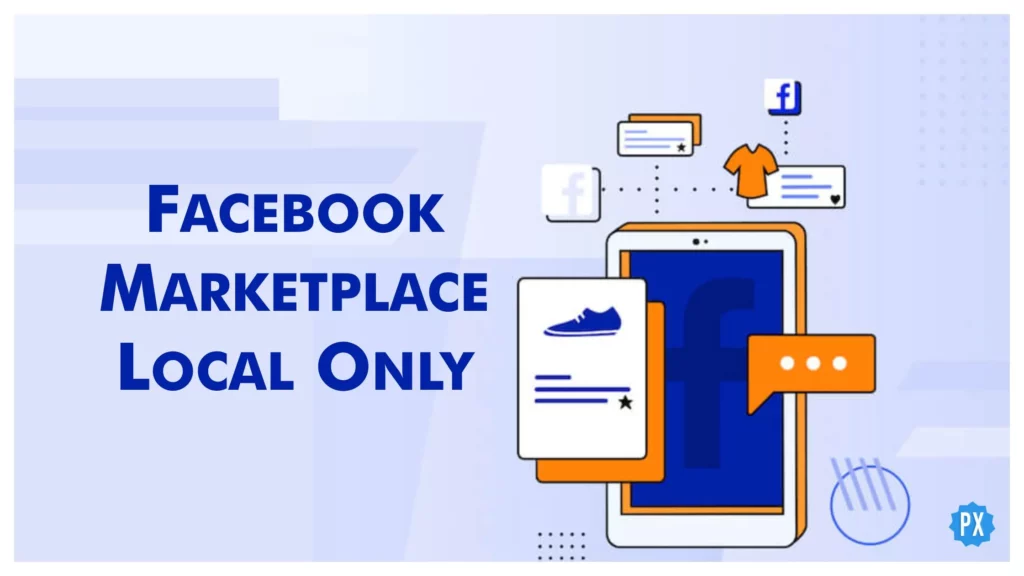Believe me; I too find it frustrating when I search for a product on Facebook Marketplace and get results from other states and regions. I have hence compiled this blog for you where you will be able to know how to have Facebook Marketplace local only on your device.
A great platform, Facebook Marketplace allows you to advertise and sell your goods without paying absurd and high charges, as other marketplaces do. Besides this, it’s the best option for those looking for excellent discounts on both new and old things. Curiously, bargain seekers are expanding on the marketplace to purchase used goods at what they believe to be the lowest costs.
However, as the Facebook Marketplace is used worldwide, you sometimes get results from other provinces and regions — even other nations in some cases. To tackle this issue, be with me. I will walk you through how to set Facebook Marketplace to local only.
In This Article
How to Change Facebook Marketplace to Local Only?
Finding the goods you desire that are close by will be easier if you know how to mask the Ships to You option when you want to buy locally. I will explain, how to accomplish that — how to access Facebook Marketplace local only — and give you more information on Facebook Marketplace, including the many search parameters you may employ.
The Ships to You listed things on Facebook can’t be totally disabled, which is a bummer. There are techniques to exclude them from your search, allowing you to just see local products, though. The very first technique is to restrict your search only to Local Listings.
How to Set Local Listings on Facebook Marketplace?
The Local Listings option is available across platforms and devices. It enables you to view products that are enlisted by your neighbors within your region or territory. To get it enabled, here are the steps.
Step 1: Launch the Facebook app on your smartphone or tab.
Step 2: Tap on the Marketplace. You can access it at the top of your Facebook News Feed if you’re using an Android device; for iOS users, it is at the bottom of the screen.
Step 3: On the top right corner, tap on Categories.
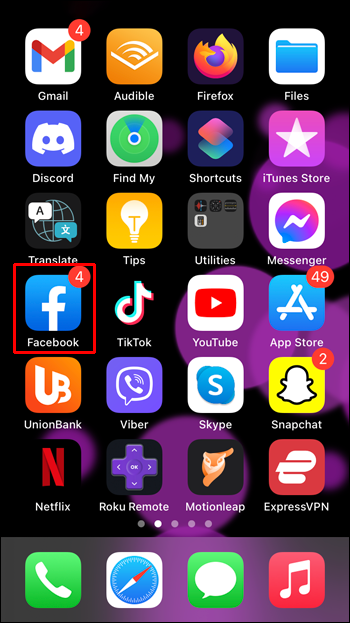
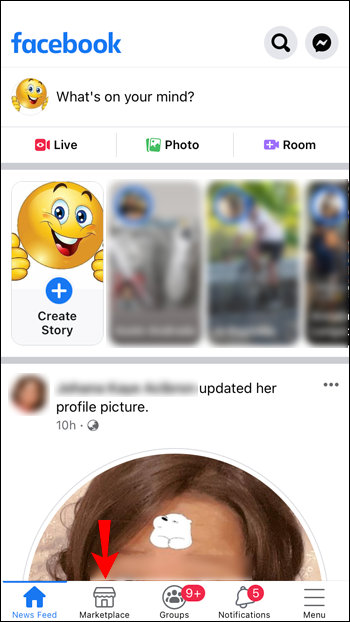
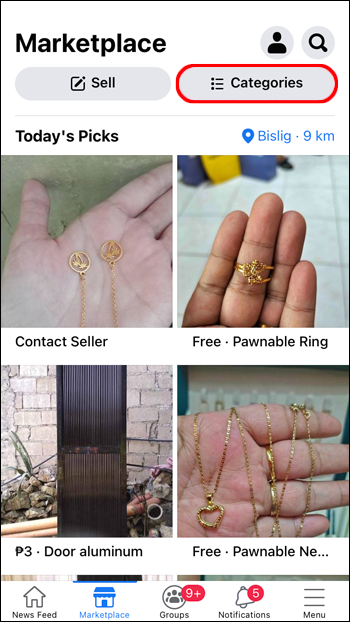
Step 4: Tap on the Local Listings option. It is the first option under the search bar.
Step 5: If you want to make it more specific, click on the map icon.
Step 6: You can alter the location and search radius or use the recommended radius. The shortest radius you may use when modifying it is 0.6 miles or approximately a kilometer (965.6 meters).
Step 7: Whether you have selected Suggested Radius or Customised Radius, once you are done adding your location, tap on the apply button at the bottom of the screen.
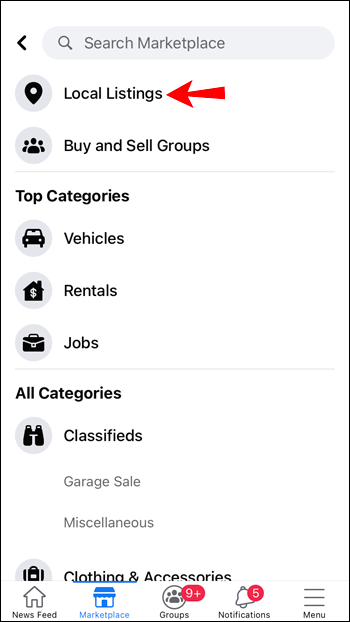
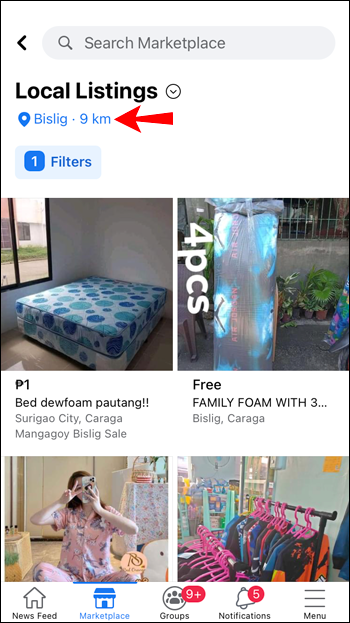
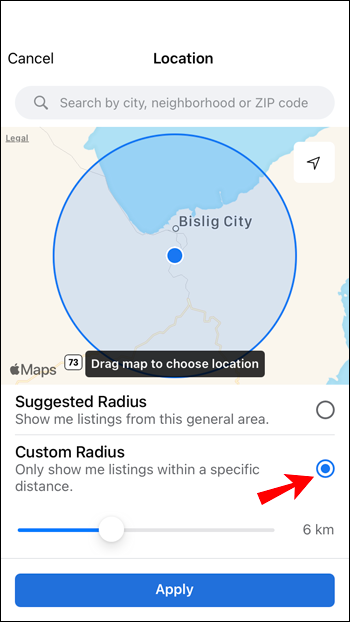
How to View Facebook Marketplace Local Only?
Once you know how to set Local Listing on Facebook Marketplace, you can now enjoy more locally listed items precisely. Here is another addition to Local Listen.
Once you have followed all 7 steps mentioned above, continue with these steps to surf products locally.
Step 1: Open Facebook App > Marketplace > Categories > Local Listings > Map Icon > Set region or radius as per your preference > Apply. (These steps are explained above one by one.
Step 2: Search for an item name.
Step 3: Click Filters on the right-hand side under the search bar.
Step 4: Tap on Sort By.
Step 5: Tap on Distance: Nearby First
Steps 6: Tap on the bottom button which reads, “See Listings” on an iPhone and “See Items” on an Android device.
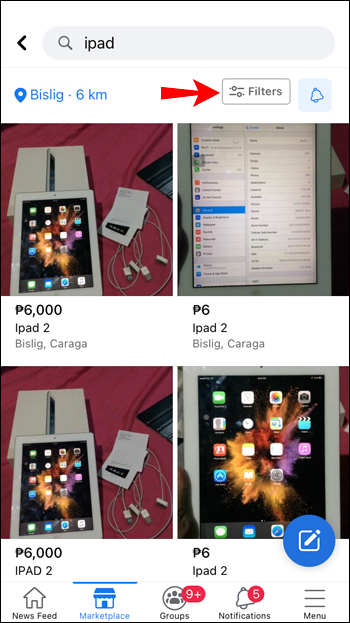
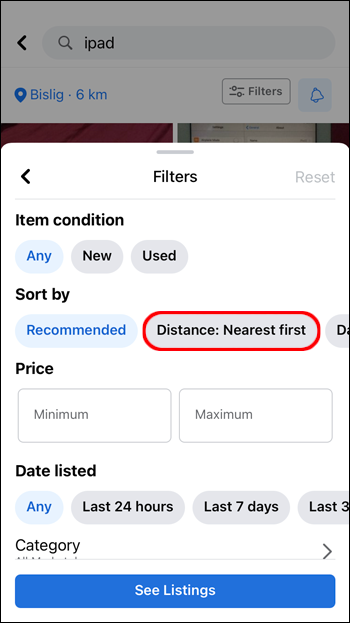
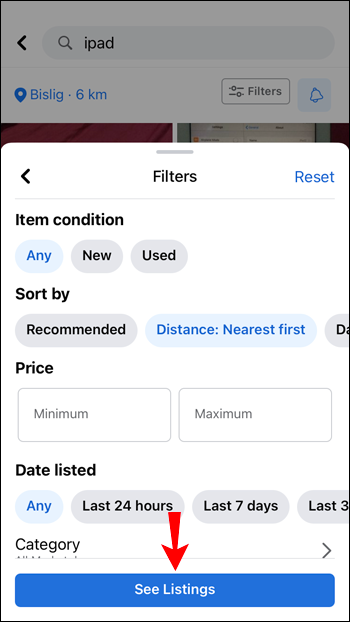
That is how you can have Facebook Marketplace local only.
How to View Desktop Facebook Marketplace Local Only?
If you want to learn about how to set Facebook Marketplace local only on your computer. There is some good news for you. With just little changes in menus, the path and the procedure are the same as mentioned above. Here are the steps.
Step 1: Click on the three horizontal lines in the top left corner once you land on the News Feed of the Facebook web and select Marketplace
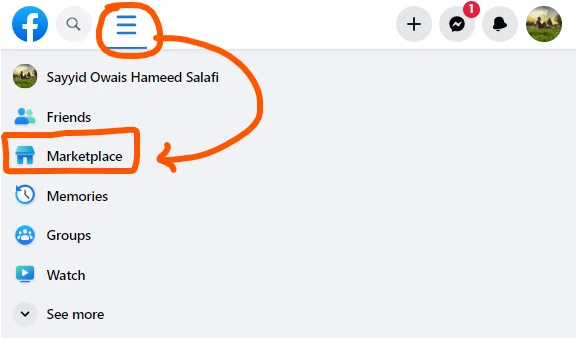
Step 2: Tap on Change Location next to Today’s picks.
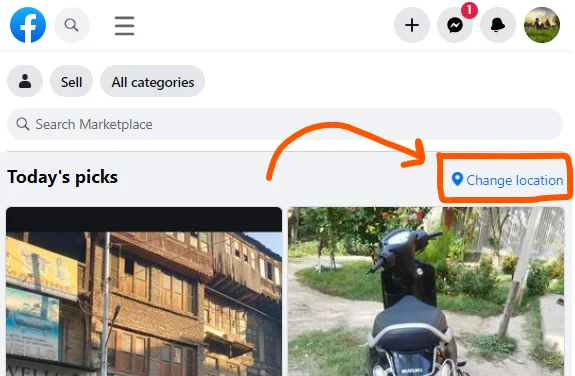
Step 3: Select Location and set a Radius. Hit Apply to finish.
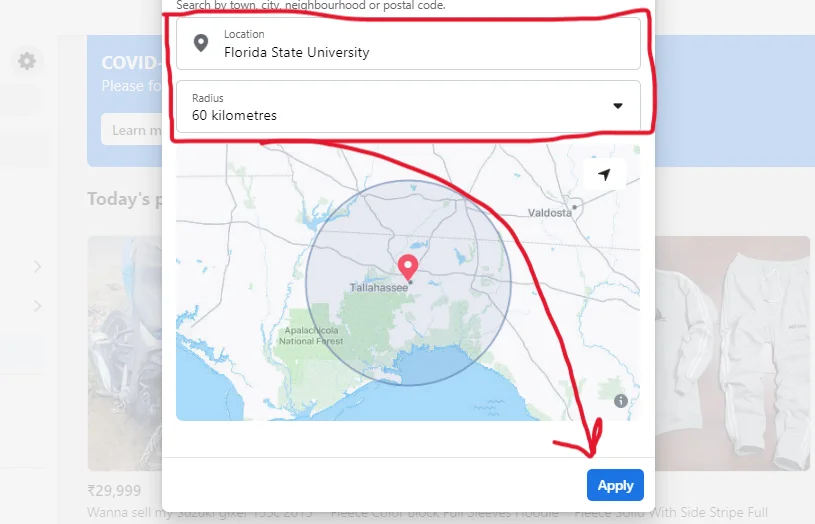
Ta-da, enjoy Facebook Marketplace local only! To use the Filter option you all have to click Filter on the results page.
Facebook Marketplace Local Only
Wrapping Up
I hope you will find this article helpful in keeping your Facebook Marketplace local only. I personally like the Filter option. It lets you see all the items available nearer to the farthest location from you. It keeps you away from setting expanding the radius with every search result in the course of unavailability.
So that is all for now. Keep visiting and surfing Path of Ex for more How-tos and fresh updates.